How to Check Purchase History on Apple App Store

Through your purchase history on the App Store, you will know when you downloaded that app or game, and how much you paid for the paid app.
Some lunar calendar applications support installing widgets to quickly view the lunar calendar on the iPhone lock screen, without having to access the application as usual. This makes it easier for you to do your upcoming work, or not miss today's work when seeing the lunar calendar on the lock screen. The article below will guide you to view the lunar calendar on the iPhone lock screen.
Instructions for viewing lunar calendar on iPhone lock screen
Step 1:
First, download the Lunar Calendar application for your phone using the link below.
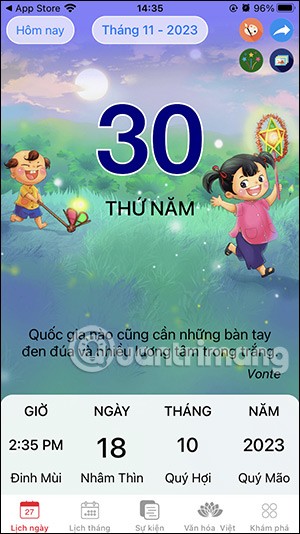
Step 2:
Go back to the lock screen on the iPhone and press and hold the lock screen . Continue to tap Customize to edit the lock screen. We tap Lock Screen to edit the lock screen again.
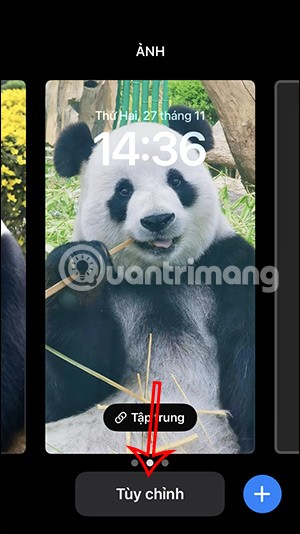
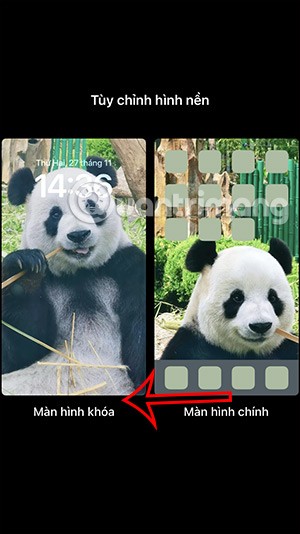
Step 3:
In the lock screen adjustment interface, click on Add widget . Display the installed applications on the phone that support installing widgets on the lock screen, you find and click on the Lunar Calendar application to adjust.
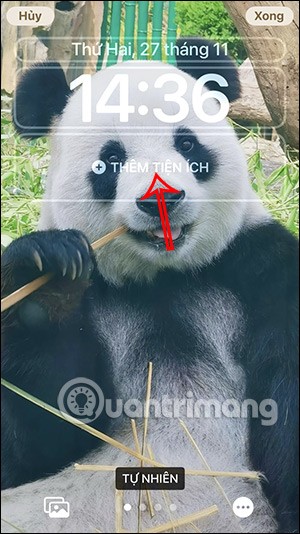
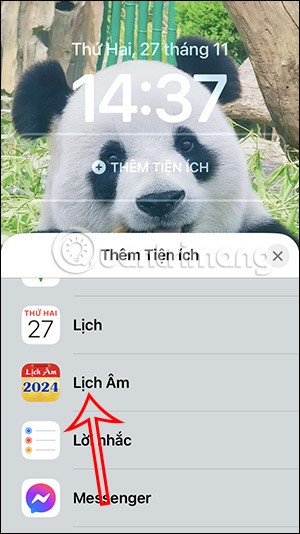
Step 4:
Immediately after that shows the option of lunar calendar widget style displayed on iPhone lock screen .

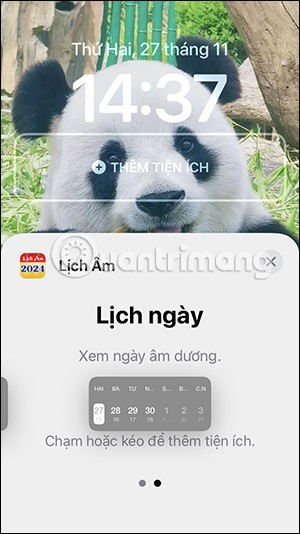
If you want to use any type of lunar calendar widget, press and hold and move it to the lock screen . The result is that the lock screen on the iPhone displays the lunar calendar as shown below for you to follow.
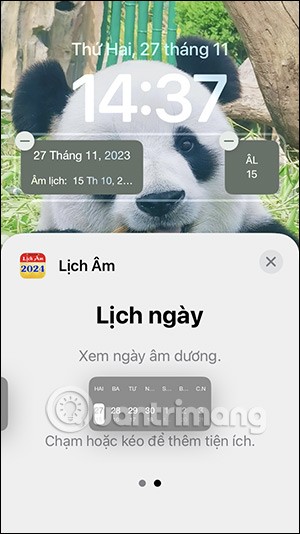
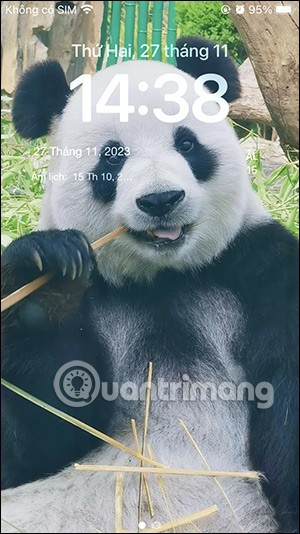
How to add calendar widget using META Perpetual Calendar app
You download the META Perpetual Calendar application from the link below and install it on your phone as usual.
Then you press and hold on the screen on the iPhone and then press the plus sign in the top right corner. At this time, the application interface is displayed, you press on the META Perpetual Calendar application to create a widget.
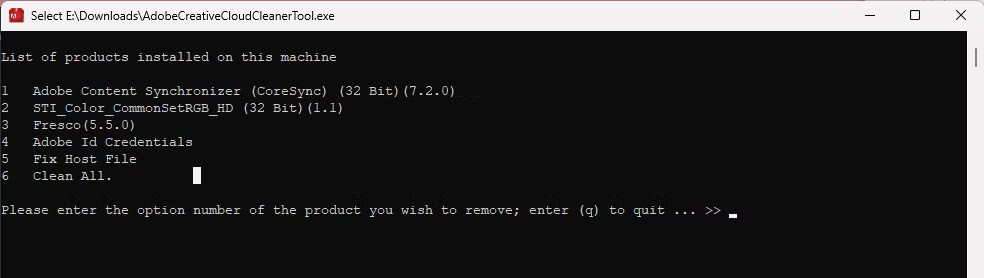
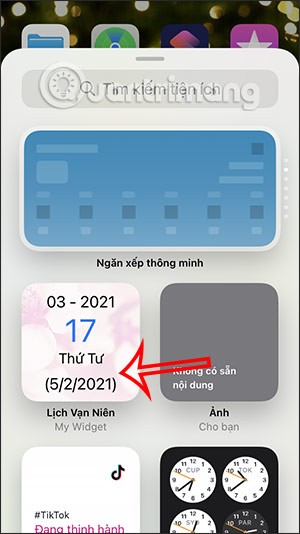
Next, we choose the display size of the widget on the screen and then click Add widget . As a result, we can immediately see the lunar calendar on the iPhone screen.
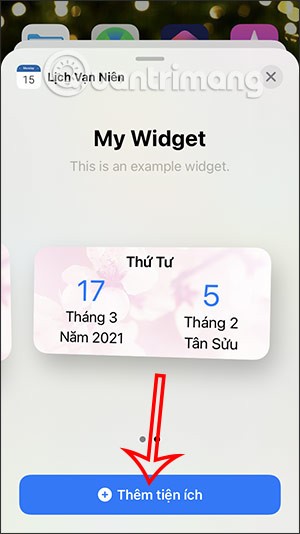
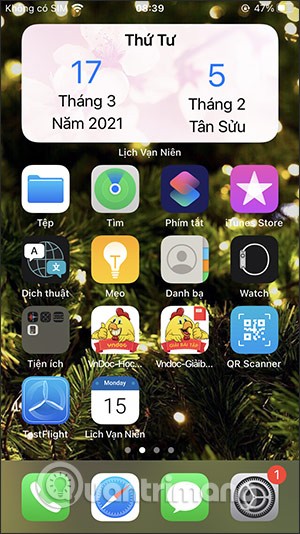
How to add lunar calendar to iPhone
Step 1:
First of all, we will copy the link below to add the lunar calendar to iPhone. This is a calendar developed and uploaded by Quantrimang.com, you can rest assured to use it without worrying about security issues.
Lunar Calendar 2018 - 2025
https://bit.ly/lich-am-2018-2025Step 2:
Then open Settings on your phone:

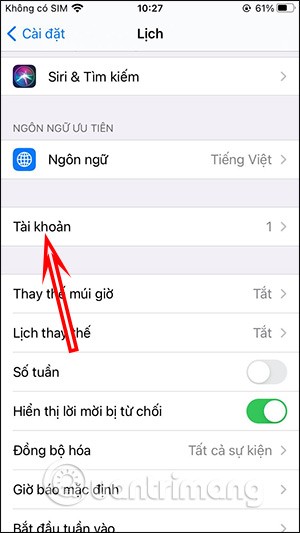
Step 3:
In the new interface, the user clicks on Add account . Then in this list, click on Other below.
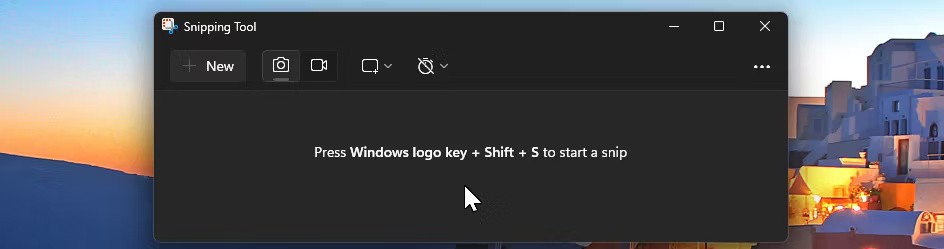
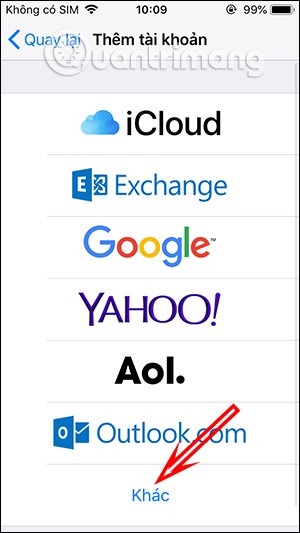
Step 4:
In the Other section interface, we click on Add registered calendar . Next, you will paste the Lunar calendar link in step 1 and then click Next . Finally, you click the Save button in the top right corner to save the newly added calendar and you're done.
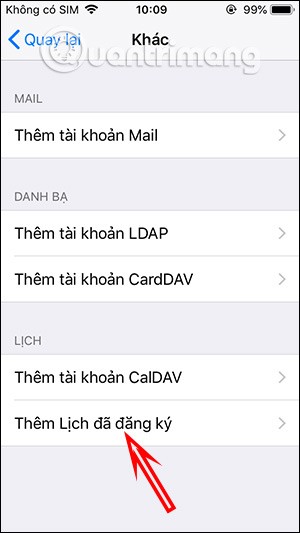
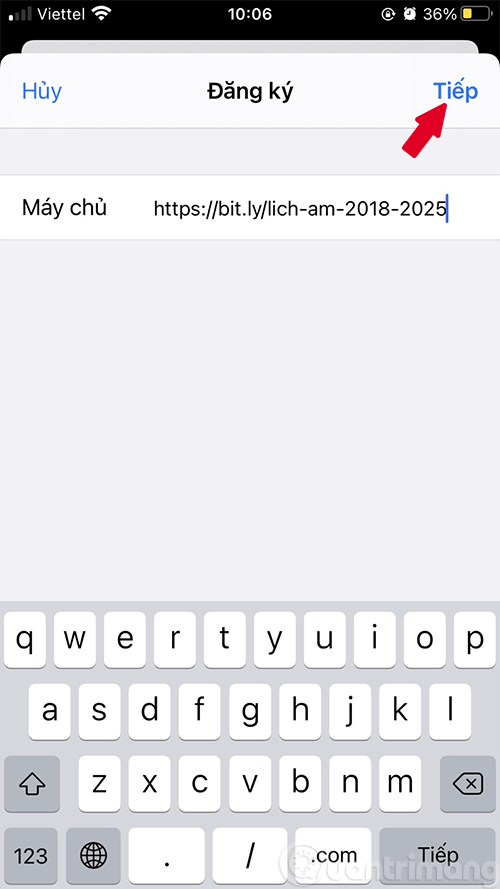
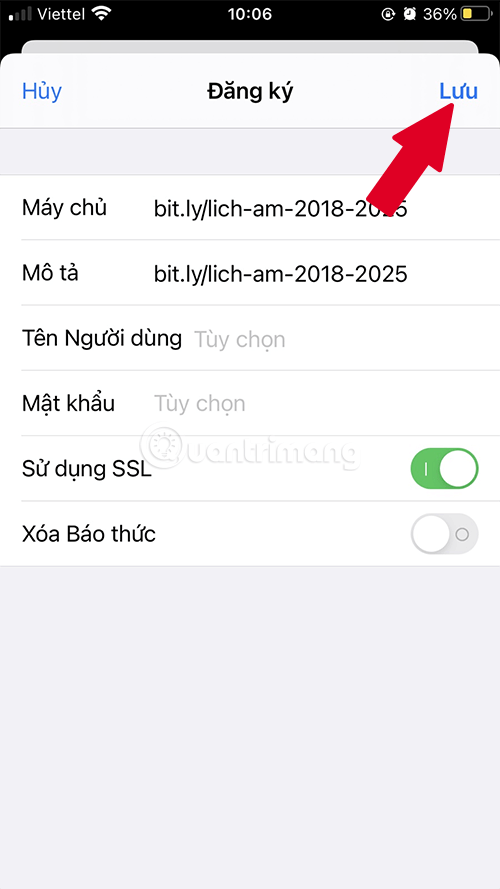
Step 5:
Finally, you open the Calendar application on your phone, then switch to the detailed calendar view for each day in list form as shown below . And immediately after that, you will see the lunar calendar displayed right next to the solar calendar as shown below.
In case you want to delete the added lunar calendar , click on Password & Account again. Then click on Registered Calendars and then click on the lunar calendar. Now you just need to click Delete Account below.
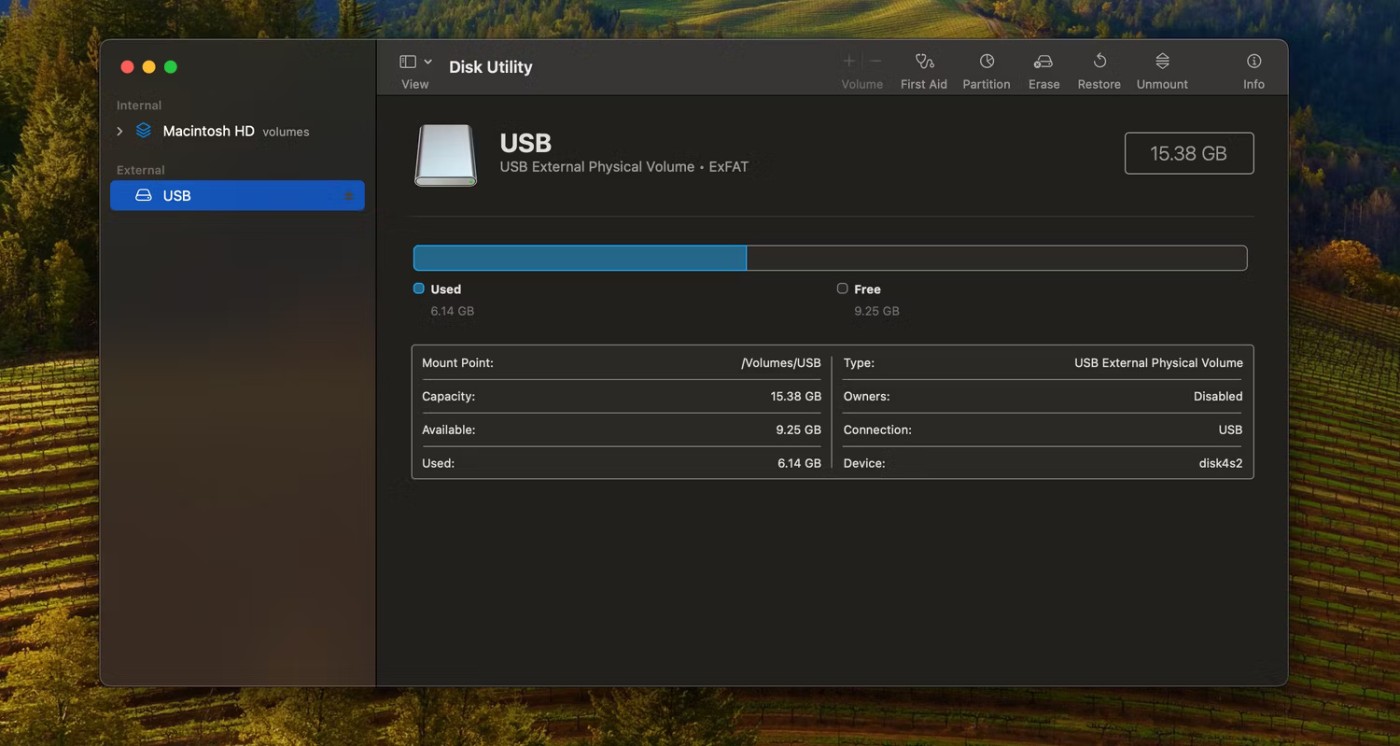
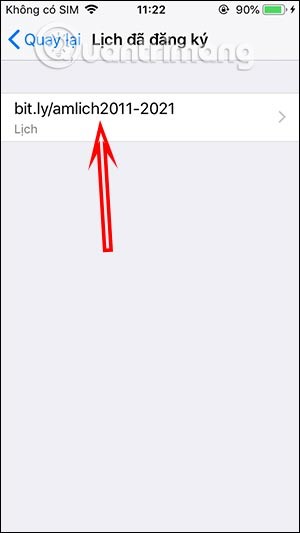
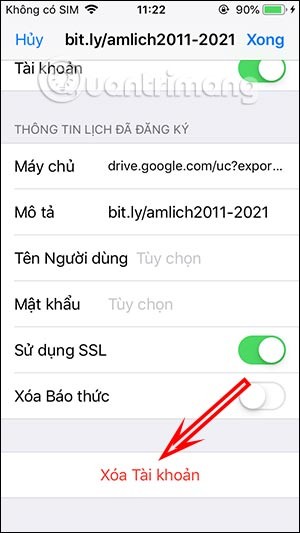
Video tutorial on adding lunar calendar on iPhone
Instructions for viewing the lunar calendar on iPhone using vLunar
The vLunar calendar application supports the widget feature on iOS 14, so users can immediately view the lunar calendar on the widget screen, without having to directly access the calendar application to view it as before. With the widget feature, you can customize the screen in many different ways such as creating a calendar widget with a battery on iPhone , creating your own widget on iOS 14 , etc.
Step 1:
We download the vLunar application for iOS 14 from the link below and then install it as usual.
This is the main interface of the application, with very simple calendar information, solar and lunar dates for us to follow.
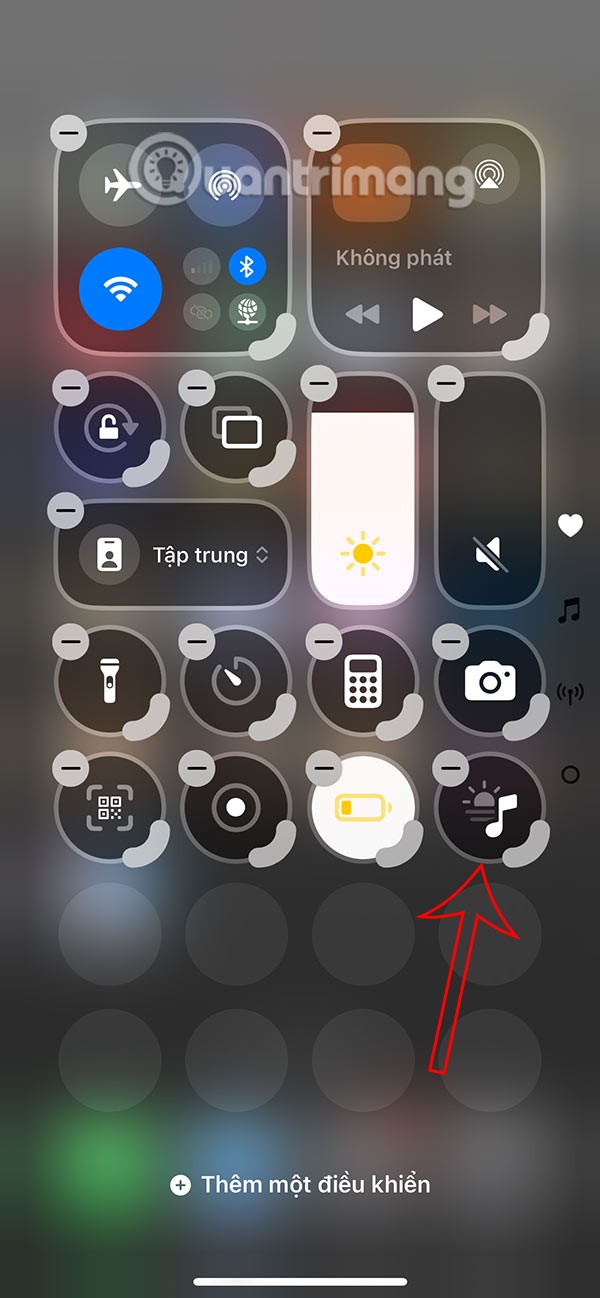
Step 2:
You return to the main screen interface on the iPhone, press and hold on the screen and select the plus icon in the top right corner. Now the widget interface is displayed for us to choose, you click on the vLunar widget .
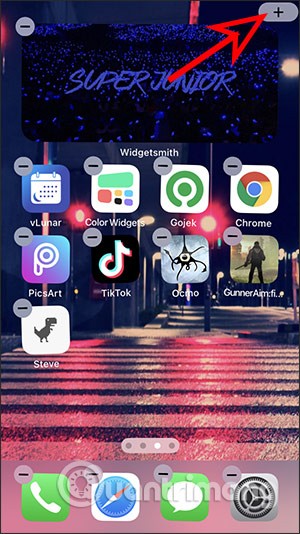

Step 3:
We choose the size for the lunar calendar widget to display on the Home screen. Then we click Add widget. As a result, you will immediately see the lunar calendar on the smartphone screen.
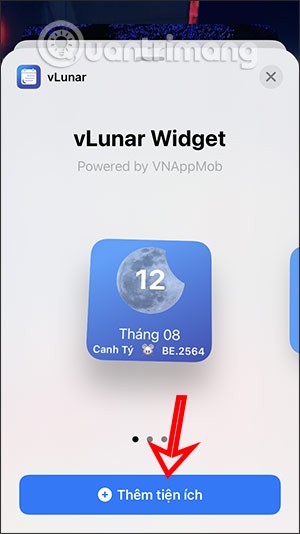
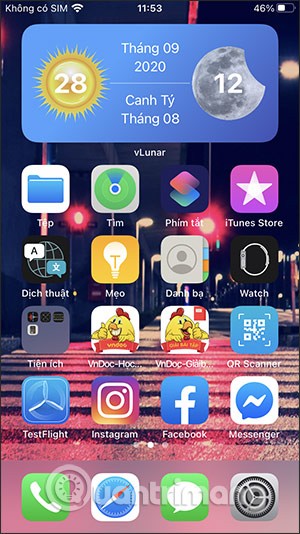
Through your purchase history on the App Store, you will know when you downloaded that app or game, and how much you paid for the paid app.
iPhone mutes iPhone from unknown callers and on iOS 26, iPhone automatically receives incoming calls from an unknown number and asks for the reason for the call. If you want to receive unknown calls on iPhone, follow the instructions below.
Apple makes it easy to find out if a WiFi network is safe before you connect. You don't need any software or other tools to help, just use the built-in settings on your iPhone.
iPhone has a speaker volume limit setting to control the sound. However, in some situations you need to increase the volume on your iPhone to be able to hear the content.
ADB is a powerful set of tools that give you more control over your Android device. Although ADB is intended for Android developers, you don't need any programming knowledge to uninstall Android apps with it.
You might think you know how to get the most out of your phone time, but chances are you don't know how big a difference this common setting makes.
The Android System Key Verifier app comes pre-installed as a system app on Android devices running version 8.0 or later.
Despite Apple's tight ecosystem, some people have turned their Android phones into reliable remote controls for their Apple TV.
There are many reasons why your Android phone cannot connect to mobile data, such as incorrect configuration errors causing the problem. Here is a guide to fix mobile data connection errors on Android.
For years, Android gamers have dreamed of running PS3 titles on their phones – now it's a reality. aPS3e, the first PS3 emulator for Android, is now available on the Google Play Store.
The iPhone iMessage group chat feature helps us text and chat more easily with many people, instead of sending individual messages.
For ebook lovers, having a library of books at your fingertips is a great thing. And if you store your ebooks on your phone, you can enjoy them anytime, anywhere. Check out the best ebook reading apps for iPhone below.
You can use Picture in Picture (PiP) to watch YouTube videos off-screen on iOS 14, but YouTube has locked this feature on the app so you cannot use PiP directly, you have to add a few more small steps that we will guide in detail below.
On iPhone/iPad, there is a Files application to manage all files on the device, including files that users download. The article below will guide readers on how to find downloaded files on iPhone/iPad.
If you really want to protect your phone, it's time you started locking your phone to prevent theft as well as protect it from hacks and scams.













