How to Check Purchase History on Apple App Store

Through your purchase history on the App Store, you will know when you downloaded that app or game, and how much you paid for the paid app.
Now we can view the capacity of photos and files on iPhone very simply, without the need for other supporting applications. You will use the Files application in iPhone to view the storage capacity of files and the Photos application to view the capacity of photos, thereby reducing the capacity of photos on iPhone if necessary. The article below will guide you to view the capacity of photos and files on iPhone.
Instructions for viewing file size on iPhone
Step 1:
First, open the Files app on your iPhone to check the file size. Next, click Browse and find the folder containing the file you want to check the size of.
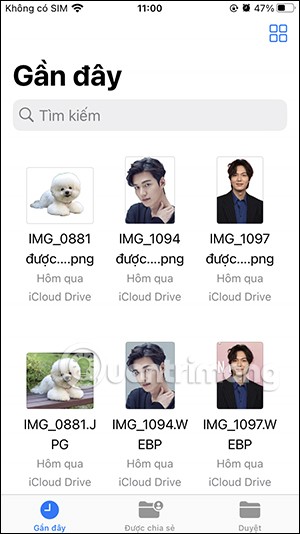
Step 2:
Immediately after that you will see the capacity of the storage file in your iPhone below as shown.
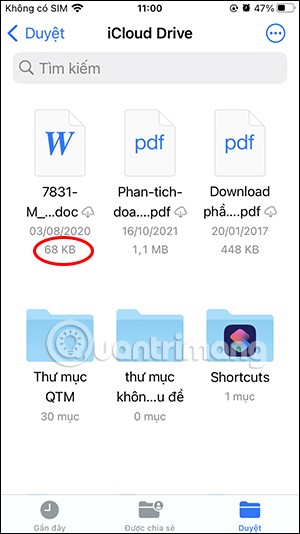
Step 3:
You can also press and hold on the file , then select Get Info to see more information about this file on your iPhone. You will then see the specific information about this file on your iPhone.
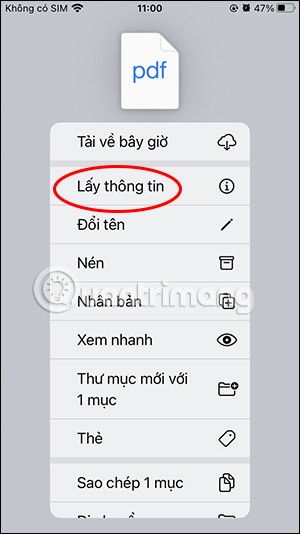
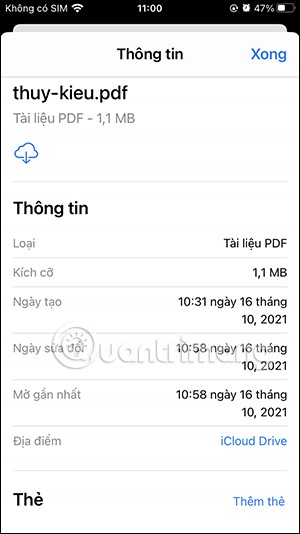
Instructions for viewing photo size on iPhone
Step 1:
You open the photo album on your iPhone, then click on the image you want to see the image size. In the photo viewing interface, you click on the i icon below to see the image data information.
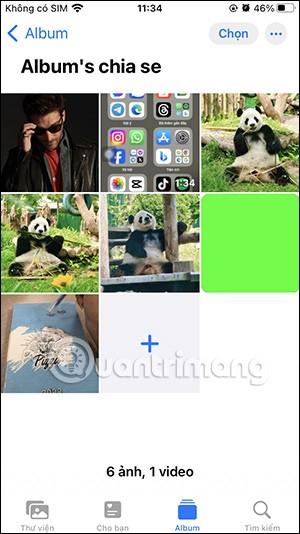
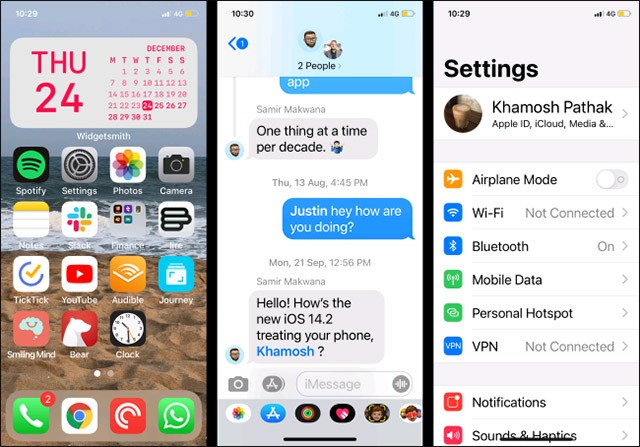
Step 2:
Then display the photo data information, along with the image capacity on the iPhone.
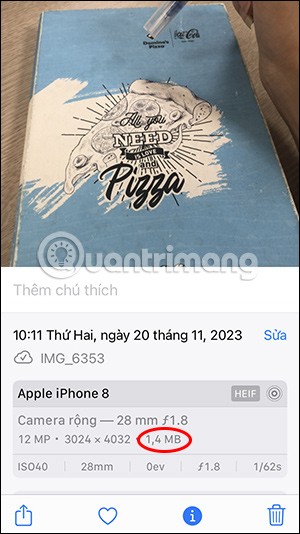
You continue to view other information of the photo with the above operation to see the image capacity. With the video, we also perform the above operation to see the video capacity, thereby knowing the largest video capacity on the iPhone .
Through your purchase history on the App Store, you will know when you downloaded that app or game, and how much you paid for the paid app.
iPhone mutes iPhone from unknown callers and on iOS 26, iPhone automatically receives incoming calls from an unknown number and asks for the reason for the call. If you want to receive unknown calls on iPhone, follow the instructions below.
Apple makes it easy to find out if a WiFi network is safe before you connect. You don't need any software or other tools to help, just use the built-in settings on your iPhone.
iPhone has a speaker volume limit setting to control the sound. However, in some situations you need to increase the volume on your iPhone to be able to hear the content.
ADB is a powerful set of tools that give you more control over your Android device. Although ADB is intended for Android developers, you don't need any programming knowledge to uninstall Android apps with it.
You might think you know how to get the most out of your phone time, but chances are you don't know how big a difference this common setting makes.
The Android System Key Verifier app comes pre-installed as a system app on Android devices running version 8.0 or later.
Despite Apple's tight ecosystem, some people have turned their Android phones into reliable remote controls for their Apple TV.
There are many reasons why your Android phone cannot connect to mobile data, such as incorrect configuration errors causing the problem. Here is a guide to fix mobile data connection errors on Android.
For years, Android gamers have dreamed of running PS3 titles on their phones – now it's a reality. aPS3e, the first PS3 emulator for Android, is now available on the Google Play Store.
The iPhone iMessage group chat feature helps us text and chat more easily with many people, instead of sending individual messages.
For ebook lovers, having a library of books at your fingertips is a great thing. And if you store your ebooks on your phone, you can enjoy them anytime, anywhere. Check out the best ebook reading apps for iPhone below.
You can use Picture in Picture (PiP) to watch YouTube videos off-screen on iOS 14, but YouTube has locked this feature on the app so you cannot use PiP directly, you have to add a few more small steps that we will guide in detail below.
On iPhone/iPad, there is a Files application to manage all files on the device, including files that users download. The article below will guide readers on how to find downloaded files on iPhone/iPad.
If you really want to protect your phone, it's time you started locking your phone to prevent theft as well as protect it from hacks and scams.













