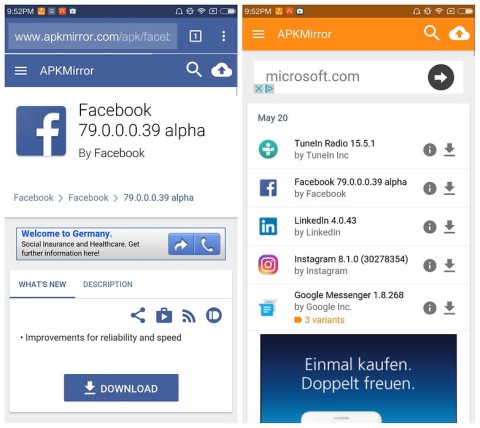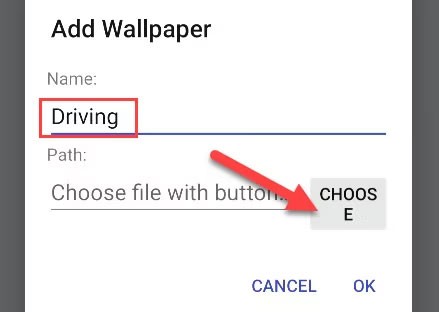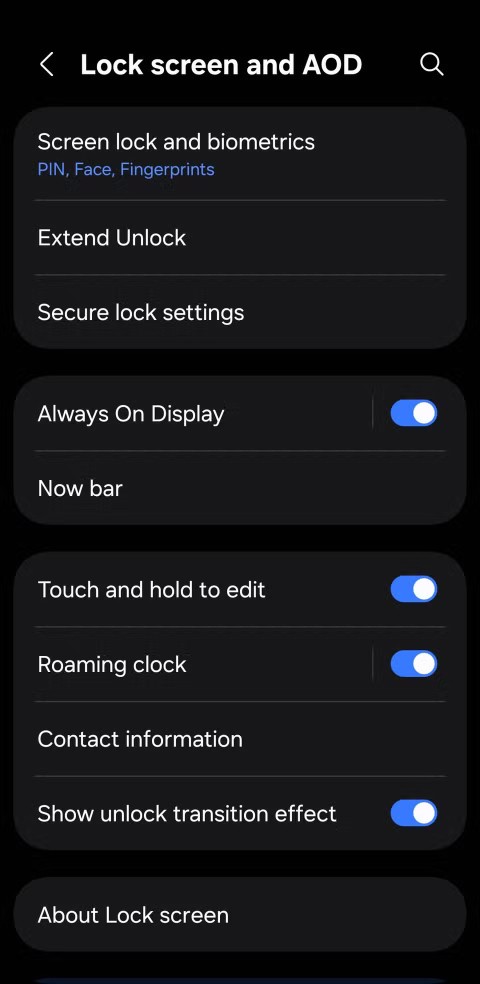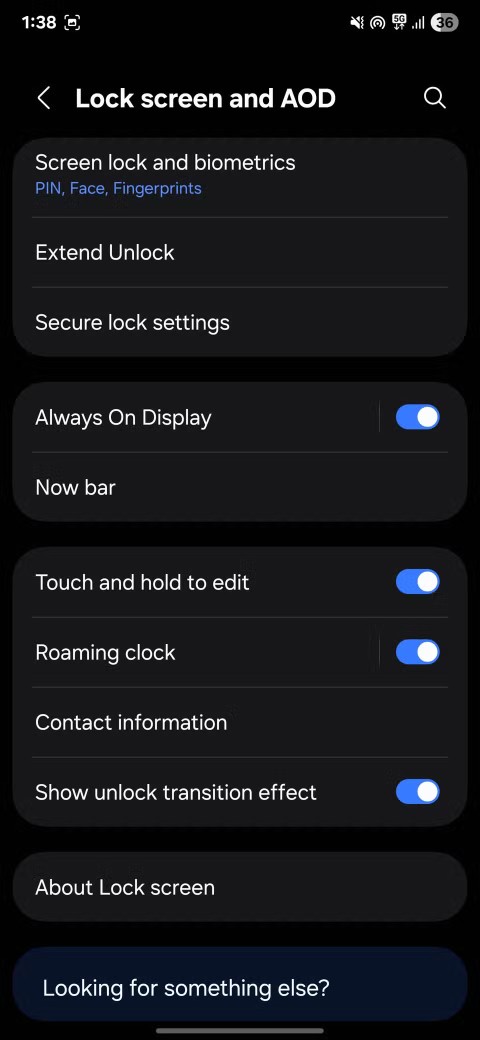Every photo you take on your iPhone includes EXIF metadata. This metadata records information about how, when, and where you took the photo. Previously, you needed a special utility (app) to view EXIF metadata on your iPhone. But starting with iOS 15, you can view this data directly in the Photos app. Find out more below.
What is EXIF data?
A photo's EXIF data contains a lot of information about your photo. Every photo taken with a mobile phone or digital camera contains a lot of metadata embedded in the image file, in addition to the actual image bits. This information shows the location where the photo was taken (if GPS is enabled), the camera used, the date and time the photo was taken, the size and format of the photo file, etc. That's EXIF (Exchangeable Image File Format). Most digital cameras automatically record this data unless you disable it.
Metadata is useful for finding photos from a recent vacation or determining when you took a particular photo. However, it can also reveal a lot about your personal habits and where you live. You should edit or remove sensitive metadata before sharing photos online .
Currently, iOS doesn't have a built-in feature to view metadata, so you'll need to use a third-party app. The Photo Investigator app for iOS allows you to quickly and easily view the EXIF metadata of your photos.
How to View EXIF Metadata in Photos on iPhone
First, open the Photos app on your iPhone. Find the album containing the photo whose metadata you want to check, then tap it. In the thumbnail view, tap the photo to see more details.

In the photo's detail view, tap the “Info” button located on the toolbar at the bottom of your screen (it looks like a lowercase “i” in a circle).

A special window will open near the bottom of your screen. In this window, you'll see the date and time the photo was taken, and an information box. If the photo stores the location where it was taken, you'll also see that information.
Just below the date and time data, you’ll see a section that gives you detailed information about the photo, including what device took the photo, the image format (“HEIF” in this example), the camera lens used, the image resolution, the image size (“1.9 MB” here), and exposure information like ISO, aperture, and shutter speed. This is the EXIF metadata you’re looking for.

That’s it. When you’re done, you can hide the EXIF data window by clicking the “Info” button again. Repeat the same process to check the EXIF data on any other photos. Hope this article was helpful.
See also: