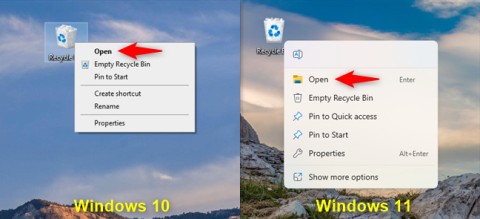How to Add Recycle Bin to File Explorer

This guide will show you all the steps needed to show the Recycle Bin in File Explorer, regardless of whether you are using Windows 10 or Windows 11.
Whenever you delete a file on your Windows 10/11 PC, either by right-clicking on the file and clicking on the Delete option or by selecting the file and pressing the Delete key on your keyboard, the file is moved to the Recycle Bin .
While there is an option in the Recycle Bin settings to completely delete files instead of moving them to the Recycle Bin, this option is disabled by default in Windows 10/11. In short, unless you delete a file using the Shift + Delete method , Windows will move the selected files to the Recycle Bin.
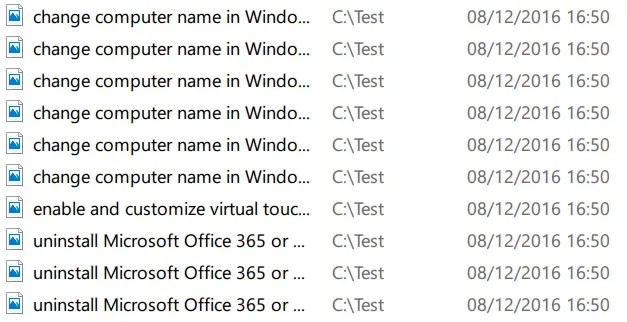
Putting files in the Recycle Bin is a safe option because you can restore deleted files if you need to access them for some reason in the future. And you can quickly delete all files in the Recycle Bin by right-clicking on the Recycle Bin icon and clicking the Empty Recycle Bin option .
Now, if you accidentally delete some files but are not sure which ones you deleted, you can easily view all recently deleted files. Please note that you can only view recently deleted files that have been moved to the Recycle Bin and cannot view files deleted using the Shift + Delete method .
View recently deleted files in Windows 10/11
Complete the instructions below to view recently deleted files in Windows 10/11.
IMPORTANT NOTE : This method only works if you put the file into Recycle Bin. If you have used Shift + Delete method or any software to delete the file permanently , then this method cannot help you view recently deleted files.
Step 1 : Open Recycle Bin by double-clicking on its icon on the desktop. If you don't see the Recycle Bin icon on the desktop area, please refer to: How to restore the missing Recycle Bin icon in Windows 10 .
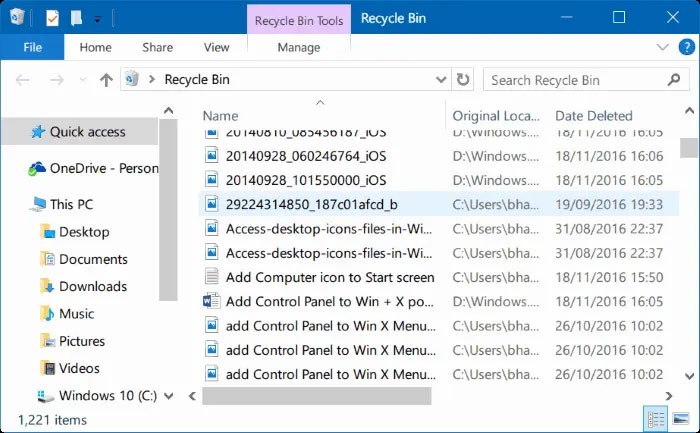
Step 2 : Right-click on an empty area, click Sort by and then click Date deleted . That's it! Now you can see all the recently deleted files with the date deleted next to each file.
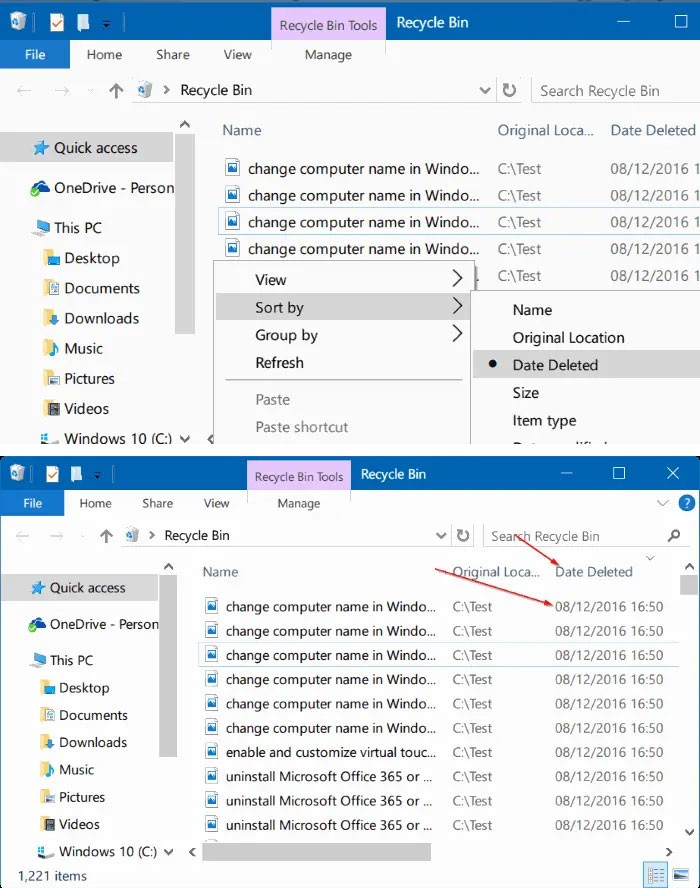
To restore a file, simply right-click on the file and then click on the Restore option to restore the file to its original location. If you want to restore multiple files at once, simply select the files you want to restore, right-click and then click on the Restore option .
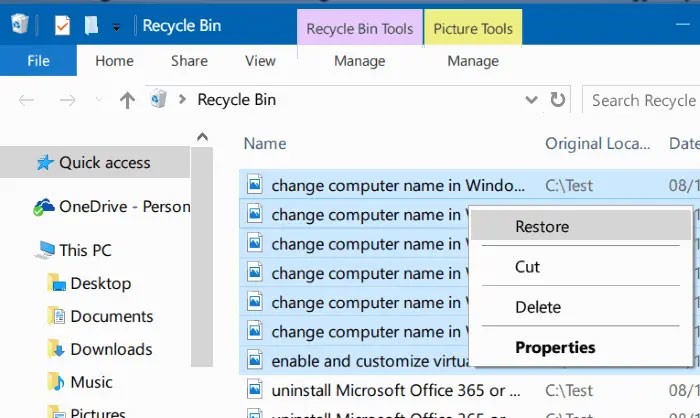
As you can see in the image, the Recycle Bin displays its original location right next to the file name.
If you are looking for a good data recovery tool , check out the free version of Disk Drill software.
Good luck!
See more articles below:
This guide will show you all the steps needed to show the Recycle Bin in File Explorer, regardless of whether you are using Windows 10 or Windows 11.
This guide will help you answer the question Where is the Recycle Bin in Windows 10? and let you choose the most comfortable way to reach the Windows 10 Recycle Bin location:
Error code 0xc0000098 in Windows causes a blue screen error on startup. The ACPI.sys driver is often to blame, especially on unsupported versions of Windows 11 like 23H2 or 22H2 or Windows 10.
In some cases, sometimes you start your computer in Safe Mode and the computer freezes. So how to fix the error in this case, please refer to the article below of WebTech360.
Snipping Tool is a powerful photo and video capture tool on Windows. However, this tool sometimes has some errors, such as constantly displaying on the screen.
Every network has a router to access the Internet, but not everyone knows how to make the router work better. In this article, we will introduce some router tips to help speed up the wireless connection in the network.
If the results seem slower than expected, don't be too quick to blame your ISP - mistakes when performing the test can skew your numbers.
In the article below, we will introduce and guide you to learn about the concept of QoS - Quality of Service on router devices.
Windows has a built-in Credential Manager, but it's not what you think it is—and certainly not a replacement for a password manager.
Microsoft charges for its official codecs and doesn't include them in Windows 10. However, you can get them for free without pulling out your credit card and spending $0.99.
While having trouble accessing files and folders can be frustrating, don't panic—with a few simple tweaks, you can regain access to your system.
After creating a USB boot to install Windows, users should check the USB boot's performance to see if it was created successfully or not.
Although Windows Storage Sense efficiently deletes temporary files, some types of data are permanent and continue to accumulate.
You can turn off Windows 11 background apps to optimize performance, save battery and reduce RAM consumption.
When a computer, mobile device, or printer tries to connect to a Microsoft Windows computer over a network, for example, the error message network path was not found — Error 0x80070035 may appear.
We can block Internet access for any application or software on the computer, while other programs can still access the network. The following article will guide readers on how to disable Internet access for software and applications on Windows.
Instead of paying $30 for a year of security updates, keep Windows 10 safe until 2030 with this simple solution.