How to Check Purchase History on Apple App Store

Through your purchase history on the App Store, you will know when you downloaded that app or game, and how much you paid for the paid app.
iOS 18 adds a setting to zoom in on text while typing in real time so you can see more clearly the text you are editing or typing. This text zoom interface will be separate from the keyboard for easy viewing. Users can also adjust the zoom interface to better suit the user. Here are instructions for zooming in on text while typing on iPhone.
Instructions for Enlarging Text When Typing on iPhone
Step 1:
At the interface in iPhone, users click on Settings to adjust. Next, we click on Accessibility below. Switch to the new interface, click on Keyboard & Input to adjust.
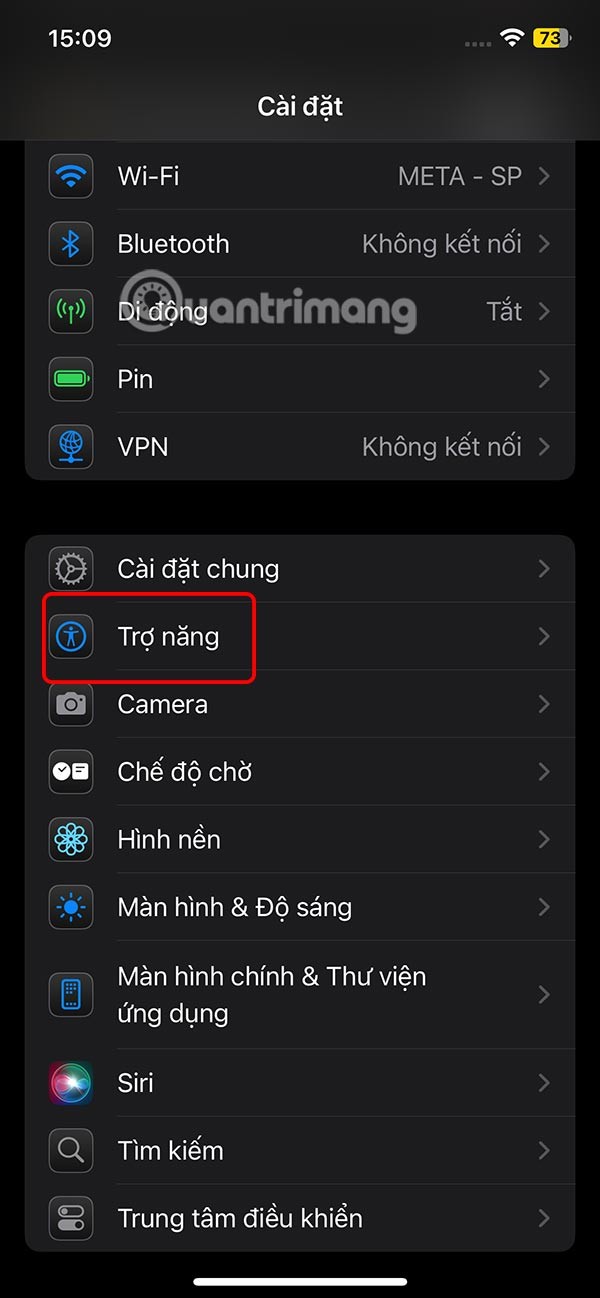
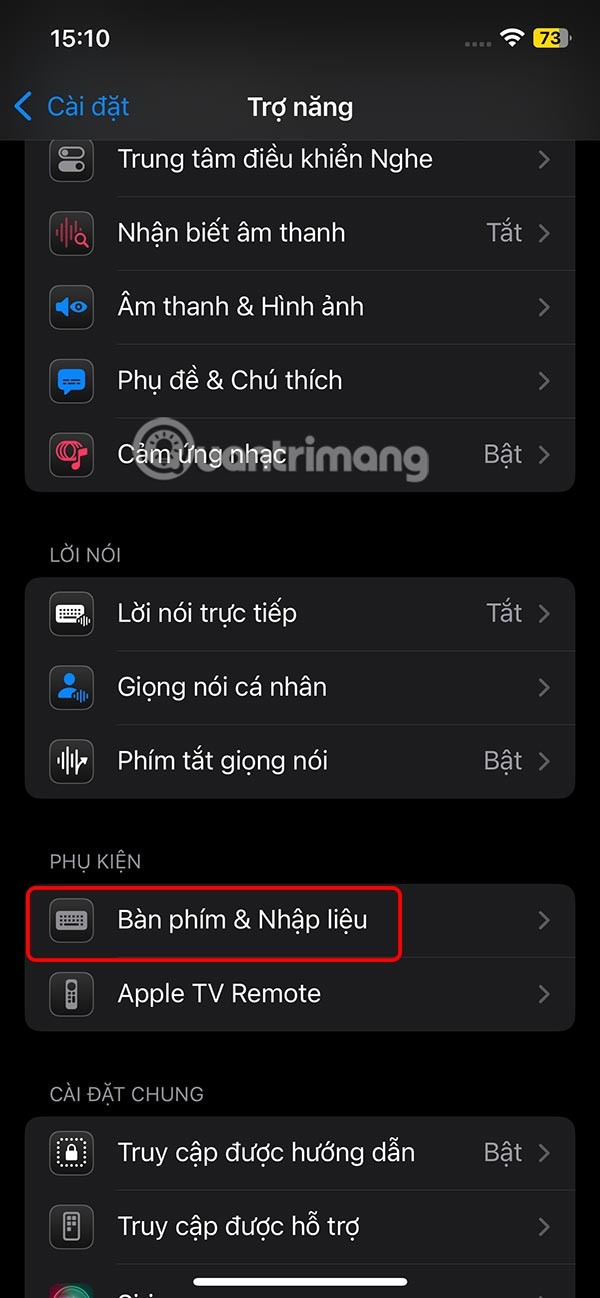
Step 2:
Go to the next setup interface, the user clicks on Zoom in when typing. Then you need to enable Zoom in when typing mode to use.

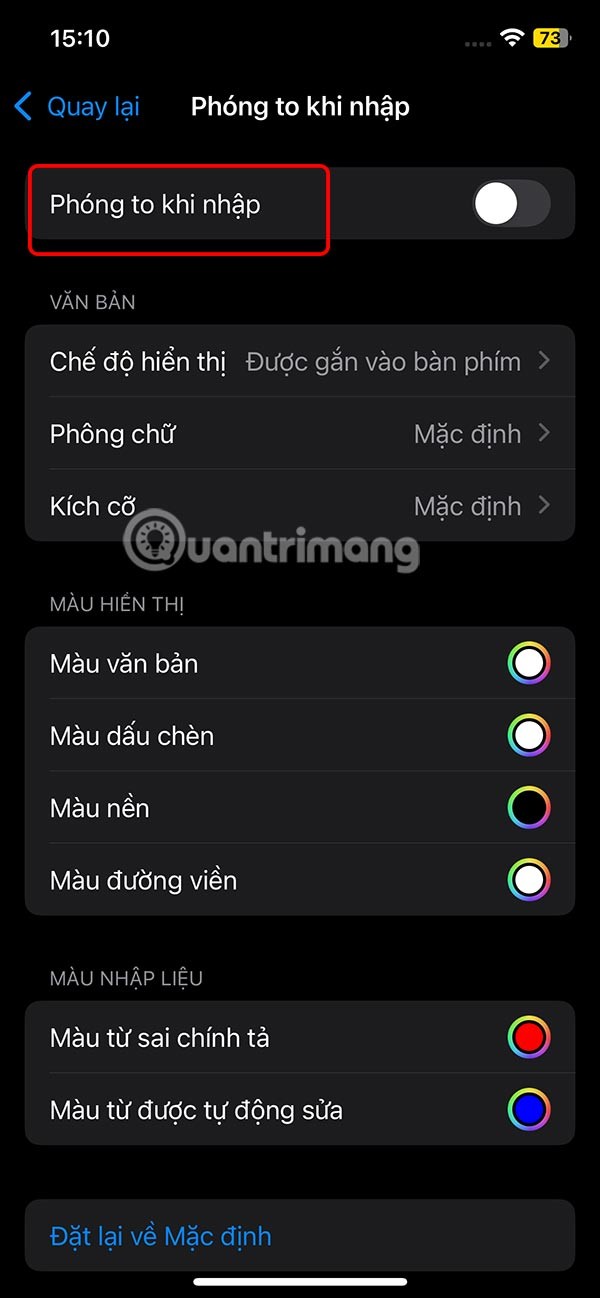
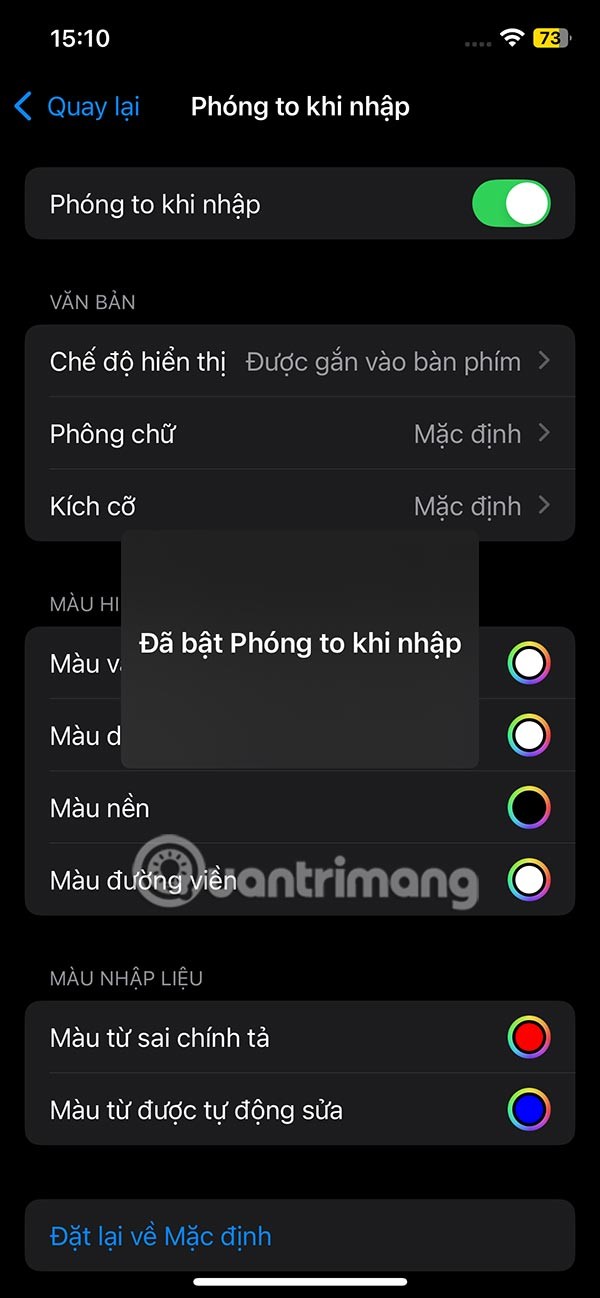
Step 3:
Next, we will customize the text input box display interface. We click on Display Mode to adjust the display position of the text input box.
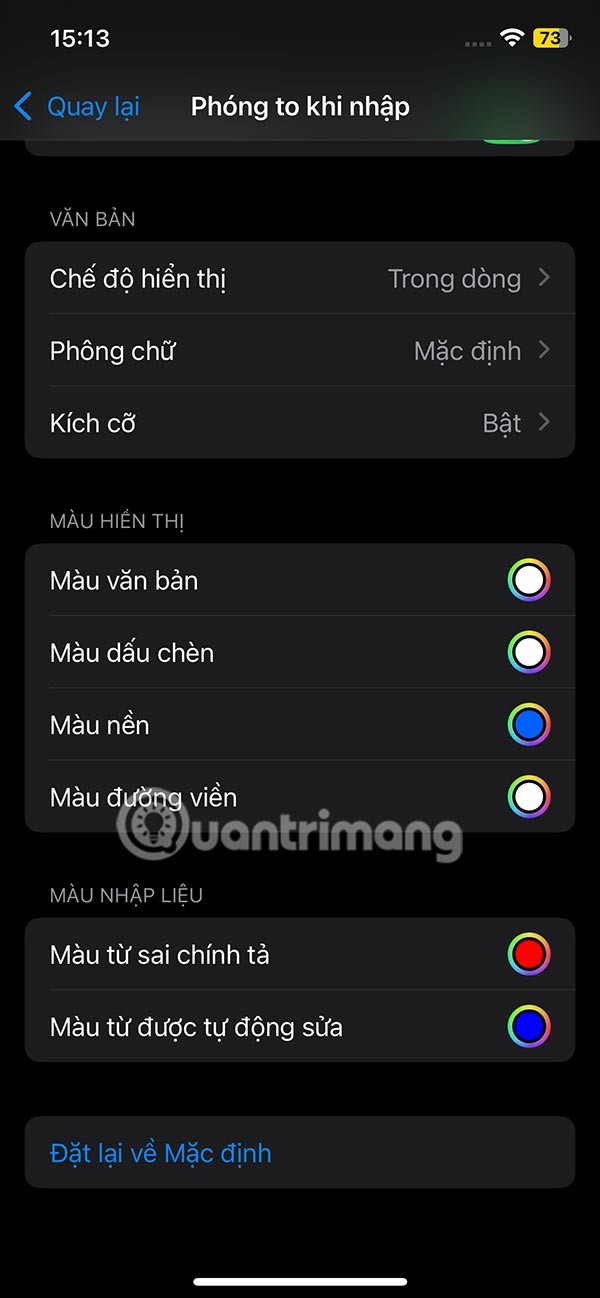
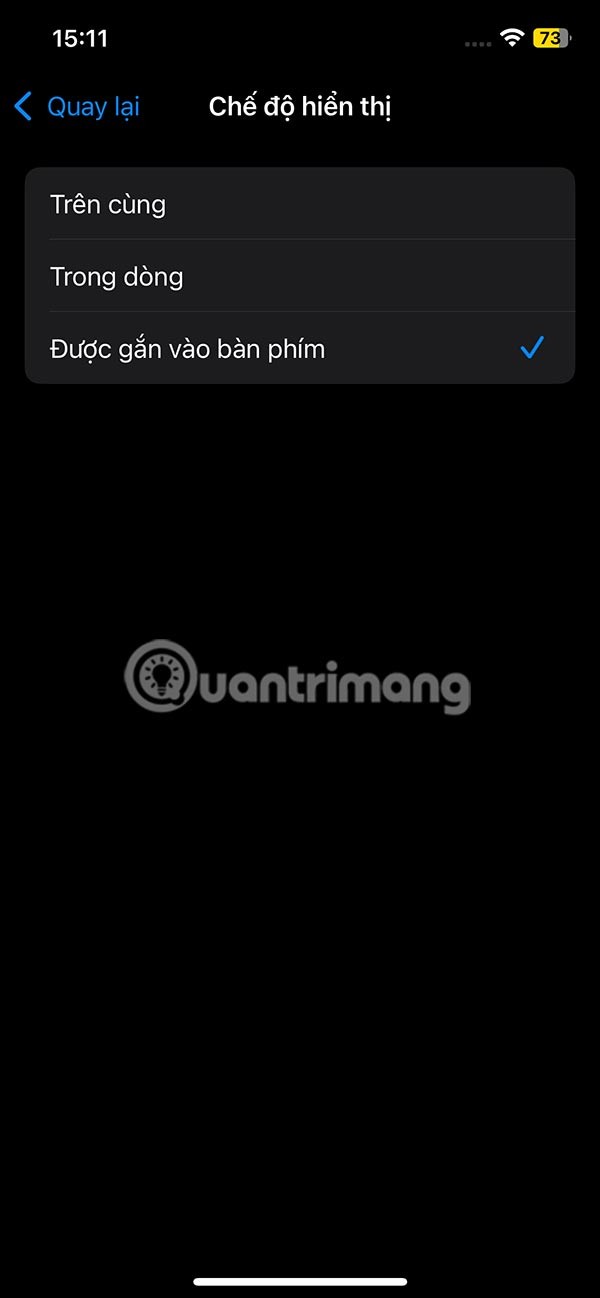
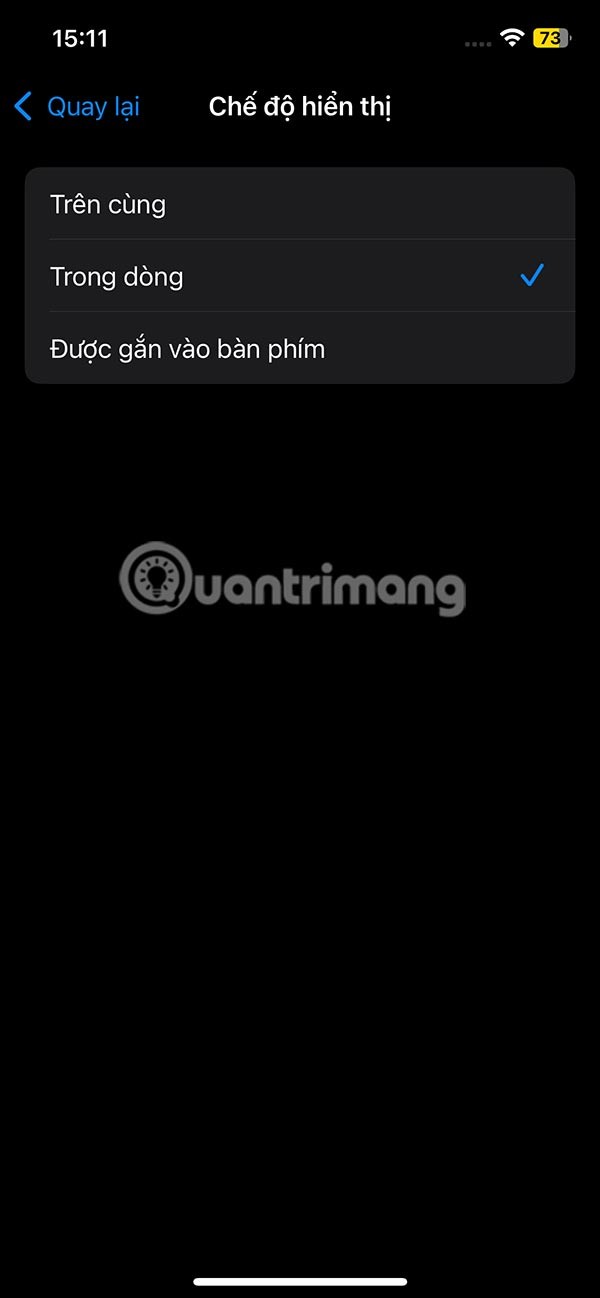
Step 4:
Then we choose the font displayed in the text input box. The size section can adjust the font size displayed in the text input box.
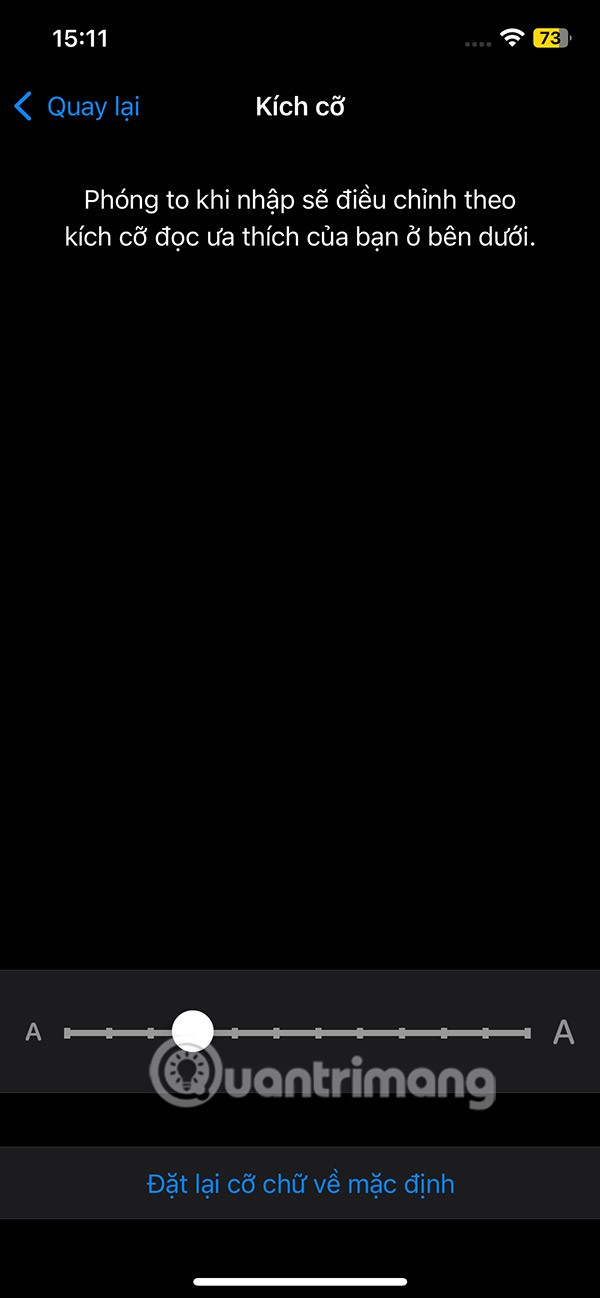
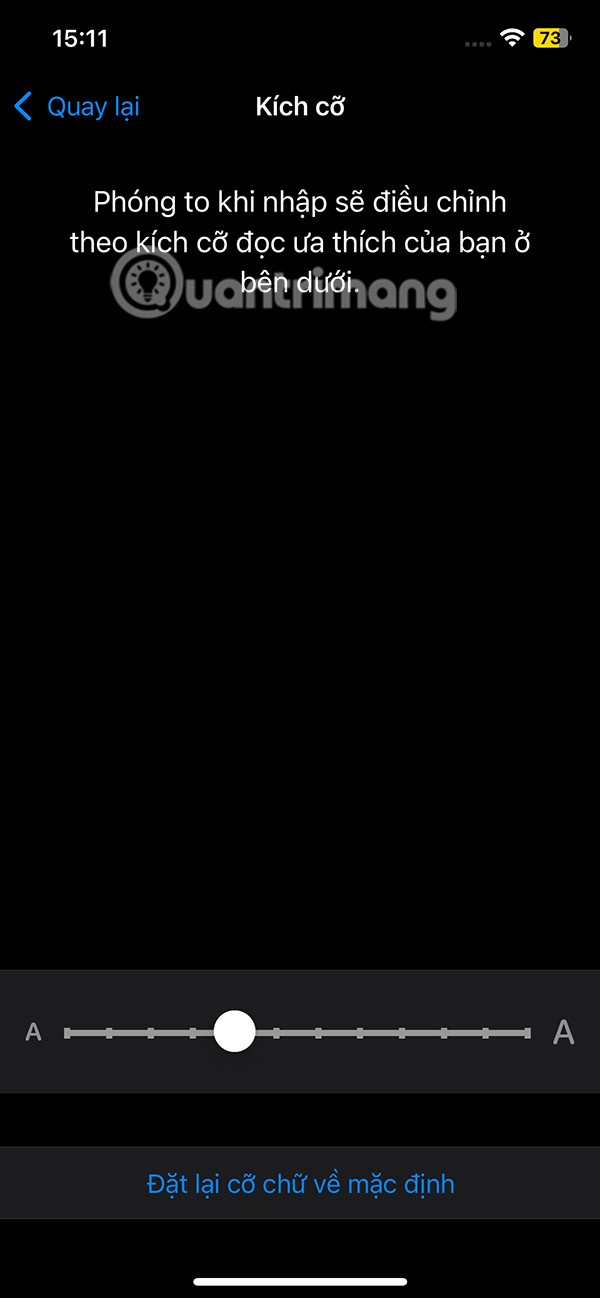
Step 5:
Below is the color adjustment section for the frame and the input text . We adjust the color we want to use with the color adjustment bar in the interface.
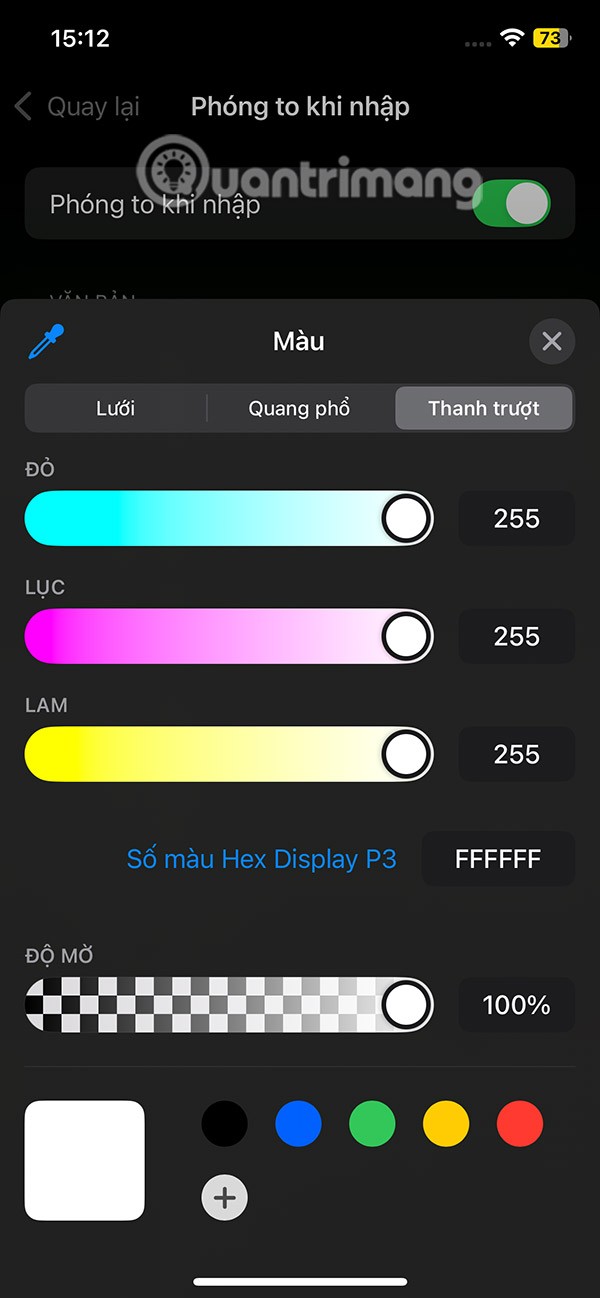
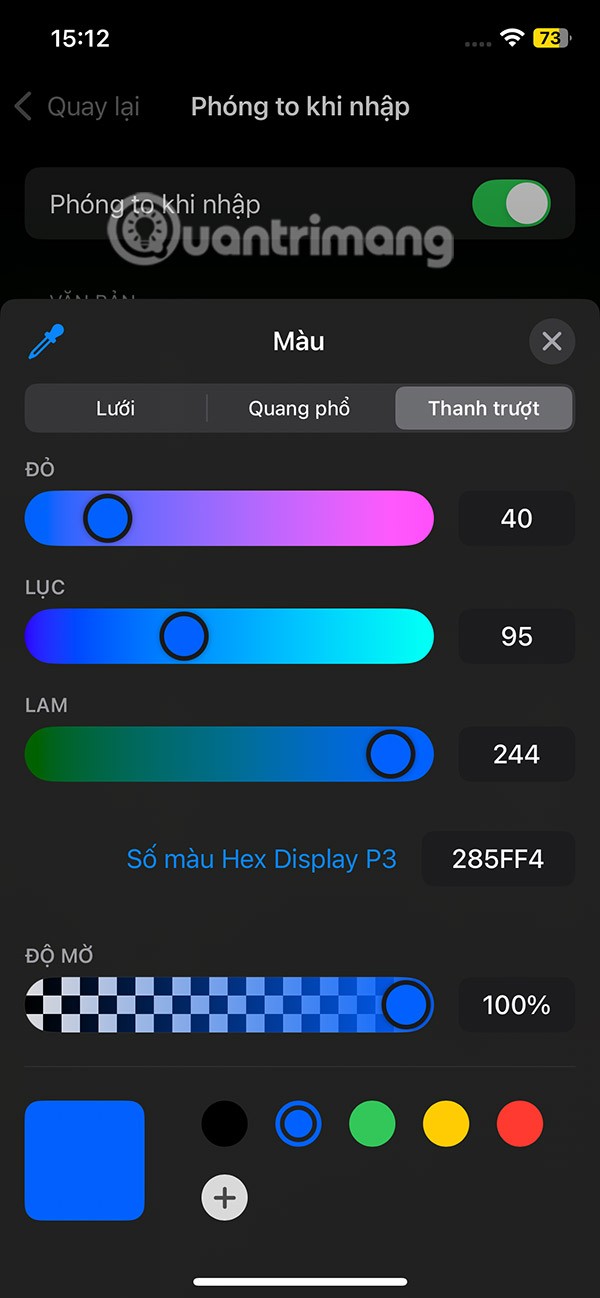
Step 6:
In case you want to reset the text input box customizations , we press Reset to default , then press Reset .
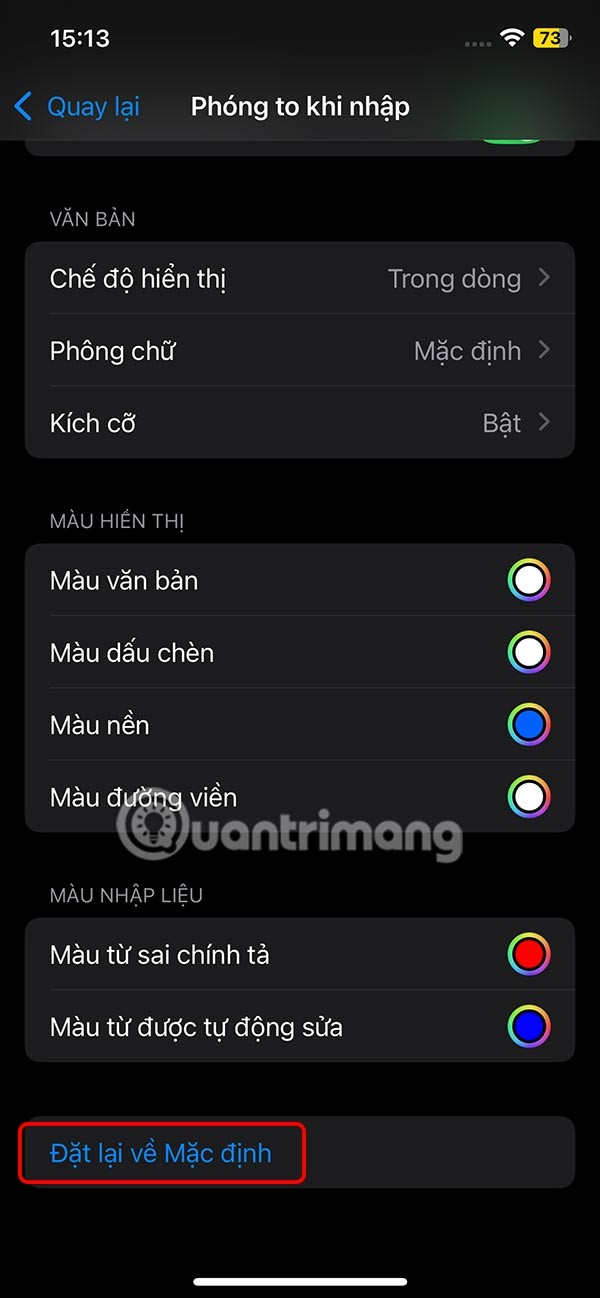
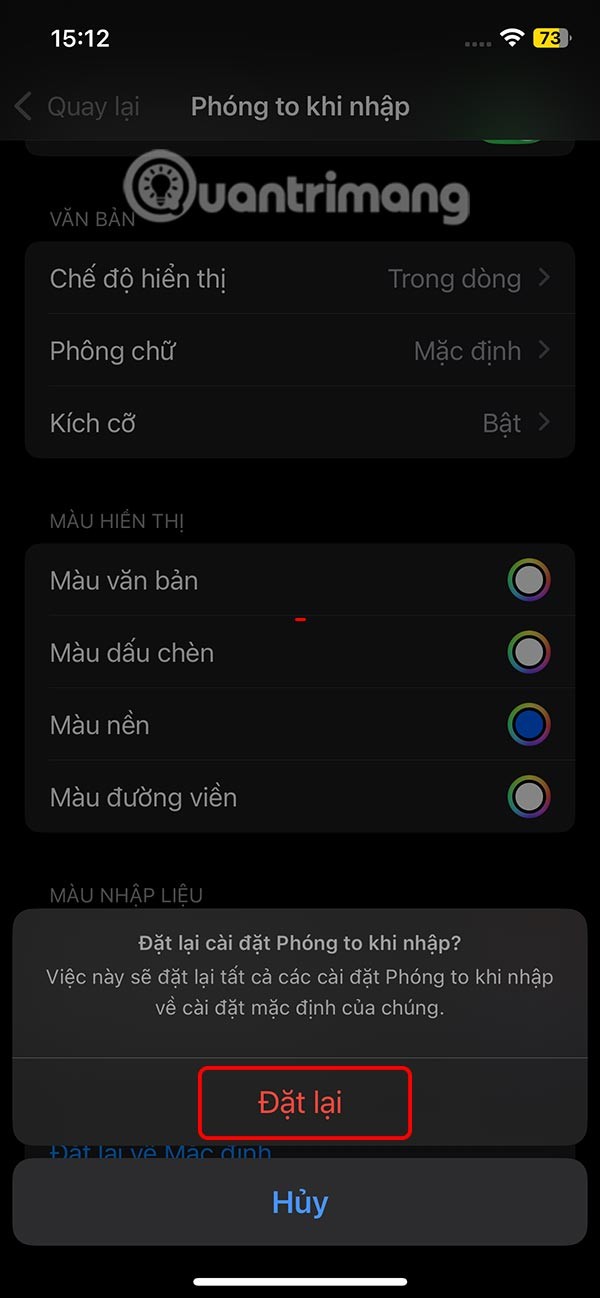
Step 7:
You open any text input interface. When entering text, we will see the text magnification frame as shown below.
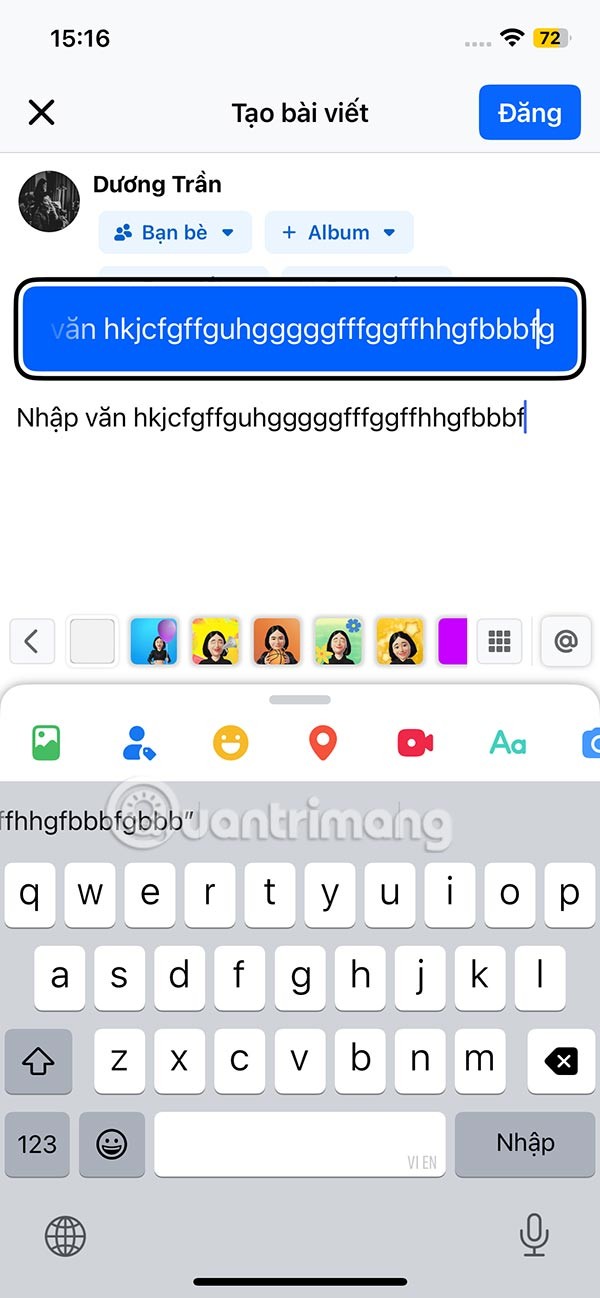
Video tutorial on how to enlarge text when typing on iPhone
Through your purchase history on the App Store, you will know when you downloaded that app or game, and how much you paid for the paid app.
iPhone mutes iPhone from unknown callers and on iOS 26, iPhone automatically receives incoming calls from an unknown number and asks for the reason for the call. If you want to receive unknown calls on iPhone, follow the instructions below.
Apple makes it easy to find out if a WiFi network is safe before you connect. You don't need any software or other tools to help, just use the built-in settings on your iPhone.
iPhone has a speaker volume limit setting to control the sound. However, in some situations you need to increase the volume on your iPhone to be able to hear the content.
ADB is a powerful set of tools that give you more control over your Android device. Although ADB is intended for Android developers, you don't need any programming knowledge to uninstall Android apps with it.
You might think you know how to get the most out of your phone time, but chances are you don't know how big a difference this common setting makes.
The Android System Key Verifier app comes pre-installed as a system app on Android devices running version 8.0 or later.
Despite Apple's tight ecosystem, some people have turned their Android phones into reliable remote controls for their Apple TV.
There are many reasons why your Android phone cannot connect to mobile data, such as incorrect configuration errors causing the problem. Here is a guide to fix mobile data connection errors on Android.
For years, Android gamers have dreamed of running PS3 titles on their phones – now it's a reality. aPS3e, the first PS3 emulator for Android, is now available on the Google Play Store.
The iPhone iMessage group chat feature helps us text and chat more easily with many people, instead of sending individual messages.
For ebook lovers, having a library of books at your fingertips is a great thing. And if you store your ebooks on your phone, you can enjoy them anytime, anywhere. Check out the best ebook reading apps for iPhone below.
You can use Picture in Picture (PiP) to watch YouTube videos off-screen on iOS 14, but YouTube has locked this feature on the app so you cannot use PiP directly, you have to add a few more small steps that we will guide in detail below.
On iPhone/iPad, there is a Files application to manage all files on the device, including files that users download. The article below will guide readers on how to find downloaded files on iPhone/iPad.
If you really want to protect your phone, it's time you started locking your phone to prevent theft as well as protect it from hacks and scams.













