How to Check Purchase History on Apple App Store

Through your purchase history on the App Store, you will know when you downloaded that app or game, and how much you paid for the paid app.
To protect your personal information and privacy, you can also hide contacts on your iPhone whenever you need. In addition to using an application to hide contacts on your iPhone, you can also take advantage of some of the features available on your iPhone to hide specific contacts you need. Here are instructions on how to hide specific contacts on your iPhone.
Lock Phone App on iPhone
This is the best way to keep your contacts, call history, and voicemails out of sight. Just press and hold on the Phone app and lock the app with Face ID , or with your iPhone passcode.
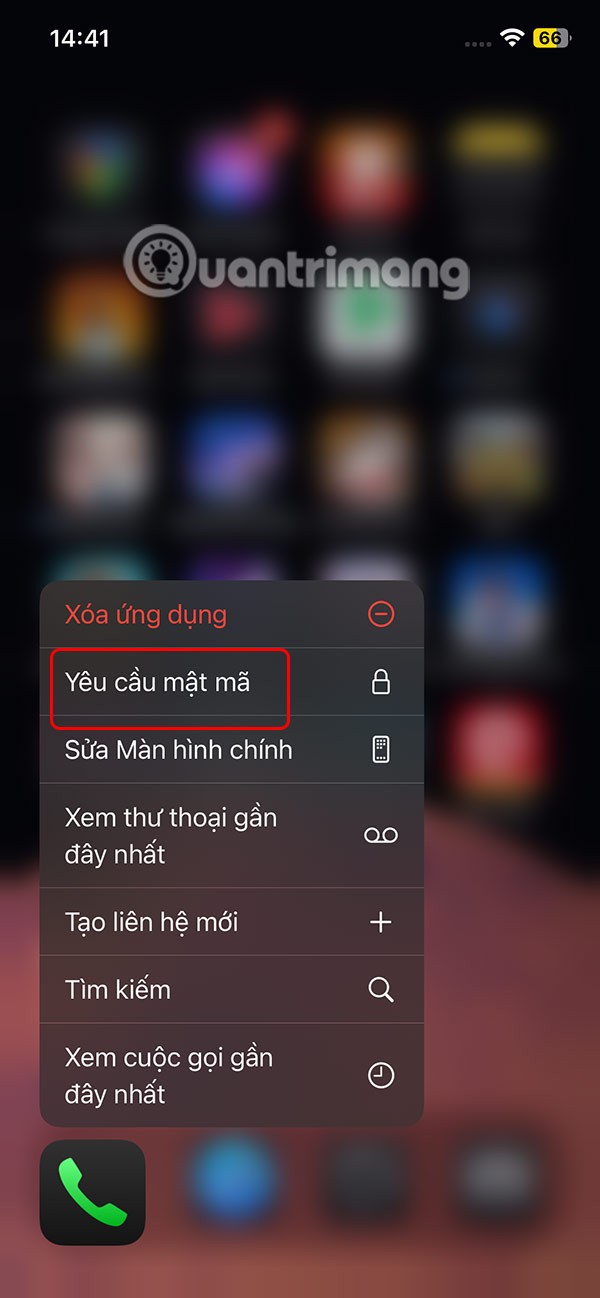
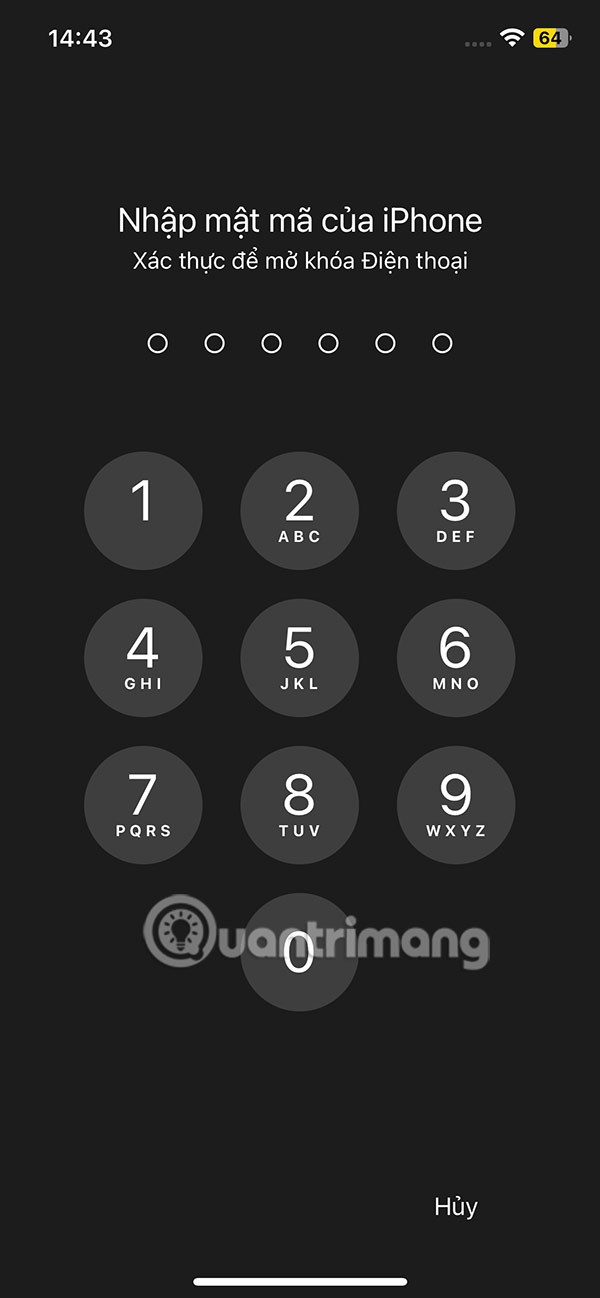
Save contacts with nicknames
You can prevent access to your contacts by locking the Phone app, but what if your contacts call or text you?
To solve this problem, you can give them an alternative nickname to the normal contact name you set. You click on the contact name and select Edit in the right corner. Then scroll down below and select more fields .
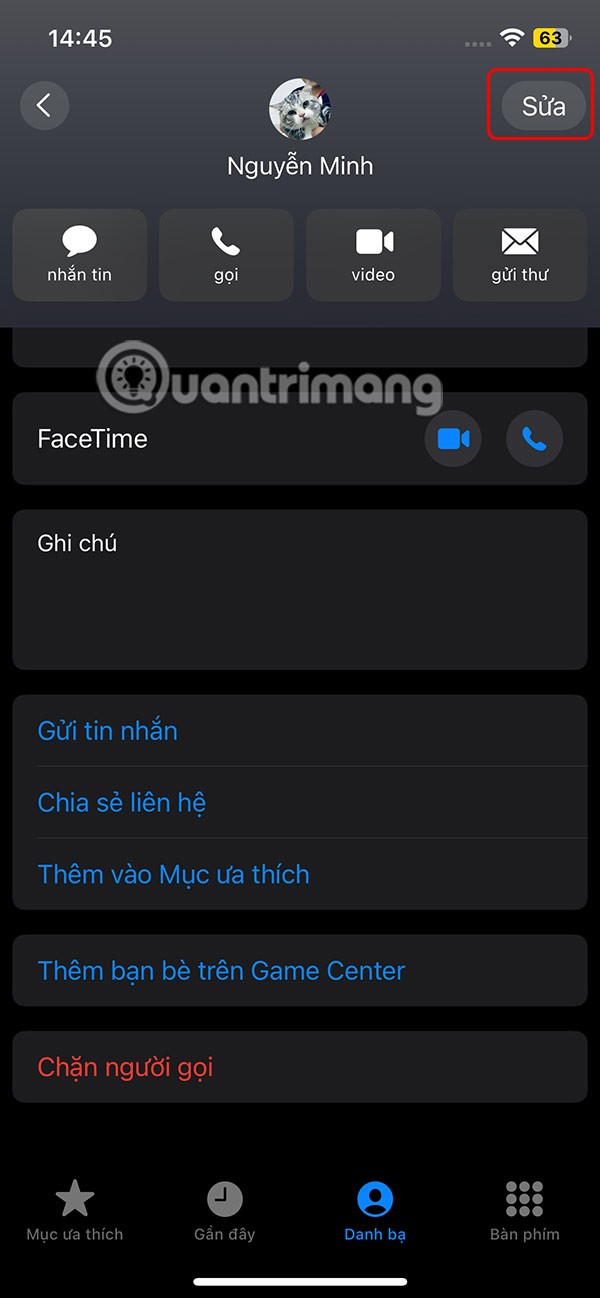
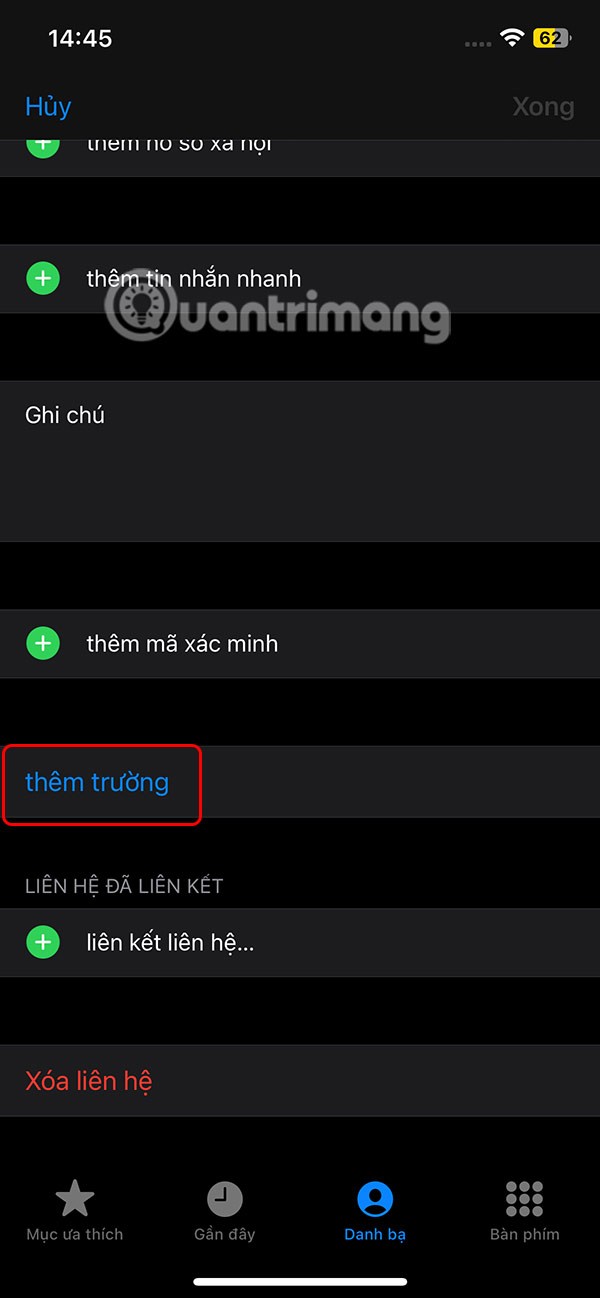
Then the user clicks on the Nickname item and you will see the Nickname field displayed in the contact naming interface.
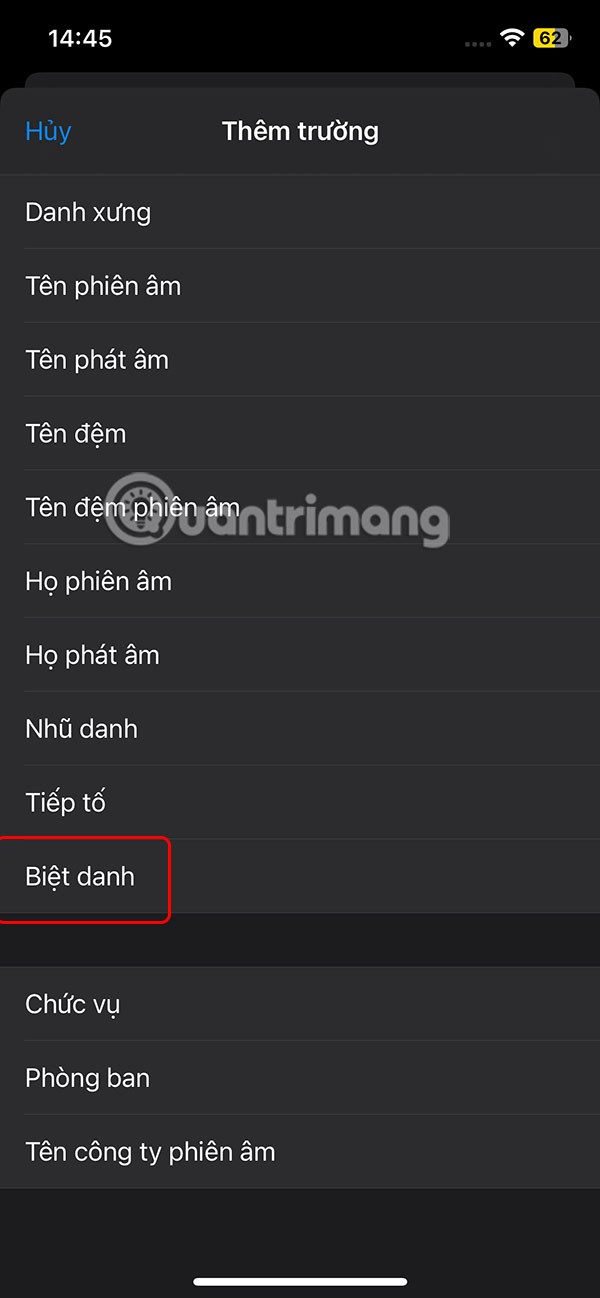
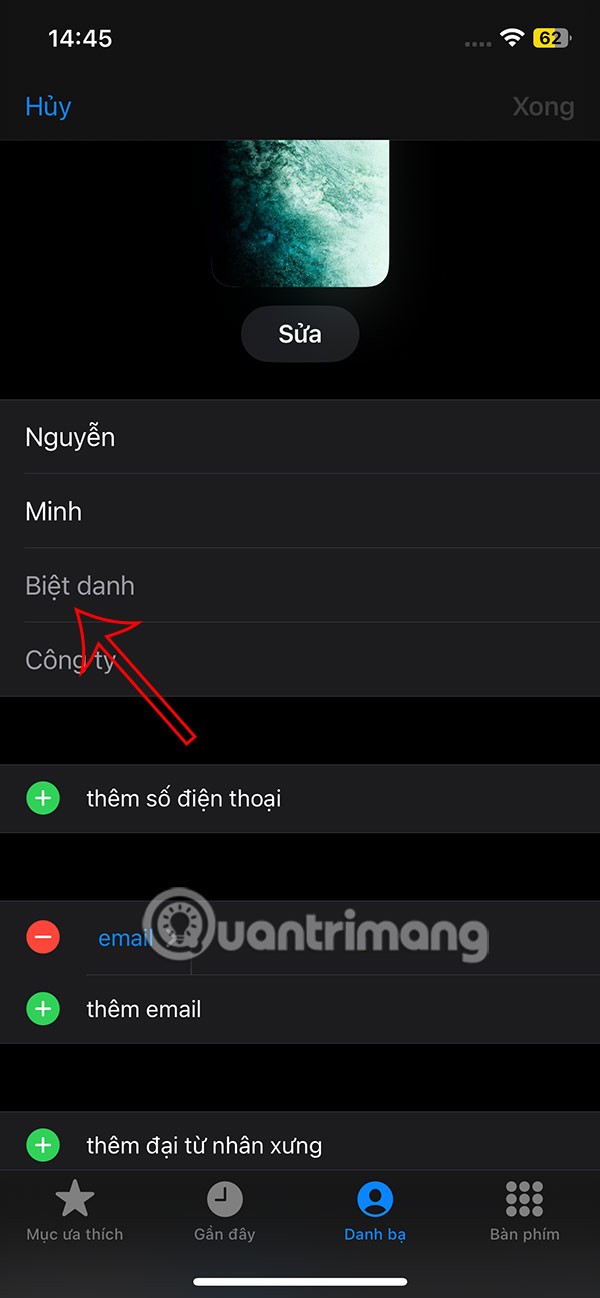
Then click on Settings, select Applications and then select Contacts to adjust.
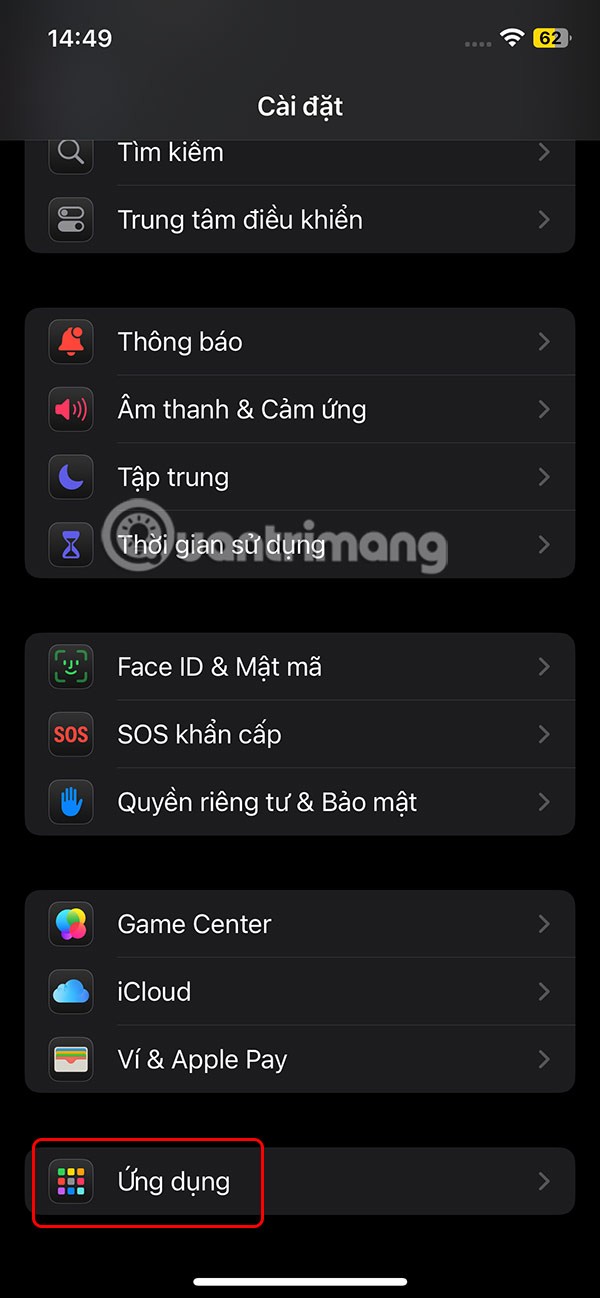
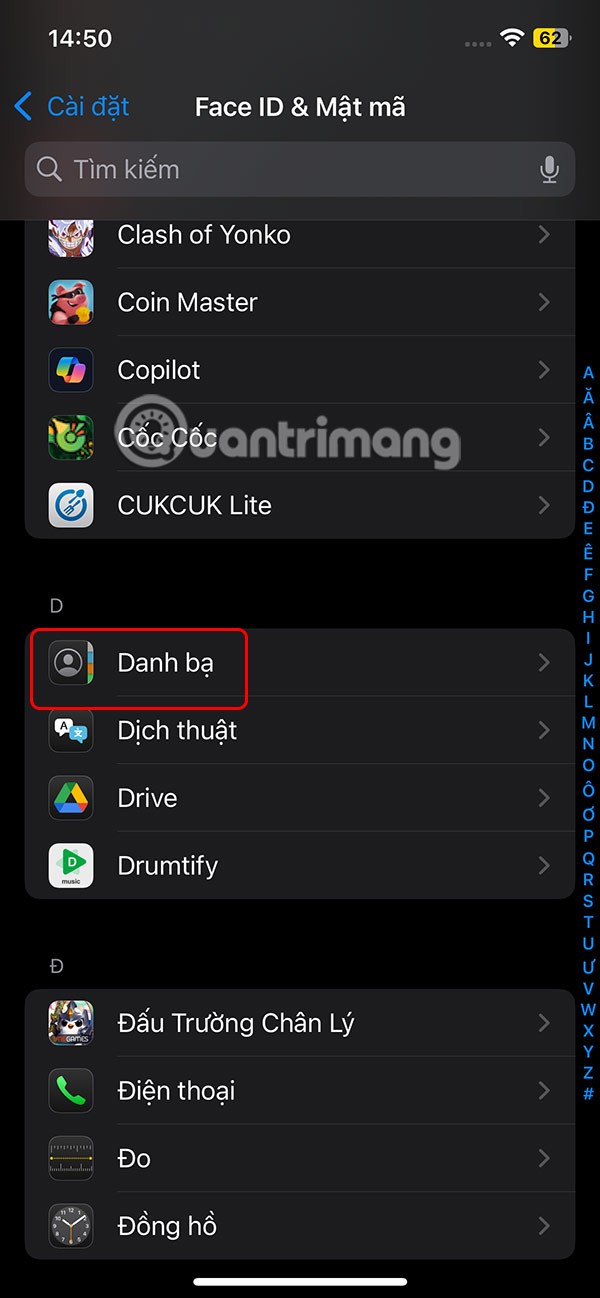
In the next section we click on Initials and enable Nickname Preference .
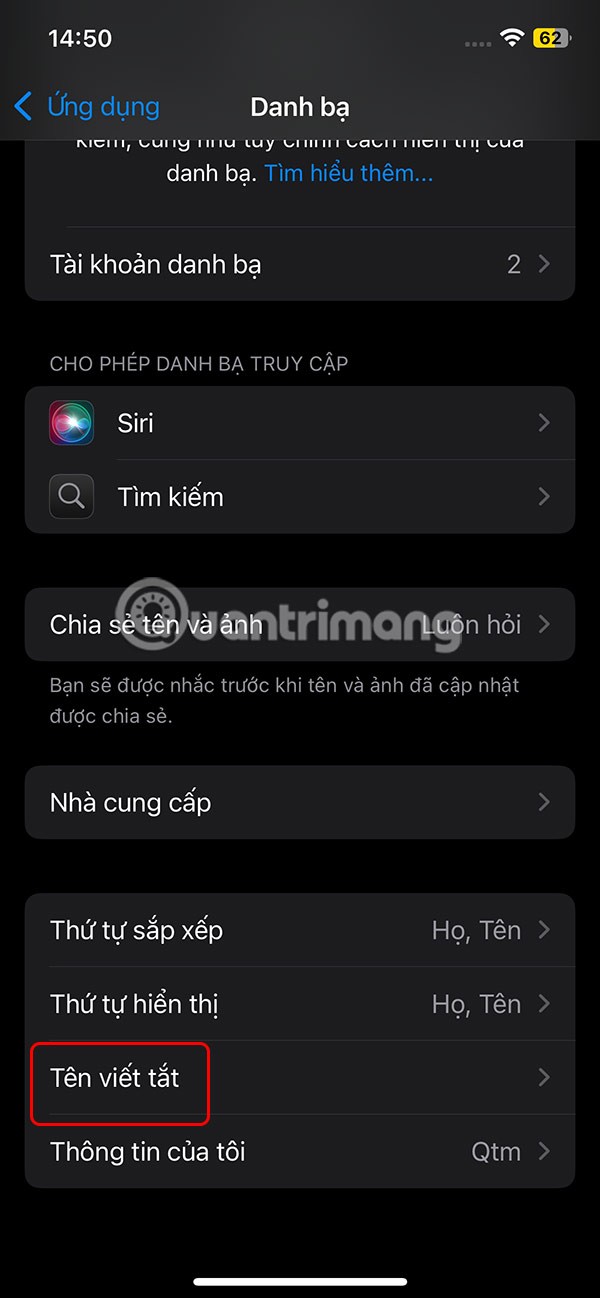
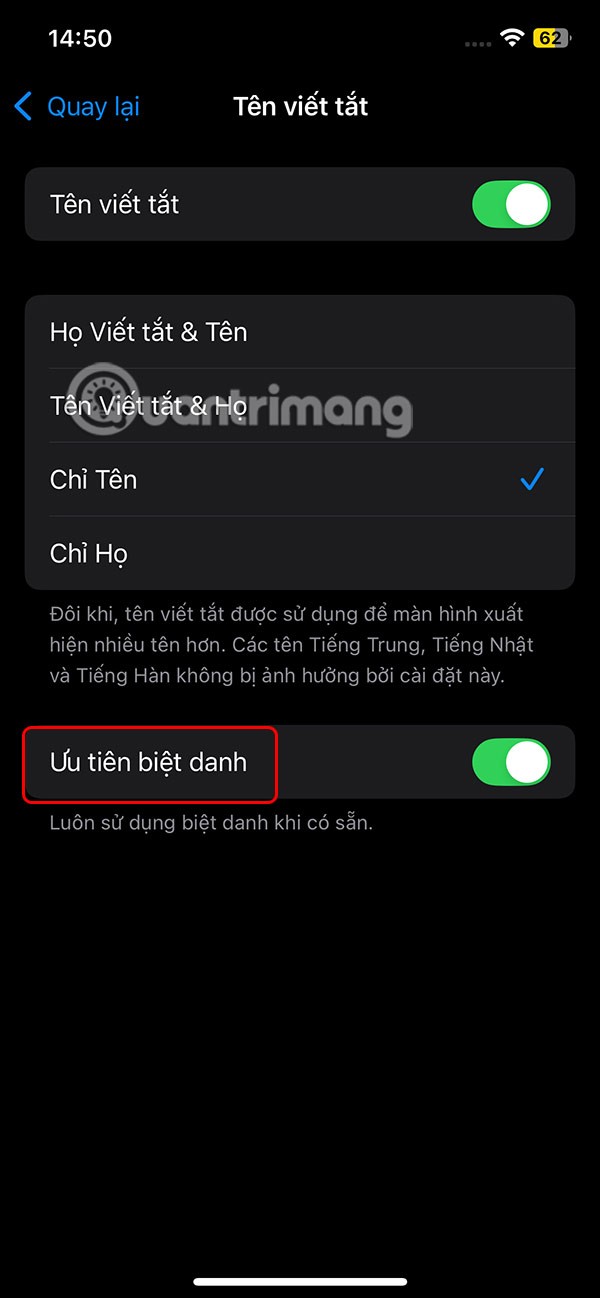
Hide Contacts Using Notes
If you want to completely delete a contact from Contacts but still want to keep the contact, enter the information in Notes, then lock the note with a password .
Hide from Spotlight, Look Up, and Siri Suggestions
If someone types a few letters into the search bar on your iPhone, related contacts may appear as suggestions.
You can adjust to exclude contacts from search features. We tap on the Contacts app in Settings , then tap on Siri . Here, turn off all contact search features on Siri.
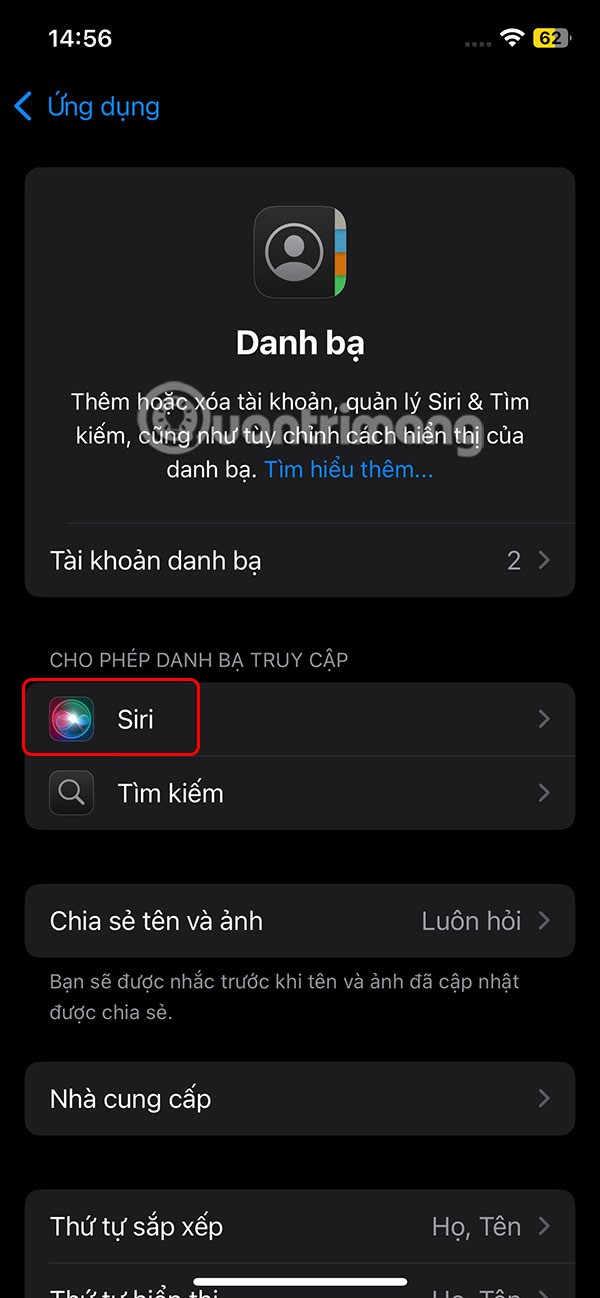
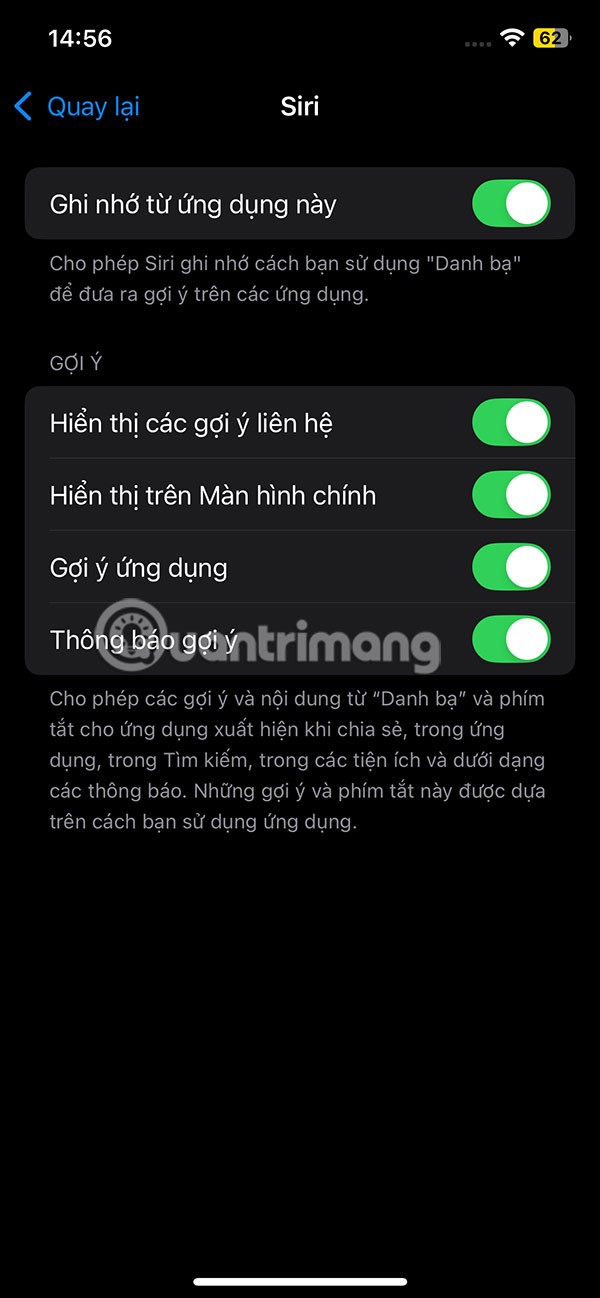
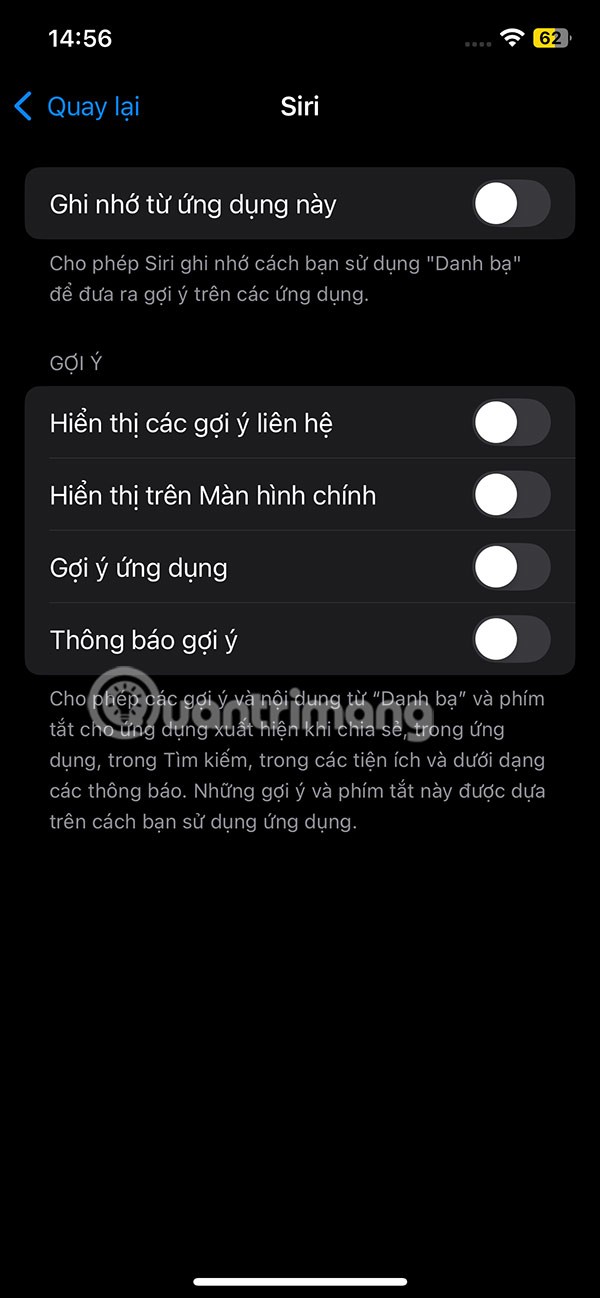
Next, tap on Search and turn off the Show apps in Search option .
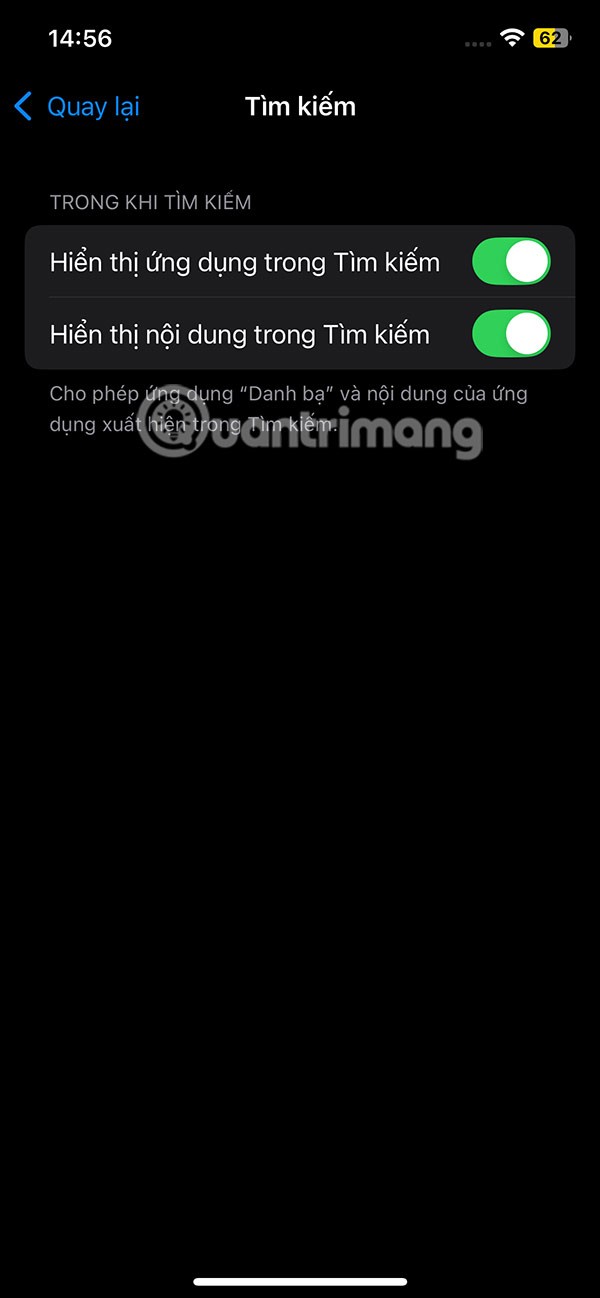
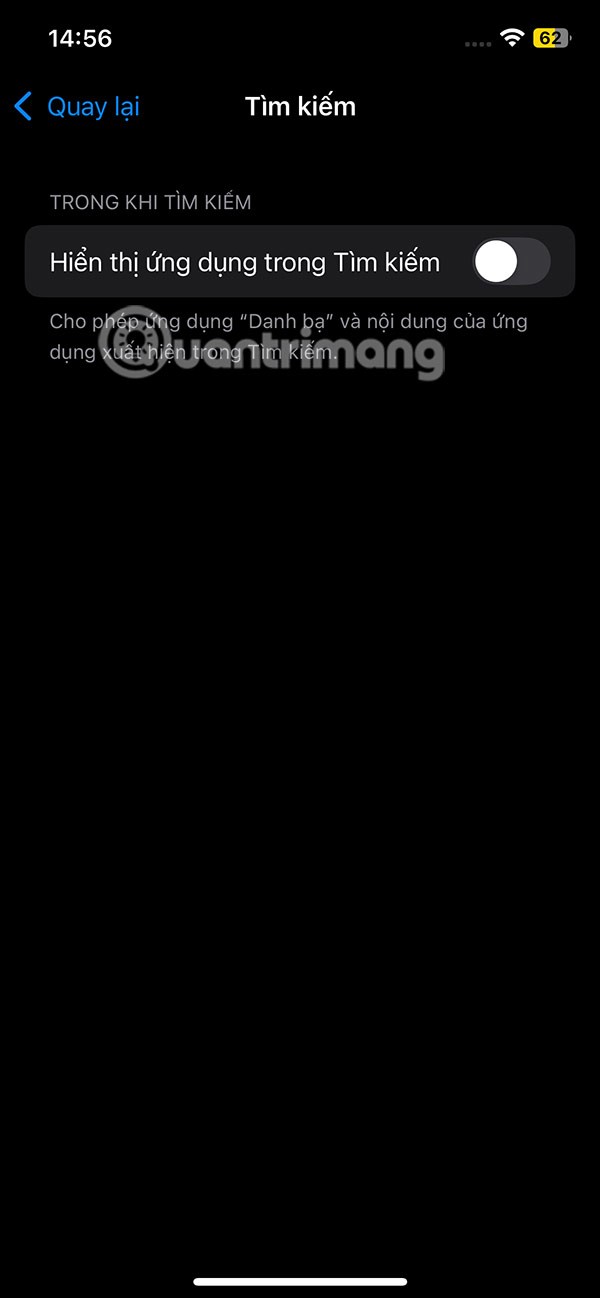
Through your purchase history on the App Store, you will know when you downloaded that app or game, and how much you paid for the paid app.
iPhone mutes iPhone from unknown callers and on iOS 26, iPhone automatically receives incoming calls from an unknown number and asks for the reason for the call. If you want to receive unknown calls on iPhone, follow the instructions below.
Apple makes it easy to find out if a WiFi network is safe before you connect. You don't need any software or other tools to help, just use the built-in settings on your iPhone.
iPhone has a speaker volume limit setting to control the sound. However, in some situations you need to increase the volume on your iPhone to be able to hear the content.
ADB is a powerful set of tools that give you more control over your Android device. Although ADB is intended for Android developers, you don't need any programming knowledge to uninstall Android apps with it.
You might think you know how to get the most out of your phone time, but chances are you don't know how big a difference this common setting makes.
The Android System Key Verifier app comes pre-installed as a system app on Android devices running version 8.0 or later.
Despite Apple's tight ecosystem, some people have turned their Android phones into reliable remote controls for their Apple TV.
There are many reasons why your Android phone cannot connect to mobile data, such as incorrect configuration errors causing the problem. Here is a guide to fix mobile data connection errors on Android.
For years, Android gamers have dreamed of running PS3 titles on their phones – now it's a reality. aPS3e, the first PS3 emulator for Android, is now available on the Google Play Store.
The iPhone iMessage group chat feature helps us text and chat more easily with many people, instead of sending individual messages.
For ebook lovers, having a library of books at your fingertips is a great thing. And if you store your ebooks on your phone, you can enjoy them anytime, anywhere. Check out the best ebook reading apps for iPhone below.
You can use Picture in Picture (PiP) to watch YouTube videos off-screen on iOS 14, but YouTube has locked this feature on the app so you cannot use PiP directly, you have to add a few more small steps that we will guide in detail below.
On iPhone/iPad, there is a Files application to manage all files on the device, including files that users download. The article below will guide readers on how to find downloaded files on iPhone/iPad.
If you really want to protect your phone, it's time you started locking your phone to prevent theft as well as protect it from hacks and scams.













