How to Check Purchase History on Apple App Store

Through your purchase history on the App Store, you will know when you downloaded that app or game, and how much you paid for the paid app.
Opening a lot of tabs on Safari, especially tabs running in the background, will consume system resources and drain the iPhone battery. Especially when you set Safari to open all links in new tabs, users may forget which tabs they opened. Safari has a feature that automatically closes all old tabs that are open after a certain period of time, reducing the amount of space Safari uses. Here are instructions for automatically closing old tabs in Safari
How to automatically close old tabs on Safari iPhone
Step 1:
Users access the Settings application on the iPhone then tap on the Safari application to adjust. Switch to the browser settings interface, users tap on the Close tabs setting to adjust.
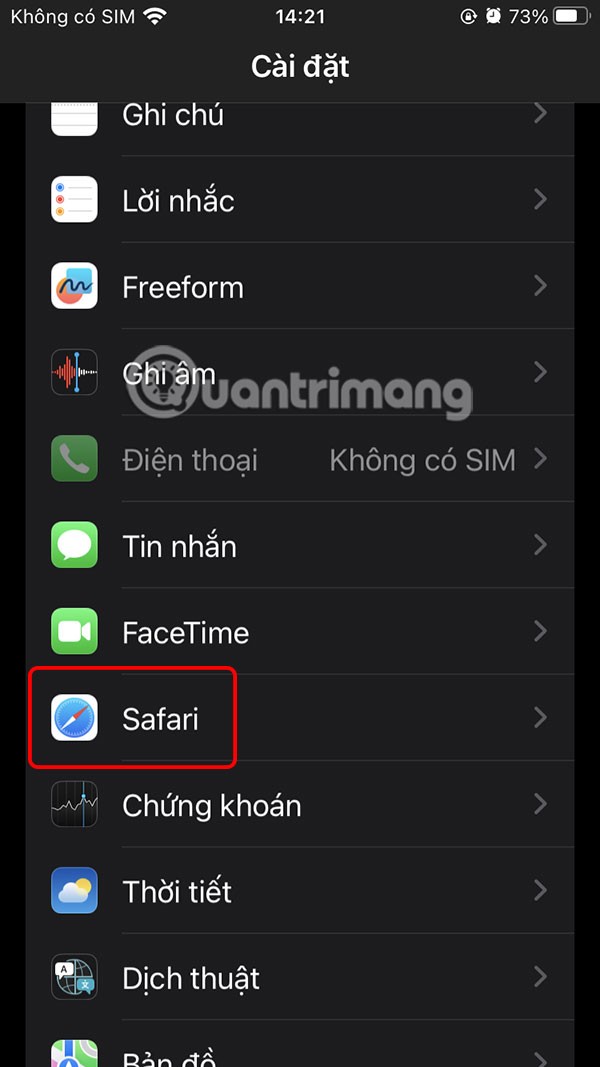
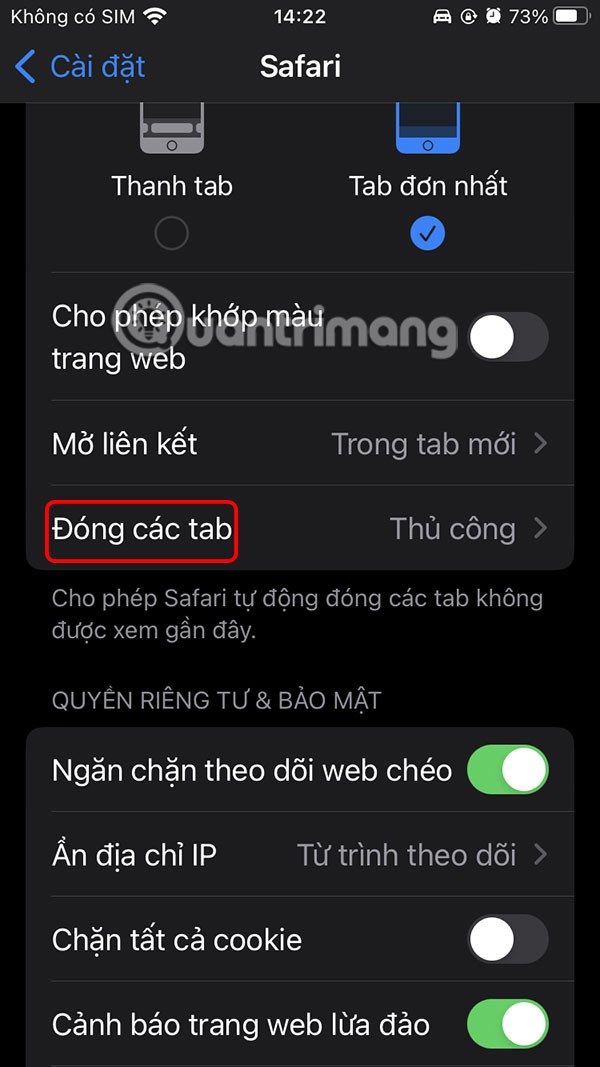
Step 2:
Then the user proceeds to select the time to automatically close old tabs on Safari with the time according to the list below. You choose the time for Safari to automatically close old tabs after a period of inactivity.

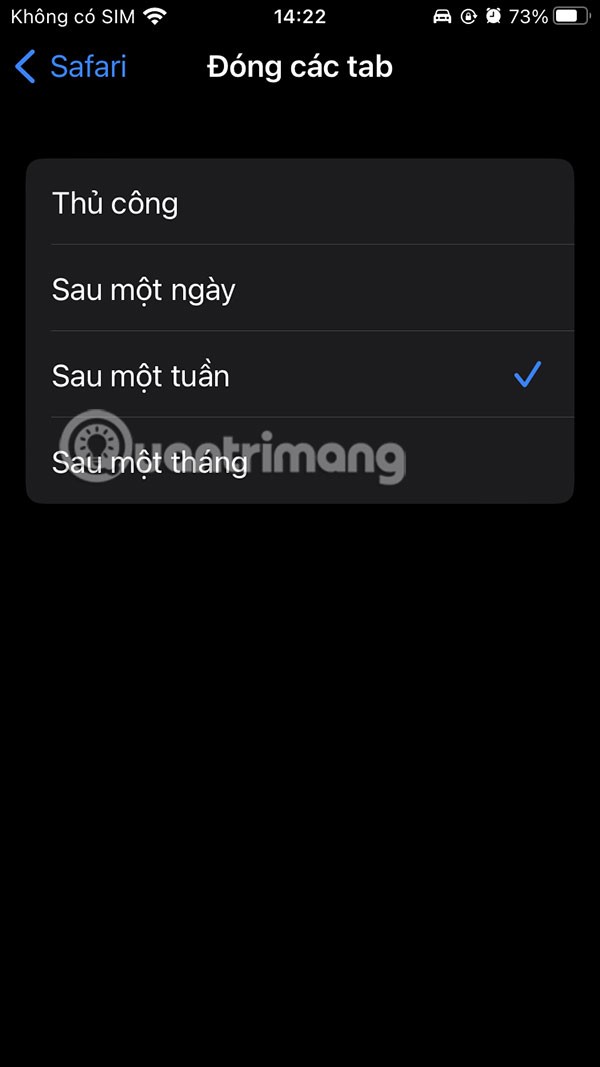
Instructions to automatically close old tabs on Safari Mac
On your Mac, click on Safari and then select Settings. Switch to the new user interface, click on Tabs and look down below, in the Automatically close tabs section, we choose the time we want to automatically close old tabs on Safari Mac.
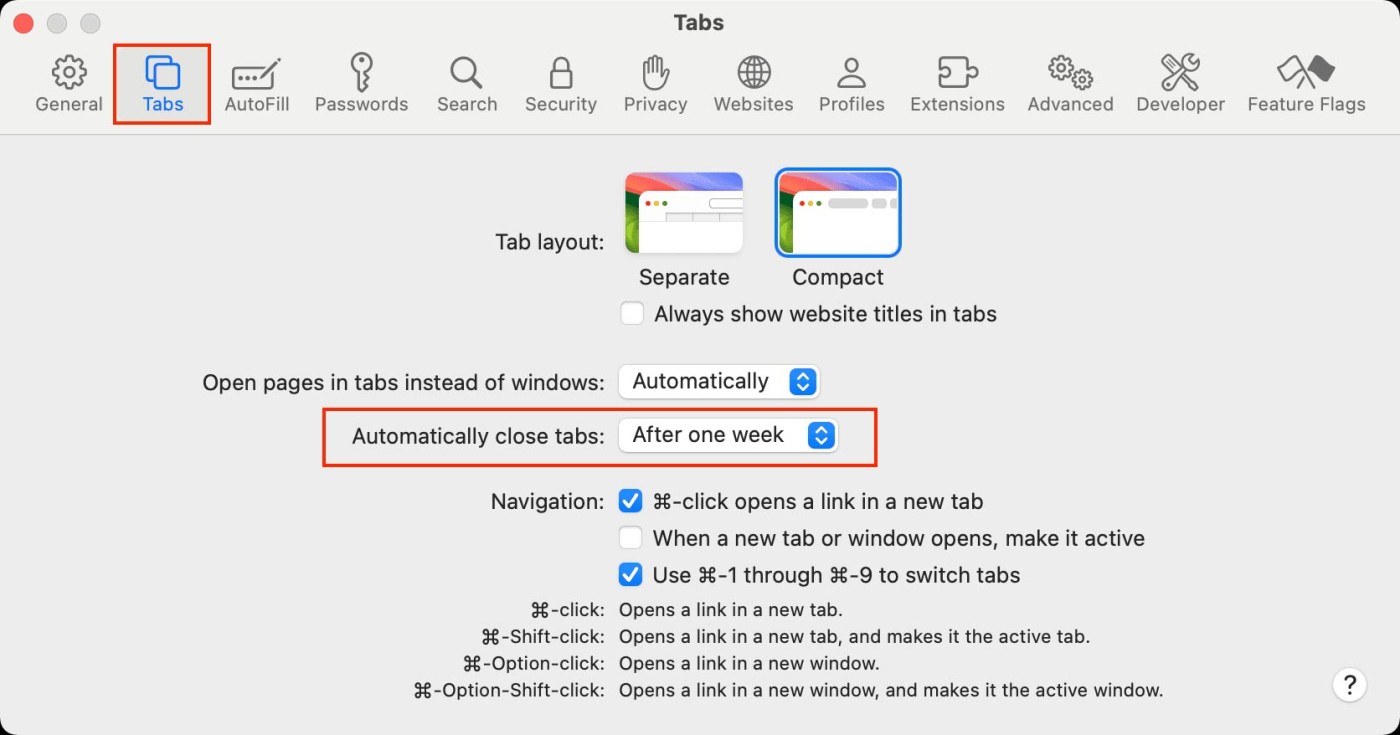
Through your purchase history on the App Store, you will know when you downloaded that app or game, and how much you paid for the paid app.
iPhone mutes iPhone from unknown callers and on iOS 26, iPhone automatically receives incoming calls from an unknown number and asks for the reason for the call. If you want to receive unknown calls on iPhone, follow the instructions below.
Apple makes it easy to find out if a WiFi network is safe before you connect. You don't need any software or other tools to help, just use the built-in settings on your iPhone.
iPhone has a speaker volume limit setting to control the sound. However, in some situations you need to increase the volume on your iPhone to be able to hear the content.
ADB is a powerful set of tools that give you more control over your Android device. Although ADB is intended for Android developers, you don't need any programming knowledge to uninstall Android apps with it.
You might think you know how to get the most out of your phone time, but chances are you don't know how big a difference this common setting makes.
The Android System Key Verifier app comes pre-installed as a system app on Android devices running version 8.0 or later.
Despite Apple's tight ecosystem, some people have turned their Android phones into reliable remote controls for their Apple TV.
There are many reasons why your Android phone cannot connect to mobile data, such as incorrect configuration errors causing the problem. Here is a guide to fix mobile data connection errors on Android.
For years, Android gamers have dreamed of running PS3 titles on their phones – now it's a reality. aPS3e, the first PS3 emulator for Android, is now available on the Google Play Store.
The iPhone iMessage group chat feature helps us text and chat more easily with many people, instead of sending individual messages.
For ebook lovers, having a library of books at your fingertips is a great thing. And if you store your ebooks on your phone, you can enjoy them anytime, anywhere. Check out the best ebook reading apps for iPhone below.
You can use Picture in Picture (PiP) to watch YouTube videos off-screen on iOS 14, but YouTube has locked this feature on the app so you cannot use PiP directly, you have to add a few more small steps that we will guide in detail below.
On iPhone/iPad, there is a Files application to manage all files on the device, including files that users download. The article below will guide readers on how to find downloaded files on iPhone/iPad.
If you really want to protect your phone, it's time you started locking your phone to prevent theft as well as protect it from hacks and scams.













