The Best Diets for Heart Health

In addition to regular exercise and not smoking, diet is one of the best ways to protect your heart. Here are the best diets for heart health.
In the process of using your computer, you often copy files or folders to different drives, after a period of use will make your hard drive become cluttered by duplicate files, taking up disk space. hard.
But finding the duplicate files in that data is really not that simple, moreover some of the files you update more data. Is there a way to clean up and keep the latest and most up to date files? Please refer to the following article to compare files or folders easily:
You proceed to install WinMerge normally when encountering the Select Components window, tick the Additional Plugins section to install additional applications to enhance the working power of this tool.
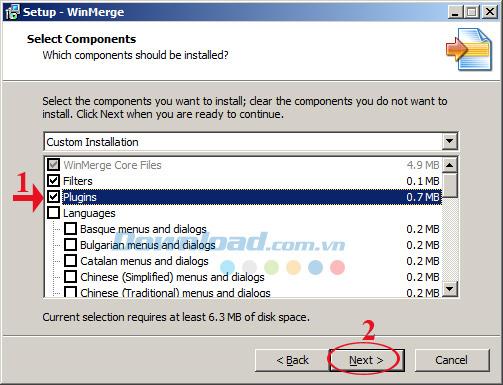
And when it comes to the window S elect Additional Tasks, check the box:
Then click Next to continue.
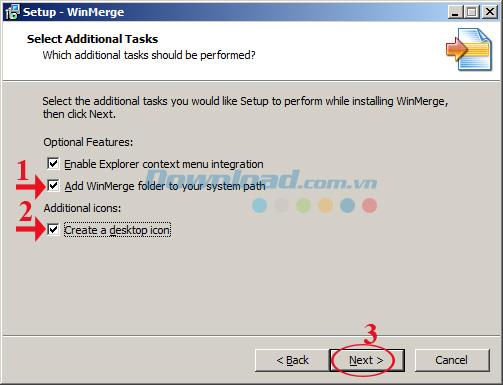
Then, click Next ... Next and wait for the installation process to complete.
Step 1: Open WinMerge , on the main interface of the software, click the File tab , select Open or the yellow folder icon in the toolbar.
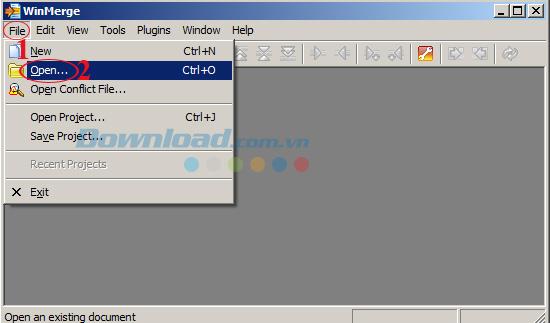
Step 2: The Select Files or Folders window appears. At Left and Right, click Browse ... to open 2 files to compare. Then click OK to check the difference between the 2 files.
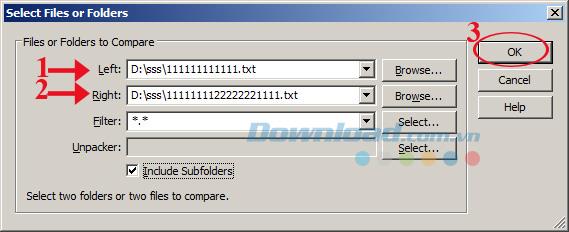
Step 3: Now that you can compare the text in this window, the difference between the two files is highlighted in the highlighted yellow text, looking at that you will know which two files are different in the right paragraph. .
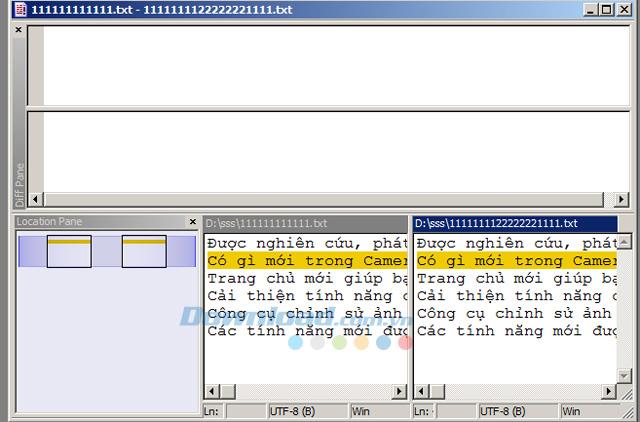
Step 1: To compare folders, in the Select Files or Folders window , click Browse ... in the Left and Right to select 2 folders to compare. If there are additional subfolders in that folder, select the Include Subfolders box . Then click OK to check the difference between the 2 folders.
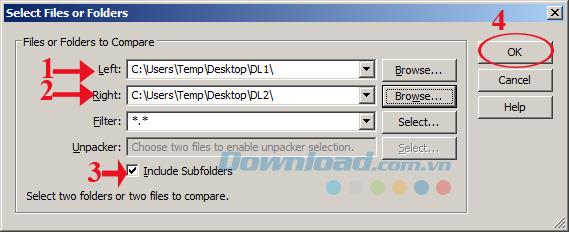
Step 2: At this window will give results comparable 2 selected folder, if at the Comparison result that you see appear notes Binary files are identical ie identical, there appear notes Binary files are different ie there are differences. If you want to know which files have been updated and most complete, the Left Date and Right Date fields will automatically be assigned an * symbol before the file date and time. Also, if you want to know more about file formats, look in the Extension column .
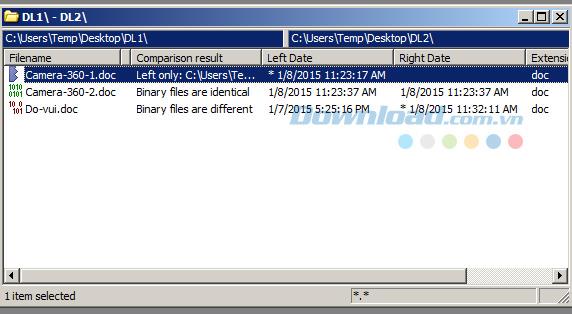
Step 3: For Word or Media files, many times in the Date field can not identify any newly updated file. Now, you need to see the file size by on the main interface of the software, click on the Tools tab , select Customize Columns ...
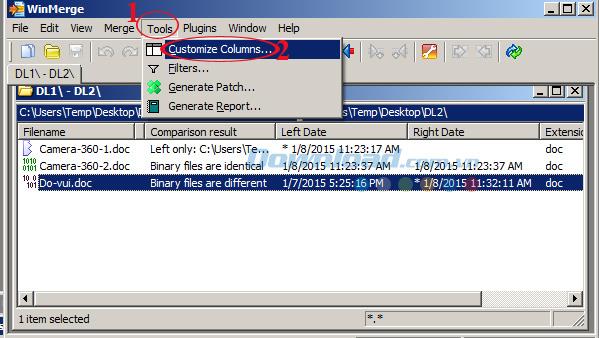
The Display Columns window appears, select the Left Size and Right Size boxes , and then click OK . Now, you want to know which files have been updated, in addition to searching for files with the * symbol, you can also search by size.
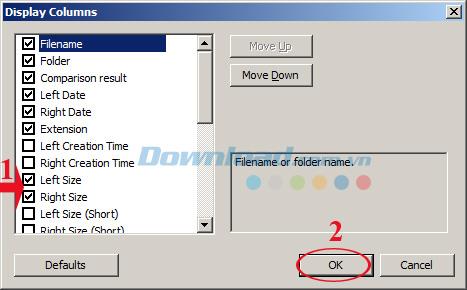
Normally, when displaying the results, the files in subfolders also appear to be very confusing. Therefore, you should go to View , select Tree Mode to collapse the folder tree.
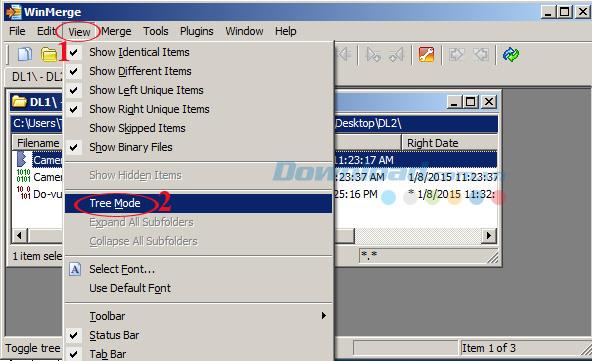
Through it, you proceed to clean up duplicate files to return storage space. In addition, you can refer to the following software: AtomicCleaner , TuneUp Utilities 2014 , CleanUp! ... to clean junk files and optimize the system.
I wish you successful implementation!
In addition to regular exercise and not smoking, diet is one of the best ways to protect your heart. Here are the best diets for heart health.
Diet is important to our health. Yet most of our meals are lacking in these six important nutrients.
At first glance, AirPods look just like any other true wireless earbuds. But that all changed when a few little-known features were discovered.
In this article, we will guide you how to regain access to your hard drive when it fails. Let's follow along!
Dental floss is a common tool for cleaning teeth, however, not everyone knows how to use it properly. Below are instructions on how to use dental floss to clean teeth effectively.
Building muscle takes time and the right training, but its something anyone can do. Heres how to build muscle, according to experts.
The third trimester is often the most difficult time to sleep during pregnancy. Here are some ways to treat insomnia in the third trimester.
There are many ways to lose weight without changing anything in your diet. Here are some scientifically proven automatic weight loss or calorie-burning methods that anyone can use.
Apple has introduced iOS 26 – a major update with a brand new frosted glass design, smarter experiences, and improvements to familiar apps.
Yoga can provide many health benefits, including better sleep. Because yoga can be relaxing and restorative, its a great way to beat insomnia after a busy day.
The flower of the other shore is a unique flower, carrying many unique meanings. So what is the flower of the other shore, is the flower of the other shore real, what is the meaning and legend of the flower of the other shore?
Craving for snacks but afraid of gaining weight? Dont worry, lets explore together many types of weight loss snacks that are high in fiber, low in calories without making you try to starve yourself.
Prioritizing a consistent sleep schedule and evening routine can help improve the quality of your sleep. Heres what you need to know to stop tossing and turning at night.
Adding a printer to Windows 10 is simple, although the process for wired devices will be different than for wireless devices.
You want to have a beautiful, shiny, healthy nail quickly. The simple tips for beautiful nails below will be useful for you.













