How to Check Purchase History on Apple App Store

Through your purchase history on the App Store, you will know when you downloaded that app or game, and how much you paid for the paid app.
A lot of people seek to play Android games with a PS3 controller for a better experience. This article will show you two simple ways to connect PS3 controllers to Android.
There are many types of connected gaming controllers available to control mobile games. In particular, the way to connect PlayStation 3 controller (PS3) with Android phones and tablets is the most sought after. However, this connection is not as simple as just plugging in and playing.
Here's a 2-way guide to pairing a PS3 controller with an Android device (with compatibility limitations and some other requirements).
Download Sixaxis Controller for Android

Prepare to connect the PS3 controller to Android with the Sixaxis Controller
Sixaxis Controller is the app for those who want to connect PS3 gaming controllers to Android mobile devices. This application is compatible with most devices.
However, the Sixaxis Controller requires a rooted Android device. This makes many people afraid because if rooted device means it is no longer under warranty. Also, during the rooting process, if you're not careful, you could turn your smartphone into a brick or face security risks. Fortunately, there are many software to help you root Android safely. Users can refer to: TOP 13 best root apps for Android
If your Android has a locked bootloader (such as an HTC series), users first need to perform the process of unlocking the bootloader and then rooting the phone.
Once you've done this, you can begin the process of connecting the PS3 controller to your mobile device using the Sixaxis Controller.
Because Sixaxis Controller is a paid app (47,000 VND), you should use the Sixaxis Compatibility Checker to see if the application works on your phone before you buy it.
In the Sixaxis Compatibility Checker, just press Start . This app can provide your phone's Bluetooth address with a confirmation dialog. In addition, it will also tell if the smartphone is rooted or not.

Check your phone compatibility with Sixaxis Controller
Make note of the Bluetooth address (you will need it) and proceed to the next step.
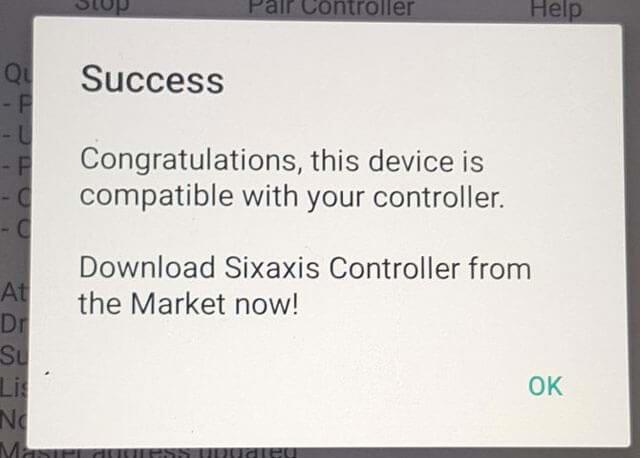
Phones compatible with Sixaxis Controller
To use the Sixaxis Controller, you need to make the PS3 controller compatible with the application using a PC tool (recommended as the SixaxisPairTool application ).
This simple program gives you a small dialog box recording the Bluetooth address of the main controller. It also has a space that allows users to change the main device. Enter the Bluetooth address of the phone you saved earlier (provided by the Sixaxis Compatibility Checker) into this dialog and continue. The program will then install the correct drivers for your controller.
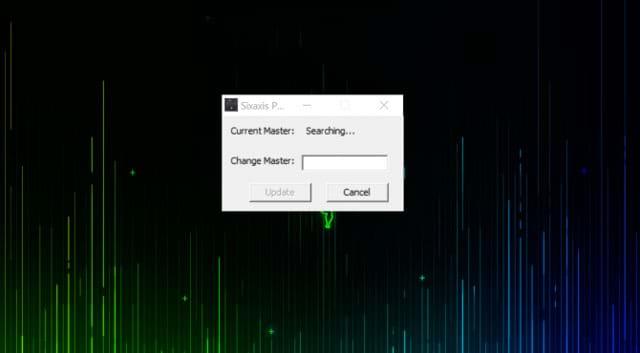
Enter the Bluetooth address of the phone
Some users may experience problems in this section during pairing. Sometimes, SixaxisPairTool does not run and says " libusb0.dll ". To fix this, go to the x86 directory in the SixaxisPairTool installation directory and rename " libusb0_x86.dll " to " libusb0.dll ". Then copy the file with " libusb0.sys " into the same directory as SixaxisPairTool.exe .
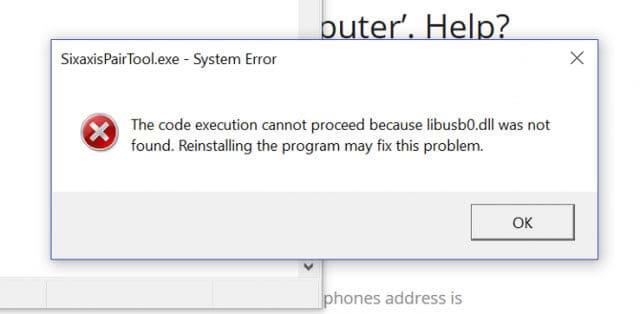
Error in pairing process
You should also access the device manager and uninstall the device called “ HID compliant game controller ”.
If you can run the program but can't install the drivers, use the SCP Toolkit as the driver driver instead.
You can then switch to the mobile application section.

Pair a PS3 controller with the Sixaxis Controller app
Things have become easier to connect a PS3 gaming controller and Sixaxis Controller app.
Just press the Start button . The application then performs a series of checks to make sure you have the right drivers.
Press the Pair Controller button , the user can check if the Bluetooth address of the phone is now the main address of the controller. If you can't pair the controller correctly with SixaxisPairTool, the Pair Controller function will do this for you, as long as the drivers are installed correctly.
When the connection is successful, you will be notified by a dialog box in the application that " Client 1 connected " The user can check if everything works by moving the control buttons. The application will respond by moving its selections according to what the user manipulates.
Download Sixaxis Enabler for Android

Prepare to connect the PS3 controller to Android with the Controller
Using Sixaxis Enabler to connect your PS3 gaming controller to an Android device is the easiest method. So why is it so "picky" users?
The downside of the Sixaxis Enabler application is that its compatibility is extremely limited. Because no root is required, it is up to your device that Sixaxis Enabler can accurately support the PS3 controller. Compatible phones include Samsung Galaxy and Nexus. Some LG flagships also match. However, models such as HTC One, Samsung Galaxy S7 and LG G5 are not compatible with the application.
Like the Sixaxis Controller, Sixaxis Enabler is also a paid application (priced at $ 2.49). So if you're lucky enough to own one of the above compatible devices, follow these instructions to pair your PS3 controller with your mobile device.
The first step of this method is extremely simple: Buy the application, download and open it. Sixaxis Enabler does not require you to root your device and does not need any privileges at all.
The application itself is also extremely simple, with a minimalistic user interface including a guided screen and troubleshooting page. In the upper part of the screen, you will see the status (Status) of Sixaxis Enable. When the message: " Detecting Sixaxis, please attach controller ", click OK .

Simple interface
When you connect the controller and turn it on, you'll get a prompt telling you if you want to allow the app to access your device. Just select OK , Sixaxis Enabler will start synchronization.
If the device is compatible, the status of the application will change to " Sixaxis Enabled ".
The user can then move the control keys of the gaming controller and press the buttons to check if the application has registered these movements. If registered, the code will appear when you interact with the controller.
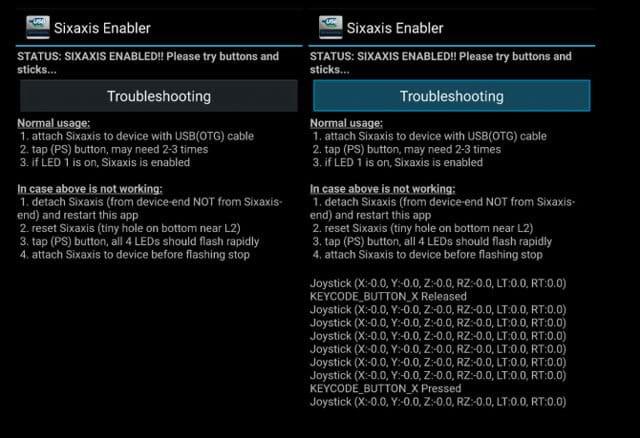
How to do it easily
If your device is not compatible with Sixaxis Enabled, rooting your device won't help unless you add a custom ROM with the correct firmware update.
Once paired successfully, open a game on your Andorid phone and start controlling the game with your PS3 controller.
These are the two most common ways to pair a PS3 gaming controller with an Android phone. Some Sony Xperia phones come with a pairing function, which allows users to simply plug in the PS3 controller and activate it in Xperia settings. However, only some Xperia phones (usually high-end models) have this function. Meanwhile, the newly launched Xperia XA1 Ultra does not come with built-in connectivity due to its lower price.
Through your purchase history on the App Store, you will know when you downloaded that app or game, and how much you paid for the paid app.
iPhone mutes iPhone from unknown callers and on iOS 26, iPhone automatically receives incoming calls from an unknown number and asks for the reason for the call. If you want to receive unknown calls on iPhone, follow the instructions below.
Apple makes it easy to find out if a WiFi network is safe before you connect. You don't need any software or other tools to help, just use the built-in settings on your iPhone.
iPhone has a speaker volume limit setting to control the sound. However, in some situations you need to increase the volume on your iPhone to be able to hear the content.
ADB is a powerful set of tools that give you more control over your Android device. Although ADB is intended for Android developers, you don't need any programming knowledge to uninstall Android apps with it.
You might think you know how to get the most out of your phone time, but chances are you don't know how big a difference this common setting makes.
The Android System Key Verifier app comes pre-installed as a system app on Android devices running version 8.0 or later.
Despite Apple's tight ecosystem, some people have turned their Android phones into reliable remote controls for their Apple TV.
There are many reasons why your Android phone cannot connect to mobile data, such as incorrect configuration errors causing the problem. Here is a guide to fix mobile data connection errors on Android.
For years, Android gamers have dreamed of running PS3 titles on their phones – now it's a reality. aPS3e, the first PS3 emulator for Android, is now available on the Google Play Store.
The iPhone iMessage group chat feature helps us text and chat more easily with many people, instead of sending individual messages.
For ebook lovers, having a library of books at your fingertips is a great thing. And if you store your ebooks on your phone, you can enjoy them anytime, anywhere. Check out the best ebook reading apps for iPhone below.
You can use Picture in Picture (PiP) to watch YouTube videos off-screen on iOS 14, but YouTube has locked this feature on the app so you cannot use PiP directly, you have to add a few more small steps that we will guide in detail below.
On iPhone/iPad, there is a Files application to manage all files on the device, including files that users download. The article below will guide readers on how to find downloaded files on iPhone/iPad.
If you really want to protect your phone, it's time you started locking your phone to prevent theft as well as protect it from hacks and scams.













