How to Check Purchase History on Apple App Store

Through your purchase history on the App Store, you will know when you downloaded that app or game, and how much you paid for the paid app.
Creating and changing Widgets on iOS 14 is a feature that is being loved by many iPhone users, because with this function we can easily change the interface of the phone to our own style. Today we will show you how to create a gaming Widget on iOS 14.
In this article will be the steps to play the classic Dinosaur game on Widget with the Steve - The Jumping Dinosaur application very simply and easily. Here, WebTech360 would like to invite you to follow the article on how to create a gaming Widget on iOS 14 .
To play games on Widget, your phone must first have Steve - The Jumping Dinosaur application, if your device does not have it, please click the download button below to install this application.
Step 1: First open your phone's widget screen , then tap the Edit button .
Step 2: Tap Customize at the bottom of the screen.
Step 3: Select the Steve application to add to the utility section.
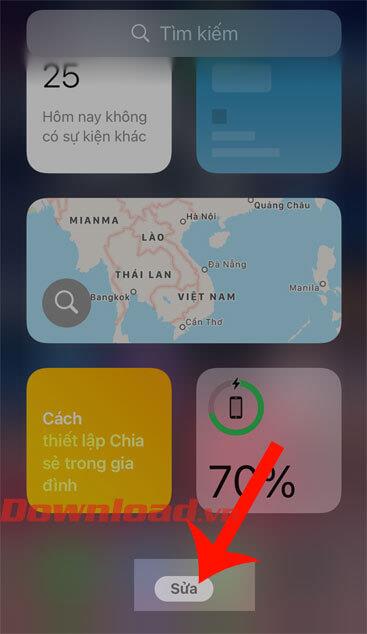
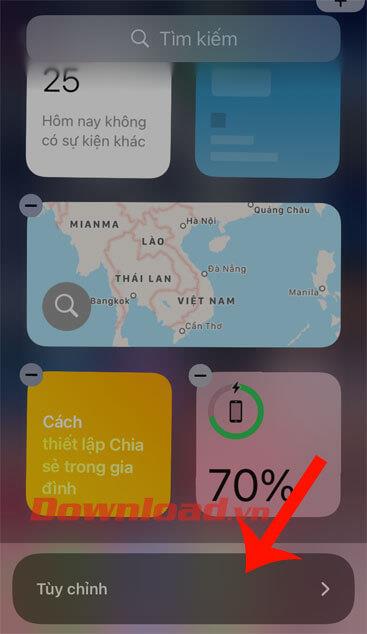
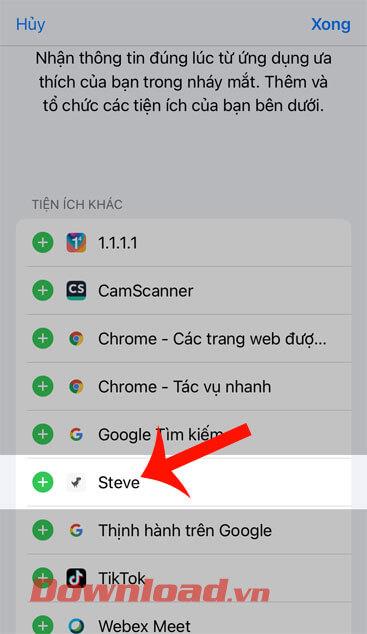
Step 4: Next, tap the Done button in the upper right corner of the screen.
Step 5: When the game widget will be displayed on the screen, click on the widget to start playing the game.
Step 6: To change the character in the game, let's first click on the icon of the Steve - The Jumping Dinosaur application on the phone screen.
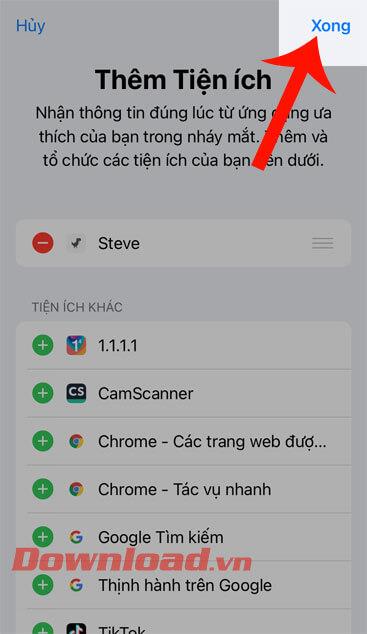
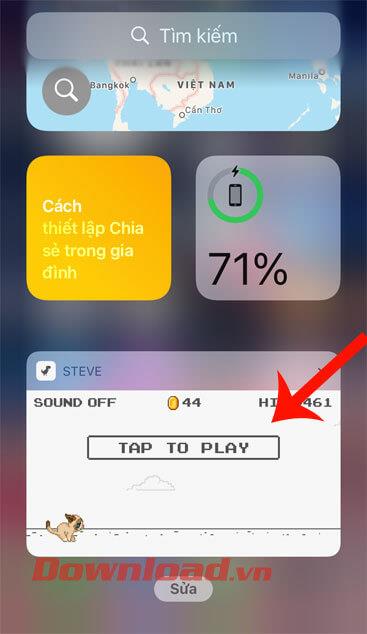
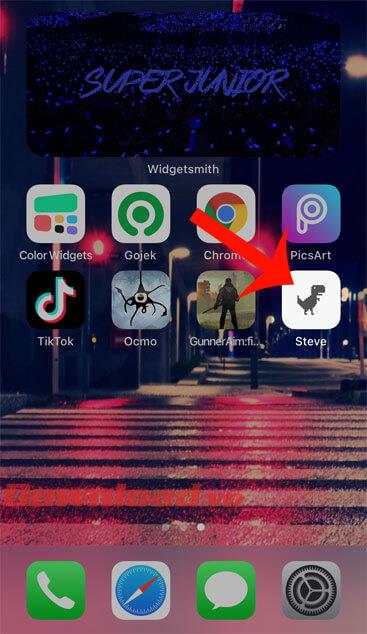
Step 7: At the main interface of the application, click on Characters .
Step 8: Choose a different character type for the game, then press the Edit button in the upper right corner of the screen.
Step 9: Finally go back to the widget screen and play the game on the Widget with the new character.
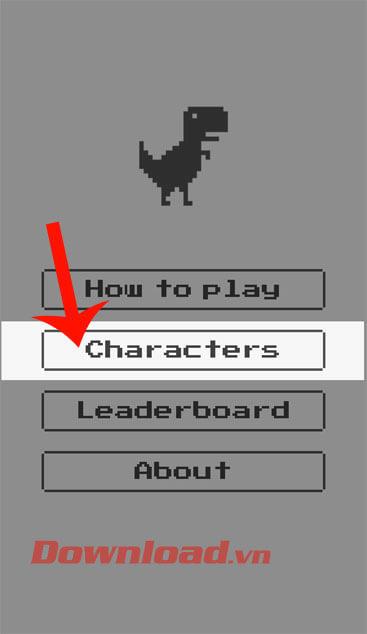
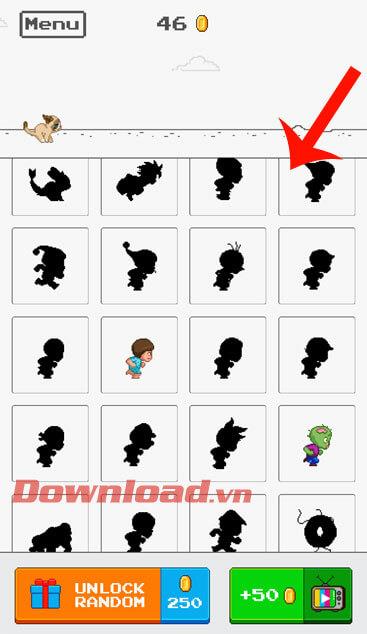
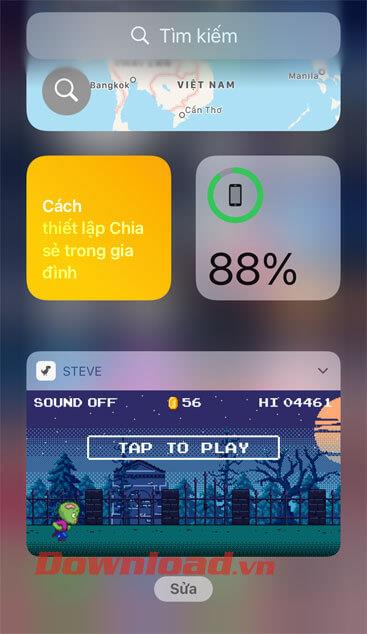
Wishing you success!
Through your purchase history on the App Store, you will know when you downloaded that app or game, and how much you paid for the paid app.
iPhone mutes iPhone from unknown callers and on iOS 26, iPhone automatically receives incoming calls from an unknown number and asks for the reason for the call. If you want to receive unknown calls on iPhone, follow the instructions below.
Apple makes it easy to find out if a WiFi network is safe before you connect. You don't need any software or other tools to help, just use the built-in settings on your iPhone.
iPhone has a speaker volume limit setting to control the sound. However, in some situations you need to increase the volume on your iPhone to be able to hear the content.
ADB is a powerful set of tools that give you more control over your Android device. Although ADB is intended for Android developers, you don't need any programming knowledge to uninstall Android apps with it.
You might think you know how to get the most out of your phone time, but chances are you don't know how big a difference this common setting makes.
The Android System Key Verifier app comes pre-installed as a system app on Android devices running version 8.0 or later.
Despite Apple's tight ecosystem, some people have turned their Android phones into reliable remote controls for their Apple TV.
There are many reasons why your Android phone cannot connect to mobile data, such as incorrect configuration errors causing the problem. Here is a guide to fix mobile data connection errors on Android.
For years, Android gamers have dreamed of running PS3 titles on their phones – now it's a reality. aPS3e, the first PS3 emulator for Android, is now available on the Google Play Store.
The iPhone iMessage group chat feature helps us text and chat more easily with many people, instead of sending individual messages.
For ebook lovers, having a library of books at your fingertips is a great thing. And if you store your ebooks on your phone, you can enjoy them anytime, anywhere. Check out the best ebook reading apps for iPhone below.
You can use Picture in Picture (PiP) to watch YouTube videos off-screen on iOS 14, but YouTube has locked this feature on the app so you cannot use PiP directly, you have to add a few more small steps that we will guide in detail below.
On iPhone/iPad, there is a Files application to manage all files on the device, including files that users download. The article below will guide readers on how to find downloaded files on iPhone/iPad.
If you really want to protect your phone, it's time you started locking your phone to prevent theft as well as protect it from hacks and scams.













