How to Check Purchase History on Apple App Store

Through your purchase history on the App Store, you will know when you downloaded that app or game, and how much you paid for the paid app.
Dragging and dropping text, photos, links, videos, documents, audio files, PDFs, etc. from one application to another on the iPhone is a basic and very easy operation. Instead of copying and pasting normally, this drag and drop operation on the iPhone will help you do it much faster and more seamlessly. Below are instructions for dragging and dropping text and files on the iPhone.
How to drag and drop text on iPhone
Step 1:
First , highlight the text you want to move to another application. Next, press and hold on the text and drag it gently to see the text separated.
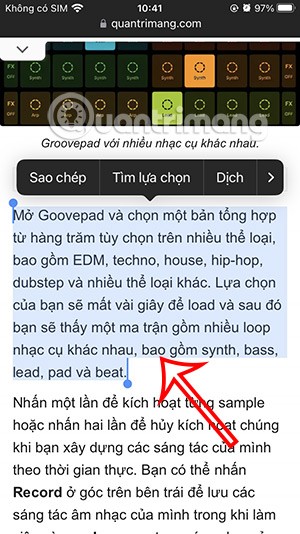
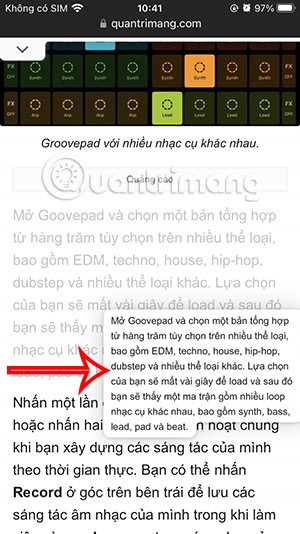
Step 2:
You still hold on the text , then use another finger to move out and open the application you want to paste the text into.
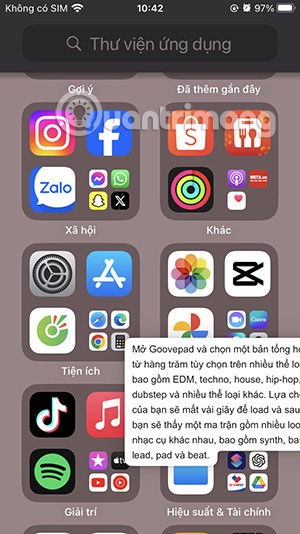
Step 3:
In the new application interface, when you see the green plus icon, release your hand to paste the text into the application on the iPhone . As a result, we have dragged and dropped the text into another application on the iPhone as shown.
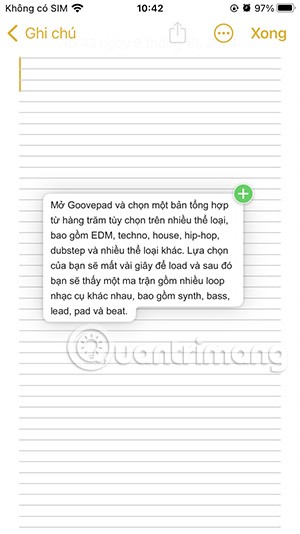

Instructions for dragging and dropping files in iPhone
Step 1:
You open the application that has the file you want to paste to another application, such as images. You select the images you want to drag and drop to paste to another application.
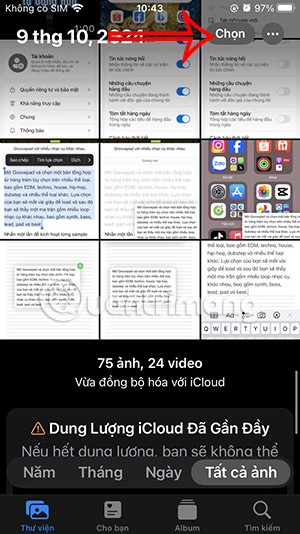
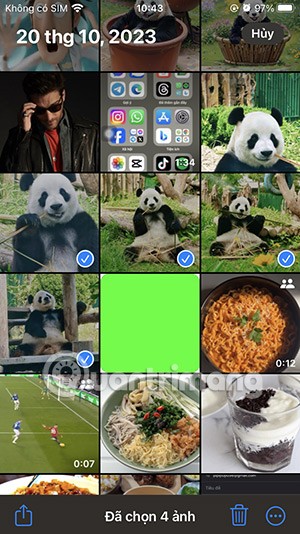
Next, we press and hold on an image and drag it out to select all the marked images.
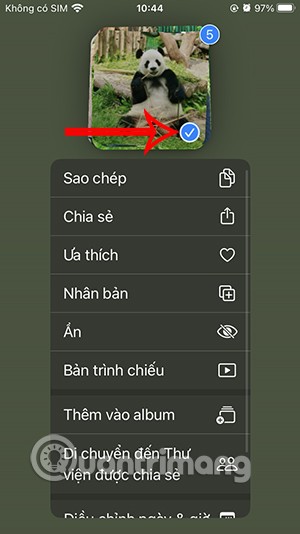
Step 2:
Then we also find the application we want to paste the image and release our hand .
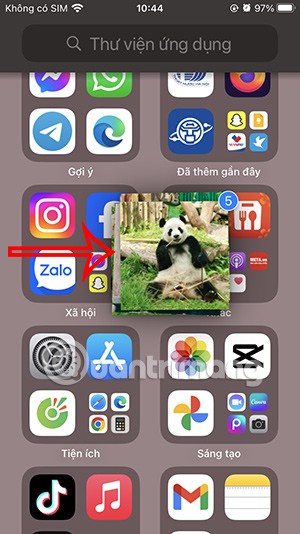
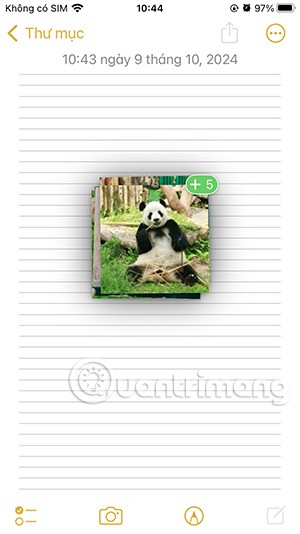
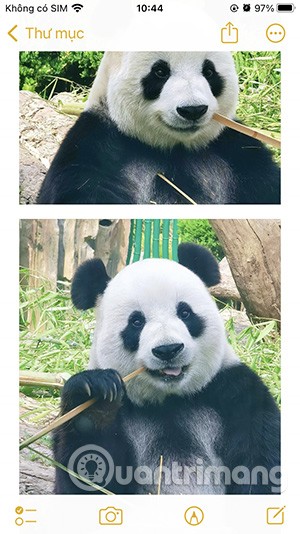
Step 3:
You can also paste images from a Safari website into an iPhone app . Tap and hold an image , then use another finger to select the images you want to use.
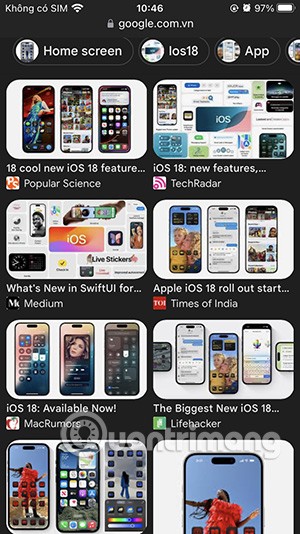
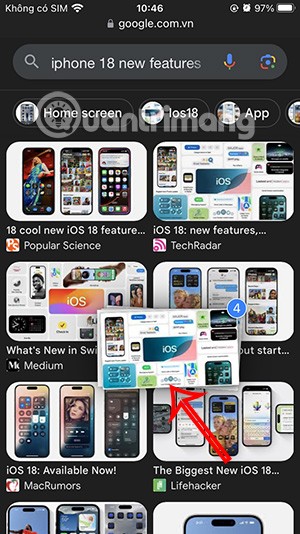
Step 4:
You also open the application you want to paste the image from Safari into and release your hand to paste the image .
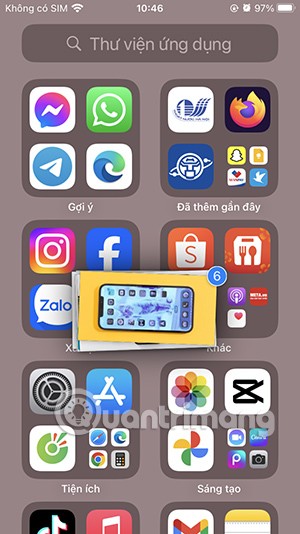
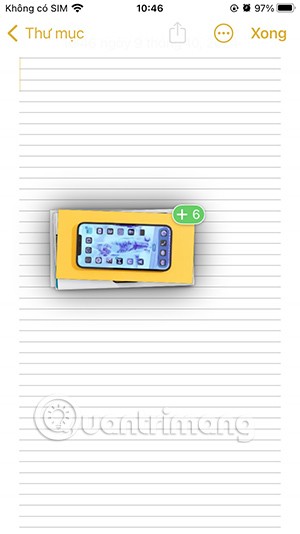
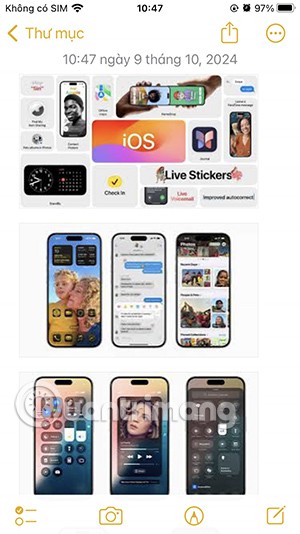
Video tutorial on dragging and dropping text and files on iPhone
Through your purchase history on the App Store, you will know when you downloaded that app or game, and how much you paid for the paid app.
iPhone mutes iPhone from unknown callers and on iOS 26, iPhone automatically receives incoming calls from an unknown number and asks for the reason for the call. If you want to receive unknown calls on iPhone, follow the instructions below.
Apple makes it easy to find out if a WiFi network is safe before you connect. You don't need any software or other tools to help, just use the built-in settings on your iPhone.
iPhone has a speaker volume limit setting to control the sound. However, in some situations you need to increase the volume on your iPhone to be able to hear the content.
ADB is a powerful set of tools that give you more control over your Android device. Although ADB is intended for Android developers, you don't need any programming knowledge to uninstall Android apps with it.
You might think you know how to get the most out of your phone time, but chances are you don't know how big a difference this common setting makes.
The Android System Key Verifier app comes pre-installed as a system app on Android devices running version 8.0 or later.
Despite Apple's tight ecosystem, some people have turned their Android phones into reliable remote controls for their Apple TV.
There are many reasons why your Android phone cannot connect to mobile data, such as incorrect configuration errors causing the problem. Here is a guide to fix mobile data connection errors on Android.
For years, Android gamers have dreamed of running PS3 titles on their phones – now it's a reality. aPS3e, the first PS3 emulator for Android, is now available on the Google Play Store.
The iPhone iMessage group chat feature helps us text and chat more easily with many people, instead of sending individual messages.
For ebook lovers, having a library of books at your fingertips is a great thing. And if you store your ebooks on your phone, you can enjoy them anytime, anywhere. Check out the best ebook reading apps for iPhone below.
You can use Picture in Picture (PiP) to watch YouTube videos off-screen on iOS 14, but YouTube has locked this feature on the app so you cannot use PiP directly, you have to add a few more small steps that we will guide in detail below.
On iPhone/iPad, there is a Files application to manage all files on the device, including files that users download. The article below will guide readers on how to find downloaded files on iPhone/iPad.
If you really want to protect your phone, it's time you started locking your phone to prevent theft as well as protect it from hacks and scams.













