How to Check Purchase History on Apple App Store

Through your purchase history on the App Store, you will know when you downloaded that app or game, and how much you paid for the paid app.
The screen magnification feature on iPhone Display Zoom will adjust the font size on iPhone to be larger, the size of the application icon is also larger so that users can easily see the content displayed on the screen, especially for people with poor eyesight. Then all the content displayed on the iPhone screen will be enlarged for you to use. Below are instructions for enlarging the iPhone screen.
How to Enlarge iPhone Screen from iOS 16 and above
Step 1:
On the iPhone interface, users access Settings on the device. Next, we click on Display & Brightness to adjust the content interface displayed on the screen.
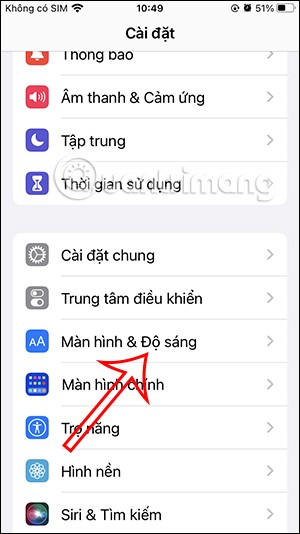
Step 2:
Switch to the new interface, scroll down and then click on Screen Zoom to enlarge the screen on iPhone. At this time, the screen zoom mode displays the Larger Text and Default options you are using.
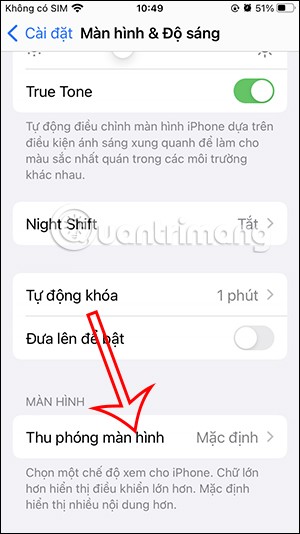
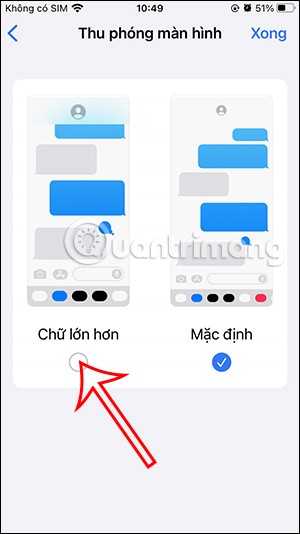
To enlarge the iPhone screen, tap Larger Text to use. Once selected, tap Done in the top right corner to save the changes.

Step 3:
At this time, below the screen, the screen size change notification will restart the iPhone, click Use zoom to apply.
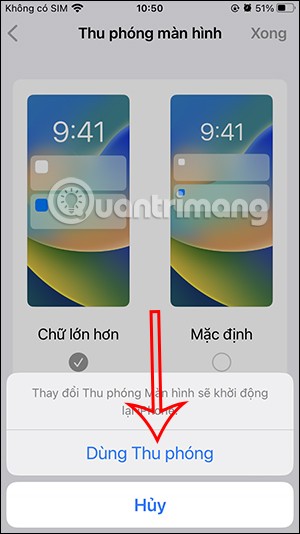
Step 4:
Immediately after that, the iPhone will restart and you will see the iPhone screen enlarged compared to the original.

You check the applications or other content displayed on the screen and you will see that the size of the application or other content is enlarged.
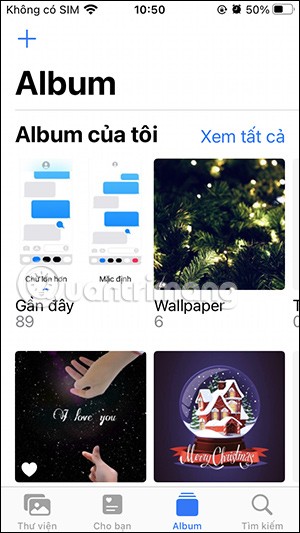
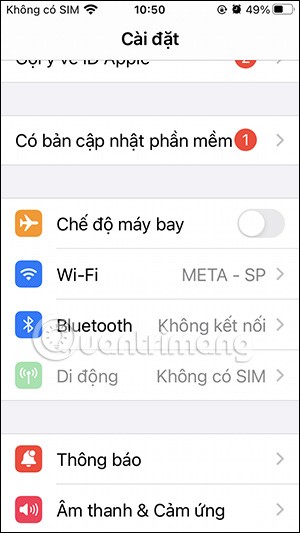
How to Enlarge iPhone Screen from iOS 16 and Below
Enabling Display Zoom on your iPhone is pretty simple. First, open the “ Settings ” app on your iPhone.
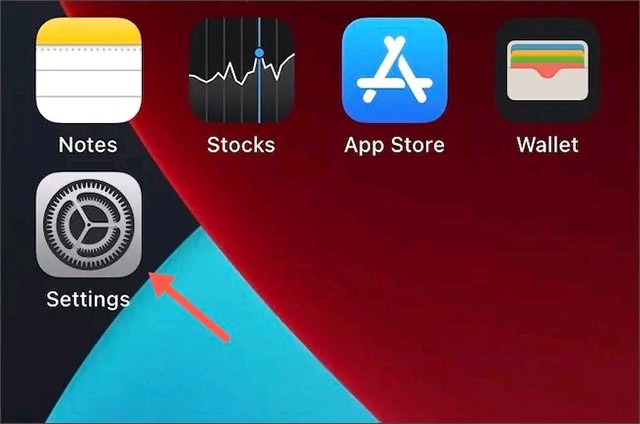
Next, go to “ Display & Brightness ”.
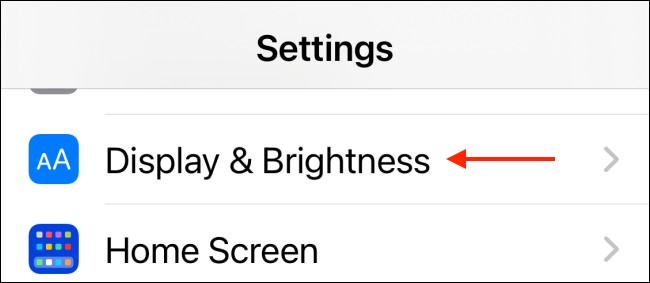
Here, under the “ Display Zoom ” section, tap on the “ View ” button.
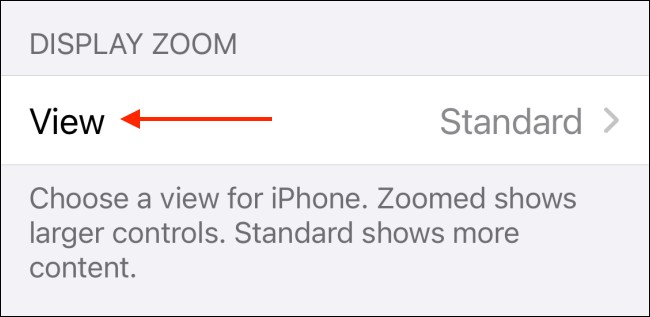
Select the " Zoomed " option.
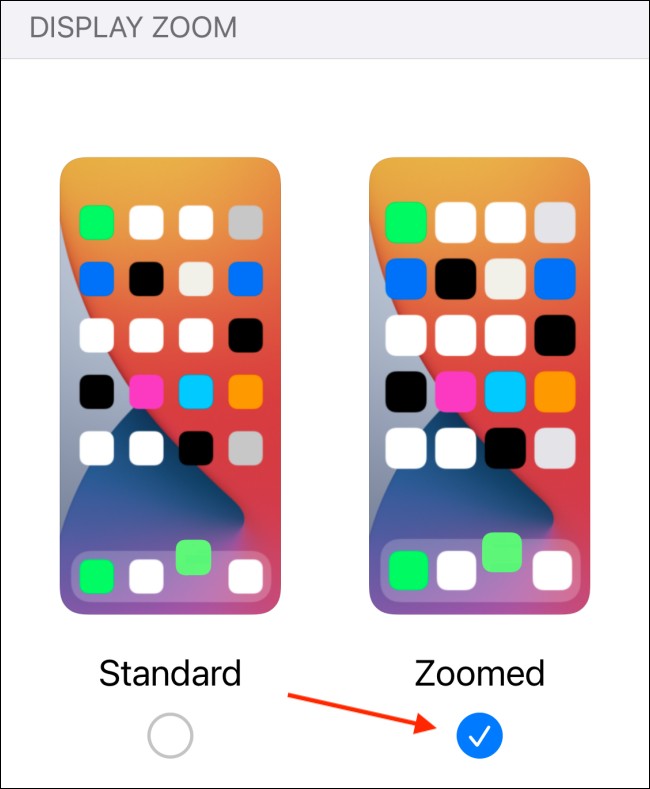
Click the “ Set ” button in the upper right corner of the screen.
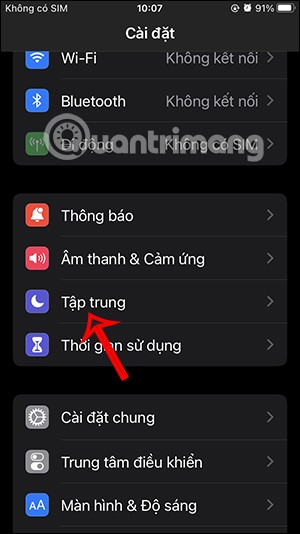
From the pop-up window, select the “ Use Zoomed ” option.
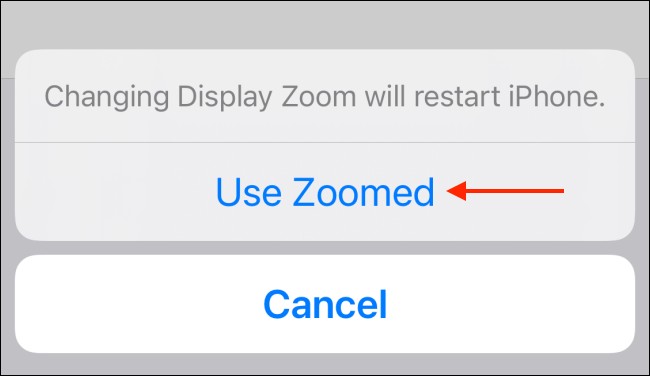
Your iPhone will restart after a few seconds.
Now, open your iPhone and you will see that the interface and text are now displayed in a larger, easier to read size.
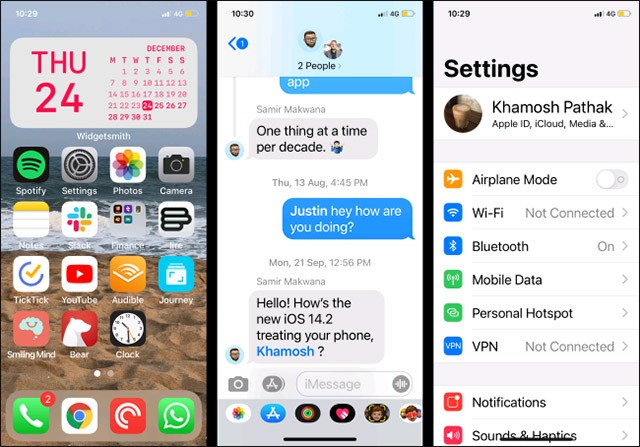
If you want to switch back to the default mode, go back to the “ Display Zoom ” settings menu and switch to “ Standard ” mode .
Video tutorial on zooming iPhone screen
Through your purchase history on the App Store, you will know when you downloaded that app or game, and how much you paid for the paid app.
iPhone mutes iPhone from unknown callers and on iOS 26, iPhone automatically receives incoming calls from an unknown number and asks for the reason for the call. If you want to receive unknown calls on iPhone, follow the instructions below.
Apple makes it easy to find out if a WiFi network is safe before you connect. You don't need any software or other tools to help, just use the built-in settings on your iPhone.
iPhone has a speaker volume limit setting to control the sound. However, in some situations you need to increase the volume on your iPhone to be able to hear the content.
ADB is a powerful set of tools that give you more control over your Android device. Although ADB is intended for Android developers, you don't need any programming knowledge to uninstall Android apps with it.
You might think you know how to get the most out of your phone time, but chances are you don't know how big a difference this common setting makes.
The Android System Key Verifier app comes pre-installed as a system app on Android devices running version 8.0 or later.
Despite Apple's tight ecosystem, some people have turned their Android phones into reliable remote controls for their Apple TV.
There are many reasons why your Android phone cannot connect to mobile data, such as incorrect configuration errors causing the problem. Here is a guide to fix mobile data connection errors on Android.
For years, Android gamers have dreamed of running PS3 titles on their phones – now it's a reality. aPS3e, the first PS3 emulator for Android, is now available on the Google Play Store.
The iPhone iMessage group chat feature helps us text and chat more easily with many people, instead of sending individual messages.
For ebook lovers, having a library of books at your fingertips is a great thing. And if you store your ebooks on your phone, you can enjoy them anytime, anywhere. Check out the best ebook reading apps for iPhone below.
You can use Picture in Picture (PiP) to watch YouTube videos off-screen on iOS 14, but YouTube has locked this feature on the app so you cannot use PiP directly, you have to add a few more small steps that we will guide in detail below.
On iPhone/iPad, there is a Files application to manage all files on the device, including files that users download. The article below will guide readers on how to find downloaded files on iPhone/iPad.
If you really want to protect your phone, it's time you started locking your phone to prevent theft as well as protect it from hacks and scams.













