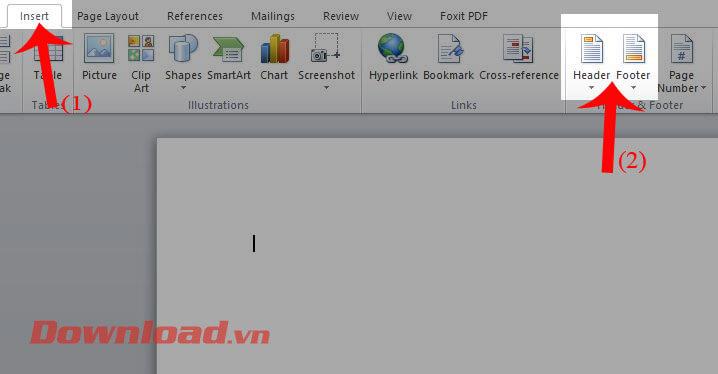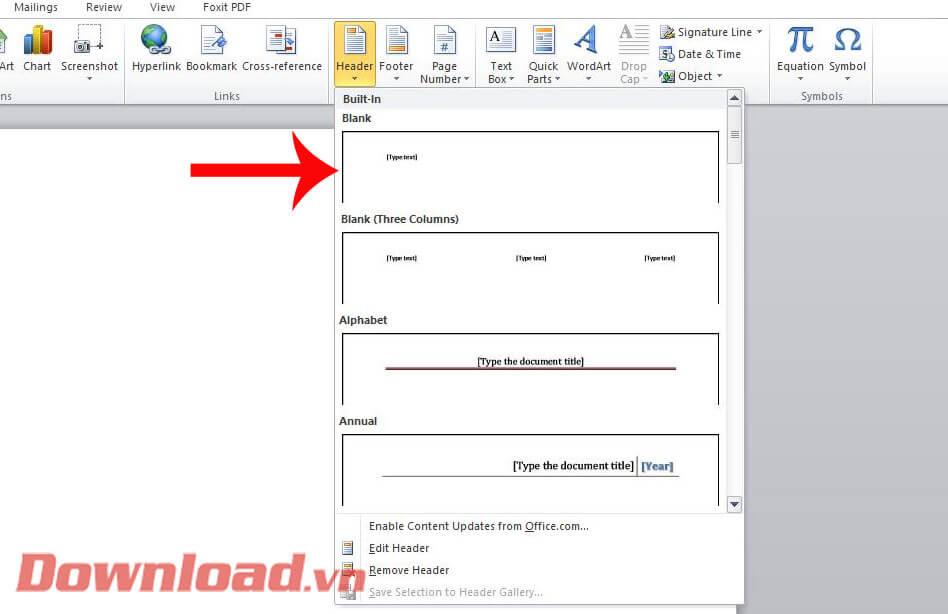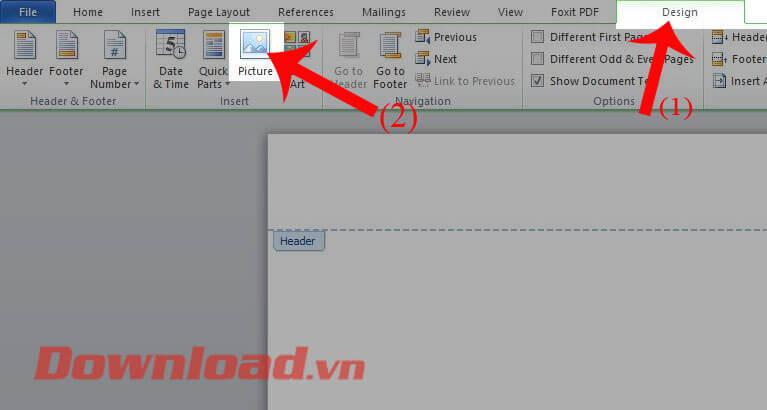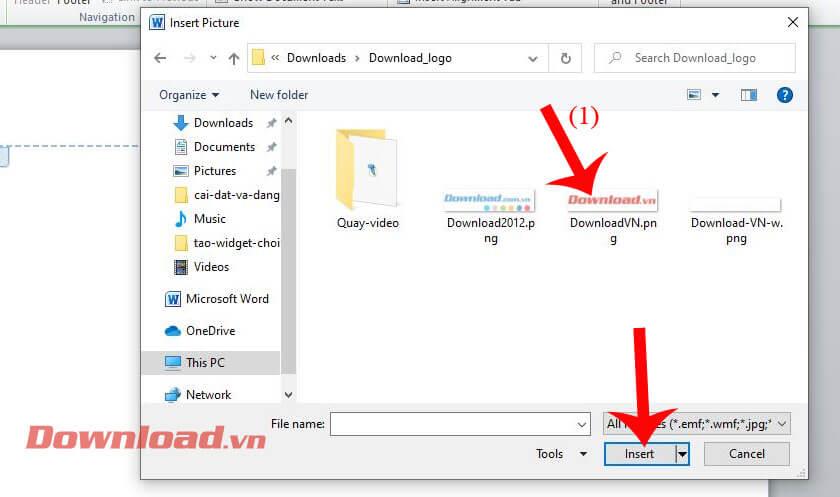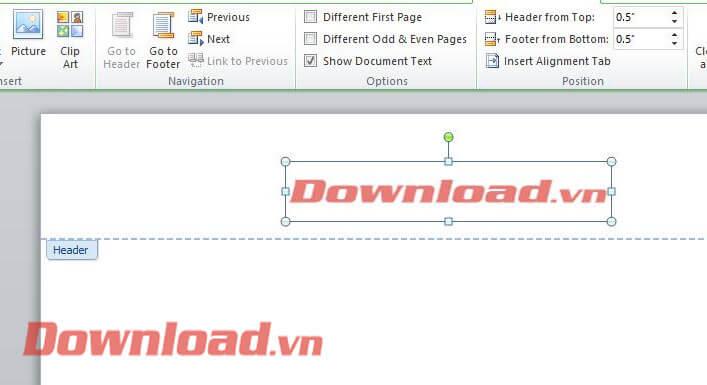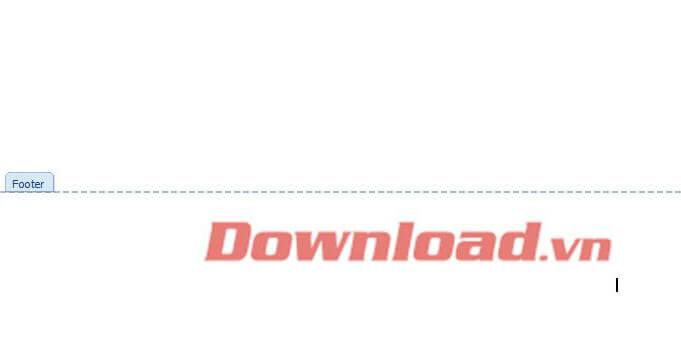Header and Footer are at the beginning and end of the page on Microsoft Word , helping us fix certain information throughout the pages in a document and sometimes also helping us classify documents together.
In the Header and Footer sections, you can not only enter text content but can also add images. Next, Download.vn will introduce an article on how to insert images into header and footer on Word , please refer to it.
Instructions for inserting images into Header and Footer on Word
Step 1: First, open any editing file, then click Insert at the top of the screen.
Step 2: Next, choose Header or Footer to insert the image. In this article we will add images to the Header.
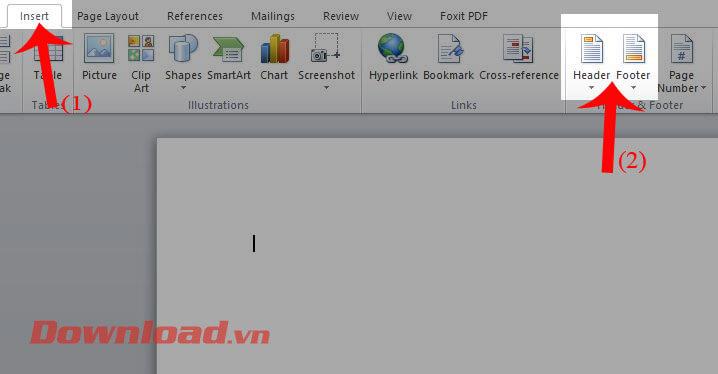
Step 3: In the Header section, a list of sample positions will be displayed to insert images or text at the top of the page. Click on the style you want to put in the text.
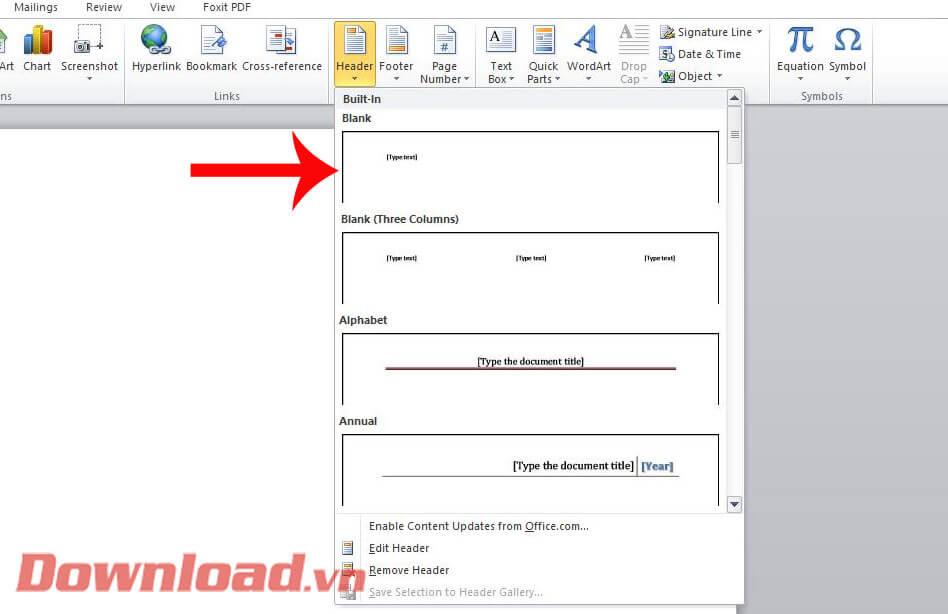
Step 4: Now in the Design window , click on Picture .
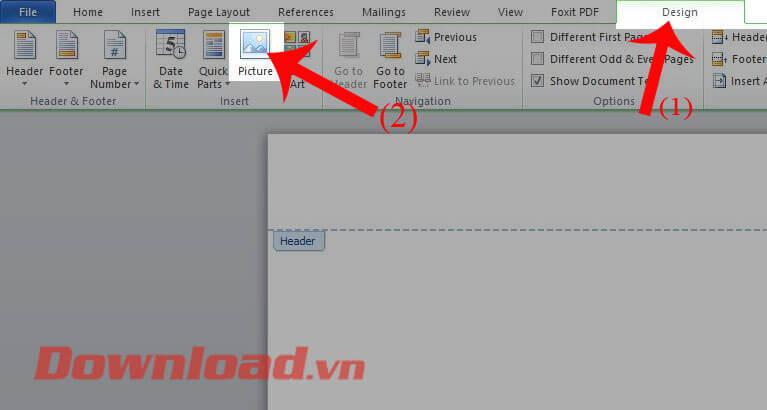
Step 5: Select any image on your computer that you want to insert at the top of the text content, then press the Insert button
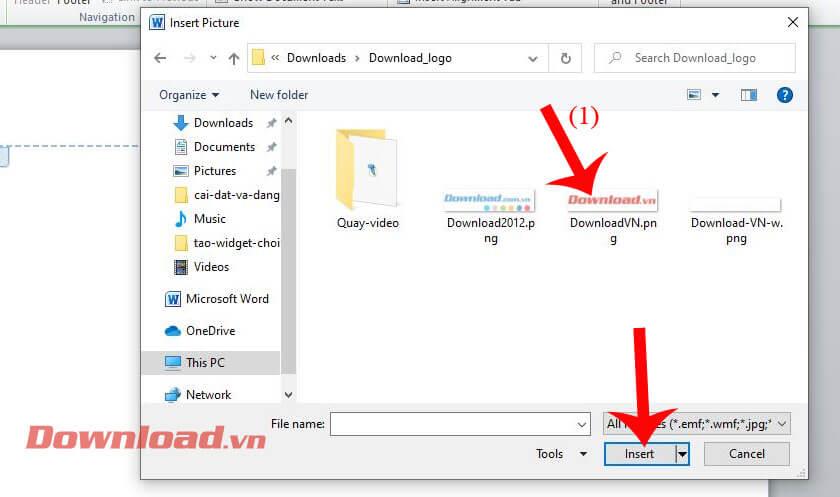
Step 6: Now the image will appear on top of the page, now we can re-align the size and position of the image.
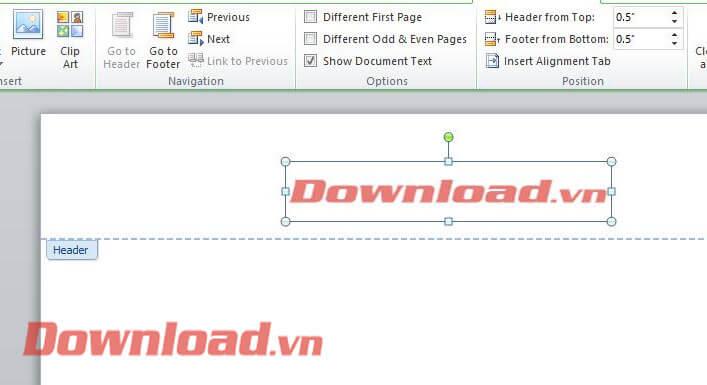
Step 7: To insert images into Footer , follow the same steps above.
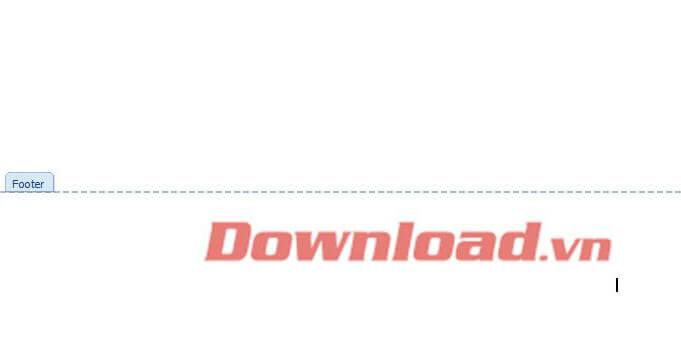
In addition, you can also refer to some other articles:
Wishing you success!