How to Check Purchase History on Apple App Store

Through your purchase history on the App Store, you will know when you downloaded that app or game, and how much you paid for the paid app.
Asus ZenUI Launcher interface is an extremely famous and beautiful interface from Asus. Let's learn how to install and use this application through the article below.

First, you need to download the APK file to install ZenUI Launcher. Because this application has now been removed from CHPlay, we need to install it manually using the APK file.
After the download is complete, we proceed to install it on the phone. Note that you need to enable the function to allow installation of applications from unknown sources. Refer to the article: How to open the APK file, install the APK file.
Once the installation is complete, the interface of your phone will automatically be changed according to the default settings of ZenUI.
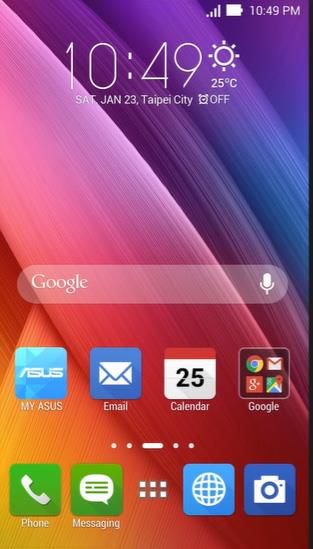
To proceed with customization, please click the image button ... at the bottom of the screen. The options window will appear. Here you can customize a lot of utilities such as the desktop, change the icon color, change the theme interface...
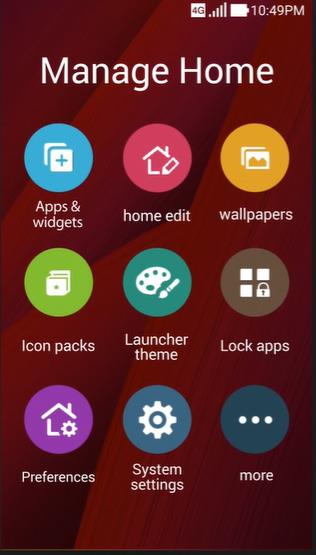
For example, if you want to change the Icon color, click Icon Packs. Here, choose an arbitrary color for your icon name.
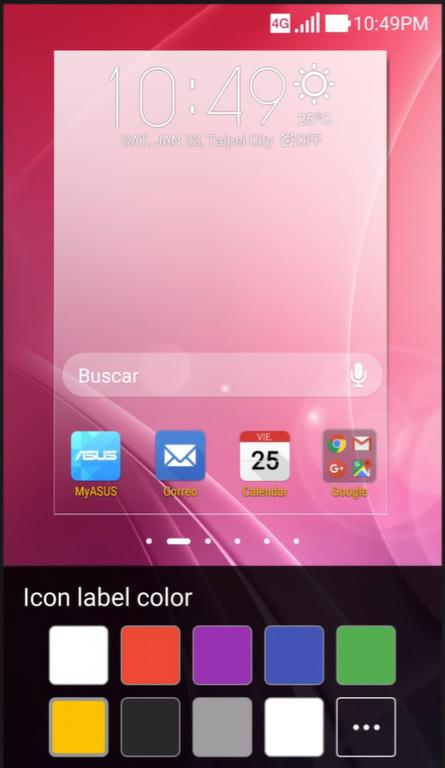
To group some applications into 1, you also just need to drag and drop them together to create a new group. Other applications do the same.
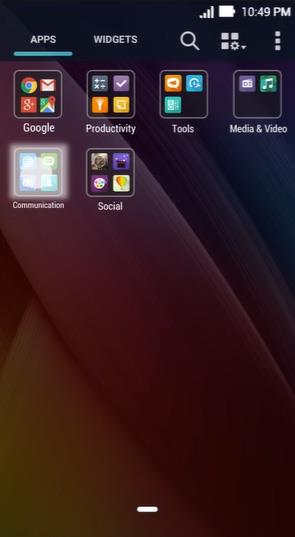
ZenUI also provides a very useful and special feature compared to other interfaces that is to quickly access the search by swiping down the screen along the screen. This way, users can also quickly access some frequently used applications without having to search, very convenient, isn't it?
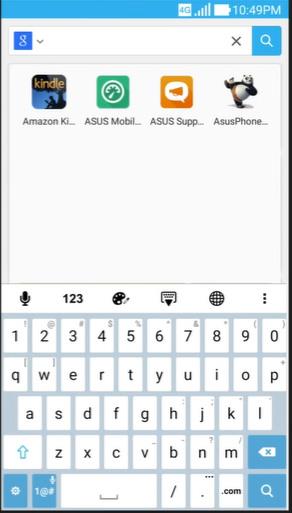
In addition, ZenUI has a lot of customizations that you can exploit, discover for yourself.
Wishing you success!
Through your purchase history on the App Store, you will know when you downloaded that app or game, and how much you paid for the paid app.
iPhone mutes iPhone from unknown callers and on iOS 26, iPhone automatically receives incoming calls from an unknown number and asks for the reason for the call. If you want to receive unknown calls on iPhone, follow the instructions below.
Apple makes it easy to find out if a WiFi network is safe before you connect. You don't need any software or other tools to help, just use the built-in settings on your iPhone.
iPhone has a speaker volume limit setting to control the sound. However, in some situations you need to increase the volume on your iPhone to be able to hear the content.
ADB is a powerful set of tools that give you more control over your Android device. Although ADB is intended for Android developers, you don't need any programming knowledge to uninstall Android apps with it.
You might think you know how to get the most out of your phone time, but chances are you don't know how big a difference this common setting makes.
The Android System Key Verifier app comes pre-installed as a system app on Android devices running version 8.0 or later.
Despite Apple's tight ecosystem, some people have turned their Android phones into reliable remote controls for their Apple TV.
There are many reasons why your Android phone cannot connect to mobile data, such as incorrect configuration errors causing the problem. Here is a guide to fix mobile data connection errors on Android.
For years, Android gamers have dreamed of running PS3 titles on their phones – now it's a reality. aPS3e, the first PS3 emulator for Android, is now available on the Google Play Store.
The iPhone iMessage group chat feature helps us text and chat more easily with many people, instead of sending individual messages.
For ebook lovers, having a library of books at your fingertips is a great thing. And if you store your ebooks on your phone, you can enjoy them anytime, anywhere. Check out the best ebook reading apps for iPhone below.
You can use Picture in Picture (PiP) to watch YouTube videos off-screen on iOS 14, but YouTube has locked this feature on the app so you cannot use PiP directly, you have to add a few more small steps that we will guide in detail below.
On iPhone/iPad, there is a Files application to manage all files on the device, including files that users download. The article below will guide readers on how to find downloaded files on iPhone/iPad.
If you really want to protect your phone, it's time you started locking your phone to prevent theft as well as protect it from hacks and scams.













