How to Check Purchase History on Apple App Store

Through your purchase history on the App Store, you will know when you downloaded that app or game, and how much you paid for the paid app.
I don't know if you have tried running two operating systems in parallel on your phone or not? Running two servers on the phone will help us do many different tasks without having to worry about running out of ram or being able to log in to social networking sites with multiple accounts.
Currently, one of the applications that support running two operating systems in parallel on the phone is Virtual Android . Here WebTech360 would like to invite you to follow the article on how to create virtual machines on Android phones with Virtual Android .
Step 1: To install a virtual server on the phone, first of all, we need to have the Virtual Android application available on our device, if your phone has this application, then click the download button below. Click here to install immediately on your device.
Step 2: Open this application, then click the Allow button to allow Virtual Android to access photos and files on your phone.
Step 3: Next, touch the Start button to be able to start setting up the virtual machine on your phone.
Step 4: Wait a moment for the virtual machine setup to complete.
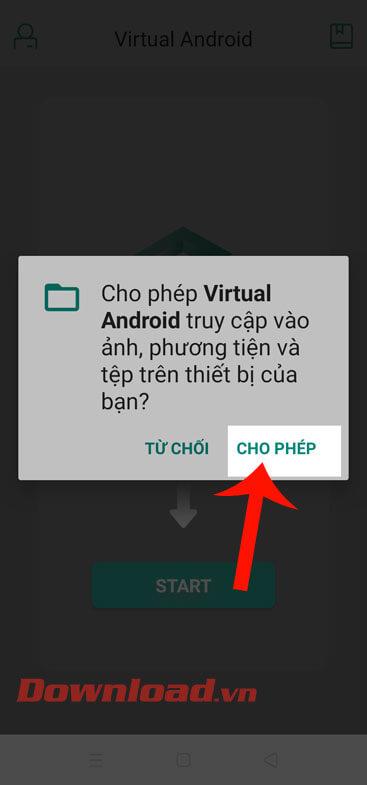
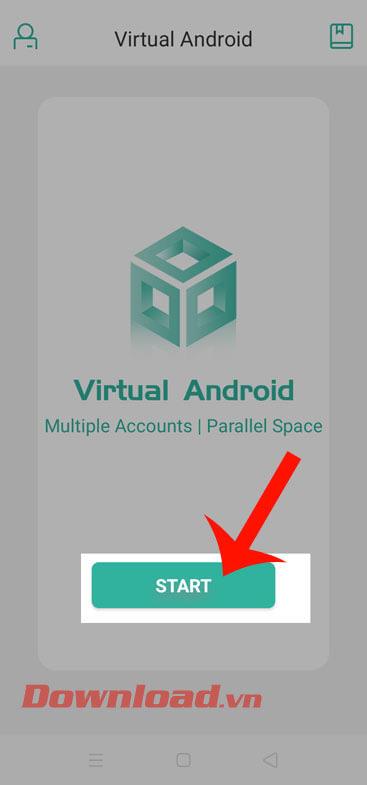
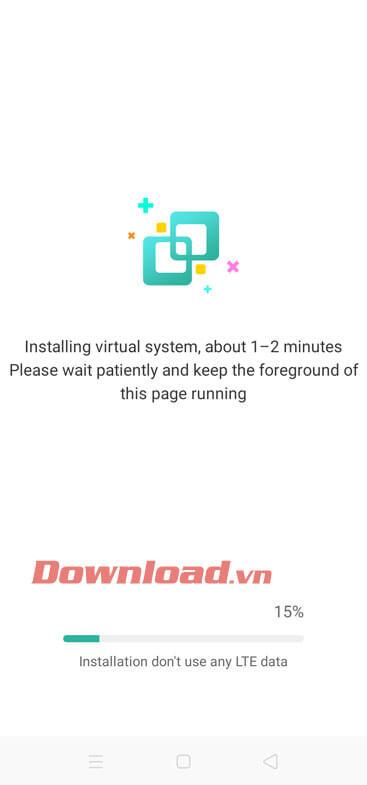
Step 5: Continue the batch for a while, so that the virtual machine on the phone is started.
Step 6 : Now the virtual machine screen is displayed, we can do the work as usual.
Note: The first time the virtual machine is created, it will be like a new phone, so you need to install some additional applications to perform the necessary work on this virtual machine.
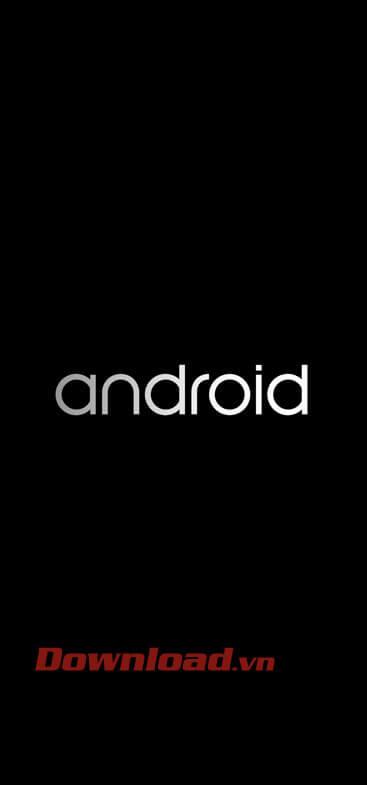
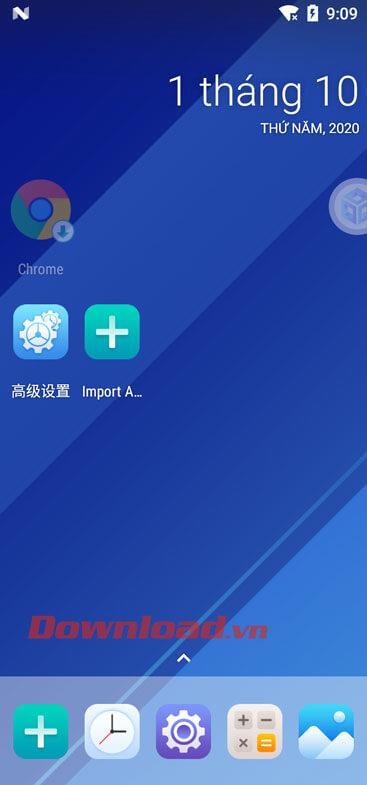
Step 7: If you don't want to use the virtual machine anymore, let's touch the icon of the Virtual Android application .
Step 8: To turn off the virtual machine, click the Switching System or Shut Down item .
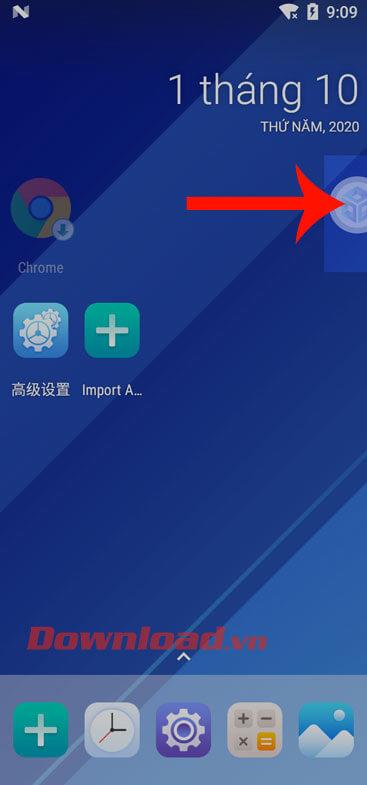
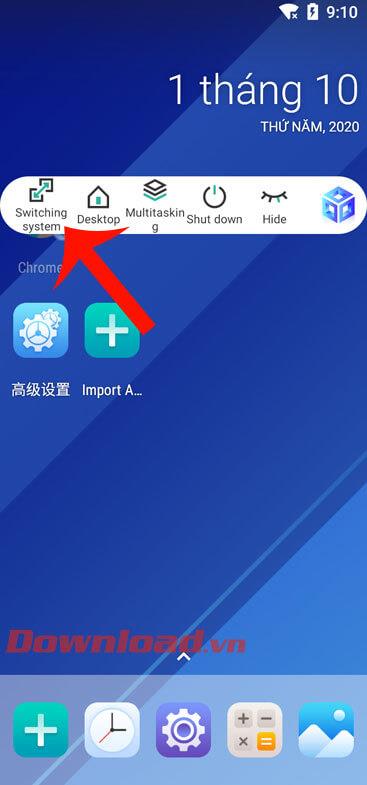
Wishing you success!
Through your purchase history on the App Store, you will know when you downloaded that app or game, and how much you paid for the paid app.
iPhone mutes iPhone from unknown callers and on iOS 26, iPhone automatically receives incoming calls from an unknown number and asks for the reason for the call. If you want to receive unknown calls on iPhone, follow the instructions below.
Apple makes it easy to find out if a WiFi network is safe before you connect. You don't need any software or other tools to help, just use the built-in settings on your iPhone.
iPhone has a speaker volume limit setting to control the sound. However, in some situations you need to increase the volume on your iPhone to be able to hear the content.
ADB is a powerful set of tools that give you more control over your Android device. Although ADB is intended for Android developers, you don't need any programming knowledge to uninstall Android apps with it.
You might think you know how to get the most out of your phone time, but chances are you don't know how big a difference this common setting makes.
The Android System Key Verifier app comes pre-installed as a system app on Android devices running version 8.0 or later.
Despite Apple's tight ecosystem, some people have turned their Android phones into reliable remote controls for their Apple TV.
There are many reasons why your Android phone cannot connect to mobile data, such as incorrect configuration errors causing the problem. Here is a guide to fix mobile data connection errors on Android.
For years, Android gamers have dreamed of running PS3 titles on their phones – now it's a reality. aPS3e, the first PS3 emulator for Android, is now available on the Google Play Store.
The iPhone iMessage group chat feature helps us text and chat more easily with many people, instead of sending individual messages.
For ebook lovers, having a library of books at your fingertips is a great thing. And if you store your ebooks on your phone, you can enjoy them anytime, anywhere. Check out the best ebook reading apps for iPhone below.
You can use Picture in Picture (PiP) to watch YouTube videos off-screen on iOS 14, but YouTube has locked this feature on the app so you cannot use PiP directly, you have to add a few more small steps that we will guide in detail below.
On iPhone/iPad, there is a Files application to manage all files on the device, including files that users download. The article below will guide readers on how to find downloaded files on iPhone/iPad.
If you really want to protect your phone, it's time you started locking your phone to prevent theft as well as protect it from hacks and scams.













