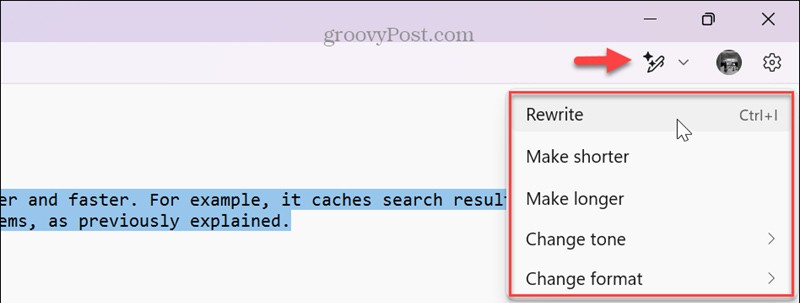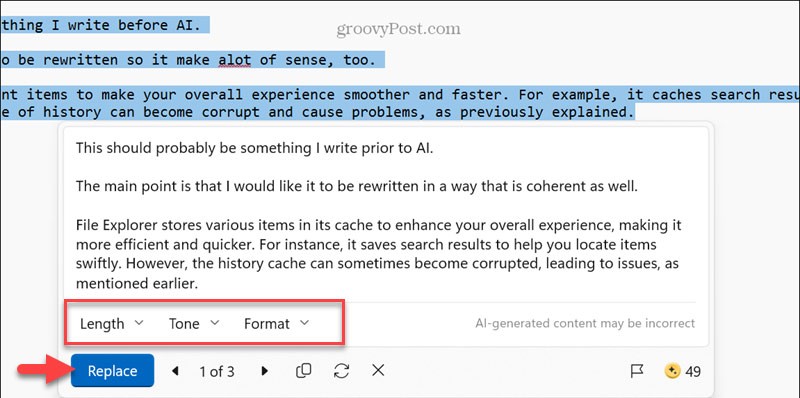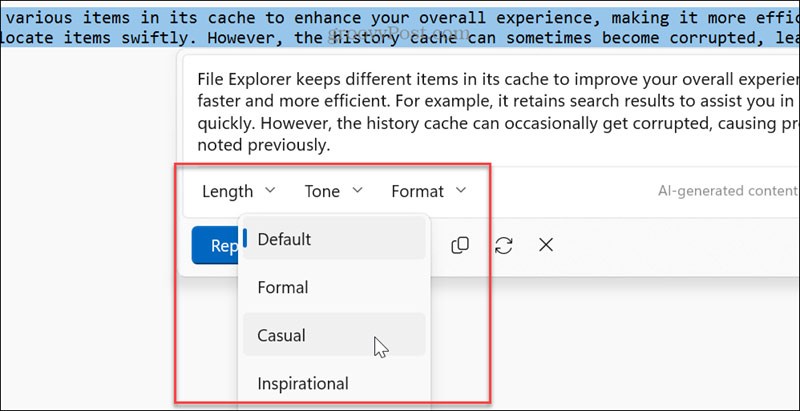With AI integration in Notepad on Windows 11, you can use the rewrite tool to change the style and length of notes as well as rewrite selected text. This helps us get more satisfactory, professional text for other purposes. Below is a guide to rewriting Notepad text with AI.
How to rewrite Notepad text with AI
Step 1:
Open the Notepad app on your computer, then type text as usual. You need to log in to your Microsoft account if you haven't already. Then highlight the content you want to rewrite , then click on the pen icon next to the profile icon in the upper right corner and select the rewriting style you want.
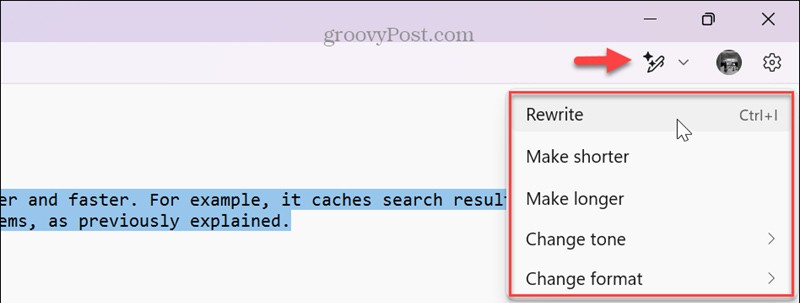
Step 2:
The AI tool will adjust the content according to the style you choose. We read the content, the rewritten text. If you are satisfied, click Replace to replace the original text in Notepad.
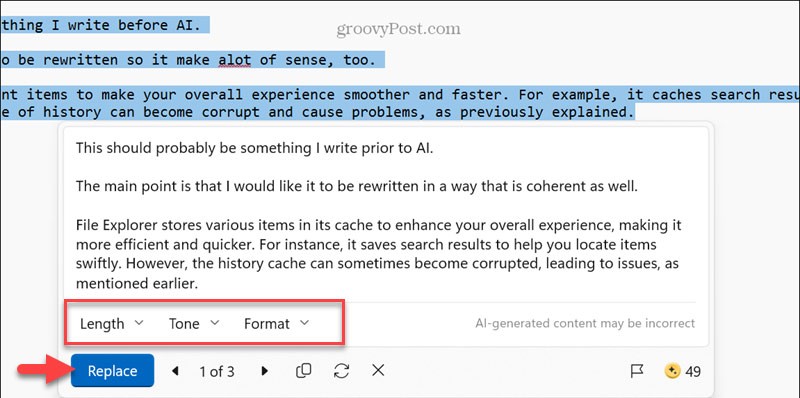
Step 3:
Additionally, users also have the option to change the length, tone, and format by selecting options from the drop-down menu in the suggested text.
Depending on the need for the text, we choose the right type of change.
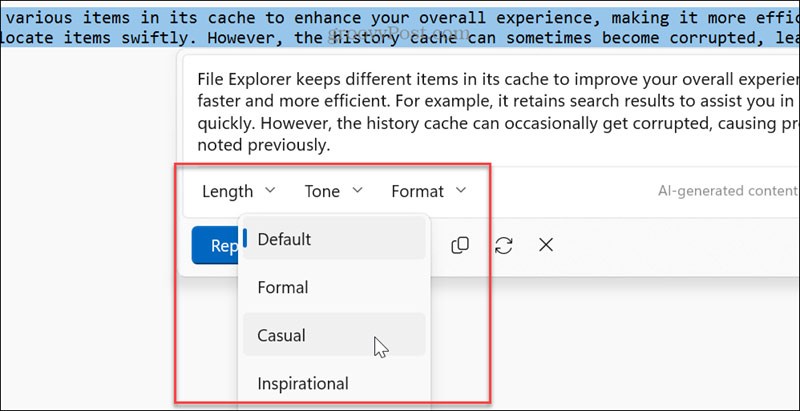
Note Notepad requires Windows Insider Canary or Dev version 11.2410.15.0 or later and is not available for Windows 10.