How to Check Purchase History on Apple App Store

Through your purchase history on the App Store, you will know when you downloaded that app or game, and how much you paid for the paid app.
Rotating the screen horizontally on iPhone helps you watch movies or Netflix, view PDFs, play games,... more conveniently, with a better experience. And iPhone has settings so users can rotate the iPhone screen horizontally or vertically as they wish. Below are very simple instructions for rotating the iPhone screen.
How to rotate iPhone screen from Control Center
Swipe down on the screen to open Control Center. Tap the circular arrow icon with a lock . If the icon is highlighted, Portrait Lock is on. Tap the icon again to turn it off and see the message Portrait Lock: Off.
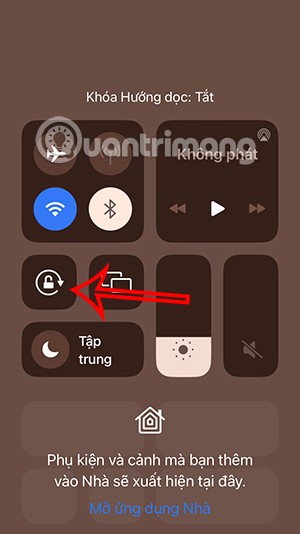
Your screen will then automatically rotate whenever you change the orientation of your iPhone on supported apps.
If you want to turn off this auto-rotation just tap Portrait Orientation Lock again.
How to rotate iPhone screen using virtual Home button
Step 1:
You access Settings on iPhone then click on Accessibility . Switch to the new interface click on Touch .
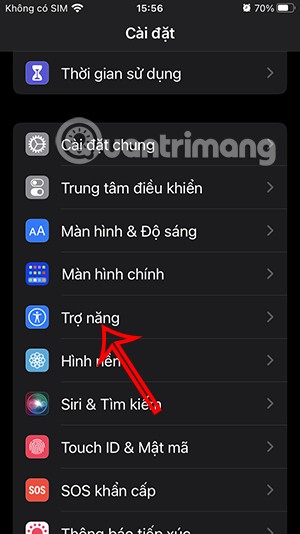
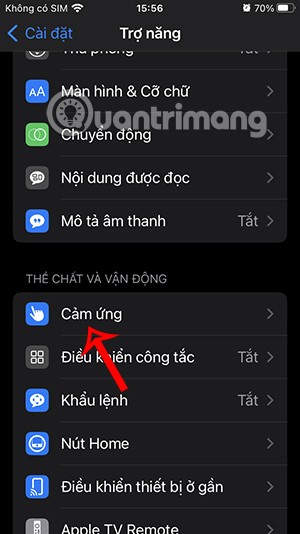
Step 2:
Now you need to enable AssistiveTouch on your iPhone. Continue to tap on the Double Tap action to adjust the action.
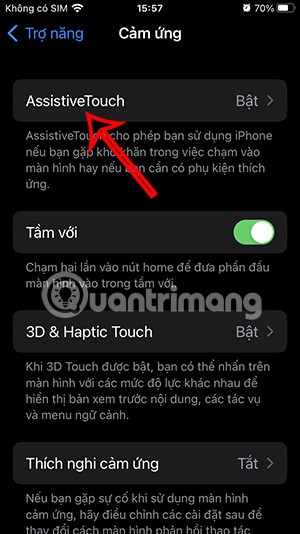
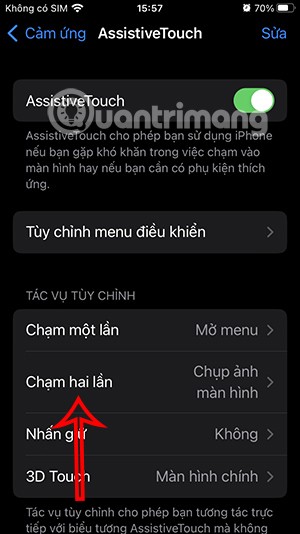
Step 3:
In the operation interface, we click on the Screen rotation lock operation to double-click the virtual Home button to adjust.
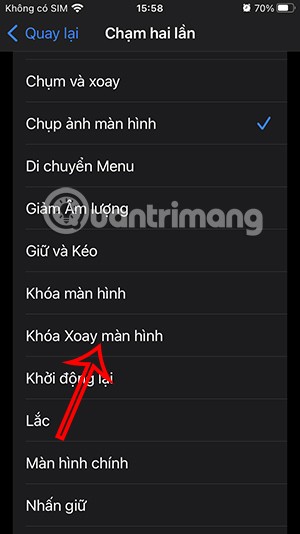
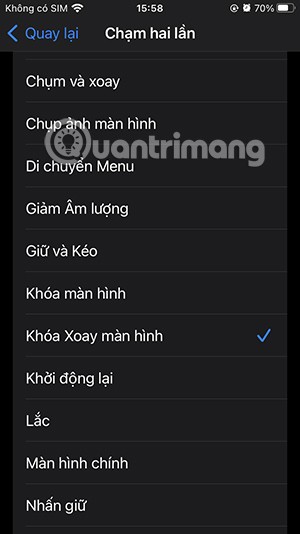
So when you want to turn on the iPhone screen rotation feature, just double-click the virtual Home button.
Fix iPhone screen rotation error
Sometimes the screen rotation feature on iPhone has problems even with apps that support landscape screen rotation. This can be caused by a problem with the iPhone or the app you are using. You can try some of the fixes below.
1. Completely exit the application
If your iPhone screen won't rotate when you use an app, it may be due to a problem with the app itself. Please exit the app completely and then re-enter it. Note that you must turn off Portrait Orientation Lock.
2. Restart your iPhone
Another possible fix when the iPhone screen can't rotate error is to restart the device to resolve any existing errors.
Through your purchase history on the App Store, you will know when you downloaded that app or game, and how much you paid for the paid app.
iPhone mutes iPhone from unknown callers and on iOS 26, iPhone automatically receives incoming calls from an unknown number and asks for the reason for the call. If you want to receive unknown calls on iPhone, follow the instructions below.
Apple makes it easy to find out if a WiFi network is safe before you connect. You don't need any software or other tools to help, just use the built-in settings on your iPhone.
iPhone has a speaker volume limit setting to control the sound. However, in some situations you need to increase the volume on your iPhone to be able to hear the content.
ADB is a powerful set of tools that give you more control over your Android device. Although ADB is intended for Android developers, you don't need any programming knowledge to uninstall Android apps with it.
You might think you know how to get the most out of your phone time, but chances are you don't know how big a difference this common setting makes.
The Android System Key Verifier app comes pre-installed as a system app on Android devices running version 8.0 or later.
Despite Apple's tight ecosystem, some people have turned their Android phones into reliable remote controls for their Apple TV.
There are many reasons why your Android phone cannot connect to mobile data, such as incorrect configuration errors causing the problem. Here is a guide to fix mobile data connection errors on Android.
For years, Android gamers have dreamed of running PS3 titles on their phones – now it's a reality. aPS3e, the first PS3 emulator for Android, is now available on the Google Play Store.
The iPhone iMessage group chat feature helps us text and chat more easily with many people, instead of sending individual messages.
For ebook lovers, having a library of books at your fingertips is a great thing. And if you store your ebooks on your phone, you can enjoy them anytime, anywhere. Check out the best ebook reading apps for iPhone below.
You can use Picture in Picture (PiP) to watch YouTube videos off-screen on iOS 14, but YouTube has locked this feature on the app so you cannot use PiP directly, you have to add a few more small steps that we will guide in detail below.
On iPhone/iPad, there is a Files application to manage all files on the device, including files that users download. The article below will guide readers on how to find downloaded files on iPhone/iPad.
If you really want to protect your phone, it's time you started locking your phone to prevent theft as well as protect it from hacks and scams.













