How to use Conversation Awareness and Live Listen on AirPods

At first glance, AirPods look just like any other true wireless earbuds. But that all changed when a few little-known features were discovered.
In addition to sending photos on Messenger, users can now send files on the application to others, with all document file formats such as pdf, doc, xlx…. We will immediately use the option to send files on Messenger without needing other applications or utilities to support it. The article below will guide you to send files on Messenger.
How to send files on Messenger Android
Step 1:
At the interface on the Messenger application, you click on the chat you want to send the file. Next, we click on the circle icon in the bottom left corner. Now you will see the File option to send the file on Messenger. We click to send the file on Messenger Android.

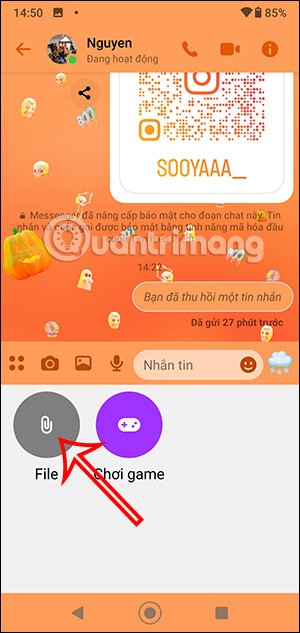
Step 2:
Displays the file management interface on the phone. Here you can tap the 3-dash icon in the top left corner to expand the options for searching for files on the phone.
Then we find the file we want to send on Messenger and press send as usual.
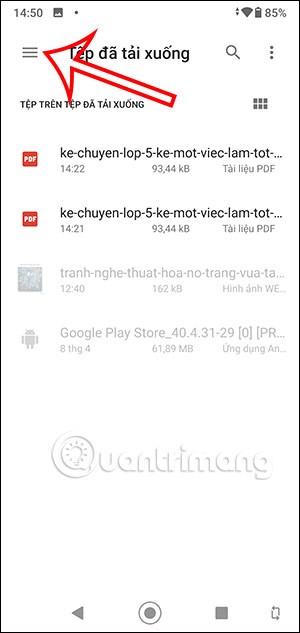
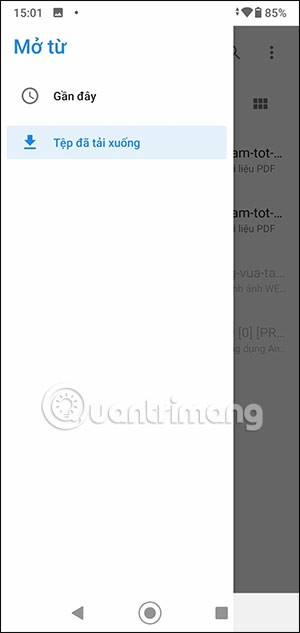
Step 3:
When the other person receives a file sent on Messenger, click Chrome to download the file or open the file using the file opening application installed on the phone.
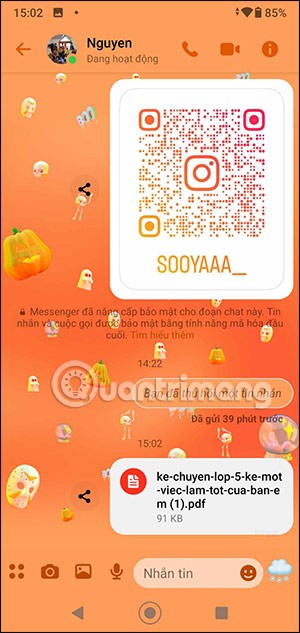
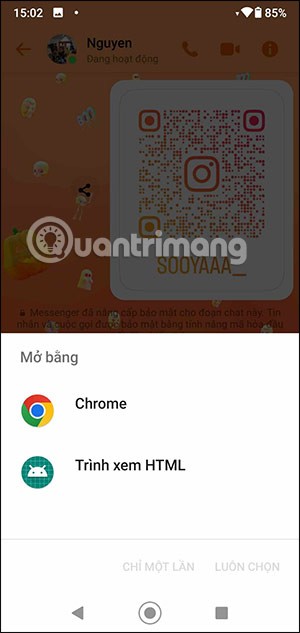
Instructions for sending files via Messenger on computer
Step 1:
On the Messenger interface on your computer, click on the Attach file icon as shown below.
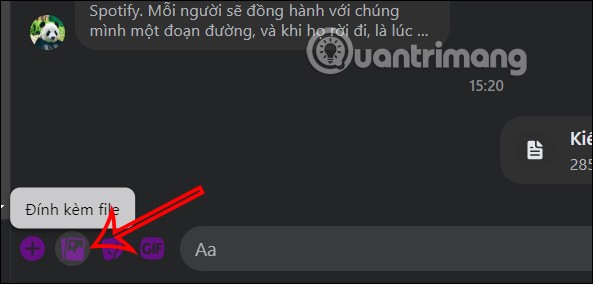
Step 2:
Now the interface on the computer will appear for you to find the file you want to send on Messenger. Click on the file you want to send on Messenger and then click Open to upload the file to Messenger . Then you enter the message content you want to send and press Enter to send.
If you want to download more files, click the file icon to download more files.
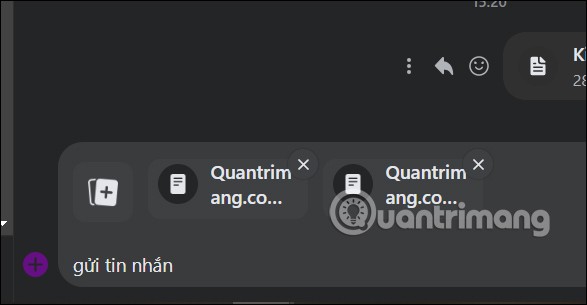
The file has been sent on Messenger as shown below.
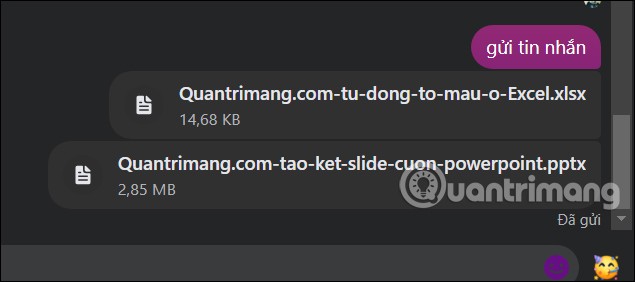
The recipient of the file just needs to click on the file to download or open it on their device.
How to send files via iPhone Messenger
Step 1:
With Messenger on iOS, we need to use the available Files file management application. You open the Files application on your iOS device and select the file you want to share. In the document interface, click on the share icon in the bottom left corner.
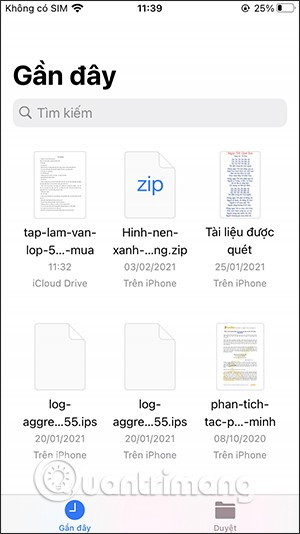
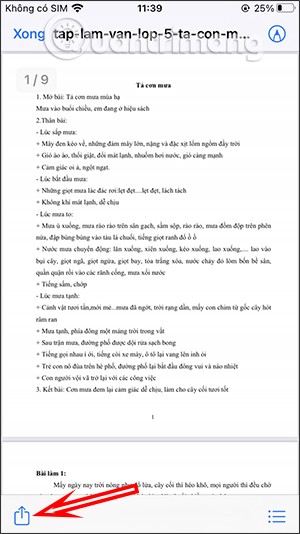
Or we press and hold on the file we want to send to display the menu, then press the Share option below.
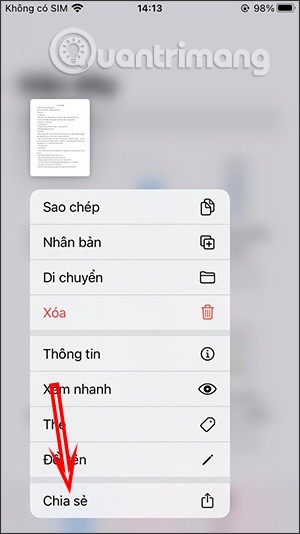
Step 2:
You will then see multiple options to share documents, or any file. Users tap on the Messenger app .
Displays the Messenger accounts that you frequently text, or we can enter the Messenger account name in the box. Finally, click on the account name to send the file and select the Send button to finish.
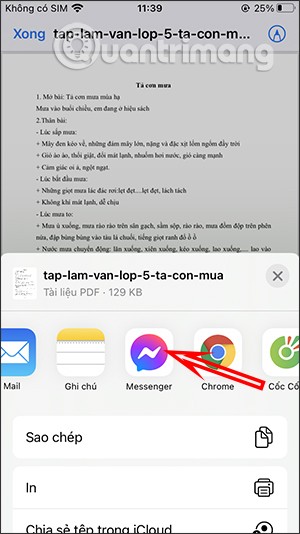
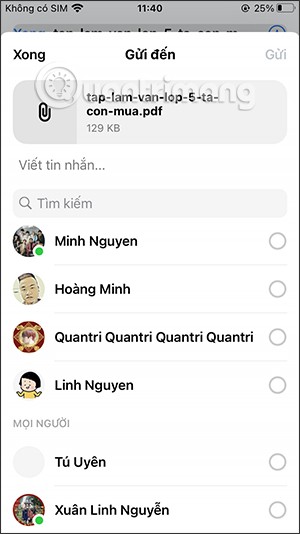
Step 3:
The final result is the file sent on Messenger as shown below.
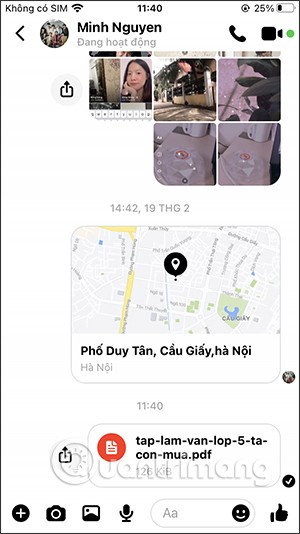
At first glance, AirPods look just like any other true wireless earbuds. But that all changed when a few little-known features were discovered.
In this article, we will guide you how to regain access to your hard drive when it fails. Let's follow along!
Dental floss is a common tool for cleaning teeth, however, not everyone knows how to use it properly. Below are instructions on how to use dental floss to clean teeth effectively.
Building muscle takes time and the right training, but its something anyone can do. Heres how to build muscle, according to experts.
In addition to regular exercise and not smoking, diet is one of the best ways to protect your heart. Here are the best diets for heart health.
The third trimester is often the most difficult time to sleep during pregnancy. Here are some ways to treat insomnia in the third trimester.
There are many ways to lose weight without changing anything in your diet. Here are some scientifically proven automatic weight loss or calorie-burning methods that anyone can use.
Apple has introduced iOS 26 – a major update with a brand new frosted glass design, smarter experiences, and improvements to familiar apps.
Yoga can provide many health benefits, including better sleep. Because yoga can be relaxing and restorative, its a great way to beat insomnia after a busy day.
The flower of the other shore is a unique flower, carrying many unique meanings. So what is the flower of the other shore, is the flower of the other shore real, what is the meaning and legend of the flower of the other shore?
Craving for snacks but afraid of gaining weight? Dont worry, lets explore together many types of weight loss snacks that are high in fiber, low in calories without making you try to starve yourself.
Prioritizing a consistent sleep schedule and evening routine can help improve the quality of your sleep. Heres what you need to know to stop tossing and turning at night.
Adding a printer to Windows 10 is simple, although the process for wired devices will be different than for wireless devices.
Diet is important to our health. Yet most of our meals are lacking in these six important nutrients.
You want to have a beautiful, shiny, healthy nail quickly. The simple tips for beautiful nails below will be useful for you.













