How to Check Purchase History on Apple App Store

Through your purchase history on the App Store, you will know when you downloaded that app or game, and how much you paid for the paid app.
Avatarify is a deep face retouching application (Deepfake) that allows you to change the face of anyone, including celebrities. Please refer to the article below to know how to merge face photos in Avatarify.
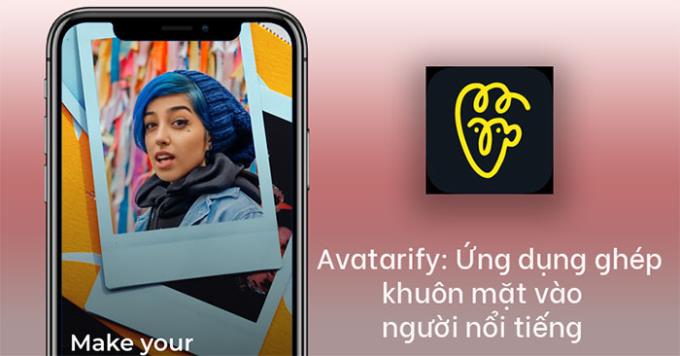
Note: Currently Avatarify application only supports official download for iOS operating system. If you use Android, you will have to download the apk file and install it manually.
After the installation is complete, please open the application. On the main screen, click the Allow access button .
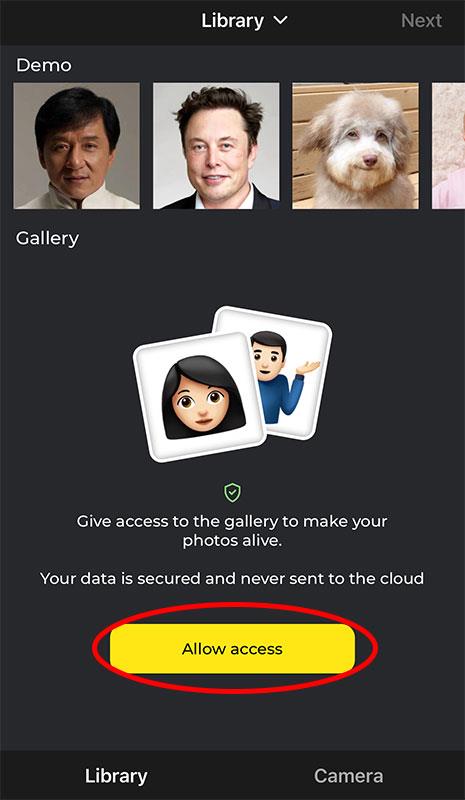
Select the Allow access to all photos button to allow the application to access the photo library.
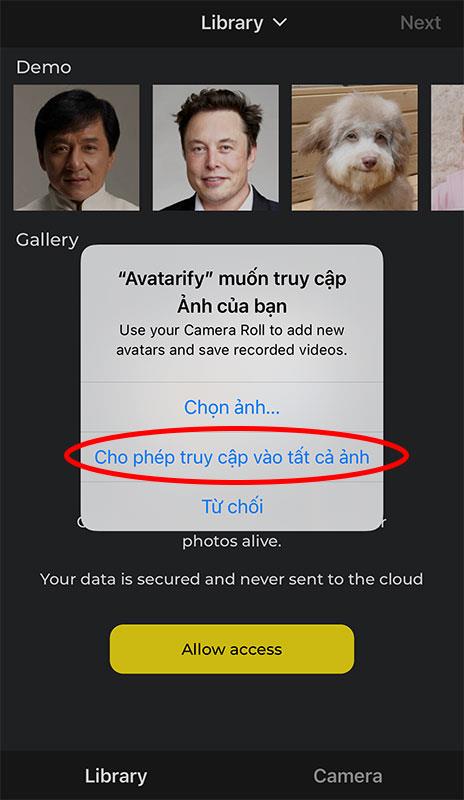
Select a portrait photo of yourself or the person you want to change the face of in the camera's photo library.
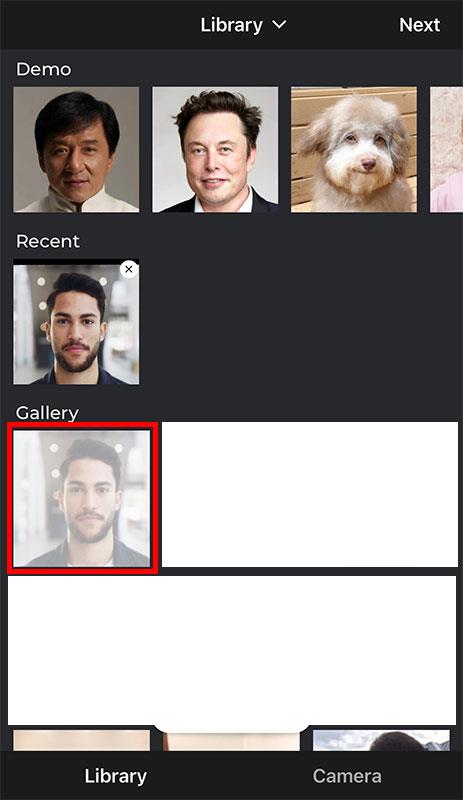
Next, choose an animated celebrity face (GIF).
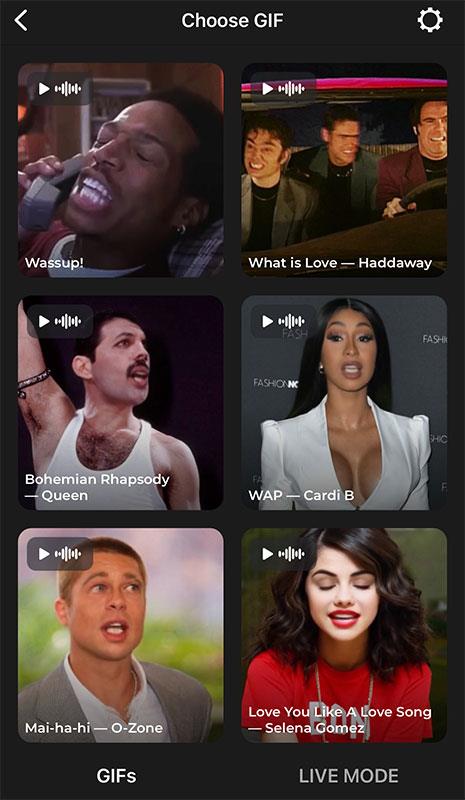
Wait a moment for the machine to animate with your face and the expression of the famous character in the GIF image file above.
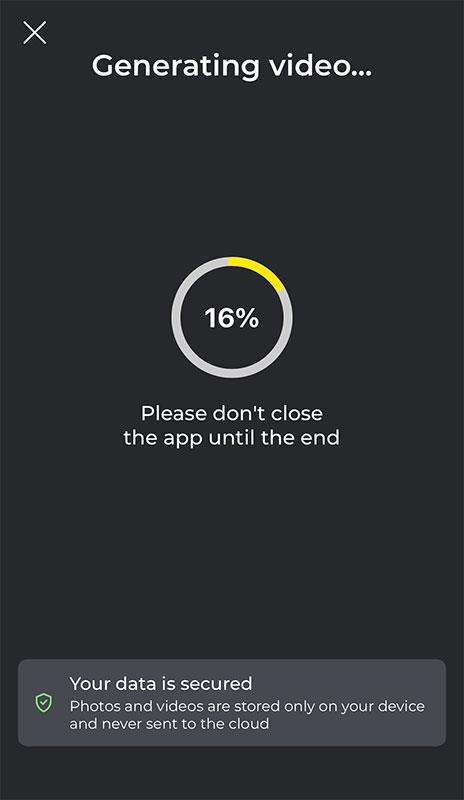
After processing, you click the Save button to save it to your computer or click the Share button to share it with everyone.
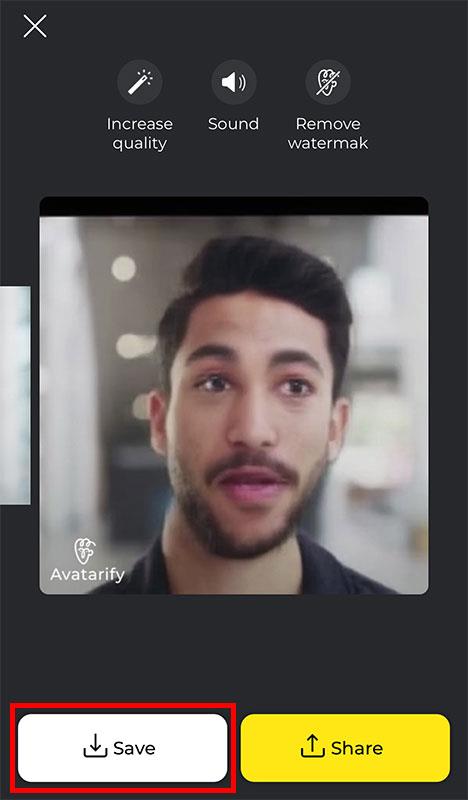
In addition, Avatarify also allows users to create videos according to live facial gestures. In the GIF image selection interface, click the LIVE MODE button .
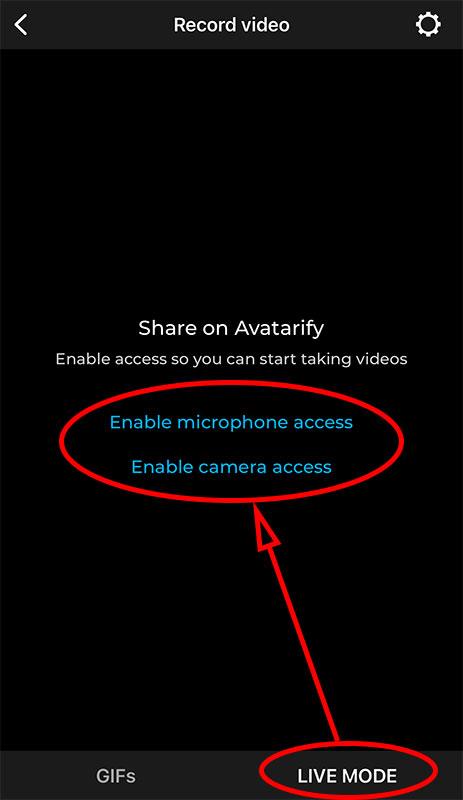
Position the camera so that your face is completely in the frame. Select a celebrity you want, then press the Record button in the center of the screen.
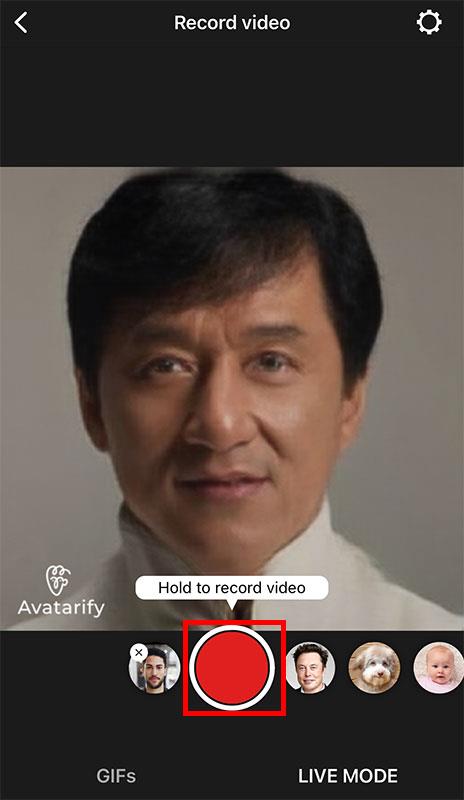
Choose the output video quality, if you don't need to be picky about the quality, you can choose Medium (SD video). The system will process the video immediately.
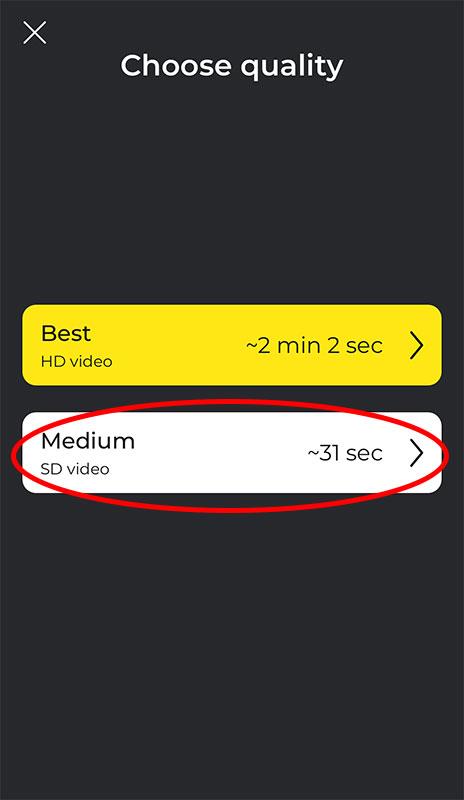
After the video has been processed, you can also save it or share it with friends.
Wishing you success!
Through your purchase history on the App Store, you will know when you downloaded that app or game, and how much you paid for the paid app.
iPhone mutes iPhone from unknown callers and on iOS 26, iPhone automatically receives incoming calls from an unknown number and asks for the reason for the call. If you want to receive unknown calls on iPhone, follow the instructions below.
Apple makes it easy to find out if a WiFi network is safe before you connect. You don't need any software or other tools to help, just use the built-in settings on your iPhone.
iPhone has a speaker volume limit setting to control the sound. However, in some situations you need to increase the volume on your iPhone to be able to hear the content.
ADB is a powerful set of tools that give you more control over your Android device. Although ADB is intended for Android developers, you don't need any programming knowledge to uninstall Android apps with it.
You might think you know how to get the most out of your phone time, but chances are you don't know how big a difference this common setting makes.
The Android System Key Verifier app comes pre-installed as a system app on Android devices running version 8.0 or later.
Despite Apple's tight ecosystem, some people have turned their Android phones into reliable remote controls for their Apple TV.
There are many reasons why your Android phone cannot connect to mobile data, such as incorrect configuration errors causing the problem. Here is a guide to fix mobile data connection errors on Android.
For years, Android gamers have dreamed of running PS3 titles on their phones – now it's a reality. aPS3e, the first PS3 emulator for Android, is now available on the Google Play Store.
The iPhone iMessage group chat feature helps us text and chat more easily with many people, instead of sending individual messages.
For ebook lovers, having a library of books at your fingertips is a great thing. And if you store your ebooks on your phone, you can enjoy them anytime, anywhere. Check out the best ebook reading apps for iPhone below.
You can use Picture in Picture (PiP) to watch YouTube videos off-screen on iOS 14, but YouTube has locked this feature on the app so you cannot use PiP directly, you have to add a few more small steps that we will guide in detail below.
On iPhone/iPad, there is a Files application to manage all files on the device, including files that users download. The article below will guide readers on how to find downloaded files on iPhone/iPad.
If you really want to protect your phone, it's time you started locking your phone to prevent theft as well as protect it from hacks and scams.













