Instructions for installing and creating a Mathpix Snip account
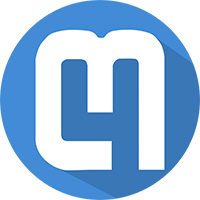
Instructions on how to install and register a Mathpix Snip account on computers and mobile phones step by step simple and specific.
Mathpix is an application capable of scanning all mathematical formulas from your documents, camera, or handwritten text . And this application is now available on both familiar operating system platforms of the phone, iOS and Android. Let's learn how to use the Mathpix application on smartphones through the following article.
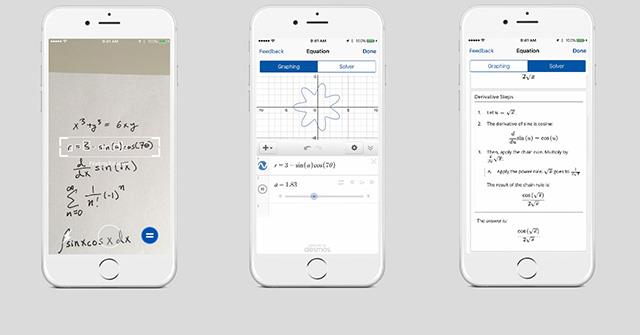
Download Mathpix for iOS Download Mathpix for Android
This is the simplest way to enter mathematical formulas into a machine. With just the front or rear camera of your phone, you can capture any document printed or handwritten on paper, newspaper ... Mathpix can translate and convert it into text in the application. The steps are very simple as follows:
Open the Mathpix application on your phone, it will immediately activate the phone's camera. Point the camera at the formula to type, then press the shutter button in the middle of the screen. Note that the shooting environment should be bright enough and the formulas if handwritten should not be too "bad", otherwise the application may enter the wrong formula.
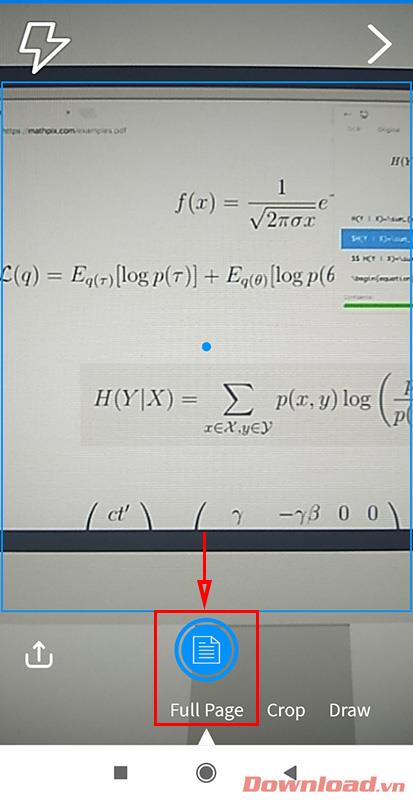
Immediately, the formula you take will be converted into text in the application. Users just need to click on one of the text forms provided to copy and can paste it anywhere.
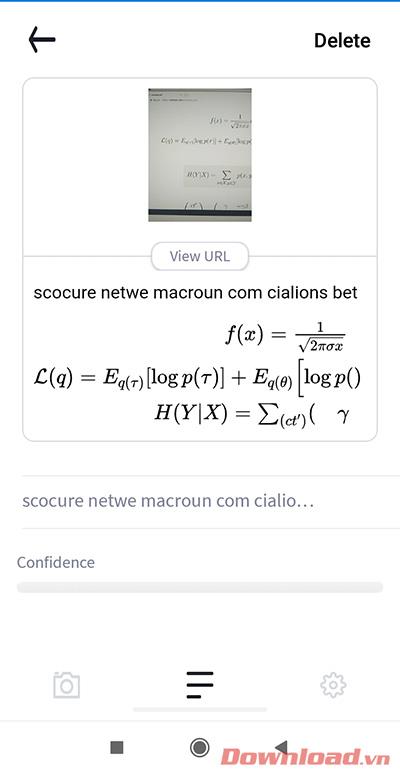
Another way to enter formulas is to use the built-in file. Images, pdfs, etc., as long as they contain mathematical formulas, can be used to output text. Specifically, click the upload button in the lower left corner as shown below.
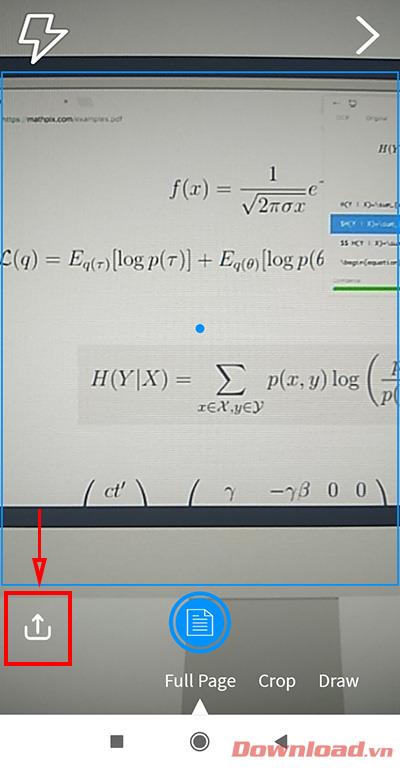
Select the file you want to scan the formula, drag the desired scan area and then press the Scan button . The paragraph will be immediately processed.
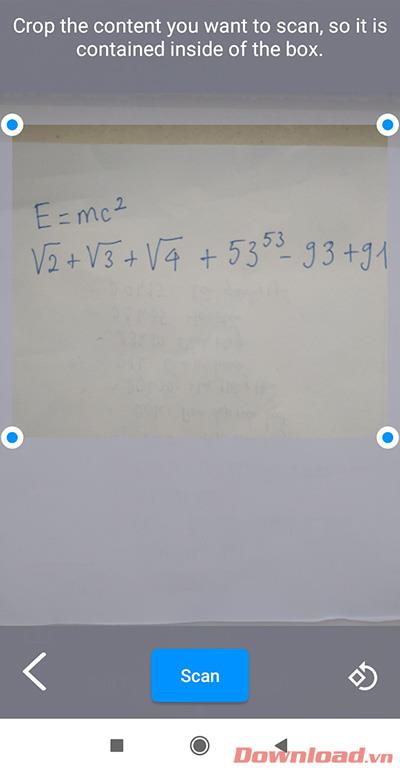
The entire formula in the image will be scanned and converted into text, easily manipulating copy paste wherever you want.
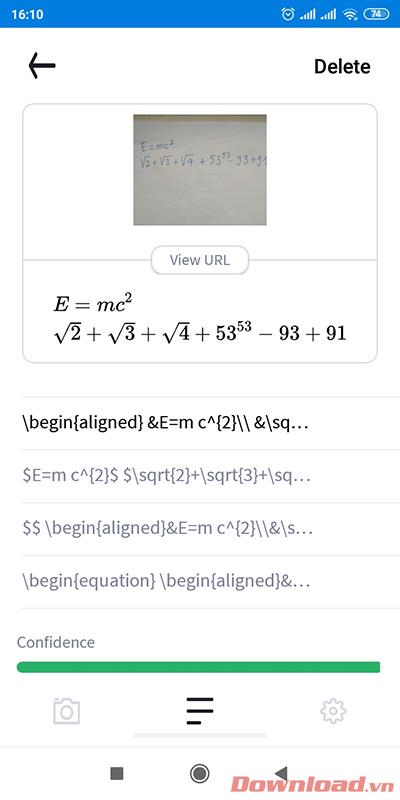
In addition to scanning the formula, Mathpix also provides us with the function to review the documents that we have entered by pressing the arrow button in the upper right corner of the camera screen.

The application will immediately display the documents you have scanned recently and specific time, very convenient for finding old formulas for users.
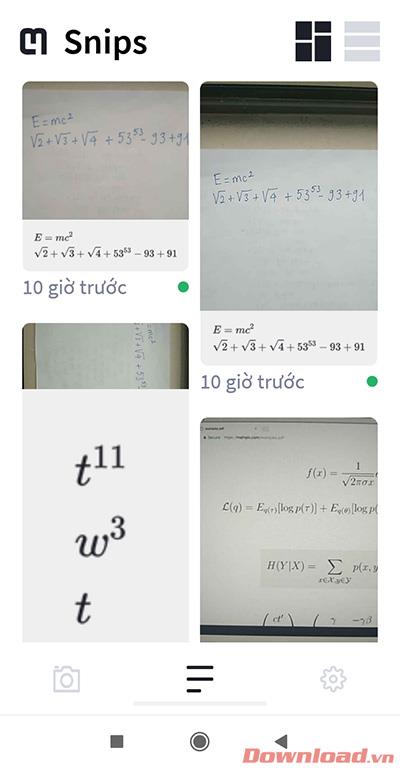
Hopefully Mathpix Snip will help your study and research become easy and fast. I wish you successful implementation!
Instructions on how to install and register a Mathpix Snip account on computers and mobile phones step by step simple and specific.
Using, Mathpix Snipping Tool, referred to as Mathpix or Mathpix Snip, you can quickly split complex mathematical formulas from PDF files or photos and paste them into Word
Through your purchase history on the App Store, you will know when you downloaded that app or game, and how much you paid for the paid app.
iPhone mutes iPhone from unknown callers and on iOS 26, iPhone automatically receives incoming calls from an unknown number and asks for the reason for the call. If you want to receive unknown calls on iPhone, follow the instructions below.
Apple makes it easy to find out if a WiFi network is safe before you connect. You don't need any software or other tools to help, just use the built-in settings on your iPhone.
iPhone has a speaker volume limit setting to control the sound. However, in some situations you need to increase the volume on your iPhone to be able to hear the content.
ADB is a powerful set of tools that give you more control over your Android device. Although ADB is intended for Android developers, you don't need any programming knowledge to uninstall Android apps with it.
You might think you know how to get the most out of your phone time, but chances are you don't know how big a difference this common setting makes.
The Android System Key Verifier app comes pre-installed as a system app on Android devices running version 8.0 or later.
Despite Apple's tight ecosystem, some people have turned their Android phones into reliable remote controls for their Apple TV.
There are many reasons why your Android phone cannot connect to mobile data, such as incorrect configuration errors causing the problem. Here is a guide to fix mobile data connection errors on Android.
For years, Android gamers have dreamed of running PS3 titles on their phones – now it's a reality. aPS3e, the first PS3 emulator for Android, is now available on the Google Play Store.
The iPhone iMessage group chat feature helps us text and chat more easily with many people, instead of sending individual messages.
For ebook lovers, having a library of books at your fingertips is a great thing. And if you store your ebooks on your phone, you can enjoy them anytime, anywhere. Check out the best ebook reading apps for iPhone below.
You can use Picture in Picture (PiP) to watch YouTube videos off-screen on iOS 14, but YouTube has locked this feature on the app so you cannot use PiP directly, you have to add a few more small steps that we will guide in detail below.
On iPhone/iPad, there is a Files application to manage all files on the device, including files that users download. The article below will guide readers on how to find downloaded files on iPhone/iPad.
If you really want to protect your phone, it's time you started locking your phone to prevent theft as well as protect it from hacks and scams.















