How to Check Purchase History on Apple App Store

Through your purchase history on the App Store, you will know when you downloaded that app or game, and how much you paid for the paid app.
To make it simple and easy for parents to control their children's screen time and viewing content on their phones, Samsung has launched Samsung Kids mode .
This latest phone mode from Samsung will show a new operating system on the device with apps suitable for children. To be able to open and use this mode on Samsung devices easily, today we would like to invite you to follow the article on how to use Samsung Kids mode.
Step 1: First on Samsung phones , we swipe the screen to the bottom. At the phone's tools screen, tap Samsung Kids .
Step 2: Tap the Start button , at the bottom right corner of the screen, to start using Samsung Kids mode.
Step 3: Set up a security password for this mode of use on the phone.
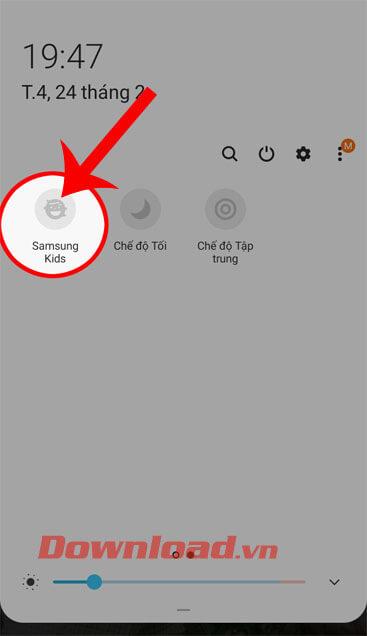
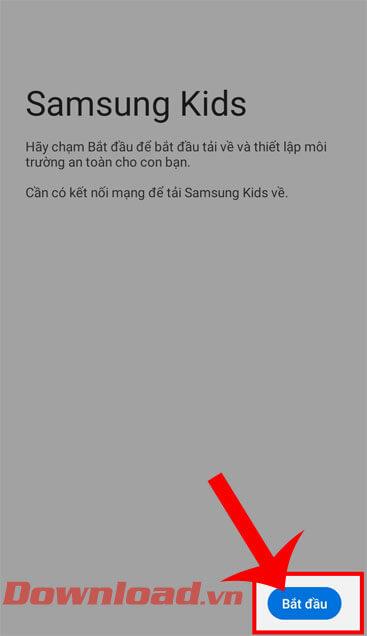
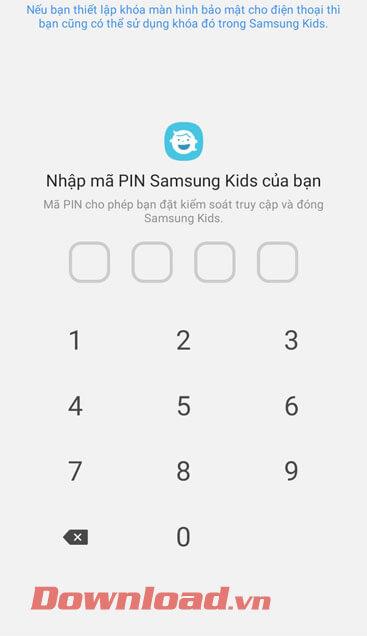
Step 4: At this point, the screen will display some applications for babies on the phone, touch the arrow icon to download that application to your device.
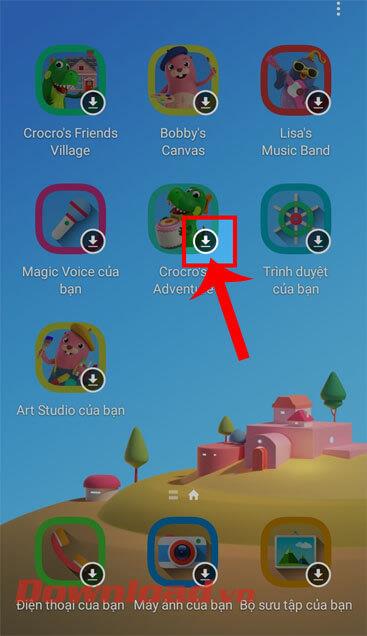
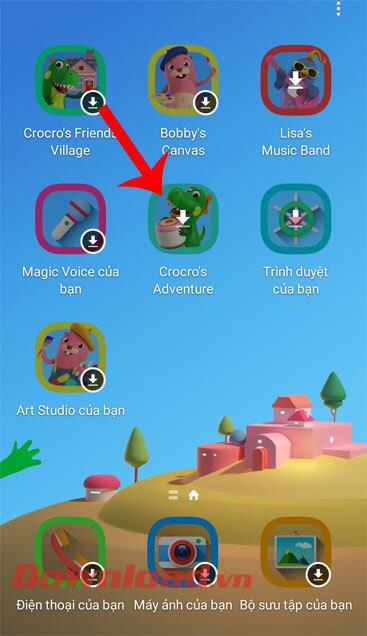
Step 5: In the process of using Samsung Kids mode, to manage your baby's phone time, first click on the three-dot icon in the upper right corner of the screen.
Next, click on Access Control . Then, set up your baby's phone time, under Daily Usage and Set Daily Playtime .
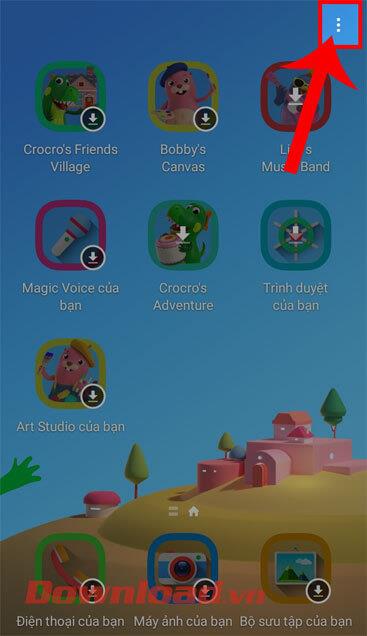
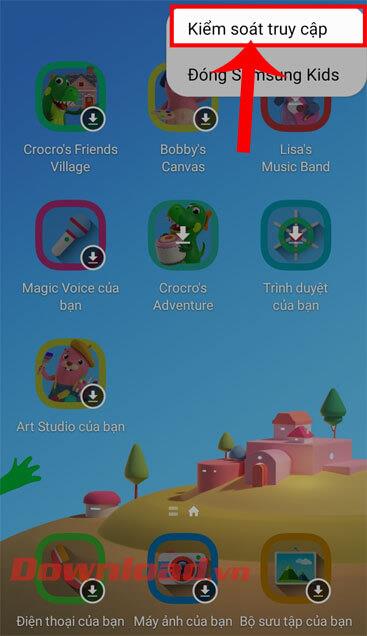
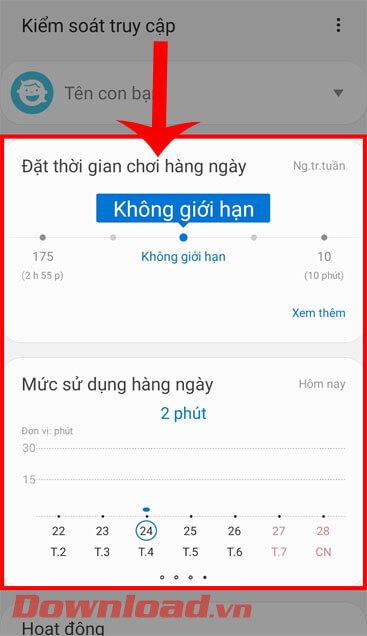
Step 6: Also at the Access Control screen , to add other apps on your phone, tap on the Galaxy Store for kids item .
Continue, click on the down arrow icon on the right side of the application or game to install it on your phone.
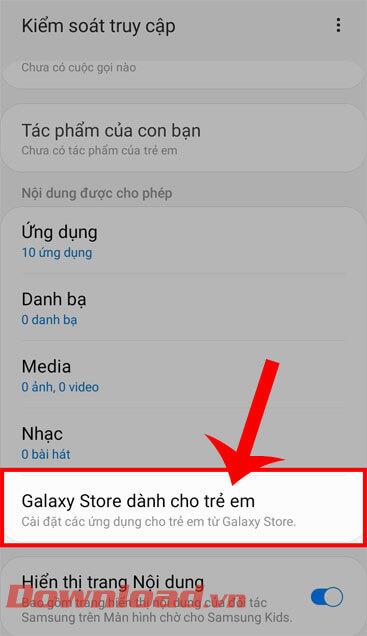
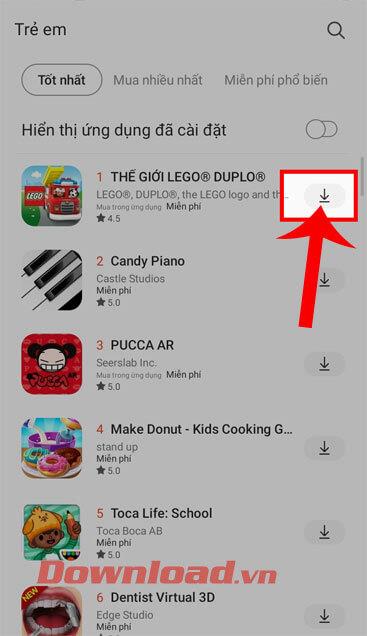
Step 7: If you want to stop using this mode on your phone, then at the main interface of Samsung Kids mode, then click on the ellipsis icon .
Finally, tap Close Samsung Kids to stop using this mode.
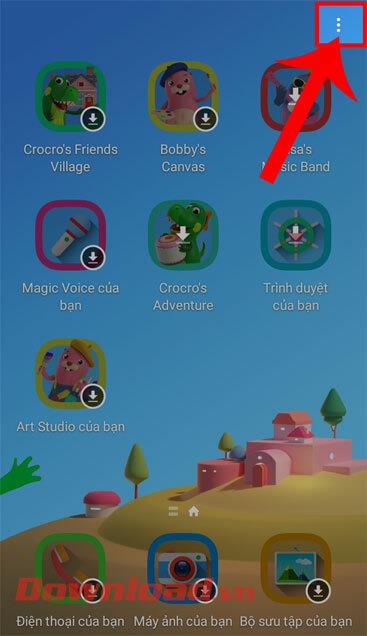
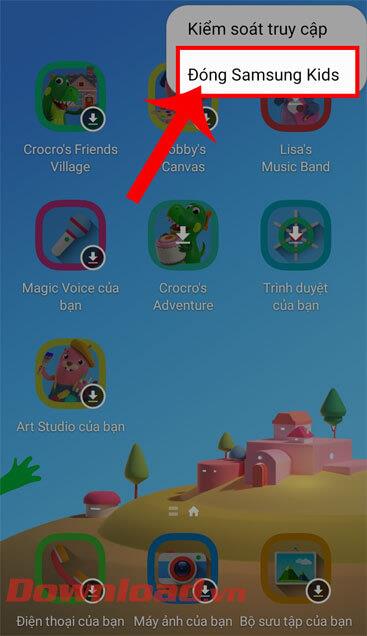
Wishing you success!
Through your purchase history on the App Store, you will know when you downloaded that app or game, and how much you paid for the paid app.
iPhone mutes iPhone from unknown callers and on iOS 26, iPhone automatically receives incoming calls from an unknown number and asks for the reason for the call. If you want to receive unknown calls on iPhone, follow the instructions below.
Apple makes it easy to find out if a WiFi network is safe before you connect. You don't need any software or other tools to help, just use the built-in settings on your iPhone.
iPhone has a speaker volume limit setting to control the sound. However, in some situations you need to increase the volume on your iPhone to be able to hear the content.
ADB is a powerful set of tools that give you more control over your Android device. Although ADB is intended for Android developers, you don't need any programming knowledge to uninstall Android apps with it.
You might think you know how to get the most out of your phone time, but chances are you don't know how big a difference this common setting makes.
The Android System Key Verifier app comes pre-installed as a system app on Android devices running version 8.0 or later.
Despite Apple's tight ecosystem, some people have turned their Android phones into reliable remote controls for their Apple TV.
There are many reasons why your Android phone cannot connect to mobile data, such as incorrect configuration errors causing the problem. Here is a guide to fix mobile data connection errors on Android.
For years, Android gamers have dreamed of running PS3 titles on their phones – now it's a reality. aPS3e, the first PS3 emulator for Android, is now available on the Google Play Store.
The iPhone iMessage group chat feature helps us text and chat more easily with many people, instead of sending individual messages.
For ebook lovers, having a library of books at your fingertips is a great thing. And if you store your ebooks on your phone, you can enjoy them anytime, anywhere. Check out the best ebook reading apps for iPhone below.
You can use Picture in Picture (PiP) to watch YouTube videos off-screen on iOS 14, but YouTube has locked this feature on the app so you cannot use PiP directly, you have to add a few more small steps that we will guide in detail below.
On iPhone/iPad, there is a Files application to manage all files on the device, including files that users download. The article below will guide readers on how to find downloaded files on iPhone/iPad.
If you really want to protect your phone, it's time you started locking your phone to prevent theft as well as protect it from hacks and scams.













