How to Check Purchase History on Apple App Store

Through your purchase history on the App Store, you will know when you downloaded that app or game, and how much you paid for the paid app.
Creating notes on the phone screen will help us never forget the important things that we have noted on the phone. If before you thought that writing notes on the home screen was only possible on iOS 14, now we can easily create and put notes on the phone screen on Android thanks to the Heynote application. .
This is an extremely useful application that makes it easy for us to create and bring out the home screen. Here are the steps to write notes on the Android screen with Heynote , please follow along with the article.
To be able to create notes on the home screen, we first need to have the Heynote application available on the phone, if not, please click the download button below to download this application to your device.
Step 1: At the main interface of the Heynote application , tap the "+" icon at the bottom of the screen.
Step 2: Write the note you want to put out on the main screen, then click the Set Position on Screen button .
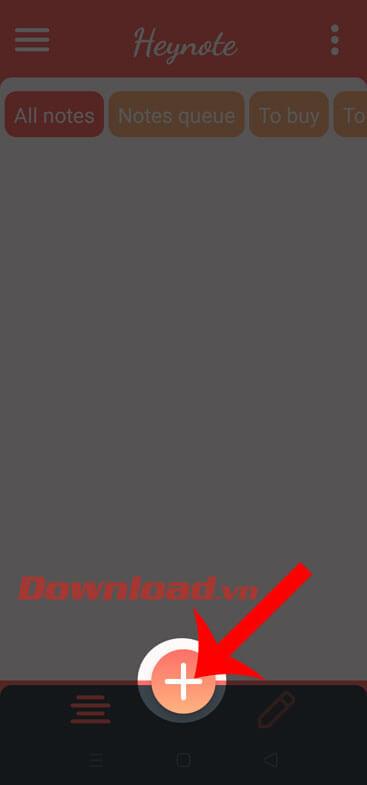
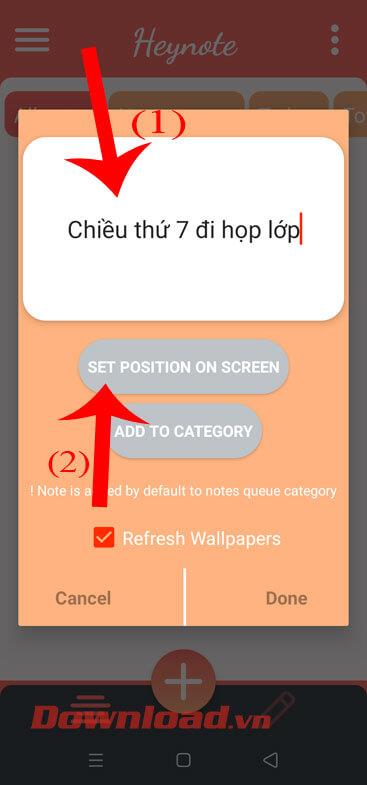
Step 3: Adjust the position and size of the note, and then tap the tick in the upper right corner of the screen.
Step 4: Return to the main screen of the phone, you will see the screen note you just created displayed on the screen.
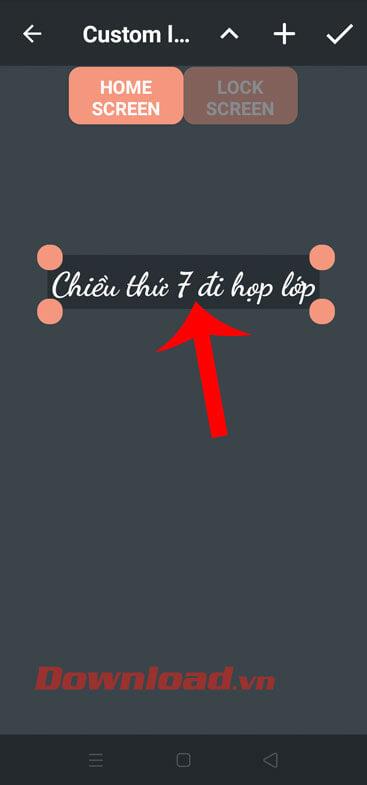

Step 5: However, the screen after the note is displayed will have a black background. To change the wallpaper back, we will go back to the Heynote application .
Step 6: Also at the main interface of the application, touch the three dashes icon in the upper left corner of the screen.
Step 7: Next, click on Settings .
Step 8: At the Settings screen, click on the Home screen wallpaper item .
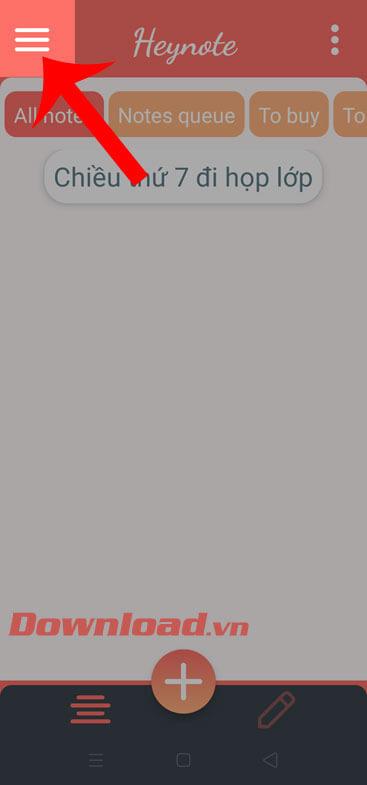
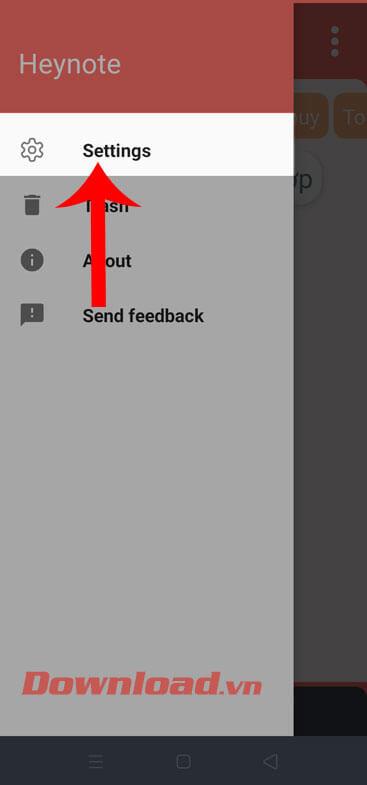
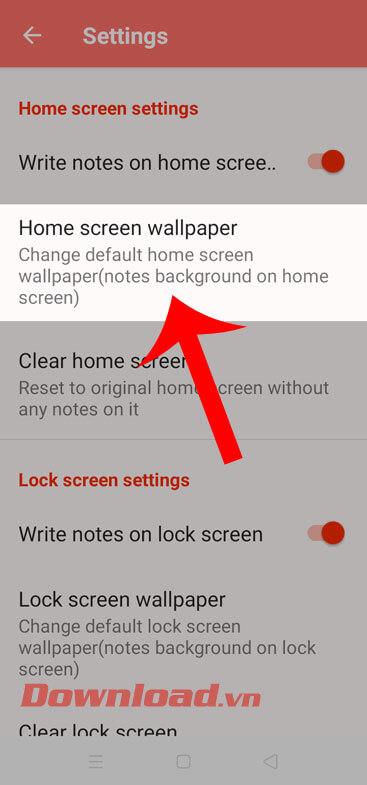
Step 9: Now at the bottom of the screen there will be a background color palette for the user to select the screen for the wallpaper. Alternatively, tap the “+” icon to set the photo as wallpaper.
Step 10: Select any photo on your phone that you want to set as wallpaper.

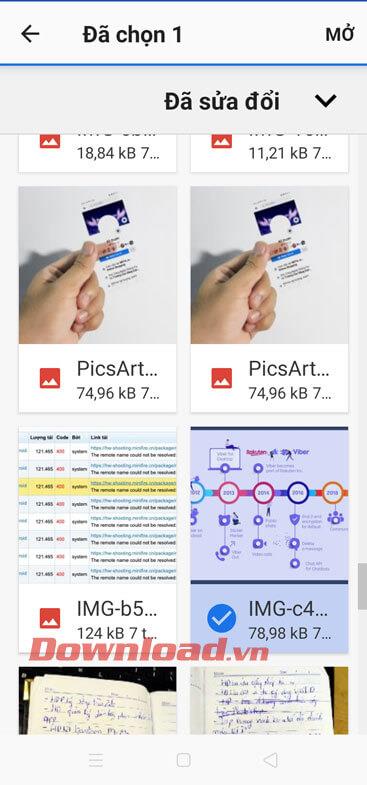
Step 11: After downloading the image as wallpaper, click on the tick mark in the upper right corner of the screen.
Step 12: Finally, go back to the phone screen you will see the note you created will display a new wallpaper.


Wishing you success!
Through your purchase history on the App Store, you will know when you downloaded that app or game, and how much you paid for the paid app.
iPhone mutes iPhone from unknown callers and on iOS 26, iPhone automatically receives incoming calls from an unknown number and asks for the reason for the call. If you want to receive unknown calls on iPhone, follow the instructions below.
Apple makes it easy to find out if a WiFi network is safe before you connect. You don't need any software or other tools to help, just use the built-in settings on your iPhone.
iPhone has a speaker volume limit setting to control the sound. However, in some situations you need to increase the volume on your iPhone to be able to hear the content.
ADB is a powerful set of tools that give you more control over your Android device. Although ADB is intended for Android developers, you don't need any programming knowledge to uninstall Android apps with it.
You might think you know how to get the most out of your phone time, but chances are you don't know how big a difference this common setting makes.
The Android System Key Verifier app comes pre-installed as a system app on Android devices running version 8.0 or later.
Despite Apple's tight ecosystem, some people have turned their Android phones into reliable remote controls for their Apple TV.
There are many reasons why your Android phone cannot connect to mobile data, such as incorrect configuration errors causing the problem. Here is a guide to fix mobile data connection errors on Android.
For years, Android gamers have dreamed of running PS3 titles on their phones – now it's a reality. aPS3e, the first PS3 emulator for Android, is now available on the Google Play Store.
The iPhone iMessage group chat feature helps us text and chat more easily with many people, instead of sending individual messages.
For ebook lovers, having a library of books at your fingertips is a great thing. And if you store your ebooks on your phone, you can enjoy them anytime, anywhere. Check out the best ebook reading apps for iPhone below.
You can use Picture in Picture (PiP) to watch YouTube videos off-screen on iOS 14, but YouTube has locked this feature on the app so you cannot use PiP directly, you have to add a few more small steps that we will guide in detail below.
On iPhone/iPad, there is a Files application to manage all files on the device, including files that users download. The article below will guide readers on how to find downloaded files on iPhone/iPad.
If you really want to protect your phone, it's time you started locking your phone to prevent theft as well as protect it from hacks and scams.













