How to Check Purchase History on Apple App Store

Through your purchase history on the App Store, you will know when you downloaded that app or game, and how much you paid for the paid app.
To keep track of notes right on the iPhone home screen, users can use the Sticky Widgets application. All things that need attention or work to be done will be displayed on the iPhone home screen so that users can keep track without missing any work. Below are instructions for writing notes on the iPhone home screen.
How to write notes on iPhone home screen
Step 1:
First, we install the Sticky Widgets application for iPhone using the link below.
The Sticky Widgets application interface is as shown below.

Step 2:
Return to the main interface on iPhone, users hold down the main screen, select Edit , then select Add widget .
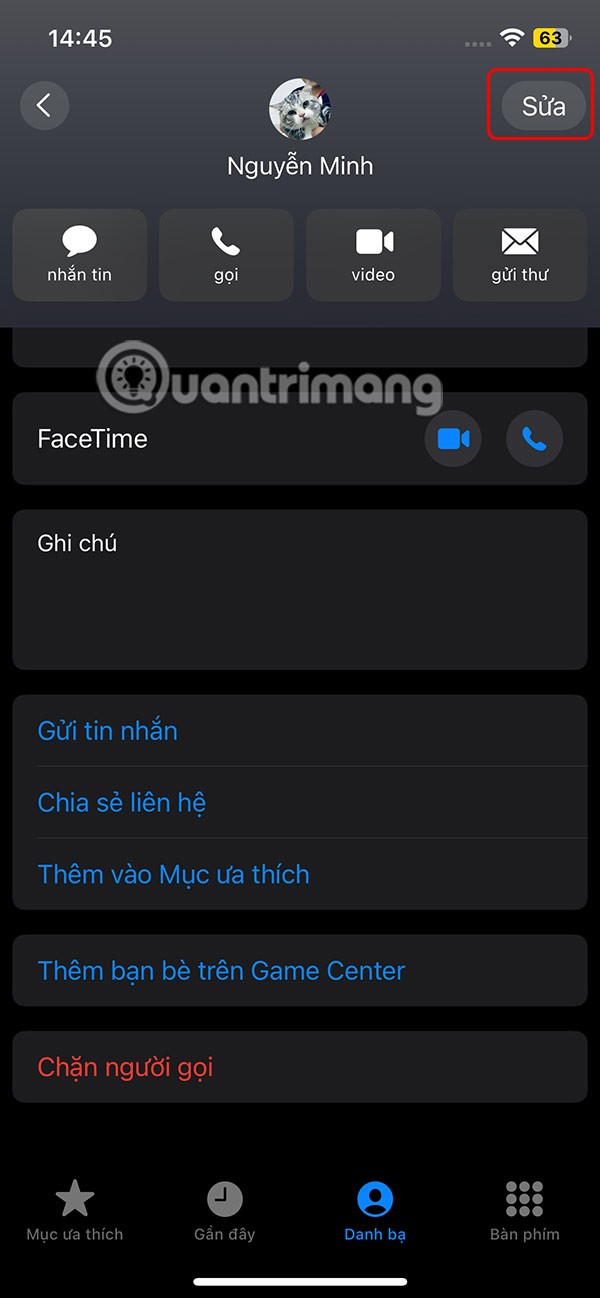

Step 3:
Display the list of applications installed on the iPhone, you click on the Sticky Widgets application . At this time, some types of note interfaces are displayed on the iPhone home screen. If you like any type of note, click Add Widget below to add it.

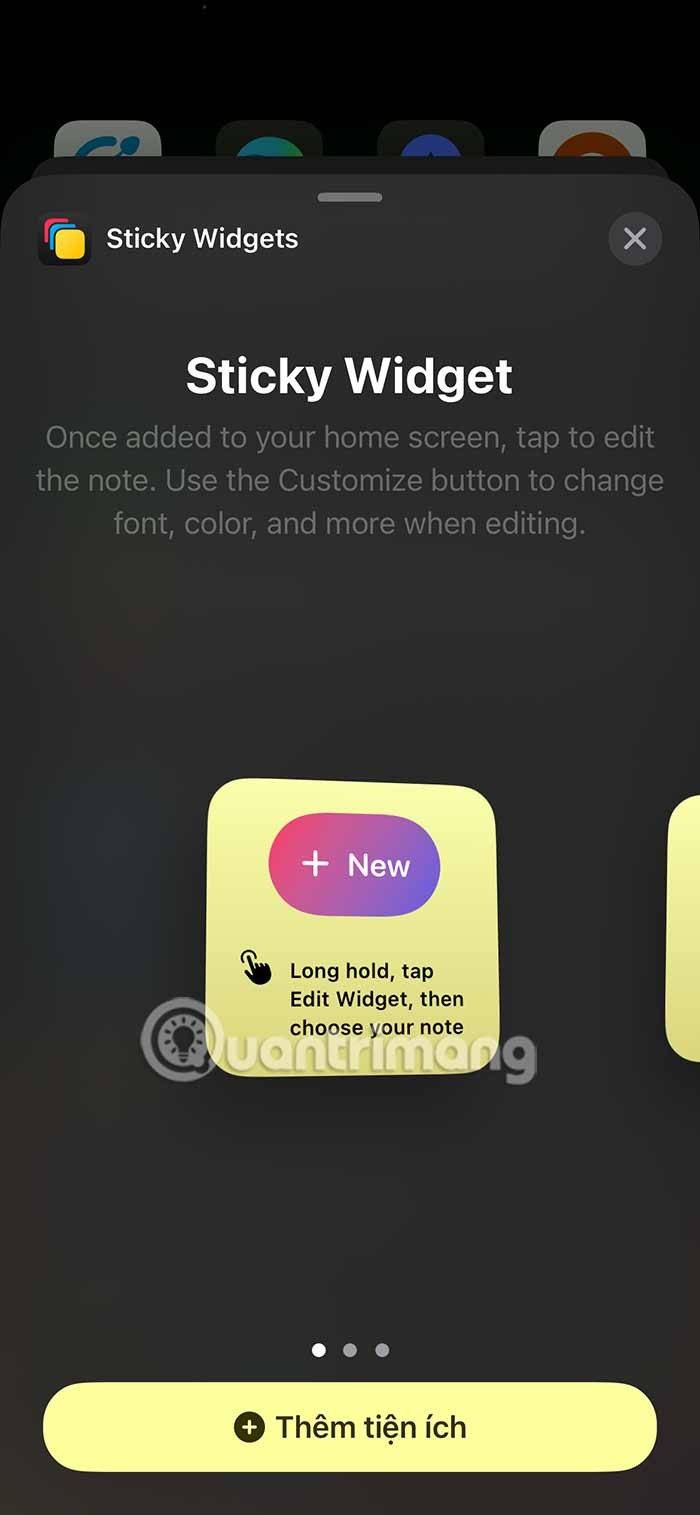
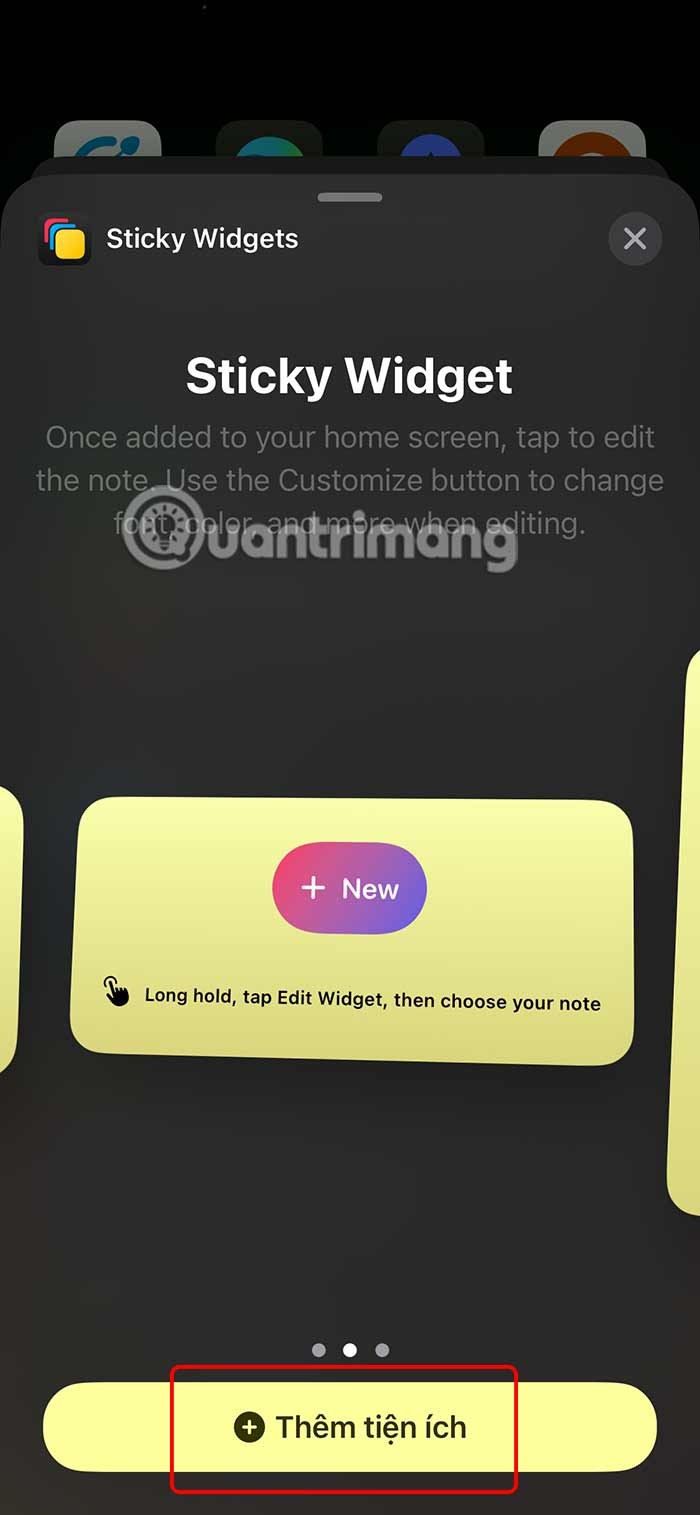
Step 4:
The note result is displayed on the screen as below. Now the user clicks New to write a new note. The Sticky Widgets utility immediately switches to the interface for writing notes. You write the note and then click Done to save.
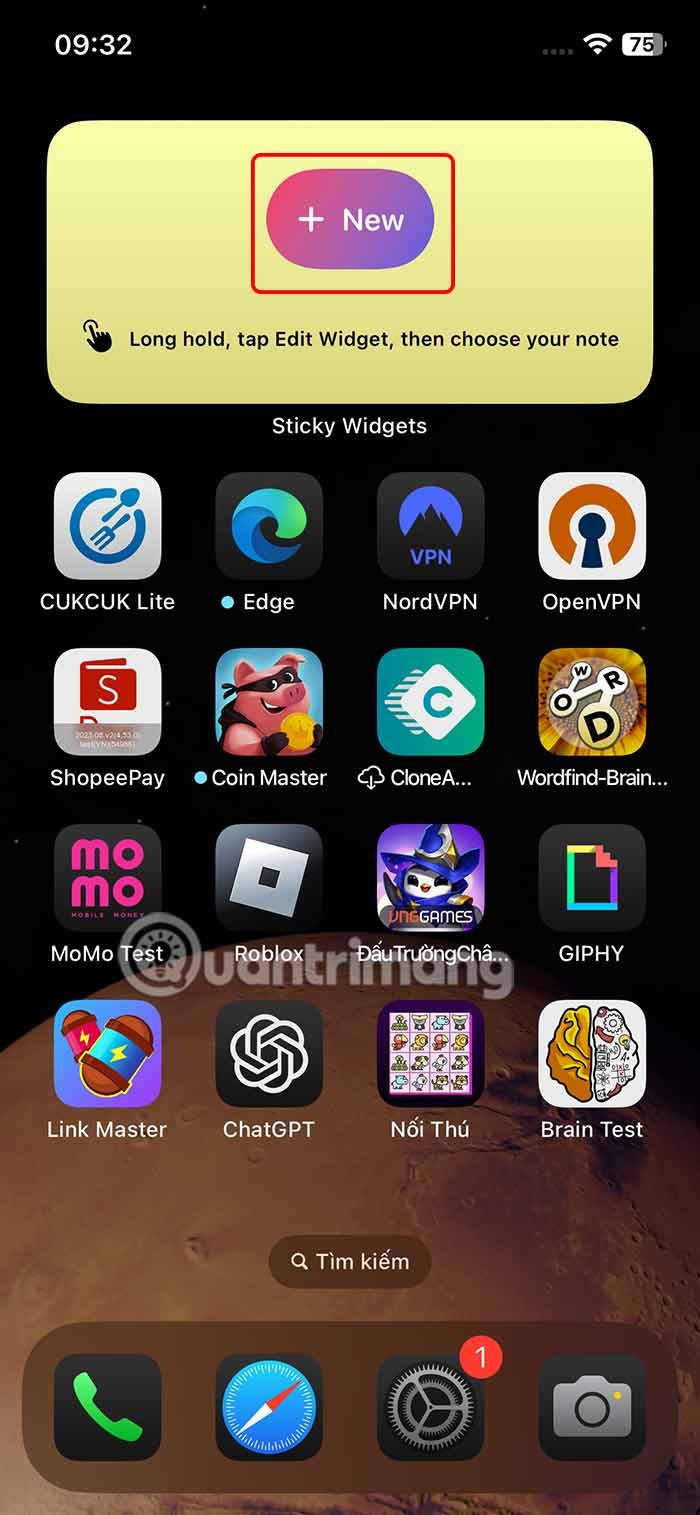
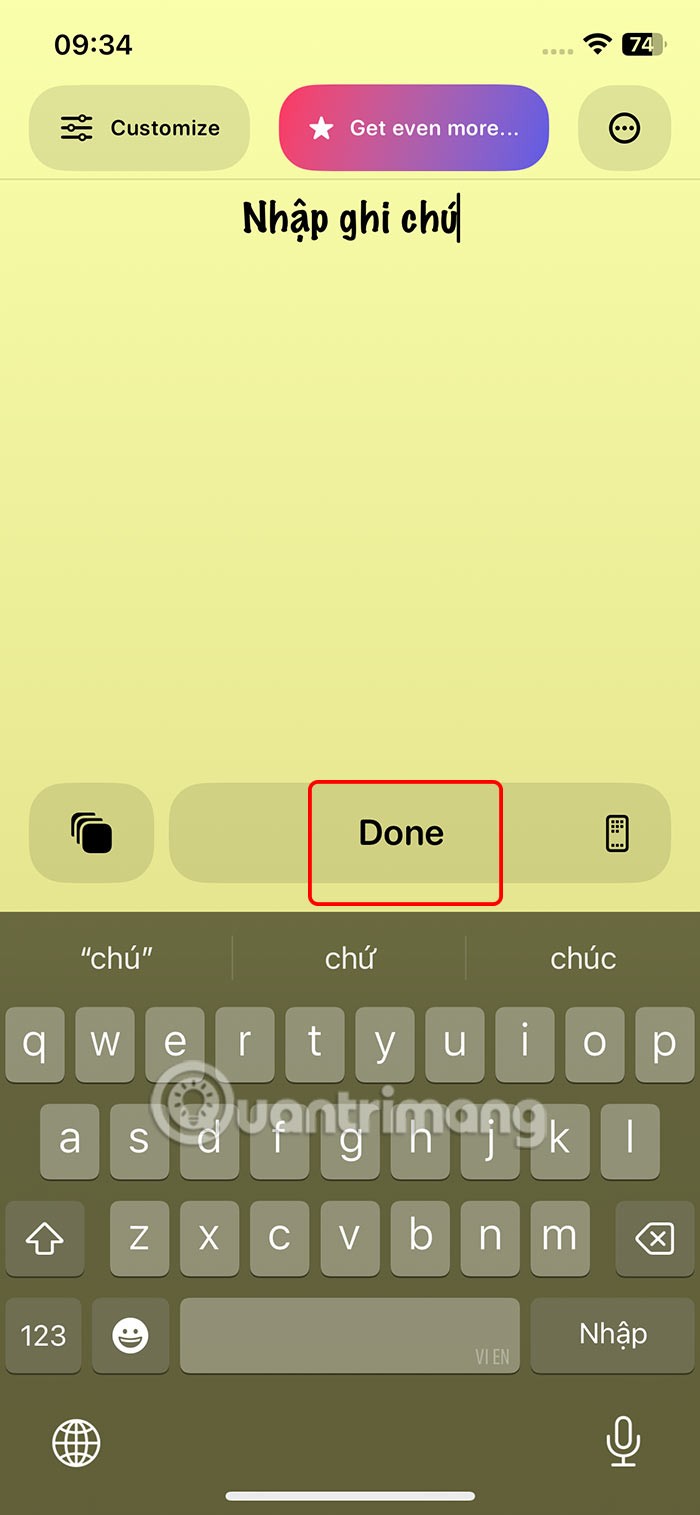
Step 5:
Return to the main interface on the Home screen, we hold down on the widget and select Edit widget . The options are displayed as shown, press Select .
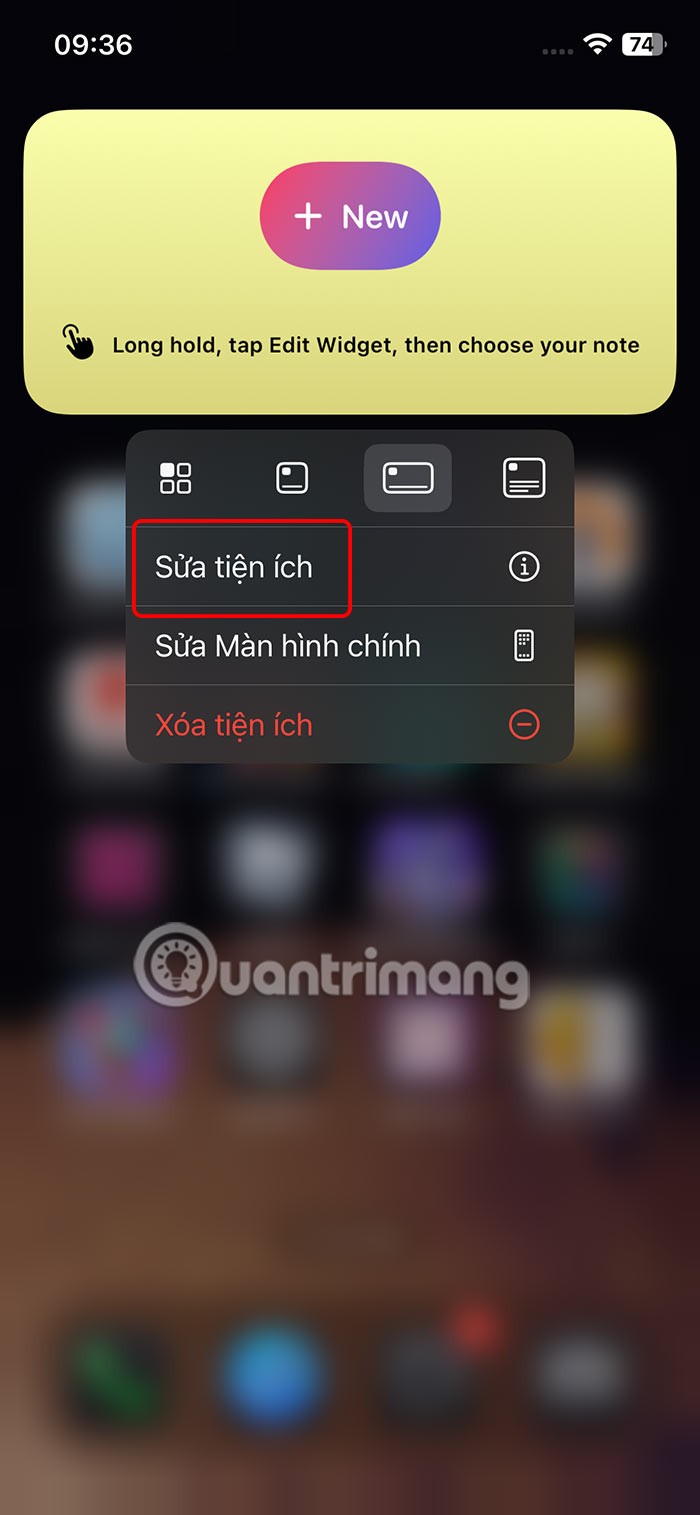
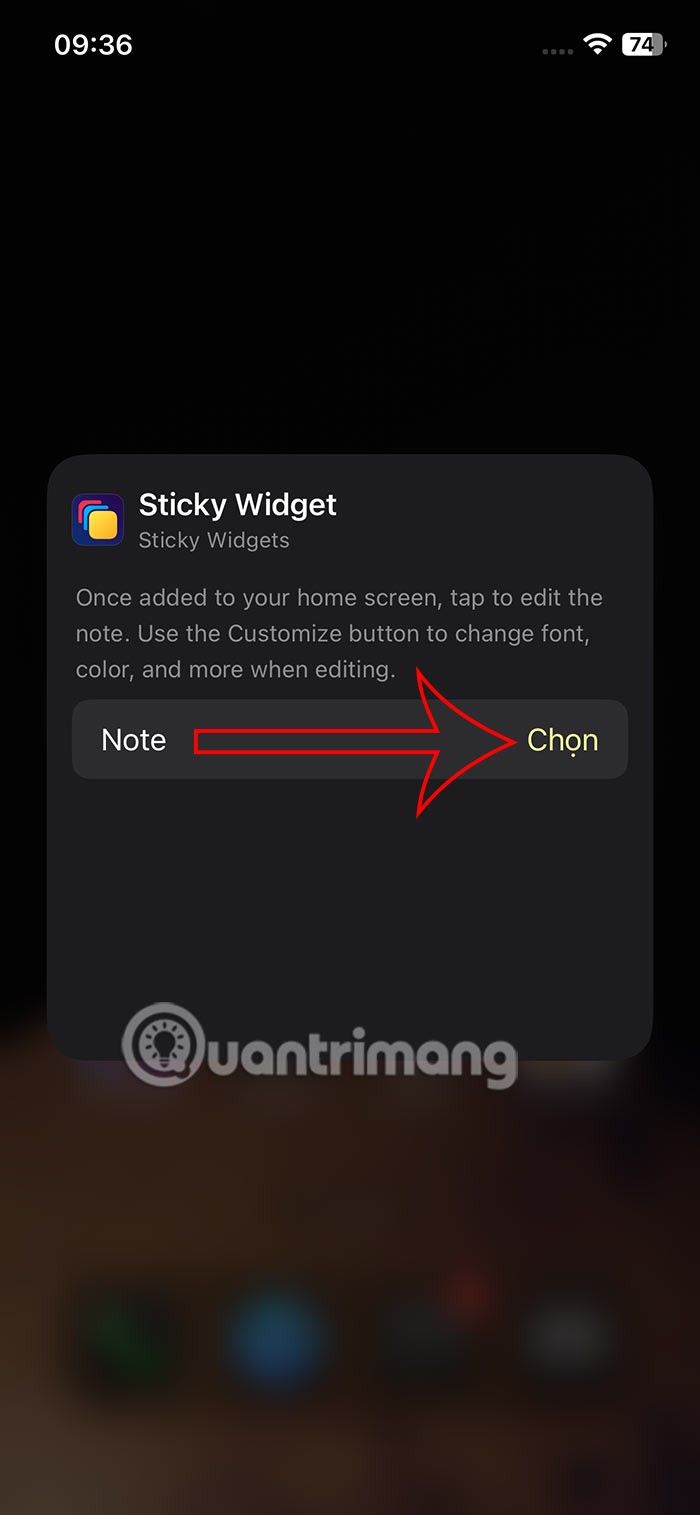
Step 6:
Now there will be a list of notes written on the application. You select the created note or you can press My note to display the interface to write a new note to use.
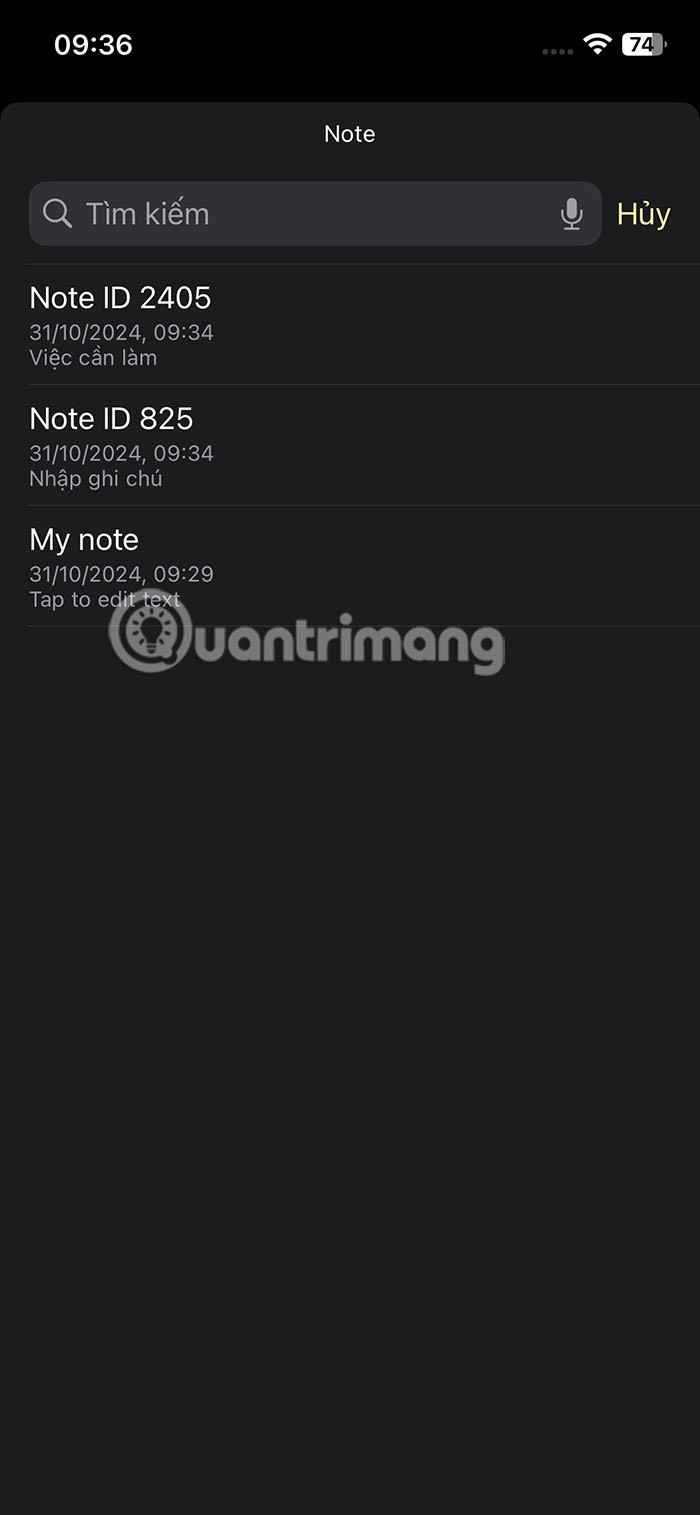
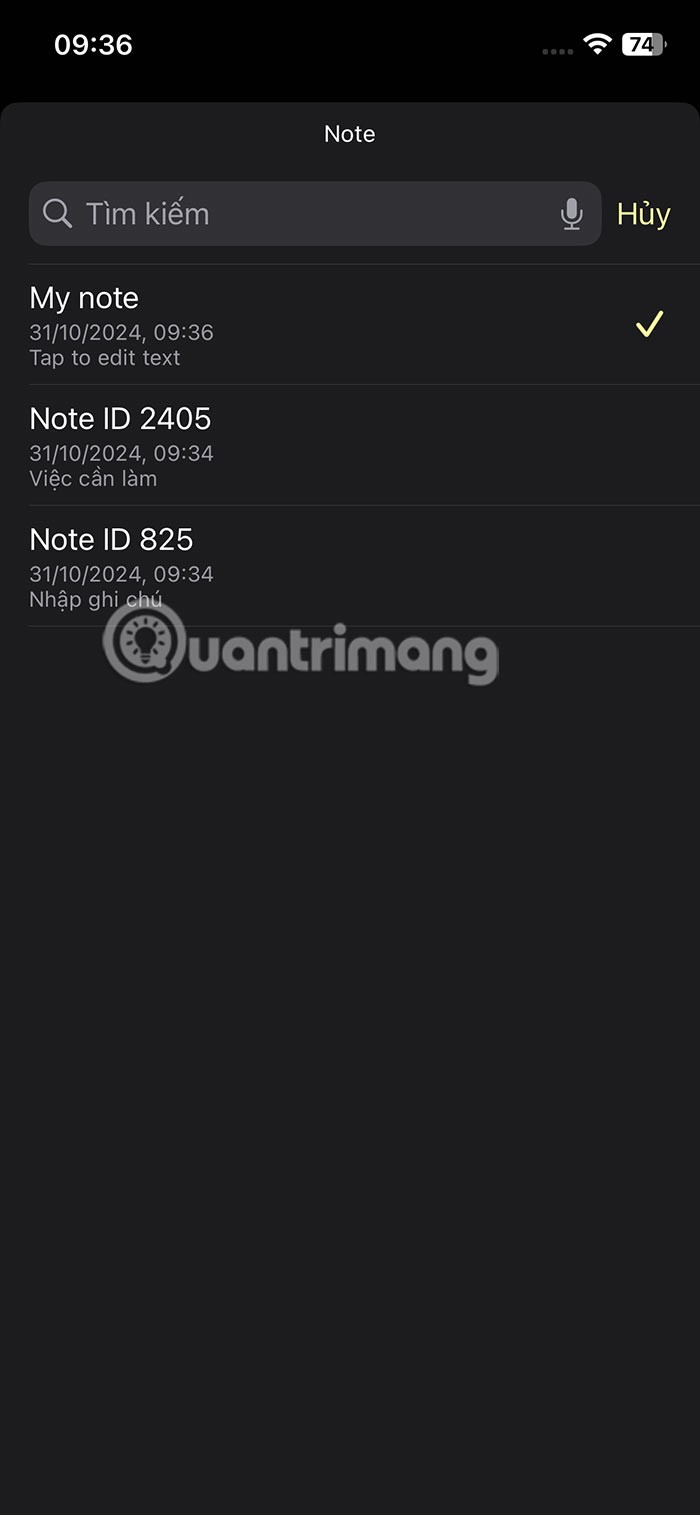

How to Customize Sticky Widgets App
Step 1:
Go to the Sticky Widgets app and tap Customize to adjust. First, tap Background to choose a background color for the note.
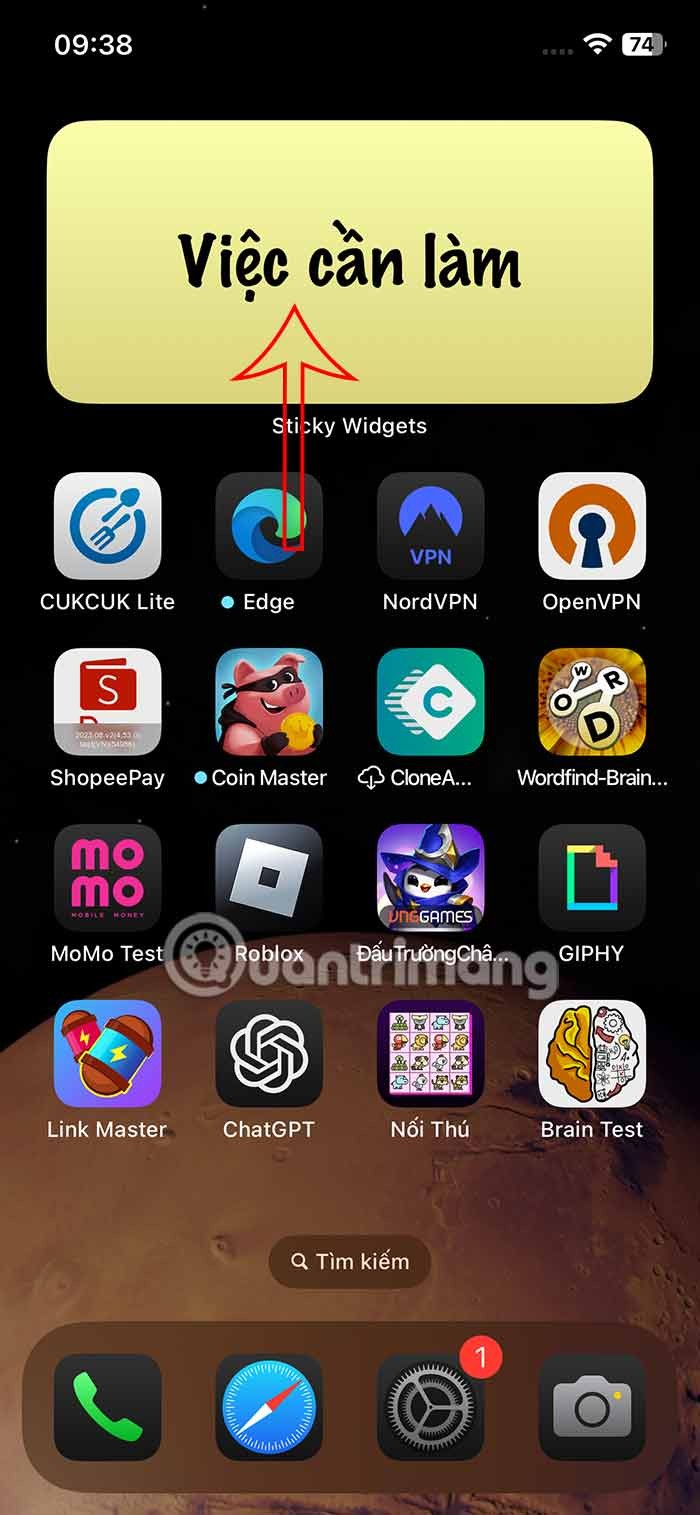


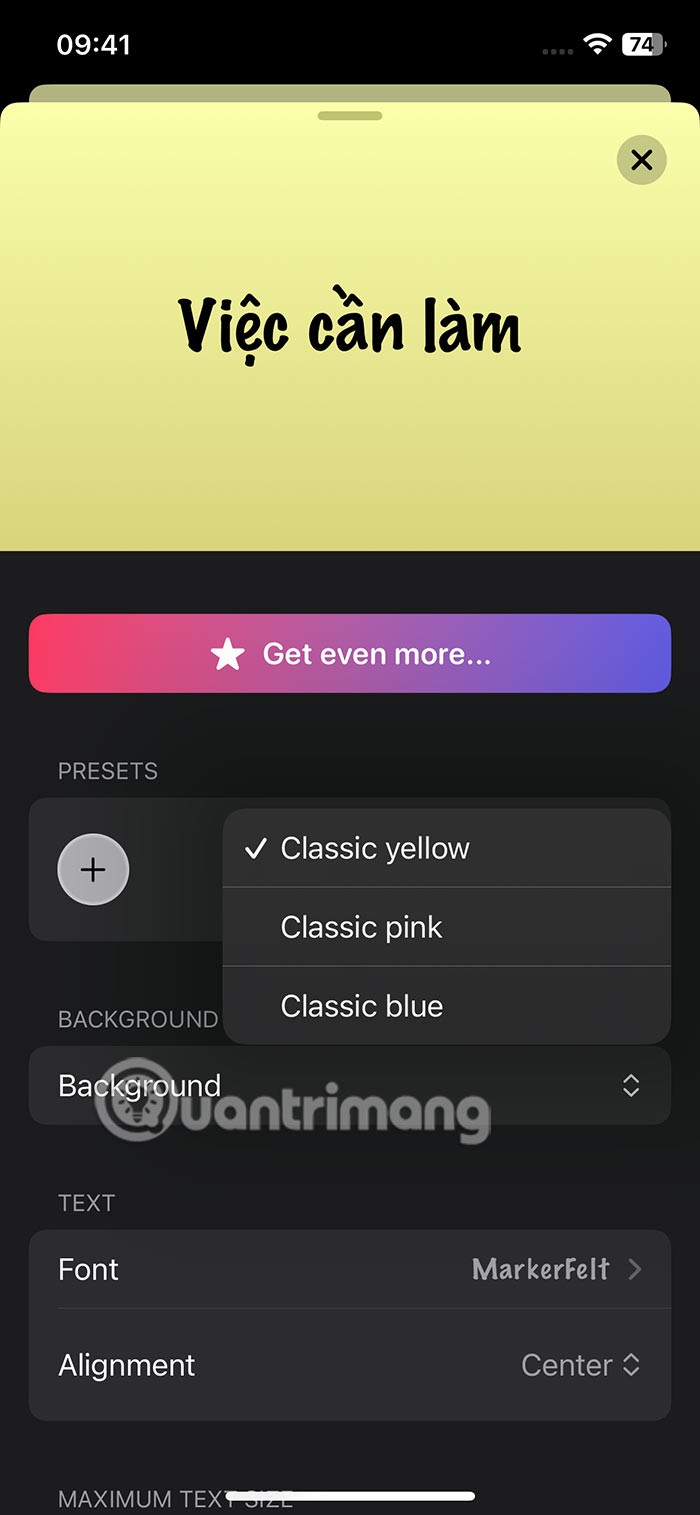
Step 2:
Scroll down to the Font section , you can change the font for the note with some fonts as below.
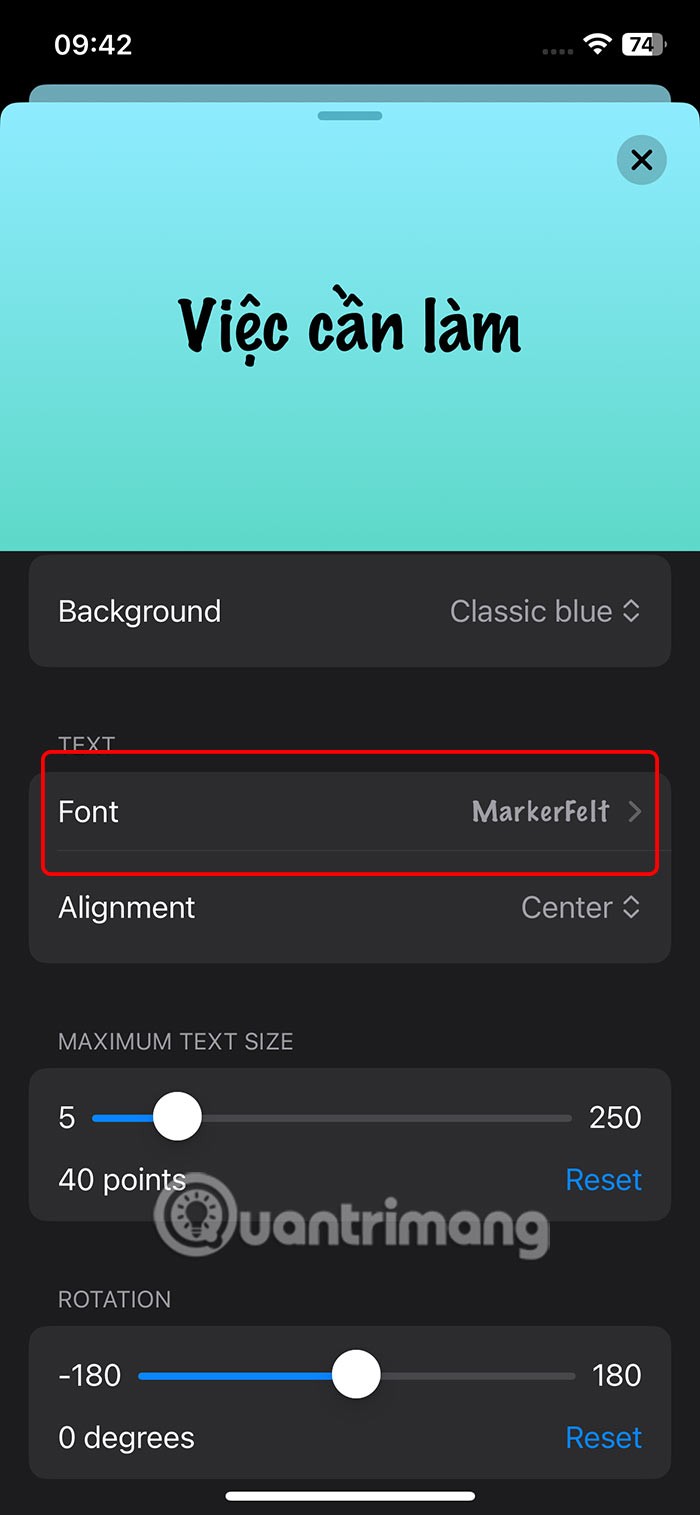
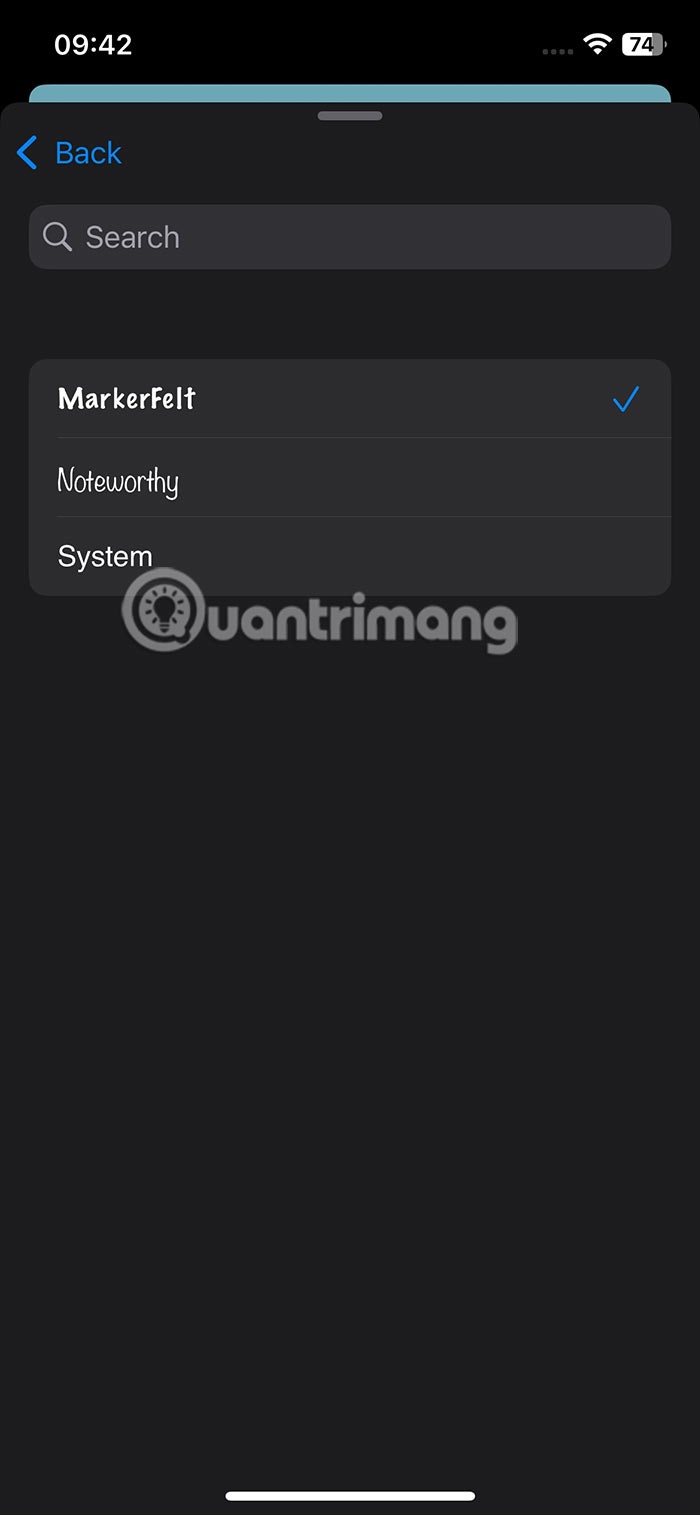
Continue to adjust the font size you want, adjust the orientation of the content in the note.
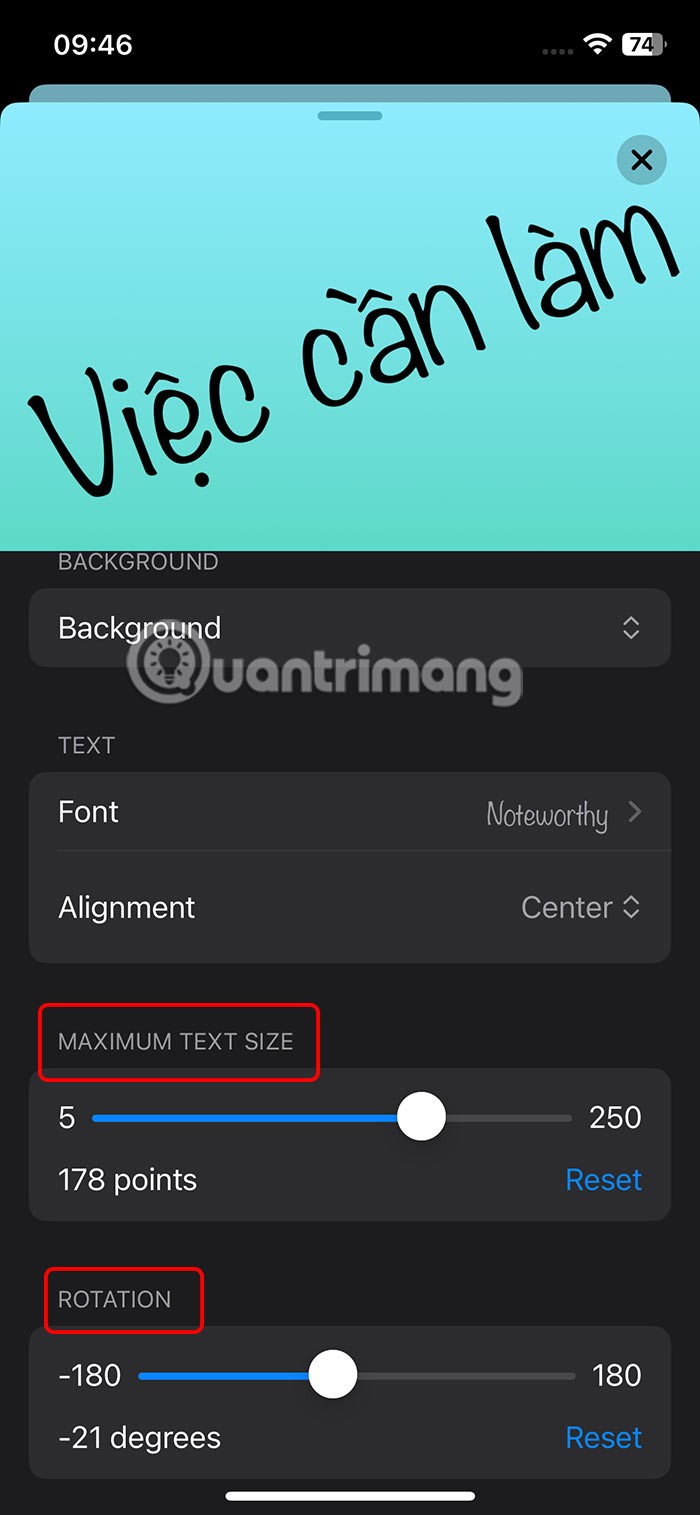
Step 3:
In addition to the usual note-writing layout, users can click on the 3-dot icon and select List . Immediately after that, you will see the list layout. We click the plus sign to add a list.
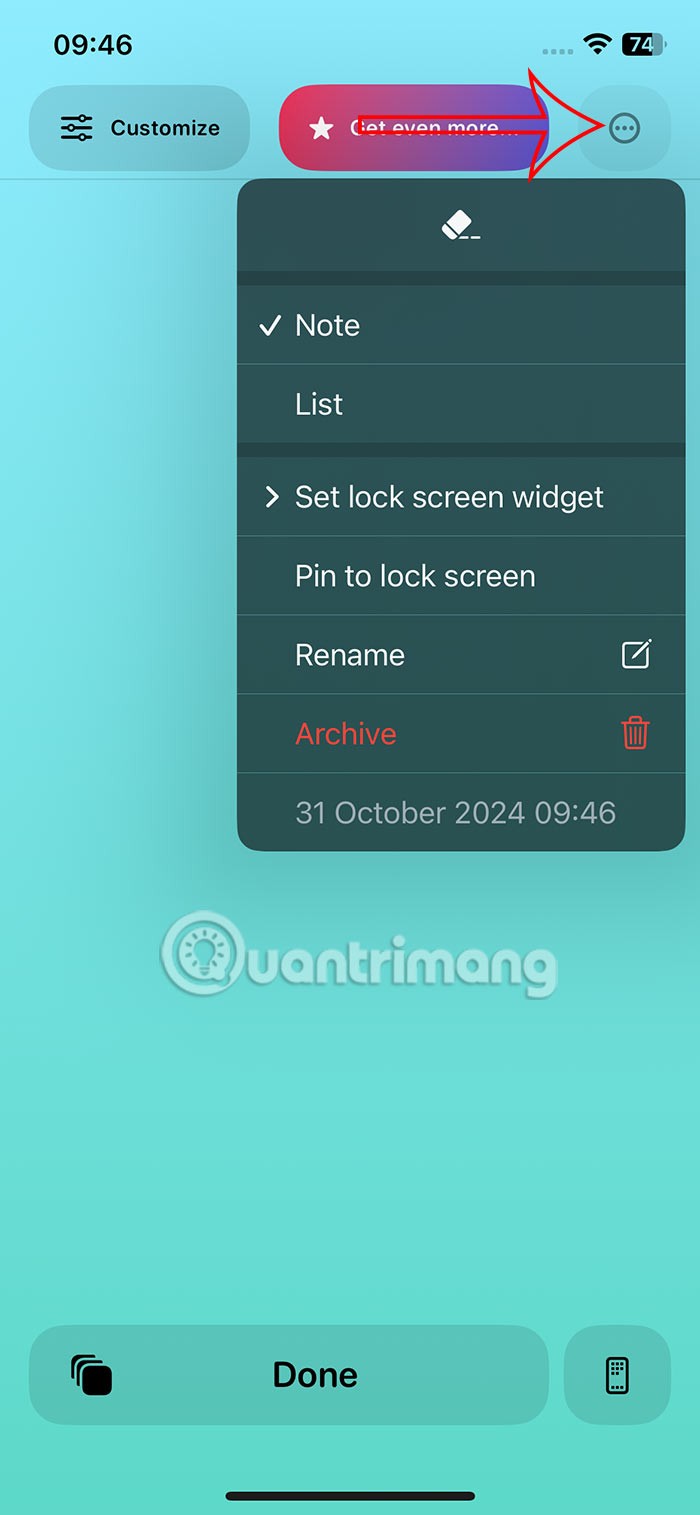
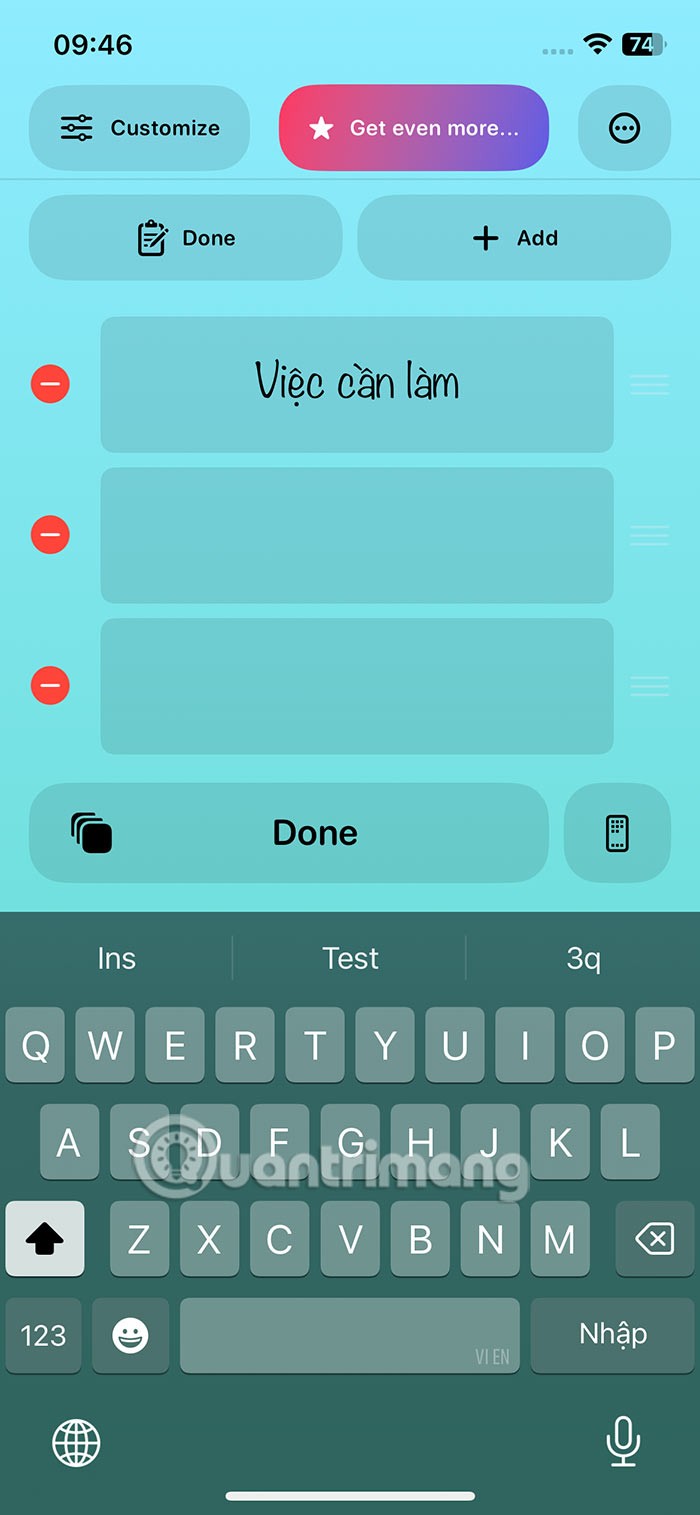
So on the iPhone main screen you can choose to display the list as shown.
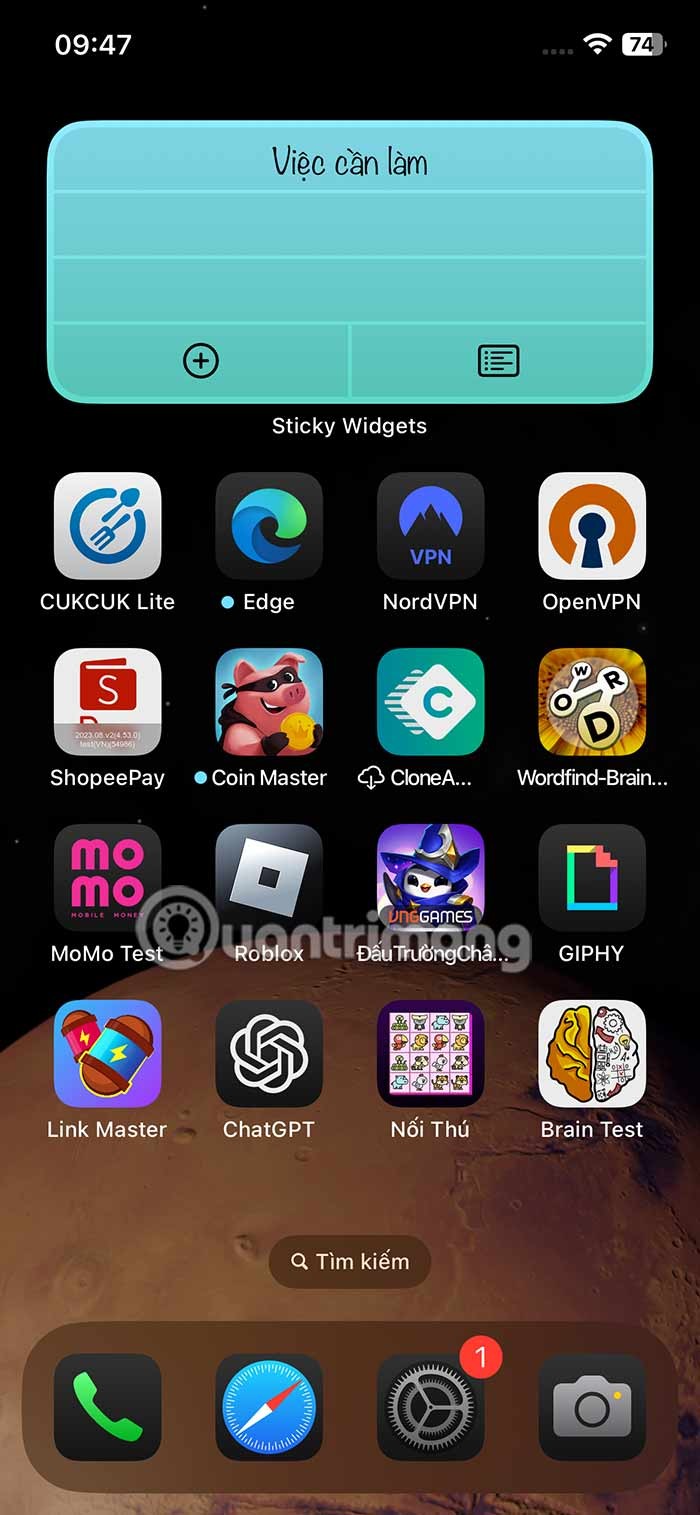
Through your purchase history on the App Store, you will know when you downloaded that app or game, and how much you paid for the paid app.
iPhone mutes iPhone from unknown callers and on iOS 26, iPhone automatically receives incoming calls from an unknown number and asks for the reason for the call. If you want to receive unknown calls on iPhone, follow the instructions below.
Apple makes it easy to find out if a WiFi network is safe before you connect. You don't need any software or other tools to help, just use the built-in settings on your iPhone.
iPhone has a speaker volume limit setting to control the sound. However, in some situations you need to increase the volume on your iPhone to be able to hear the content.
ADB is a powerful set of tools that give you more control over your Android device. Although ADB is intended for Android developers, you don't need any programming knowledge to uninstall Android apps with it.
You might think you know how to get the most out of your phone time, but chances are you don't know how big a difference this common setting makes.
The Android System Key Verifier app comes pre-installed as a system app on Android devices running version 8.0 or later.
Despite Apple's tight ecosystem, some people have turned their Android phones into reliable remote controls for their Apple TV.
There are many reasons why your Android phone cannot connect to mobile data, such as incorrect configuration errors causing the problem. Here is a guide to fix mobile data connection errors on Android.
For years, Android gamers have dreamed of running PS3 titles on their phones – now it's a reality. aPS3e, the first PS3 emulator for Android, is now available on the Google Play Store.
The iPhone iMessage group chat feature helps us text and chat more easily with many people, instead of sending individual messages.
For ebook lovers, having a library of books at your fingertips is a great thing. And if you store your ebooks on your phone, you can enjoy them anytime, anywhere. Check out the best ebook reading apps for iPhone below.
You can use Picture in Picture (PiP) to watch YouTube videos off-screen on iOS 14, but YouTube has locked this feature on the app so you cannot use PiP directly, you have to add a few more small steps that we will guide in detail below.
On iPhone/iPad, there is a Files application to manage all files on the device, including files that users download. The article below will guide readers on how to find downloaded files on iPhone/iPad.
If you really want to protect your phone, it's time you started locking your phone to prevent theft as well as protect it from hacks and scams.













