How to Check Purchase History on Apple App Store

Through your purchase history on the App Store, you will know when you downloaded that app or game, and how much you paid for the paid app.
Android has a built-in Anti-Theft Lock feature that works on any phone running Android 10 or later. Anti-Theft Lock on Android uses artificial intelligence and motion sensors to lock your phone if it thinks someone has taken it. It detects sudden movement and automatically locks your device, along with a host of other security settings. Here's how to enable Anti-Theft Lock on Android.
How to enable anti-theft lock on Android
Step 1:
On the phone interface, click on Settings and then click on Google . Next, click on All services .
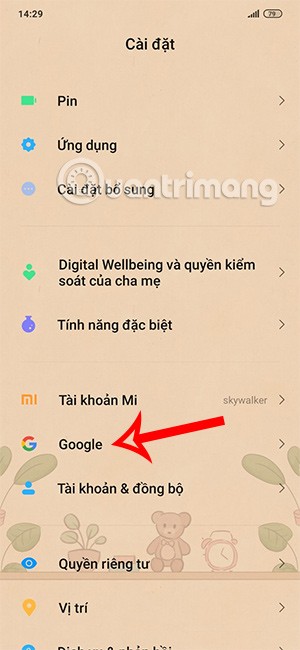
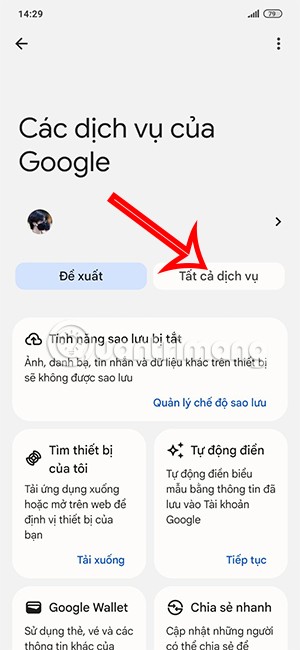
Step 2:
In this interface, you click on Anti-theft protection . Now you need to activate the Lock mode when detecting theft . Then the anti-theft lock notification on Android is displayed as shown, you click Enable to use.
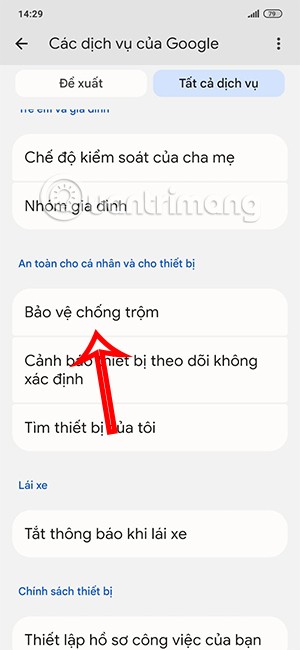
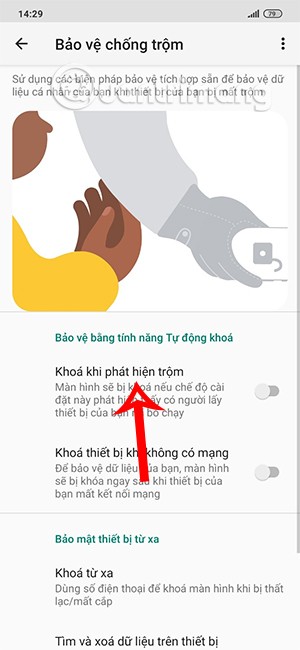
This way the phone will automatically lock if it detects any suspicious activity, such as being snatched from your hand while in use.
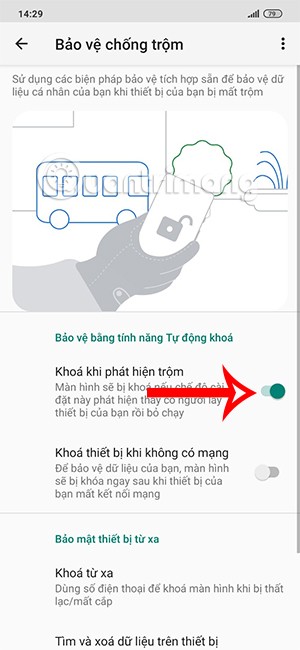
How to enable remote anti-theft lock on Android
Remote Lock allows you to remotely lock your phone in case it is stolen or lost. This feature is especially useful if you don't have your phone with you but still want to protect your data.
Step 1:
You also access Anti-theft protection and activate Remote Lock below. Next in this interface you need to enable Use Remote Lock feature . Note, the phone must have a WiFi connection.
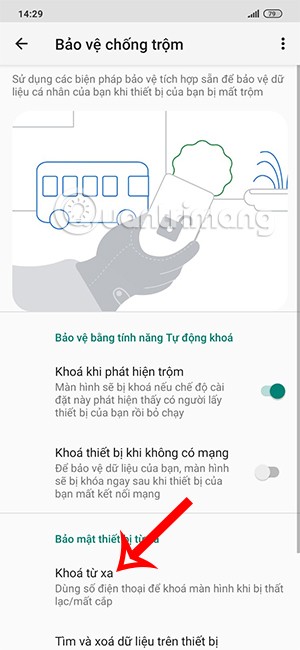
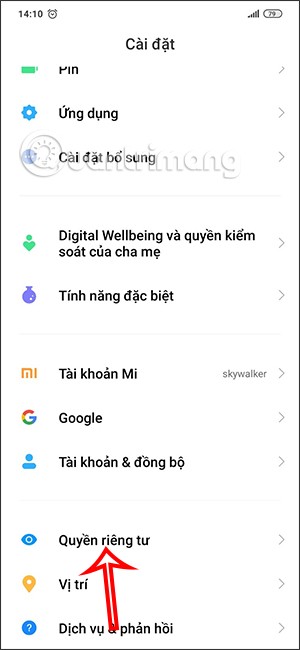
Step 2:
You will then be asked to confirm your phone number to remotely lock your phone. Click android.com/lock below to access it.
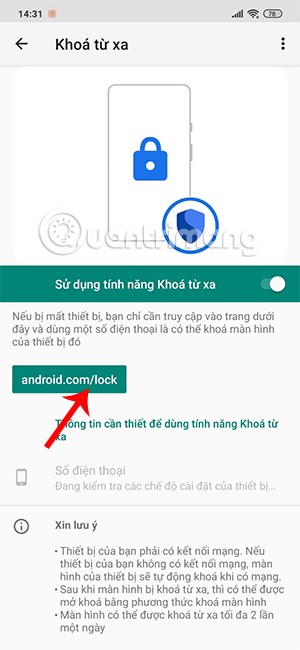
You need to enter the phone number of the device you want to remotely lock and then click Lock Device below to set up.
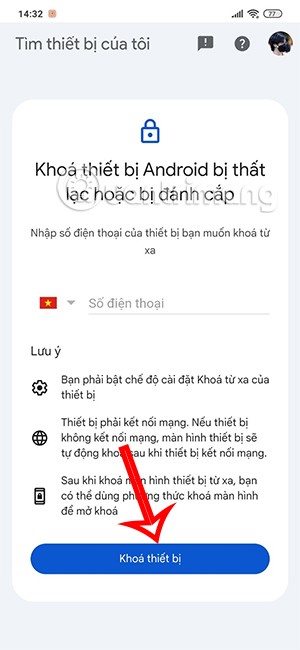
How to lock offline phone on Android
If the thief disables WiFi on your phone or puts it on airplane mode, you should enable offline device lock. This feature will automatically lock your phone after a short period of time without a WiFi connection.
We will activate Device Lock when there is no network as shown below.
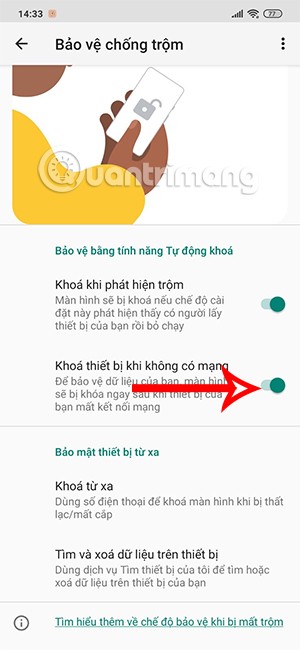
Through your purchase history on the App Store, you will know when you downloaded that app or game, and how much you paid for the paid app.
iPhone mutes iPhone from unknown callers and on iOS 26, iPhone automatically receives incoming calls from an unknown number and asks for the reason for the call. If you want to receive unknown calls on iPhone, follow the instructions below.
Apple makes it easy to find out if a WiFi network is safe before you connect. You don't need any software or other tools to help, just use the built-in settings on your iPhone.
iPhone has a speaker volume limit setting to control the sound. However, in some situations you need to increase the volume on your iPhone to be able to hear the content.
ADB is a powerful set of tools that give you more control over your Android device. Although ADB is intended for Android developers, you don't need any programming knowledge to uninstall Android apps with it.
You might think you know how to get the most out of your phone time, but chances are you don't know how big a difference this common setting makes.
The Android System Key Verifier app comes pre-installed as a system app on Android devices running version 8.0 or later.
Despite Apple's tight ecosystem, some people have turned their Android phones into reliable remote controls for their Apple TV.
There are many reasons why your Android phone cannot connect to mobile data, such as incorrect configuration errors causing the problem. Here is a guide to fix mobile data connection errors on Android.
For years, Android gamers have dreamed of running PS3 titles on their phones – now it's a reality. aPS3e, the first PS3 emulator for Android, is now available on the Google Play Store.
The iPhone iMessage group chat feature helps us text and chat more easily with many people, instead of sending individual messages.
For ebook lovers, having a library of books at your fingertips is a great thing. And if you store your ebooks on your phone, you can enjoy them anytime, anywhere. Check out the best ebook reading apps for iPhone below.
You can use Picture in Picture (PiP) to watch YouTube videos off-screen on iOS 14, but YouTube has locked this feature on the app so you cannot use PiP directly, you have to add a few more small steps that we will guide in detail below.
On iPhone/iPad, there is a Files application to manage all files on the device, including files that users download. The article below will guide readers on how to find downloaded files on iPhone/iPad.
If you really want to protect your phone, it's time you started locking your phone to prevent theft as well as protect it from hacks and scams.













