How to Check Purchase History on Apple App Store

Through your purchase history on the App Store, you will know when you downloaded that app or game, and how much you paid for the paid app.
Hi FPT is a special application for FPT Telecom customers, allowing users to report service failures, view traffic, look up Internet charges, pay bills online, change their names and change Wifi passwords extremely conveniently. .
If your Wifi password is exposed, too many people access will lead to slow network, lag difficult to access. So follow the article below to change your FPT Wifi password:
Step 1: Download the Hi FPT application to install it on your phone. Hi FPT provides both versions for Android and iOS, you can download here:
Hi FPT for Android Hi FPT for iOS
Step 2: After the installation is completed, open the application. Then log in and activate by phone number of the subscriber owner. Right in the main interface, you can see the parameters, package speed being used. Modem will see the number of connected devices, Wifi name, Wifi status.
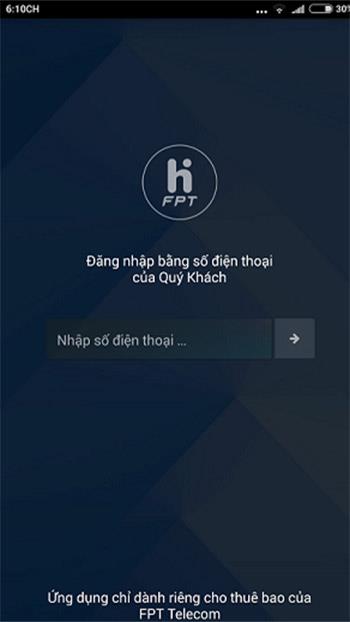
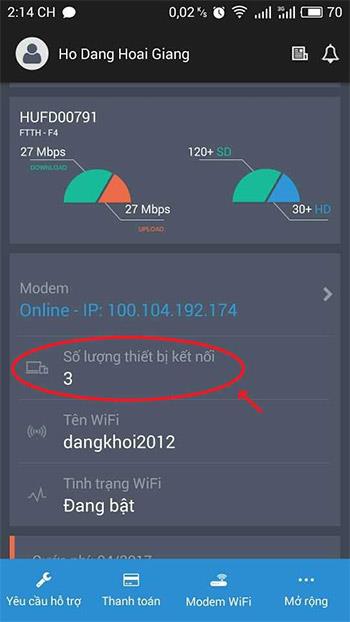
Step 3: After clicking Modem, you will see 2 items:
Now, click on Change Wifi password , then enter the new password. Minimum password is 8 characters, it is best to combine both letters with numbers, uppercase and lowercase letters to increase security. Then press Change> Done.
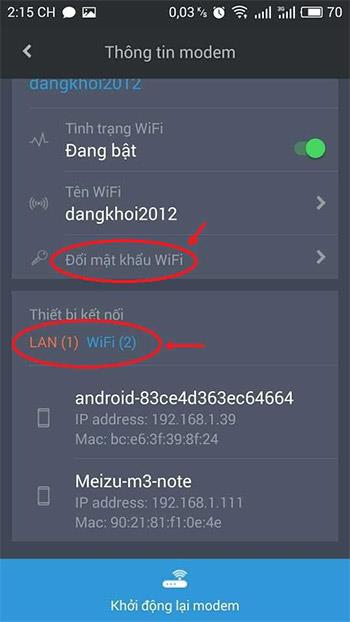
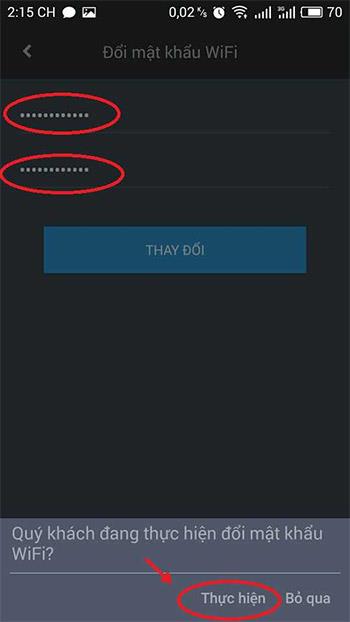
Step 4: Wait for the confirmation message from the 8500 FPT Telecom switchboard, then enter the 4-digit verification code and press Finish .
To always have a stable Internet connection, high speed, should limit sharing Wifi passwords for outsiders. As well as avoid setting a password that is easy to guess and detect.
I wish you successful implementation!
Through your purchase history on the App Store, you will know when you downloaded that app or game, and how much you paid for the paid app.
iPhone mutes iPhone from unknown callers and on iOS 26, iPhone automatically receives incoming calls from an unknown number and asks for the reason for the call. If you want to receive unknown calls on iPhone, follow the instructions below.
Apple makes it easy to find out if a WiFi network is safe before you connect. You don't need any software or other tools to help, just use the built-in settings on your iPhone.
iPhone has a speaker volume limit setting to control the sound. However, in some situations you need to increase the volume on your iPhone to be able to hear the content.
ADB is a powerful set of tools that give you more control over your Android device. Although ADB is intended for Android developers, you don't need any programming knowledge to uninstall Android apps with it.
You might think you know how to get the most out of your phone time, but chances are you don't know how big a difference this common setting makes.
The Android System Key Verifier app comes pre-installed as a system app on Android devices running version 8.0 or later.
Despite Apple's tight ecosystem, some people have turned their Android phones into reliable remote controls for their Apple TV.
There are many reasons why your Android phone cannot connect to mobile data, such as incorrect configuration errors causing the problem. Here is a guide to fix mobile data connection errors on Android.
For years, Android gamers have dreamed of running PS3 titles on their phones – now it's a reality. aPS3e, the first PS3 emulator for Android, is now available on the Google Play Store.
The iPhone iMessage group chat feature helps us text and chat more easily with many people, instead of sending individual messages.
For ebook lovers, having a library of books at your fingertips is a great thing. And if you store your ebooks on your phone, you can enjoy them anytime, anywhere. Check out the best ebook reading apps for iPhone below.
You can use Picture in Picture (PiP) to watch YouTube videos off-screen on iOS 14, but YouTube has locked this feature on the app so you cannot use PiP directly, you have to add a few more small steps that we will guide in detail below.
On iPhone/iPad, there is a Files application to manage all files on the device, including files that users download. The article below will guide readers on how to find downloaded files on iPhone/iPad.
If you really want to protect your phone, it's time you started locking your phone to prevent theft as well as protect it from hacks and scams.













