How to Check Purchase History on Apple App Store

Through your purchase history on the App Store, you will know when you downloaded that app or game, and how much you paid for the paid app.
The iPhone has always had a call interface with a gray screen with a slider to answer the phone, or two touch buttons to accept and reject calls. However, sometimes we feel too bored with this iPhone's call interface and want to change it with another wallpaper, but don't know what to do?
Currently, the iPhone has allowed users to set up the call interface, when there is a call, the screen will display the image that you have installed according to each different contact. The following will be an article on how to change the call screen on iPhone , WebTech360 invites you to refer.
Step 1: First we will open Contacts on our phone. Then go to any contact that you have saved in the phone book.
Step 2: At the contact information on Contacts, tap the Edit button in the upper right corner of the screen.
Step 3: In the contact editing interface, click the Add photo button , below the letter image according to the name saved in the contacts.
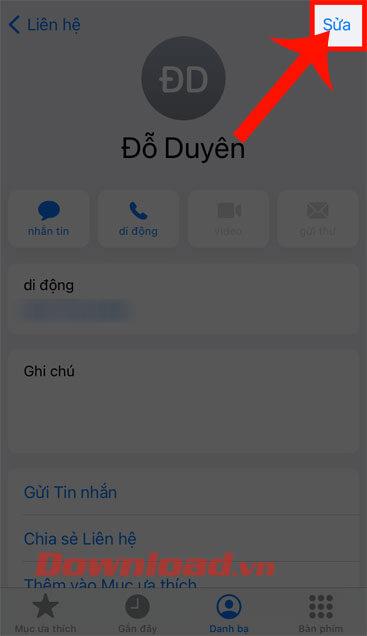
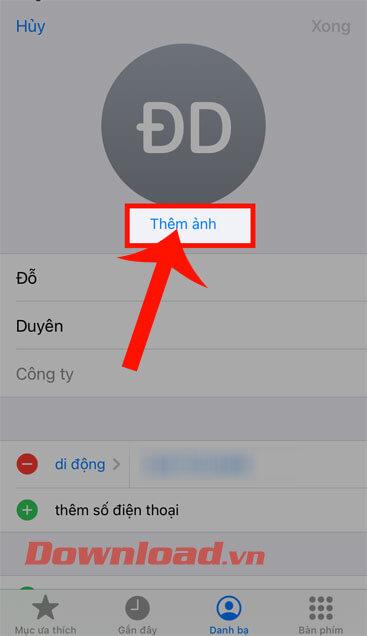
Step 4: Now the screen will display a lot of Animoji images , you can choose it as the contact image. If you want to get other images on your device, click on the photo gallery icon (to take photos on the device) or click on the camera icon (to take a photo directly).
Step 5: Select any photo on the device that you want to set the avatar for the contact.
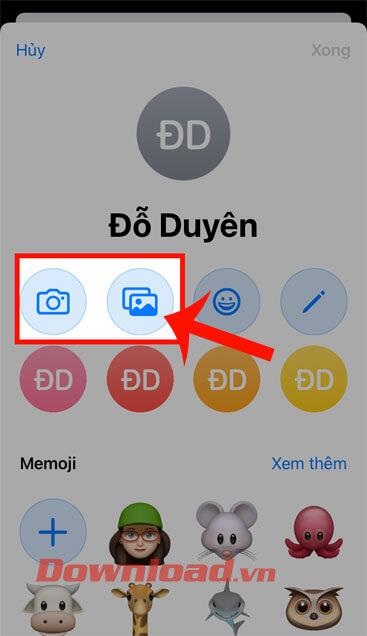
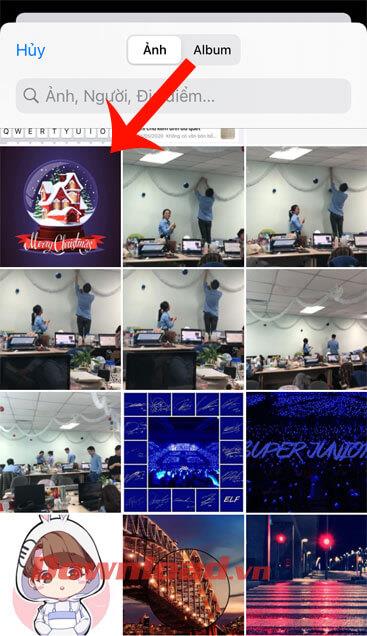
Step 6: At this point, move the circle to adjust the size and position of the image displayed in the contacts.
Step 7: Once you have finished cropping the image, tap the Done button in the upper right corner of the screen.

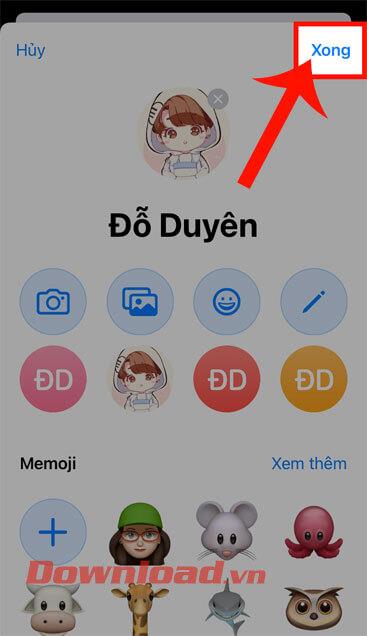
Step 8: Finally, when making calls with this contact, the image that we have just added will be displayed.
Wishing you success!
Through your purchase history on the App Store, you will know when you downloaded that app or game, and how much you paid for the paid app.
iPhone mutes iPhone from unknown callers and on iOS 26, iPhone automatically receives incoming calls from an unknown number and asks for the reason for the call. If you want to receive unknown calls on iPhone, follow the instructions below.
Apple makes it easy to find out if a WiFi network is safe before you connect. You don't need any software or other tools to help, just use the built-in settings on your iPhone.
iPhone has a speaker volume limit setting to control the sound. However, in some situations you need to increase the volume on your iPhone to be able to hear the content.
ADB is a powerful set of tools that give you more control over your Android device. Although ADB is intended for Android developers, you don't need any programming knowledge to uninstall Android apps with it.
You might think you know how to get the most out of your phone time, but chances are you don't know how big a difference this common setting makes.
The Android System Key Verifier app comes pre-installed as a system app on Android devices running version 8.0 or later.
Despite Apple's tight ecosystem, some people have turned their Android phones into reliable remote controls for their Apple TV.
There are many reasons why your Android phone cannot connect to mobile data, such as incorrect configuration errors causing the problem. Here is a guide to fix mobile data connection errors on Android.
For years, Android gamers have dreamed of running PS3 titles on their phones – now it's a reality. aPS3e, the first PS3 emulator for Android, is now available on the Google Play Store.
The iPhone iMessage group chat feature helps us text and chat more easily with many people, instead of sending individual messages.
For ebook lovers, having a library of books at your fingertips is a great thing. And if you store your ebooks on your phone, you can enjoy them anytime, anywhere. Check out the best ebook reading apps for iPhone below.
You can use Picture in Picture (PiP) to watch YouTube videos off-screen on iOS 14, but YouTube has locked this feature on the app so you cannot use PiP directly, you have to add a few more small steps that we will guide in detail below.
On iPhone/iPad, there is a Files application to manage all files on the device, including files that users download. The article below will guide readers on how to find downloaded files on iPhone/iPad.
If you really want to protect your phone, it's time you started locking your phone to prevent theft as well as protect it from hacks and scams.













