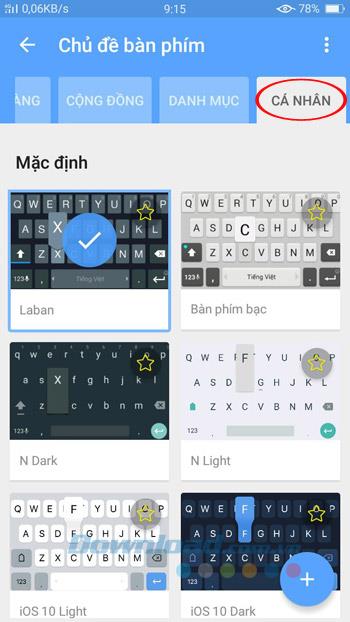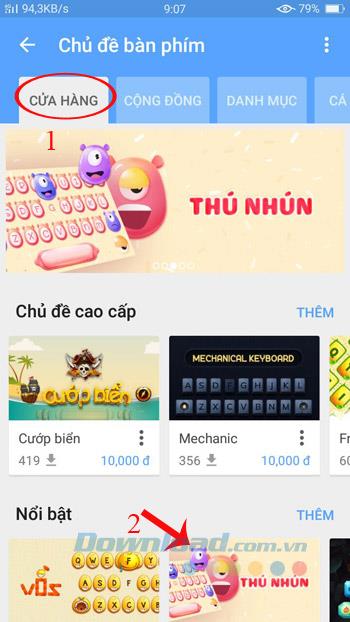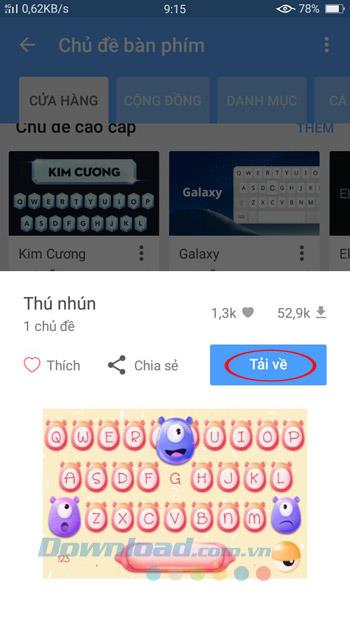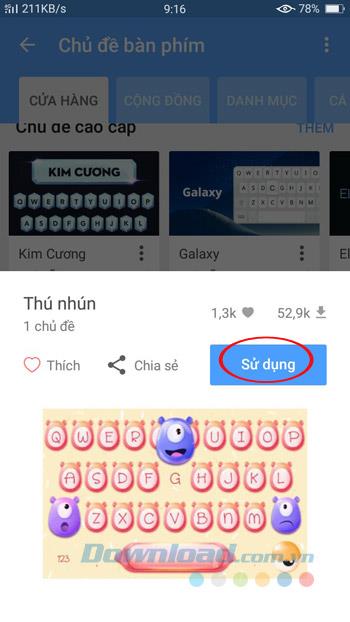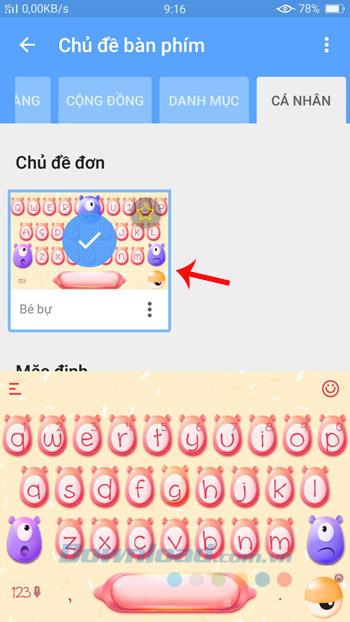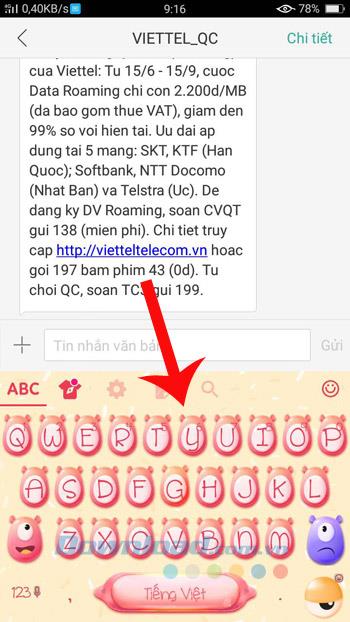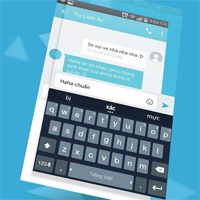Are you bored with the default keyboard style of Laban Key? Want to change the Laban Key theme but don't know how? Very simple, with just a few taps, you have turned the keyboard dry, become beautiful and sparkling, with many funny and beautiful styles. Invite you to track how in the article below:
Step 1: At the main interface of Laban Key, click on Themes , then switch to the Personal tab and select your favorite keyboard theme. Here, there are many themes for you to choose such as: Silver keyboard, N Dark, N Light, iOS 10 Light, iOS 10 Dark ...

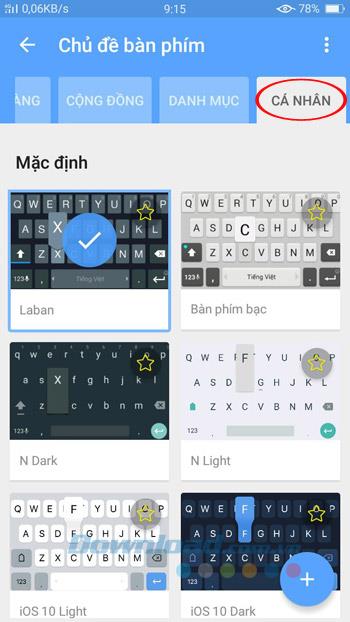
Step 2: To get more keyboard themes, switch to the Store tab . Here, there are many beautiful keyboard themes, cute cute, free and paid. When you like the theme you want, click the Download button .
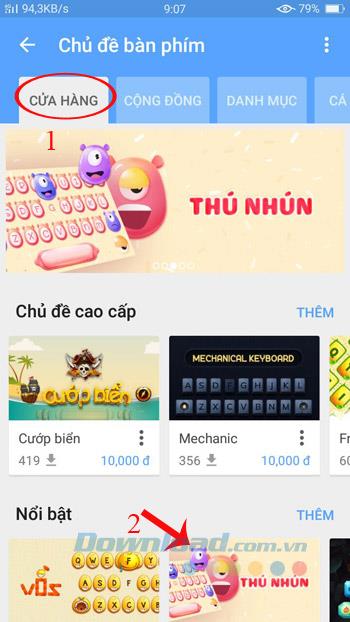
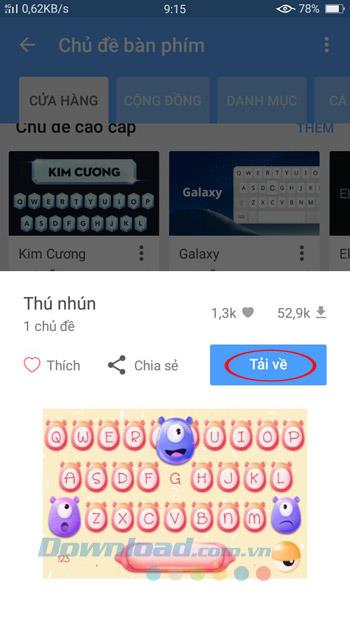
Step 3: After the download is complete, press Use for immediate use or on the Personal tab , click on the downloaded topic in the Single Themes section . Now just open the keyboard to see the keyboard has been changed already.
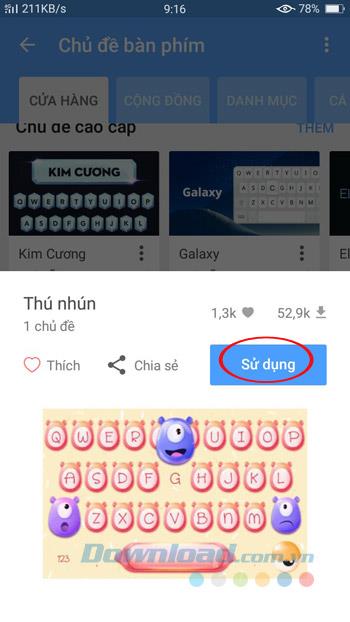
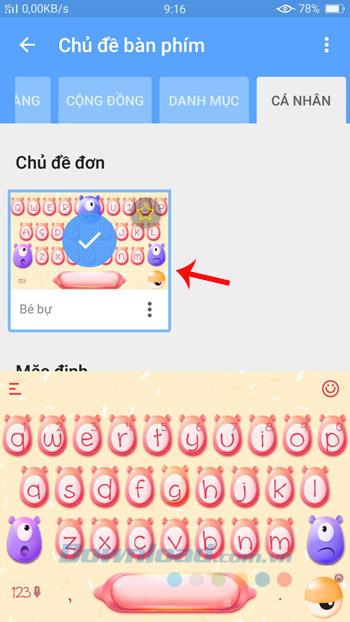
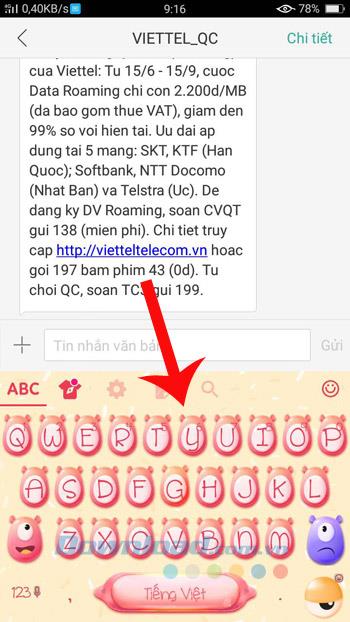
With just a few simple steps, you have changed the keyboard interface successfully. There are many styles for you to choose, change to reduce boredom. When using Laban Key you can easily change the size of the keyboard to suit your device, turn off word suggestions to avoid nuisance.
I wish you successful implementation!