How to Check Purchase History on Apple App Store

Through your purchase history on the App Store, you will know when you downloaded that app or game, and how much you paid for the paid app.
Samsung is one of the biggest mobile phone companies today. To make conversation and texting more interesting, some Samsung phones have allowed users to freely change the background of the message section according to the color and image they like.
If you are a person using one of Samsung's phones but don't know how to change the background of the message? Therefore, today WebTech360 would like to invite you to follow the article on how to change the message wallpaper on Samsung phones.
Step 1: First, we will open the Messages section on the phone, then go to any message.
Step 2: At the content of the message, tap the ellipsis icon in the upper right corner of the screen.
Step 3: Next, click on Customize wallpaper .
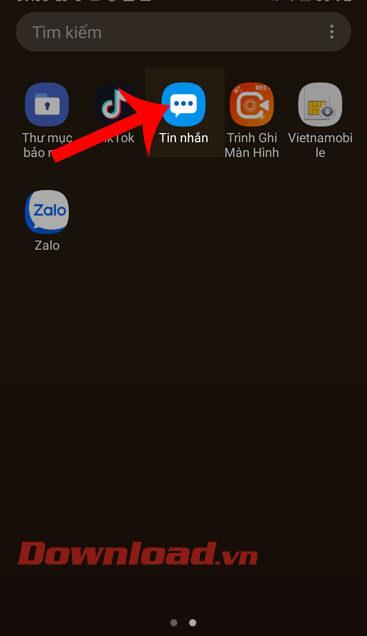
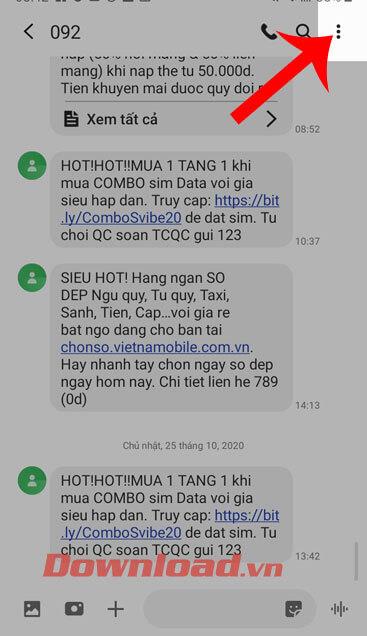
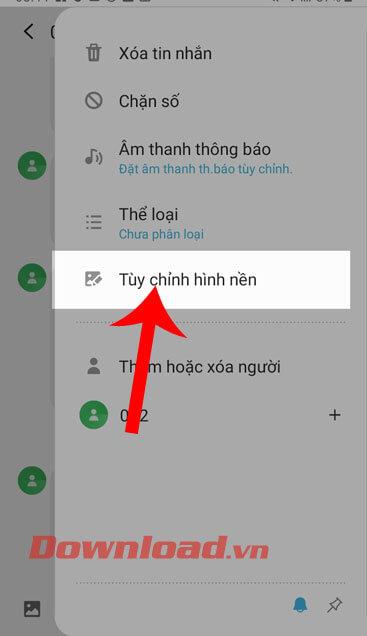
Step 4: Choose from available colors for the background of the message, or you can touch the icon of the Gallery to set the message background with an image.
Step 5: Select any photo in the Photo Album on your phone.
Step 6: Resize the image to match the message's wallpaper ratio, then click Done at the bottom of the screen.
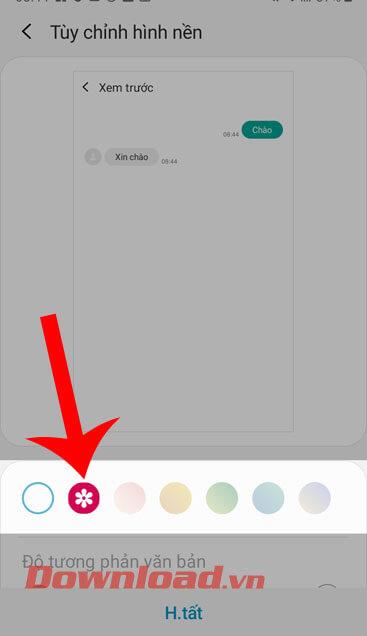
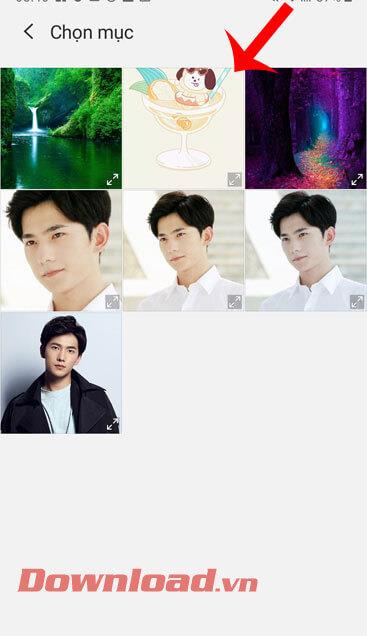
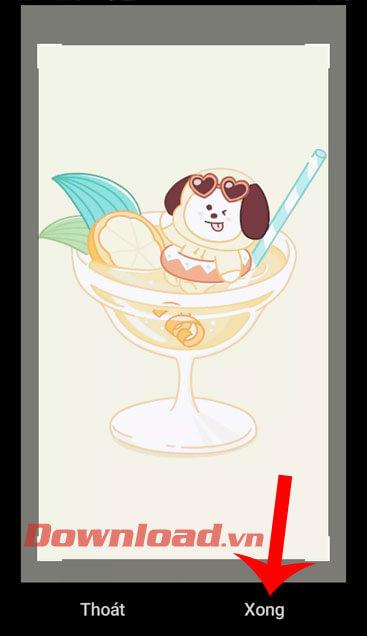
Step 7: Continue at the bottom of the screen, press the Done button , to set that image as the background of the message.
Step 8: Finally, we will see that the message background has been changed.
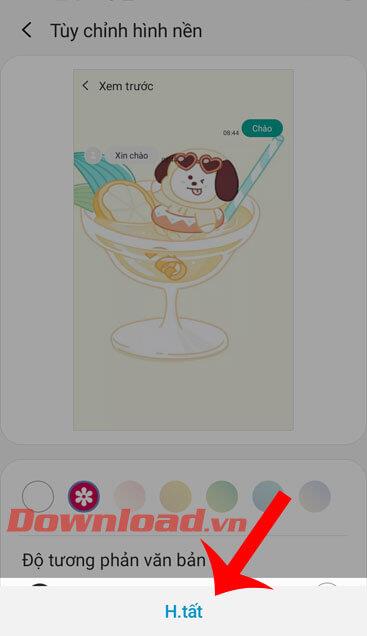
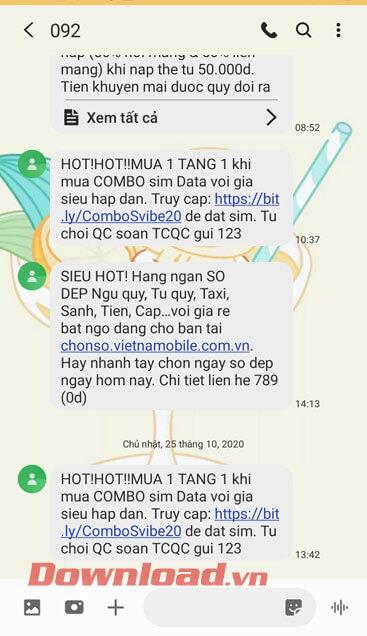
Note: We can only customize the wallpaper for the message chat that you have just installed.
Wishing you success!
Through your purchase history on the App Store, you will know when you downloaded that app or game, and how much you paid for the paid app.
iPhone mutes iPhone from unknown callers and on iOS 26, iPhone automatically receives incoming calls from an unknown number and asks for the reason for the call. If you want to receive unknown calls on iPhone, follow the instructions below.
Apple makes it easy to find out if a WiFi network is safe before you connect. You don't need any software or other tools to help, just use the built-in settings on your iPhone.
iPhone has a speaker volume limit setting to control the sound. However, in some situations you need to increase the volume on your iPhone to be able to hear the content.
ADB is a powerful set of tools that give you more control over your Android device. Although ADB is intended for Android developers, you don't need any programming knowledge to uninstall Android apps with it.
You might think you know how to get the most out of your phone time, but chances are you don't know how big a difference this common setting makes.
The Android System Key Verifier app comes pre-installed as a system app on Android devices running version 8.0 or later.
Despite Apple's tight ecosystem, some people have turned their Android phones into reliable remote controls for their Apple TV.
There are many reasons why your Android phone cannot connect to mobile data, such as incorrect configuration errors causing the problem. Here is a guide to fix mobile data connection errors on Android.
For years, Android gamers have dreamed of running PS3 titles on their phones – now it's a reality. aPS3e, the first PS3 emulator for Android, is now available on the Google Play Store.
The iPhone iMessage group chat feature helps us text and chat more easily with many people, instead of sending individual messages.
For ebook lovers, having a library of books at your fingertips is a great thing. And if you store your ebooks on your phone, you can enjoy them anytime, anywhere. Check out the best ebook reading apps for iPhone below.
You can use Picture in Picture (PiP) to watch YouTube videos off-screen on iOS 14, but YouTube has locked this feature on the app so you cannot use PiP directly, you have to add a few more small steps that we will guide in detail below.
On iPhone/iPad, there is a Files application to manage all files on the device, including files that users download. The article below will guide readers on how to find downloaded files on iPhone/iPad.
If you really want to protect your phone, it's time you started locking your phone to prevent theft as well as protect it from hacks and scams.













