Instructions for installing and using Meitu on your phone

Meitu is one of the most used selfie apps today, we will introduce the article on how to install and use Meitu on your phone.
Meitu is one of the most popular professional selfie apps today. This app will provide us with useful tools to help you easily and quickly create beautiful photos.
One of the features of this app that many people love is creating drawings. With this function, we can easily and quickly turn our photos into extremely beautiful pictures. Here we would like to introduce the article on how to create drawings by Meitu on your phone , please refer.
Download Meitu on Android Download Meitu on iOS
Step 1: To be able to turn your picture into a drawing, you must first open the Meitu application on your phone.
Step 2: At the main interface of the application, click on Meitu Al .
Step 3: In this there will be all the topics to make your photos more beautiful, click the Try in now button at ArtBot to be able to create drawings.
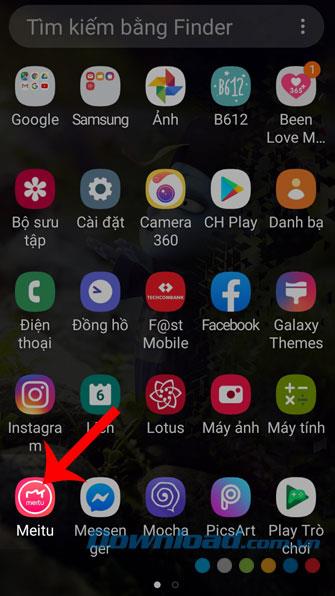
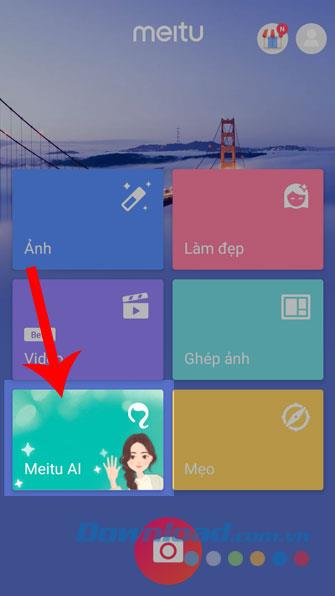
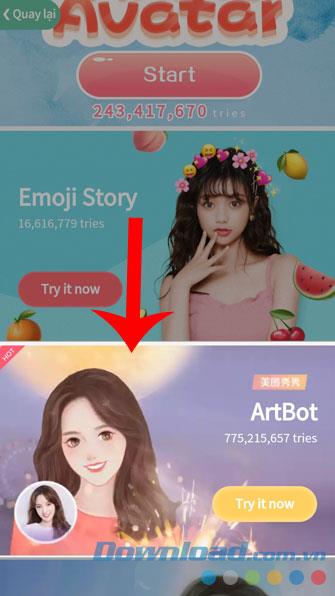
Step 4: Click the item Open Camera .
Step 5: Now, in the photography section of the application, touch the circle at the bottom of the screen and take a picture to create a drawing.
Step 6: If you do not want to take photos, you can also take photos in your phone by clicking the photo library icon at the bottom of the screen.
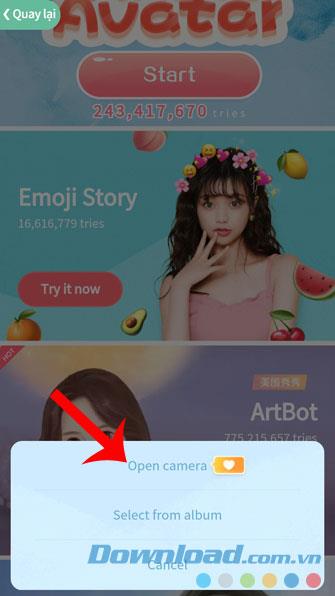
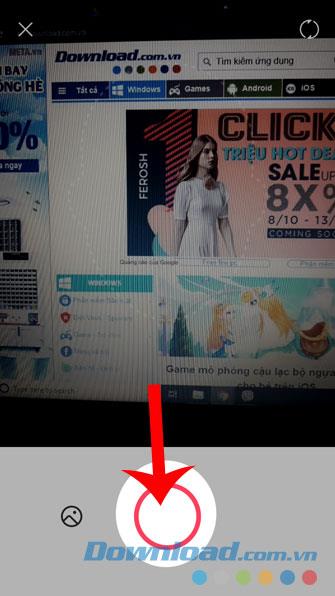
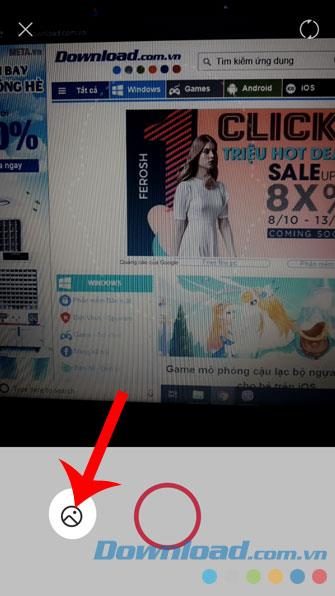
Step 7: Select a picture in the photo library you want to edit.
Step 8: Next, choose a theme for your drawing.
Step 9: Now we will have to wait for a short time for the system to analyze and redraw its image.
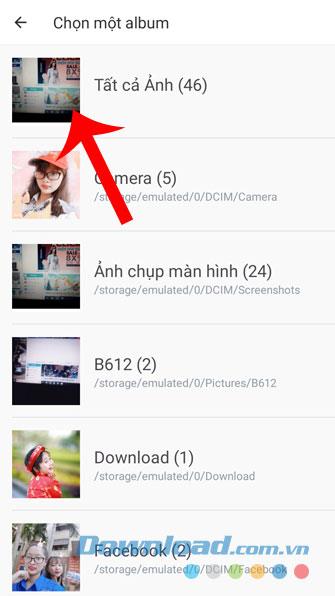
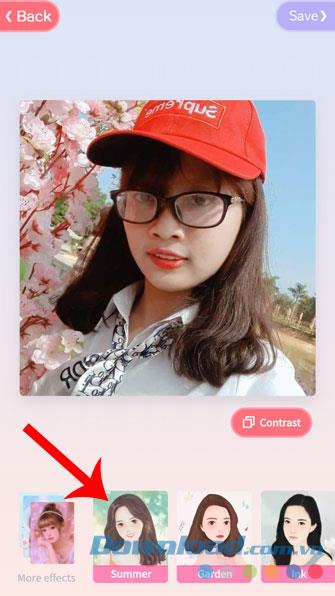
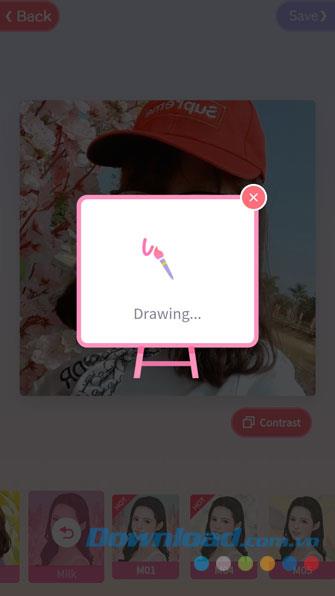
Step 10: Finally, after the application has created the image from your picture, click Save in the upper right corner of the screen to save the image to your phone.
Step 11: After the image is successfully saved, click on the social network icons to share it with your friends to see. Or click the Create another button to create an additional drawing from another image.
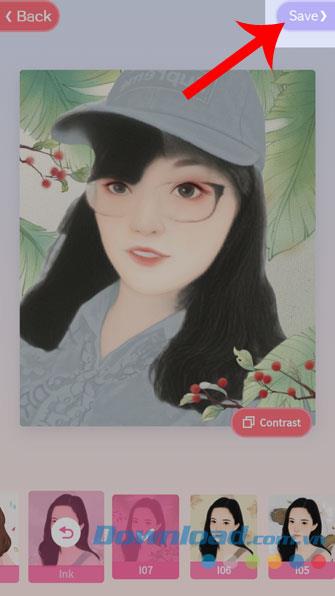
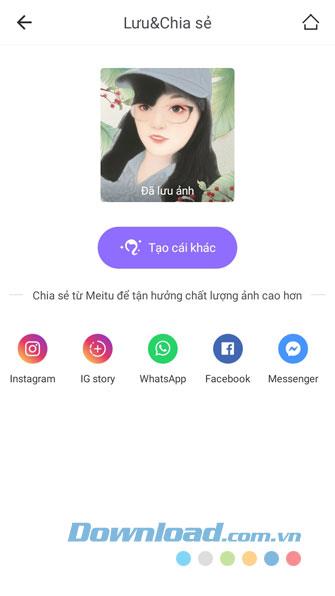
Above are the steps to create a picture by Meitu on your phone, we hope that after this will help you can easily and quickly turn your picture into a drawing. so beautiful.
If you do not know how to download and take photos with this application, you can refer to the article on how to install and use Meitu on your phone .
I wish you successful implementation!
Error code 0xc0000098 in Windows causes a blue screen error on startup. The ACPI.sys driver is often to blame, especially on unsupported versions of Windows 11 like 23H2 or 22H2 or Windows 10.
In some cases, sometimes you start your computer in Safe Mode and the computer freezes. So how to fix the error in this case, please refer to the article below of WebTech360.
Snipping Tool is a powerful photo and video capture tool on Windows. However, this tool sometimes has some errors, such as constantly displaying on the screen.
Every network has a router to access the Internet, but not everyone knows how to make the router work better. In this article, we will introduce some router tips to help speed up the wireless connection in the network.
If the results seem slower than expected, don't be too quick to blame your ISP - mistakes when performing the test can skew your numbers.
In the article below, we will introduce and guide you to learn about the concept of QoS - Quality of Service on router devices.
Windows has a built-in Credential Manager, but it's not what you think it is—and certainly not a replacement for a password manager.
Microsoft charges for its official codecs and doesn't include them in Windows 10. However, you can get them for free without pulling out your credit card and spending $0.99.
While having trouble accessing files and folders can be frustrating, don't panic—with a few simple tweaks, you can regain access to your system.
After creating a USB boot to install Windows, users should check the USB boot's performance to see if it was created successfully or not.
Although Windows Storage Sense efficiently deletes temporary files, some types of data are permanent and continue to accumulate.
You can turn off Windows 11 background apps to optimize performance, save battery and reduce RAM consumption.
When a computer, mobile device, or printer tries to connect to a Microsoft Windows computer over a network, for example, the error message network path was not found — Error 0x80070035 may appear.
We can block Internet access for any application or software on the computer, while other programs can still access the network. The following article will guide readers on how to disable Internet access for software and applications on Windows.
Instead of paying $30 for a year of security updates, keep Windows 10 safe until 2030 with this simple solution.














