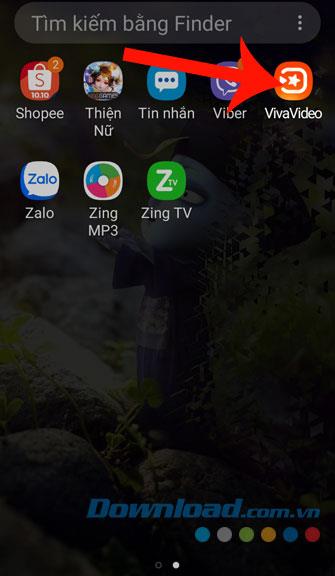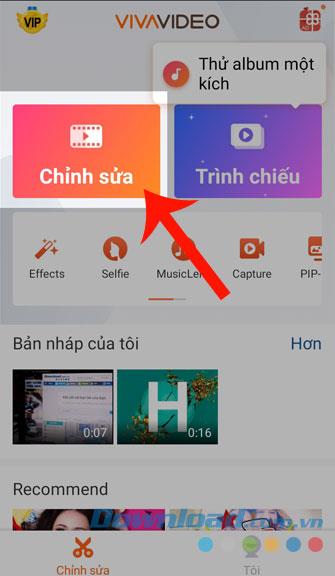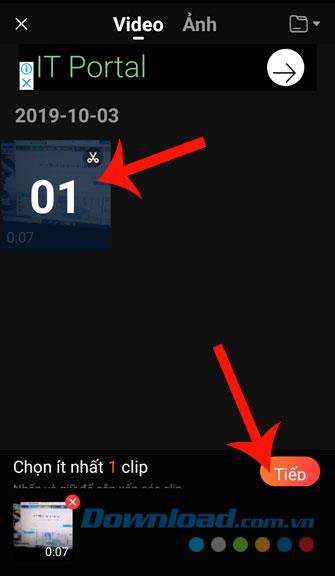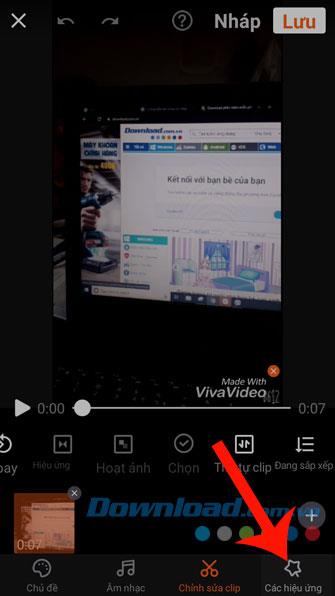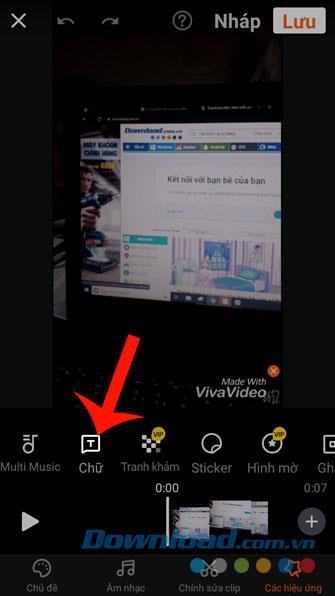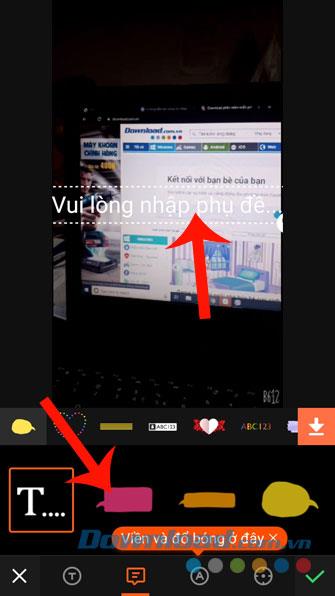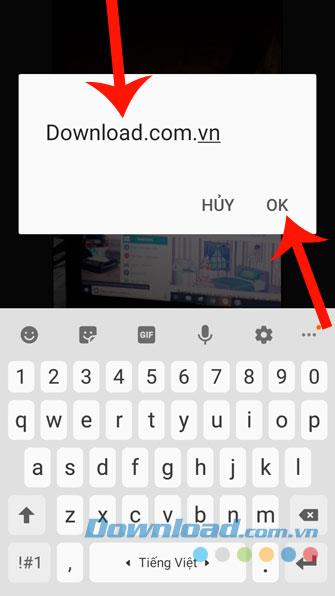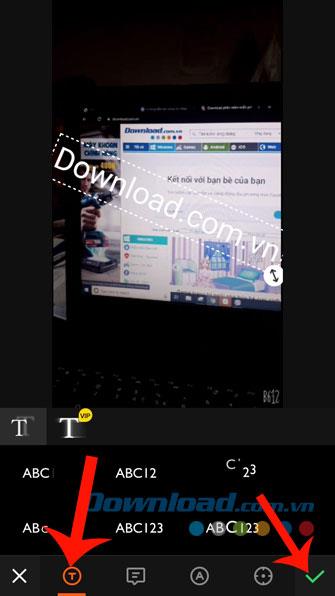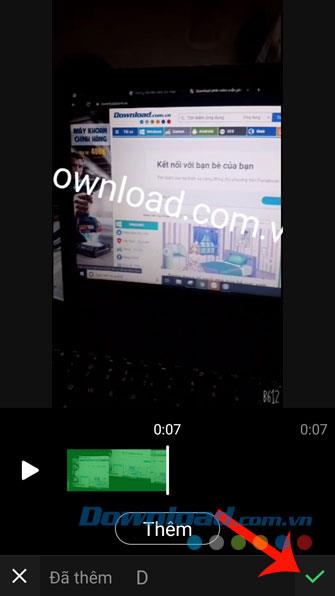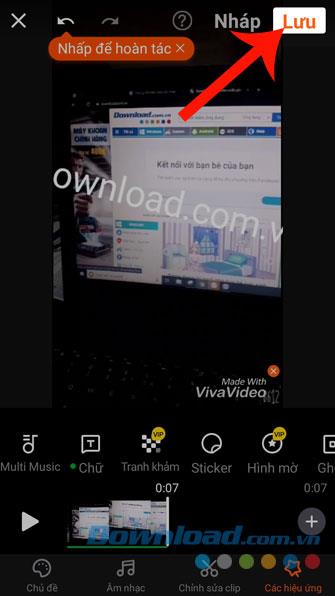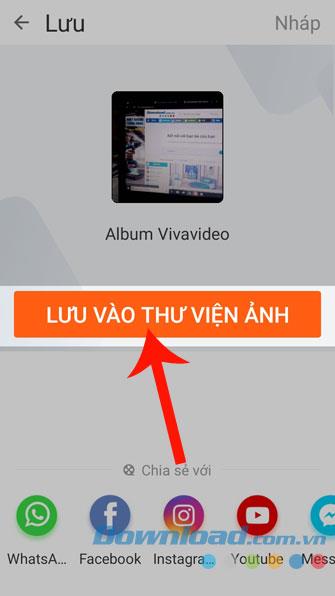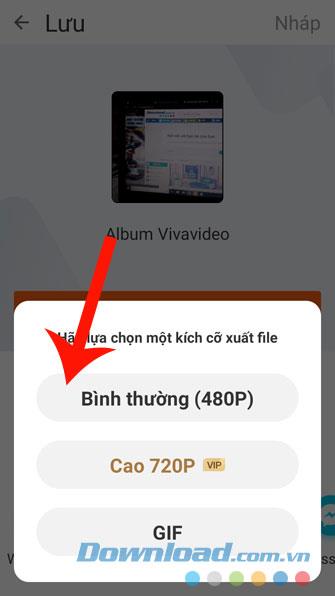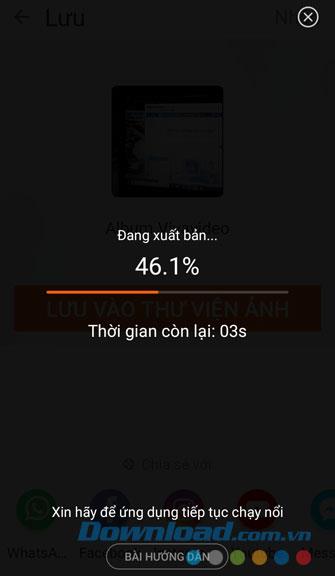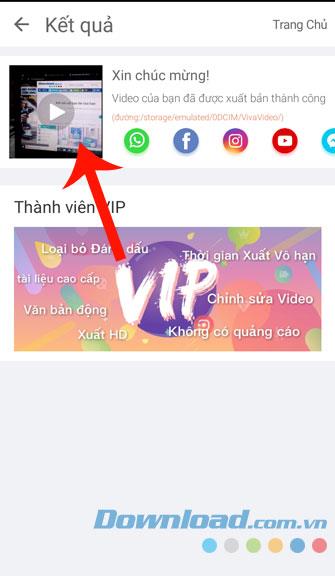Insert text into videos, we often think that this can only be done by professional video editing software on the computer. But now all video editing apps on phones allow users to do this easily.
Vivavideo is one of the most popular video editing applications today. When using this application, we can also add text to our videos. Here we introduce the article on how to insert text into videos with Vivavideo , invite you to follow along.
Download Vivavideo on Android Download Vivavideo on iOS
Instructions to add text to videos with Vivavideo
Step 1: Open the Vivavideo app on your phone, this is the first thing to do when you want to insert text into the video.
Step 2: At the main interface of the application, click on Edit .
Step 3: Click on the video you want to add text to, then click the Next button .
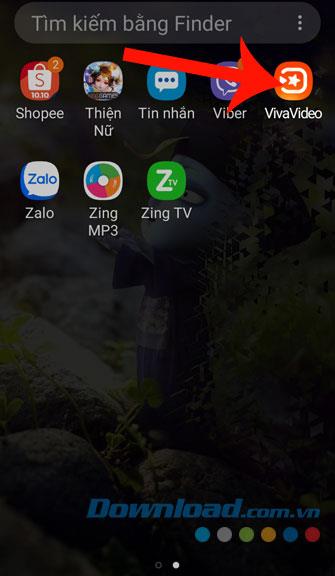
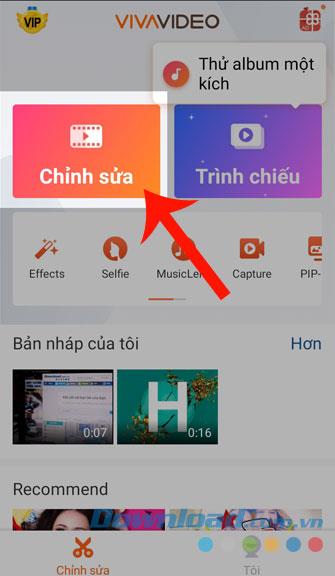
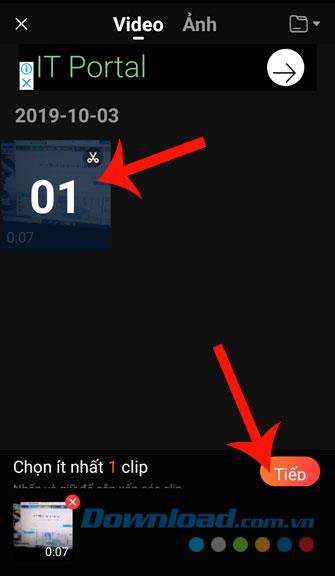
Step 4: To insert text into the video, touch the Effects section in the lower right corner of the screen.
Step 5: Here, there are all the tools to create video effects, click on the Text item .
Step 6: Select the shape of the dialog box to be inserted and click the box Please enter subtitles .
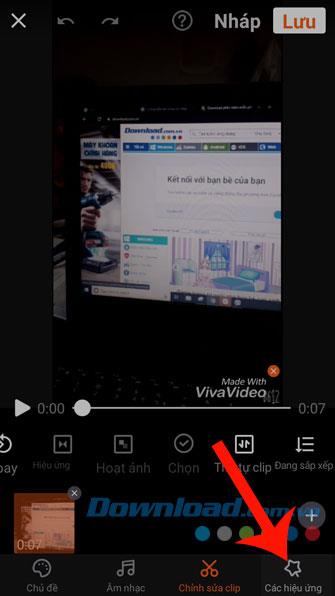
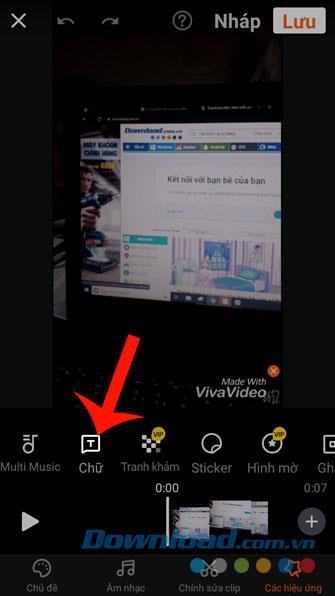
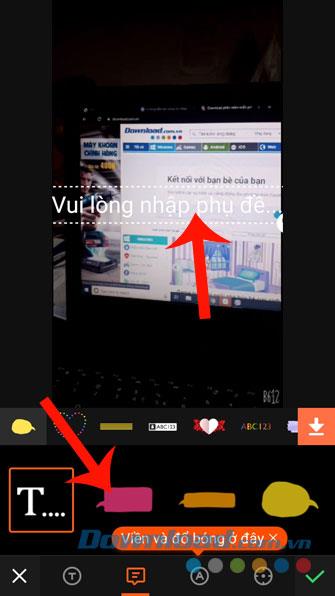
Step 7: Enter the content you want to add to the video and click OK .
Step 8: Set up the video editing features for the inserted content such as: Text effect, Change font, Change size and position, ... , and then click the tick at the bottom Of the screen.
Step 9: Continue to click on the tick .
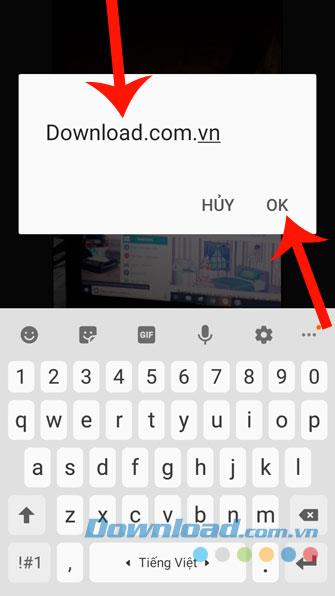
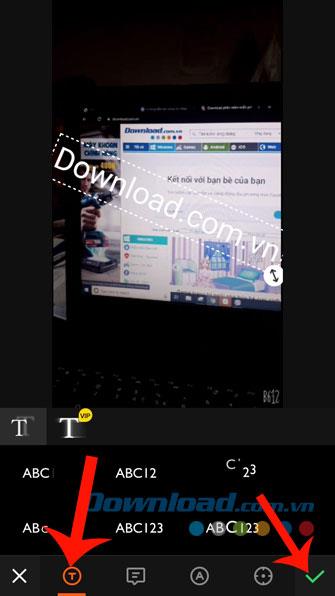
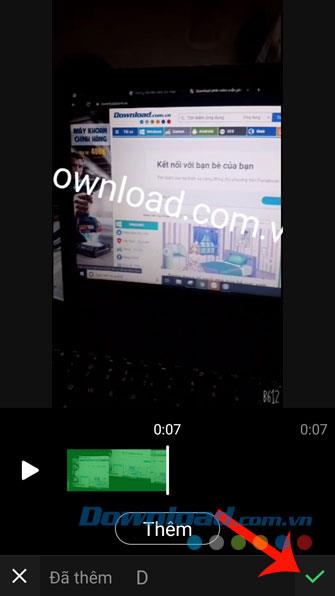
Step 10: Once you're done, click Save in the upper right corner of the screen.
Step 11: To save the video to your phone, click the Save button to the photo library .
Step 12: Select the size of the file when saved to the device.
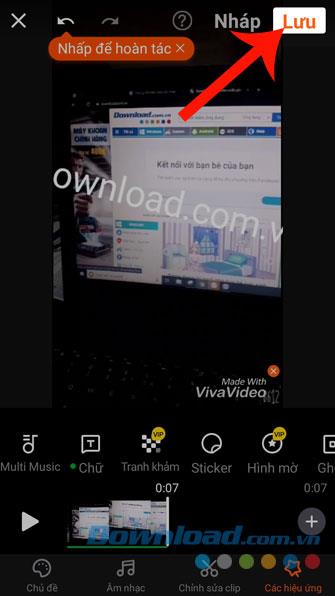
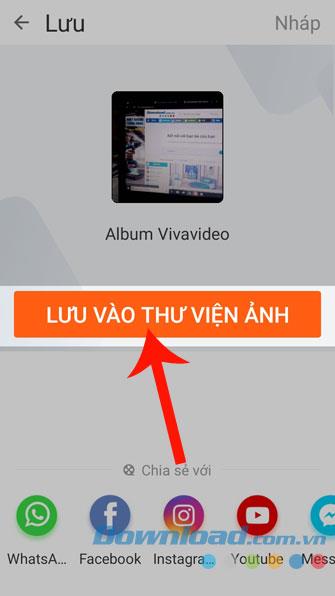
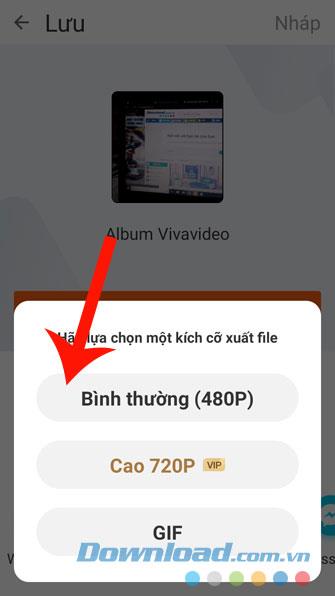
Step 13: Wait a moment for the app to publish the video to your phone.
Step 14: Finally click on the edited video on the screen to review.
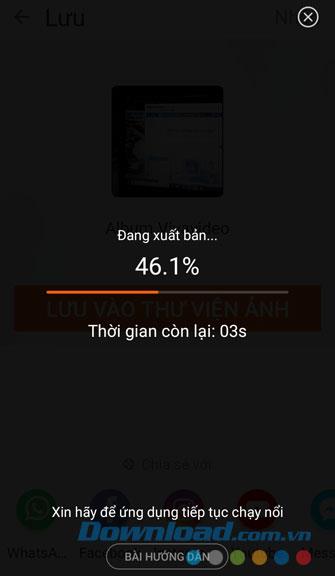
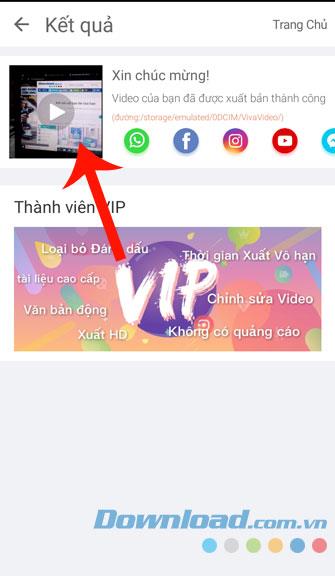
We firmly believe that after completing the steps in the tutorial on how to insert text into videos with Vivavideo, you can feel free to add to your video the characters or sayings you like and to make it come alive. than.
Also if you do not know how to download and use this application, you can refer to the article on how to install and edit videos with Vivavideo on your phone .
I wish you successful implementation!