How to stay safe from phishing while working from home
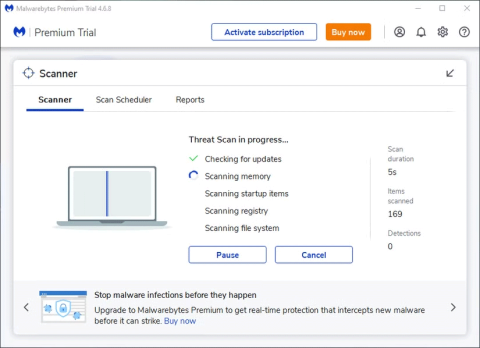
Email scams are more sophisticated than ever, but you can still keep yourself (and your business) safe by taking some necessary due diligence.
A dangerous smishing campaign is targeting Apple iMessage users, using social engineering to bypass the messaging service's built-in anti-phishing protections. The attack could expose millions of users, but you can stay safe by changing one security feature.
How this smishing attack disables iMessage security
Apple's built-in security protections block links sent via iMessage if the message comes from an unknown sender. This is to protect users from being exposed to malicious links. Cybercriminals have found a way to bypass this feature by tricking you into disabling this anti-phishing protection.
Attackers are sending fake alerts asking iMessage users to respond. These alerts take the form of fake shipping alerts or fake unpaid phone bills messages. The messages ask users to reply with “Y” (yes) or “N” (no) to accept or decline the delivery. Replying tells iMessage that you know the number, which enables the links.
Bleeping Computer reports that the message also includes instructions to “Exit the text message, re-open the text message activation link, or copy the link into Safari” to get the latest shipping status or pay tolls. The link takes users to a phishing site where their personal and financial information is stolen and then used for identity theft, credit card fraud, and other attacks.
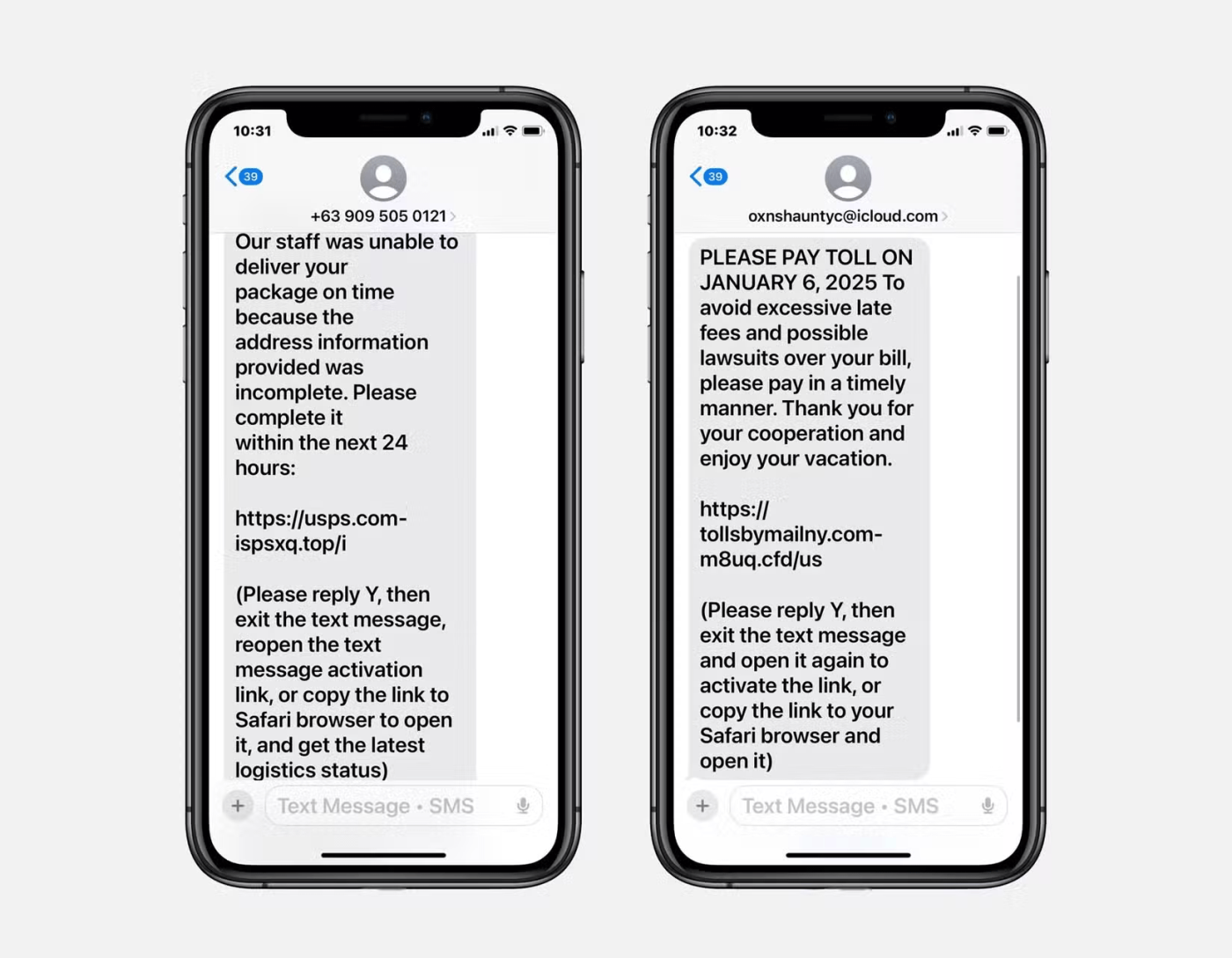
Since people are used to replying STOP, YES, or NO to confirm or cancel valid appointments or alerts via text messages, attackers exploit this to trick users into thinking that replying is harmless. Even if you don’t click on the link, replying tells the attacker that you are replying to a smishing message, making you a target for future attacks.
How to protect yourself
Don’t respond to text messages from numbers you don’t recognize, as this will disable Apple’s built-in security protections, especially if you receive a text about an unexpected package or a fine you don’t know about. Always treat links sent from unknown sources as malicious and don’t click them. There are other ways to spot smishing messages, too.
If you’re not sure if you have a package or fines and fees due but still want to check, close iMessage and open the company’s official website in your browser. Contact their customer service to verify the information. You can also log into your account through their website or app. Don’t access the website using a link from a message.
Be wary of messages that pressure you to act “now,” offer a “limited time offer,” or threaten you with negative consequences if you don’t respond immediately. Most phishing scams are designed to make you act before you think. This causes you to give them your information before you realize you’ve been scammed.
What to do if I have already sent a feedback?
If you responded or followed the attacker's instructions before realizing it was a scam, there are still ways to mitigate this.
First, block the phone number immediately to prevent them from sending you any more messages. Then, change your account password and enable multi-factor authentication (MFA).
If you have provided your financial information, call your bank immediately. The bank may freeze your account, cancel your credit card, and issue a new one.
If you have provided your personally identifiable information (PII) to a hacker that could be used for identity theft, you can contact TransUnion, Equifax, and Experian to freeze your credit. Doing so will prevent scammers from using your information to get loans or apply for new credit cards in your name.
Monitor your credit card and bank statements for suspicious transactions. You can also use identity theft protection services, including credit and PII monitoring. Advanced services include social media monitoring to find profiles created in your name and other services such as stolen data recovery assistance or ID recovery processes.
Also, be sure to download the latest software updates or patches for your device as soon as they become available, as they can help patch security holes and prevent future attacks.
Email scams are more sophisticated than ever, but you can still keep yourself (and your business) safe by taking some necessary due diligence.
Cybercriminals are calling people over Microsoft Teams pretending to be a company and offering help, but they won't do anything.
Through your purchase history on the App Store, you will know when you downloaded that app or game, and how much you paid for the paid app.
iPhone mutes iPhone from unknown callers and on iOS 26, iPhone automatically receives incoming calls from an unknown number and asks for the reason for the call. If you want to receive unknown calls on iPhone, follow the instructions below.
Apple makes it easy to find out if a WiFi network is safe before you connect. You don't need any software or other tools to help, just use the built-in settings on your iPhone.
iPhone has a speaker volume limit setting to control the sound. However, in some situations you need to increase the volume on your iPhone to be able to hear the content.
ADB is a powerful set of tools that give you more control over your Android device. Although ADB is intended for Android developers, you don't need any programming knowledge to uninstall Android apps with it.
You might think you know how to get the most out of your phone time, but chances are you don't know how big a difference this common setting makes.
The Android System Key Verifier app comes pre-installed as a system app on Android devices running version 8.0 or later.
Despite Apple's tight ecosystem, some people have turned their Android phones into reliable remote controls for their Apple TV.
There are many reasons why your Android phone cannot connect to mobile data, such as incorrect configuration errors causing the problem. Here is a guide to fix mobile data connection errors on Android.
For years, Android gamers have dreamed of running PS3 titles on their phones – now it's a reality. aPS3e, the first PS3 emulator for Android, is now available on the Google Play Store.
The iPhone iMessage group chat feature helps us text and chat more easily with many people, instead of sending individual messages.
For ebook lovers, having a library of books at your fingertips is a great thing. And if you store your ebooks on your phone, you can enjoy them anytime, anywhere. Check out the best ebook reading apps for iPhone below.
You can use Picture in Picture (PiP) to watch YouTube videos off-screen on iOS 14, but YouTube has locked this feature on the app so you cannot use PiP directly, you have to add a few more small steps that we will guide in detail below.
On iPhone/iPad, there is a Files application to manage all files on the device, including files that users download. The article below will guide readers on how to find downloaded files on iPhone/iPad.
If you really want to protect your phone, it's time you started locking your phone to prevent theft as well as protect it from hacks and scams.















