What is MSWLogo? How to install the Logo software
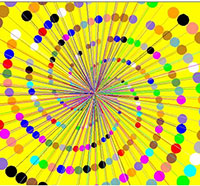
At present, computer programming is brought into the school very early, students in grades 4 and 5 are familiar with the simple commands of the MSWLogo software.
MSWLogo is simple programming software for kids. Here's how to use MSWLogo for beginners.
Basically, MSWLogo is a simple programming training program. You only need to understand the commands to be able to create everything you want.
After downloading and installing the software, click Help> Demo and follow the instructions . This article will give you a few examples of what MSWLogo can do.

First, you will see a turtle located in the center of the screen. Getting started is simple. In the command prompt window, type in the box: Forward 50 .
Click the Execute button or press Enter on the keyboard, do this after typing everything into the command line window. This command will draw a line as long as 50 foot steps. Easy, right?
Note: You can shorten the command, for example, Forward 50 to FD 50.
If you want to line straight to the right, instead of pointing up, type:
RT 90 FD 50
This command rotates the turtle 90 degrees to the right and the turtle will move forward 50 steps.
When the screen becomes cluttered, type: clearscreen or CS (short). This command will clean up the screen and erase everything you've drawn and, at the same time, move the turtle to the upside.
If you want to rotate the turtle to the left, type:
LT 90
Next, type the command backward:
Back or BK 50
The turtle will step back 50 steps.
When there are too many commands from within the command prompt, type:
Cleartext or CT
Now you know all the basic commands of the MSWLogo programming software.

Process (sequence of actions) is the steps the turtle will draw or create something. You can run the process by typing its name into the command line window.
To create the process of drawing squares on the screen. Click File , then, edit it in the main window, then type a new process name. Specific steps are as follows:
Type: Square , then Enter or OK . Click later from Square and press Enter . Continue typing:
FD 50 RT 90 four times
Then, click File save and exit .
In the command line window, type procedure Square> Execute . Then, the tortoise will draw a 50 x 50 x 50 x 50 square.
Now click Edall in the command line window and go to the square of the newly created process, delete the FD 50 RT 90 command .
Repeat the above steps again but type the shorter command:
[Repeat 4 FD 50 RT 90]
Now click File save and exit . Move to the command prompt window, type Square again and press Enter . The turtle will draw a square on the screen.
Once you know how to draw a square, you can easily create another shape. For example, to draw a triangle, change 4 FD 50 RT 90, to:
Repeat 4 FD 50 RT 120

The main screen of MSWLogo is like an invisible grid. You can move turtles to different positions by typing the coordinates.
In the command prompt window, type:
Setxy 100 100
Then press Enter .
The turtle moves to the 100 coordinates of both x & y.
The software can then perform a different process, for example, Draw a square.

In this step, you will know that the turtle in MSWLogo is like a pen. At the command prompt, type:
Penup or PU (abbreviated) and FD 50
Then press Enter . This command will lift the turtle's pen. The turtle moves forward 50 steps but does not draw anything.
To put the stinger of the turtle down, type:
Pendown or PD
Now the turtle will draw pictures when moving.

MSWLogo will create a window containing clickable user buttons to run processes.
Let's start by creating a new process: Click File> Edit . Name the new process Box. Press Enter after from Box. Time to type:
windowcreate "main" mywindow "Autodraw 0 0 50 50 []
Now type in the command prompt:
Box
Then press Enter .
This command will create a window at the top left of the screen.
Next, click Edall> Enter later (windowcreate "main" mywindow "Autodraw 0 0 50 50 [])
At this step, you can create some functional buttons. First, click the Reset button in the command window to clear the box. Type:
buttoncreate "mywindow" mybutton "Square 10 20 30 10 [square]
Now type in the command prompt:
Box
Then press Enter .
A window will be created again, but this time, it has a button.
Finally, we need to create a window close button instead of having to press reset. Go to the process box, then press Enter after the button buttoncreate .
Type:
buttoncreate "mywindow" mybutton2 "Close 10 10 25 10 [windowdelete" mywindow]
The windowdelete command will delete a window but you must type "mywindow" first to notify the window software you want to delete.
Now go to the command prompt, type in the process box again and press Enter. We will have a window containing a button to draw a square and close the window.
This is the final result.

Hope the article is helpful to you!
In Lien Quan Mobile, there are many short terms that help you communicate quickly and effectively when competing. And now, Lien Quan Council will review the most basic terms for Generals to understand.
Blackjack is one of the most thrilling casino games around. You beat the dealer, not other players. However, did you know that the number of decks used can influence your chances of winning?
Thanks to Nintendo Switch Online, exploring hundreds of classic games on the NES, SNES, N64, Game Boy, and Sega Genesis has never been easier.
Before upgrading your memory, try the tweaks in this guide to improve game data loading times in Windows.
A good TV for gaming is judged on many factors. The biggest focus is on picture quality, contrast, color, accuracy, and one more factor is input lag.
Everyone loves getting something for free. However, when it comes to free mobile games, we all know that they aren't really free.
Error 500 is a familiar message that many players encounter when using the Epic Games Store.
Football Manager 2024 is available for free on the Epic Games Store until September 12 so you can download it to your computer.
Zombies have always been an attractive theme in PC games and horror movies. Game publishers have exploited this theme and achieved much success thanks to the zombie horror genre.
The game Tai Uong has now been officially released and allows players to download it on their computers via the game distribution platform Steam.
To play dinosaur game - T-rex Run on Chrome when offline and when online, you just need to follow these simple instructions. The lovely T-rex dinosaur will appear on the screen for you to start the game.
There has long been a debate among gamers about whether to use a laptop, desktop, or console for gaming. While each option offers its own benefits, gaming on a laptop stands out in a unique way.
If you're looking for a new experience, there are a few things to keep in mind before adding a mod to your game.
If you are experiencing low FPS issues while playing games on Windows, follow these steps to fix low FPS issues and get back to a high-quality gaming experience.
Want to know who won GOTY 2024? The Game Awards 2024 or want a quick recap of all the winners, read from start to finish














