11 Fun Mobile Games to Play Without the Internet
There are many games that you can enjoy without Wi-Fi connection or data usage. If you are looking for such offline games then this article is for you.
We have learned how to program the game Hung Tao and Racing Animals with Scratch . Next, let's learn how to program the game Cat and Mouse.
Table of Contents
From the name Cat and Mouse, you can grasp the structure of this game. So let's start programming this game.
To make the game more interesting, the first thing to do is to choose a background. You can choose the scene of the mouse-tailed cat indoors, outdoors, on the beach... by clicking on Choose background in the bottom right corner.
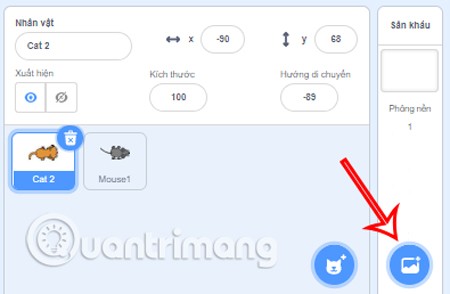
This is a Cat and Mouse game, so of course we will need 2 characters Cat and Mouse. Go to Add Character in the Character Frame to choose 2 characters Cat and Mouse according to your preferences.
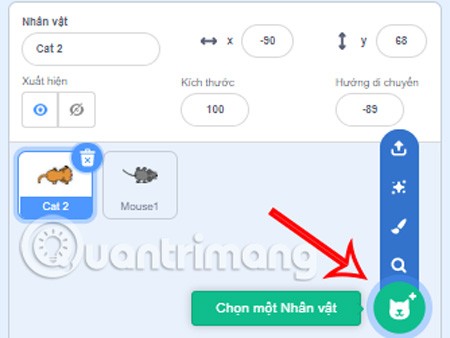
Don't forget to delete the default character if you don't want to use it by clicking on the trash icon next to the character.
We need to set up the cat to move flexibly according to our control, thereby quickly catching the mouse. The programming steps for the cat will be as follows:
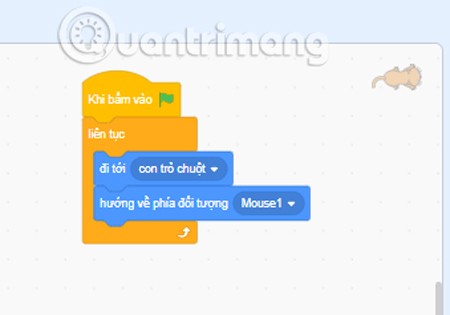
To make the mouse run everywhere and hide from the cat, you will need to program it as follows:
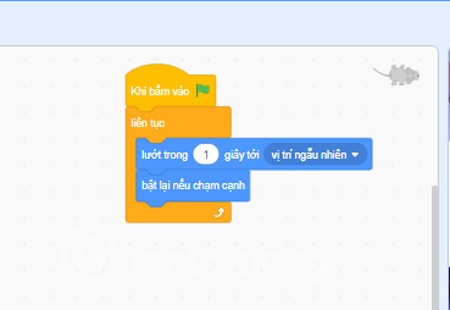
To make the game more vivid, you can add sound for the mouse every time it is caught by the cat by programming as follows:
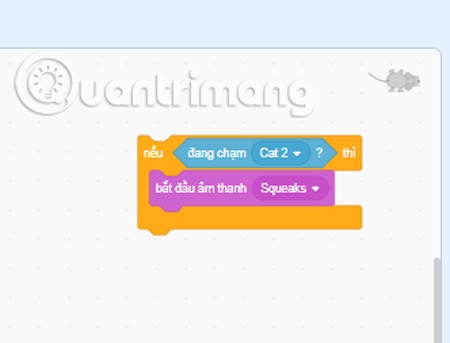
You can also set it up so that every time it is caught, the mouse will disappear and reappear in another location.
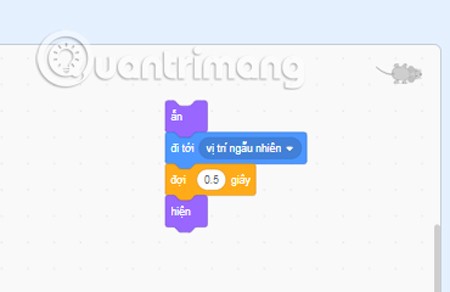
After completing all the above steps, you have finished programming the Cat and Mouse game. You can refer to the game programming code that Quantrimang has made below and edit and add to your liking.
 Programming Code for Mouse
Programming Code for Mouse
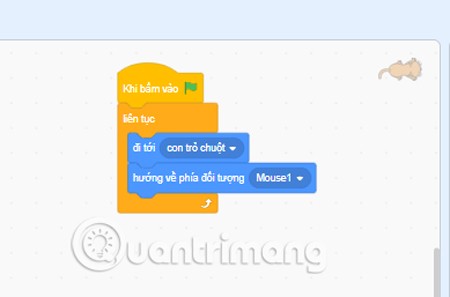 Programming Code for Cats
Programming Code for Cats
Finally, you just need to publish the game you just programmed. Click View Project Page in the toolbar at the top of the screen to save the game and start the game experience.
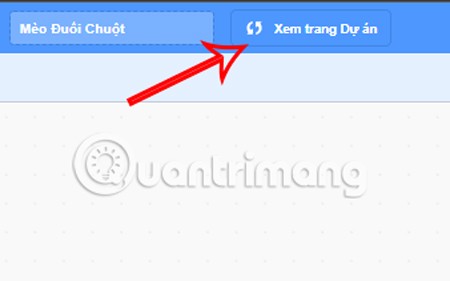
At the interface you were just navigated to, click the green flag button to start testing the game you just programmed. 
Above is the complete detailed guide on how to program the Cat and Mouse game with Scratch that Quantrimang wants to introduce to you. Wish you success in programming and experiencing this game.
There are many games that you can enjoy without Wi-Fi connection or data usage. If you are looking for such offline games then this article is for you.
In Lien Quan Mobile, there are many short terms that help you communicate quickly and effectively when competing. And now, Lien Quan Council will review the most basic terms for Generals to understand.
Blackjack is one of the most thrilling casino games around. You beat the dealer, not other players. However, did you know that the number of decks used can influence your chances of winning?
Thanks to Nintendo Switch Online, exploring hundreds of classic games on the NES, SNES, N64, Game Boy, and Sega Genesis has never been easier.
Before upgrading your memory, try the tweaks in this guide to improve game data loading times in Windows.
A good TV for gaming is judged on many factors. The biggest focus is on picture quality, contrast, color, accuracy, and one more factor is input lag.
Everyone loves getting something for free. However, when it comes to free mobile games, we all know that they aren't really free.
Error 500 is a familiar message that many players encounter when using the Epic Games Store.
Football Manager 2024 is available for free on the Epic Games Store until September 12 so you can download it to your computer.
Zombies have always been an attractive theme in PC games and horror movies. Game publishers have exploited this theme and achieved much success thanks to the zombie horror genre.
The game Tai Uong has now been officially released and allows players to download it on their computers via the game distribution platform Steam.
To play dinosaur game - T-rex Run on Chrome when offline and when online, you just need to follow these simple instructions. The lovely T-rex dinosaur will appear on the screen for you to start the game.
There has long been a debate among gamers about whether to use a laptop, desktop, or console for gaming. While each option offers its own benefits, gaming on a laptop stands out in a unique way.
If you're looking for a new experience, there are a few things to keep in mind before adding a mod to your game.
If you are experiencing low FPS issues while playing games on Windows, follow these steps to fix low FPS issues and get back to a high-quality gaming experience.













