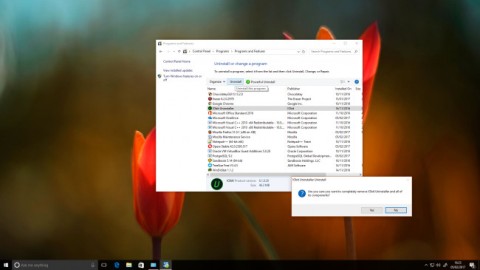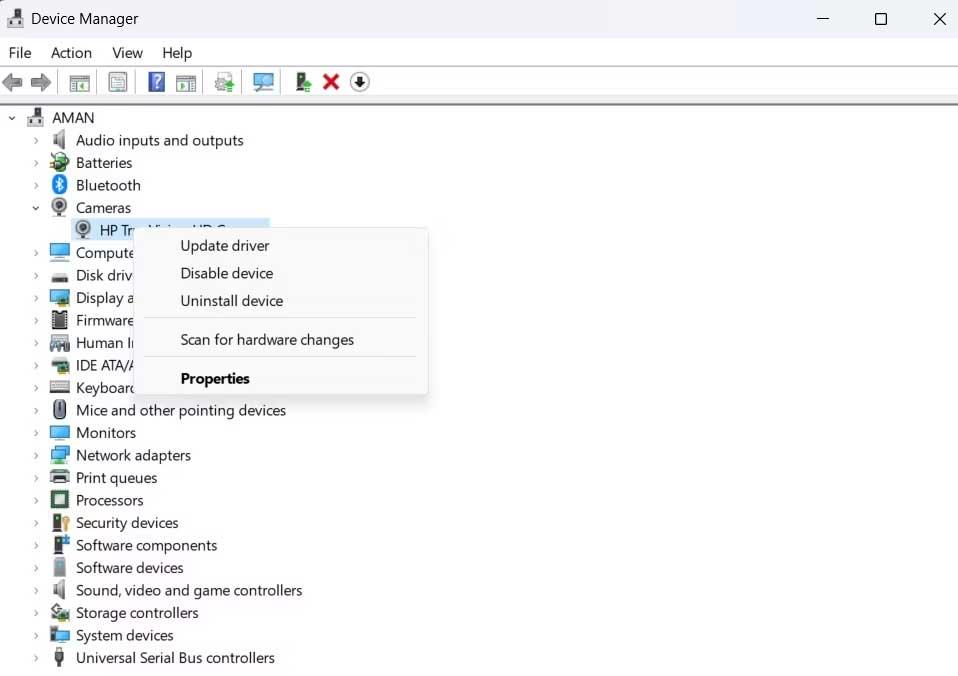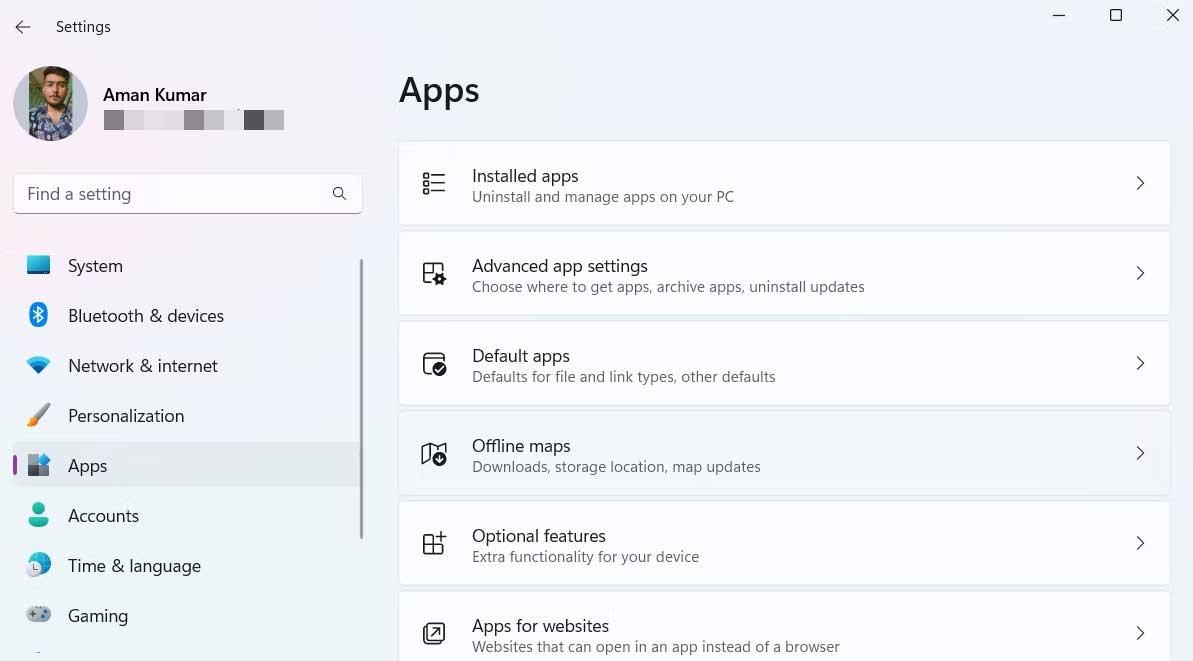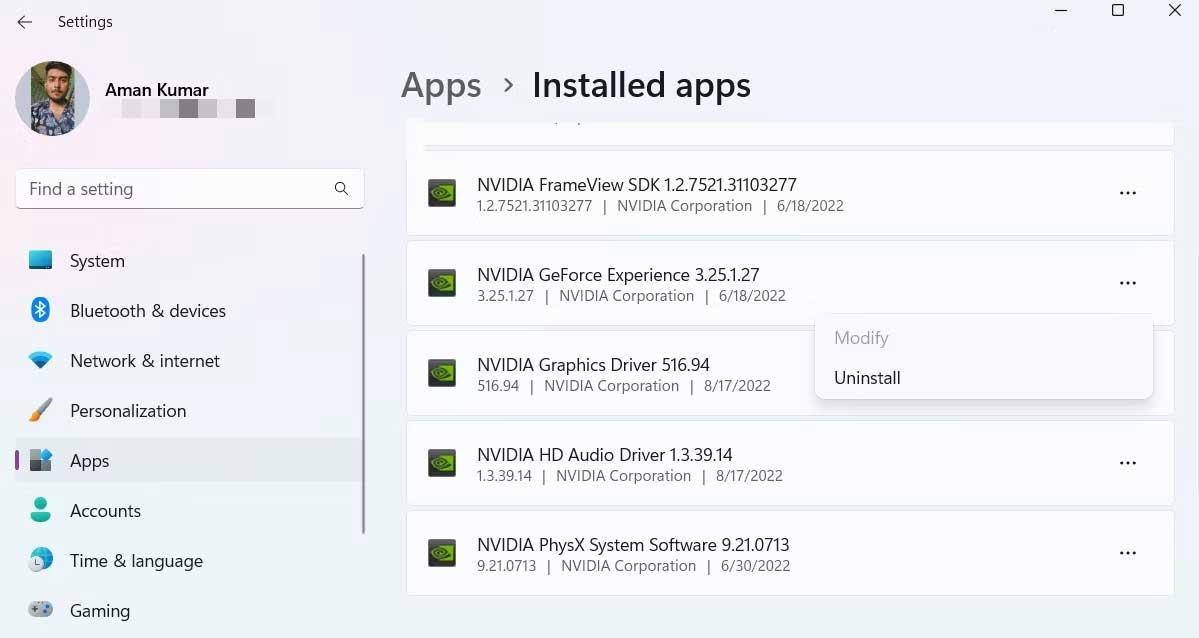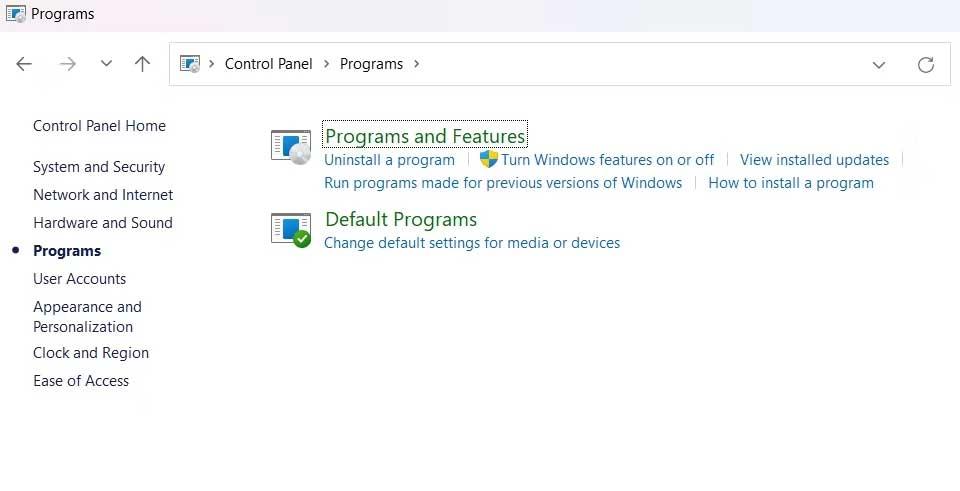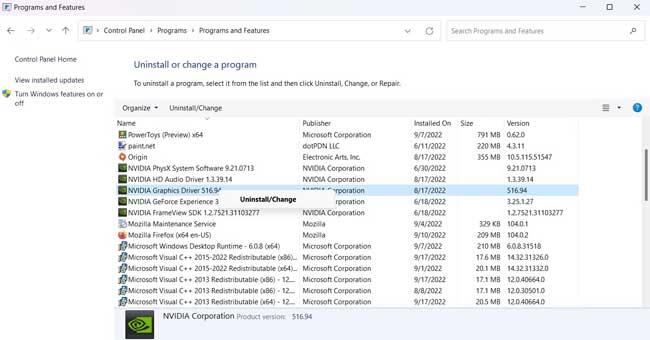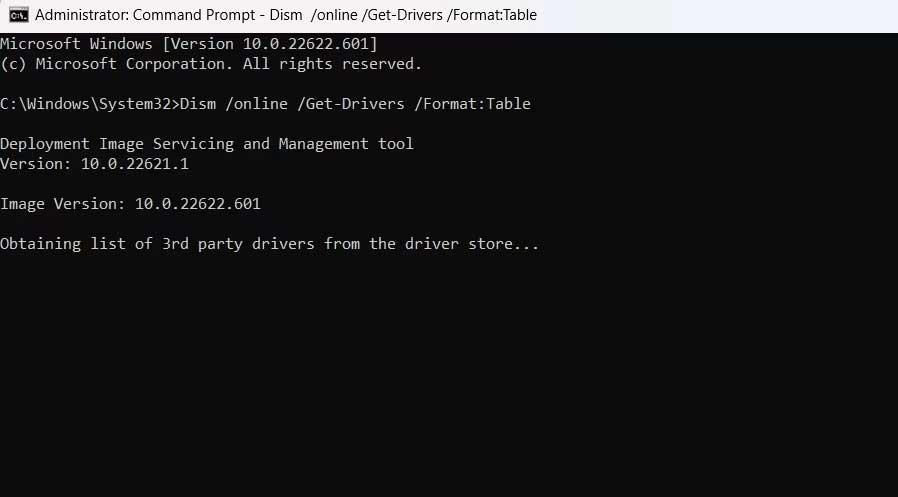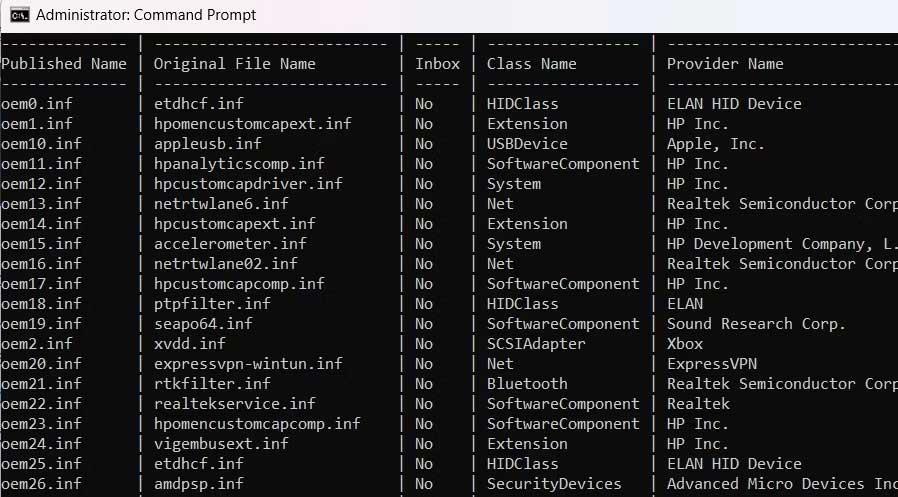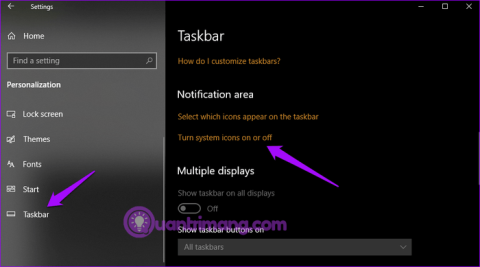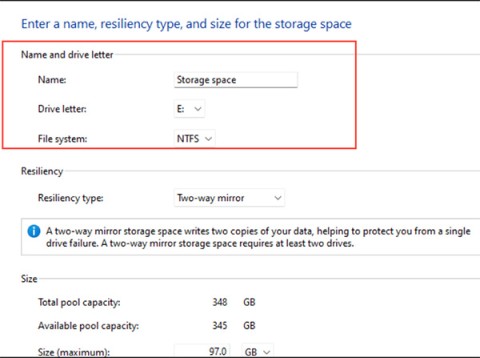Do you want to remove unwanted drivers on Windows 11 ? So please see instructions on how to remove drivers in Windows 11 below.

Device drivers are an important component, allowing the computer to detect and manage installed hardware. However, sometimes they cause system errors. In this case, you can quickly uninstall the drivers on your computer.
How to uninstall drivers in Windows 11
How to uninstall drivers using Device Manager
Device Manager is one of the most commonly used tools on Windows computers. It allows you to identify unknown devices, update and uninstall drivers. You can also use it to enable or disable the device.
To uninstall a driver using Device Manager, follow these steps;
- Open the Power menu with the Win + X key .
- Select Device Manager from this menu.
- Double-click the directory with the device driver you want to remove.
- Right-click the device and select Uninstall device from the context menu.
- Click Uninstall to confirm action. The selected driver will be completely removed from the system.
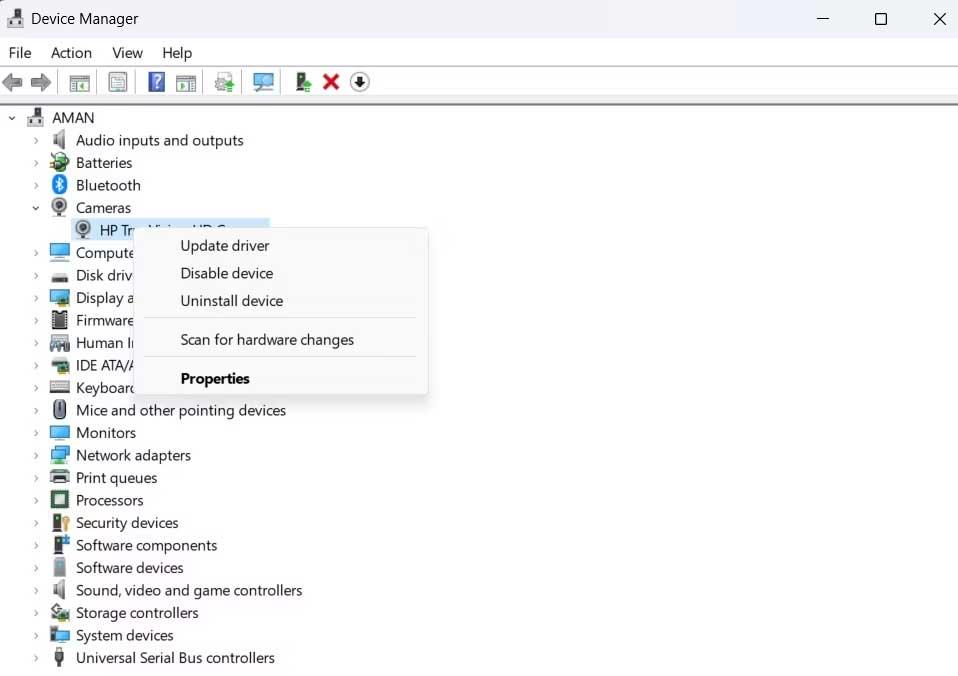
The above steps will uninstall all device drivers, except the printer drive.
How to uninstall drivers via Settings
Settings is the heart of all settings on Windows. You can use it to manage operating system configuration, control connected devices, and other settings. Installation also allows you to manually remove a device driver.
1. Open Settings on Windows 11.
2. Select Apps from the left-hand panel.
3. Select Installed apps . Here, you will find all the applications and drivers installed on your computer.
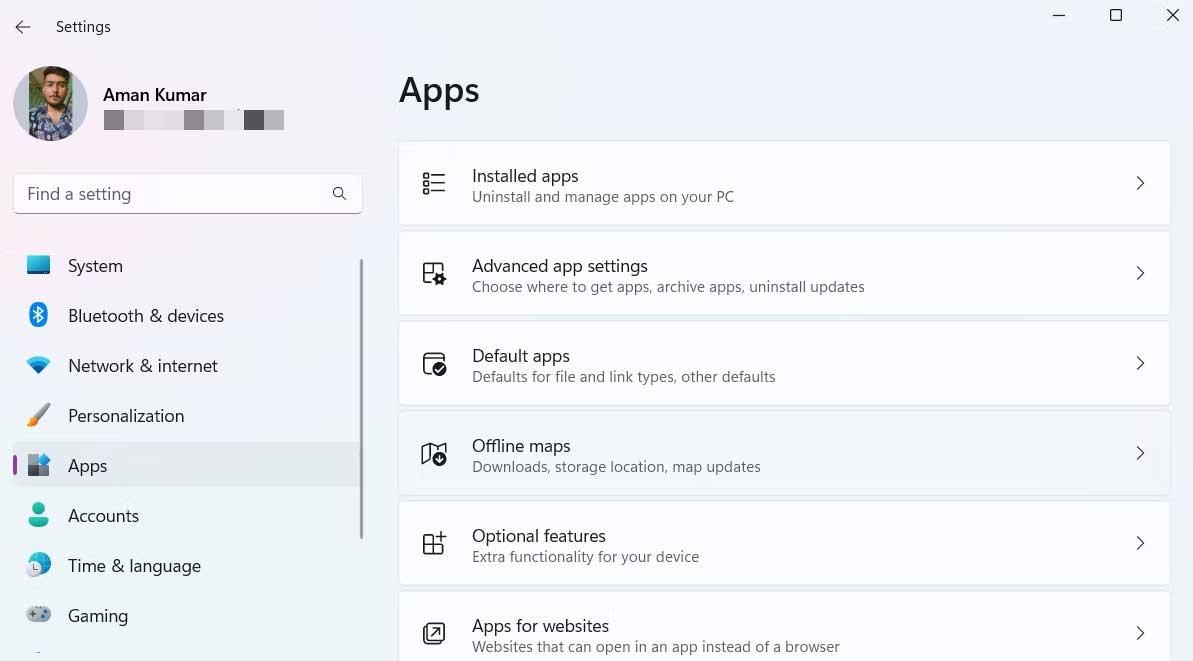
4. Locate and click on the 3-dot icon next to the driver you want to uninstall.
5. Select Uninstall from the context menu.
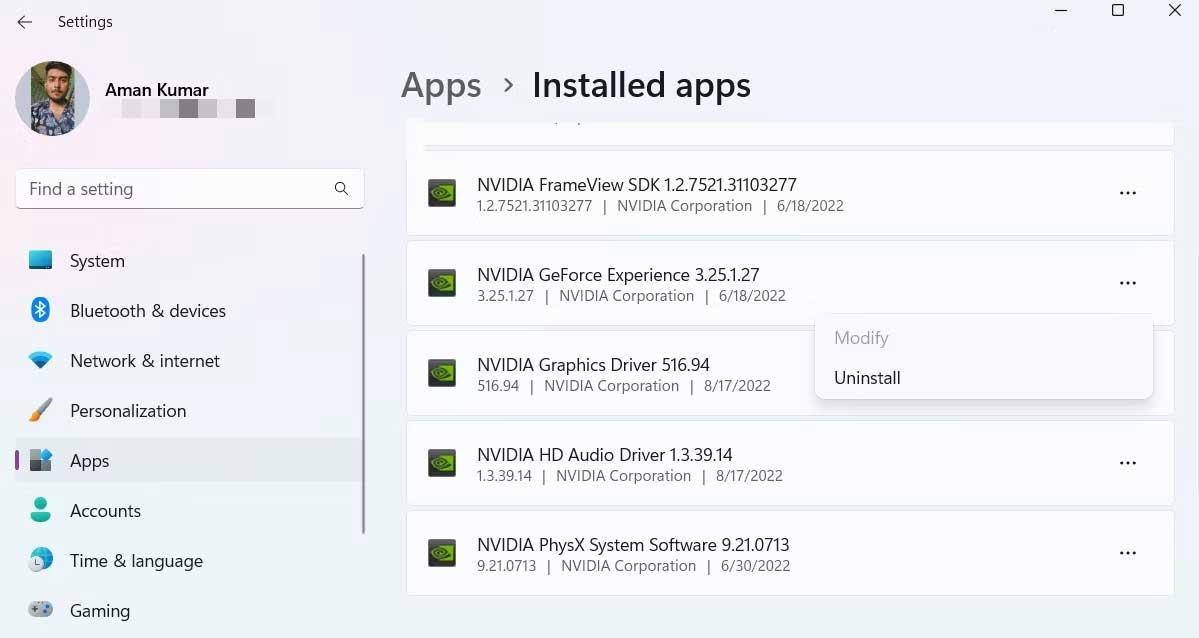
6. Click Uninstall again for the confirmation window to appear.
It's done. Restart the computer to apply the changes.
How to uninstall drivers using Control Panel
Control Panel is an important Windows component that allows you to manage system settings. These settings control nearly everything about how the system behaves and looks. You can use it to set up Windows as you want.
Control Panel has a Program and features section . Here, you can manage all installed applications and drivers. You can uninstall a device driver using Control Panel as follows:
1. Open the Run dialog box by pressing Win + R .
2. In the Run search bar , type Control Panel , then press Enter .
3. Change View by to Category .
4. Click Programs > Uninstall a program .
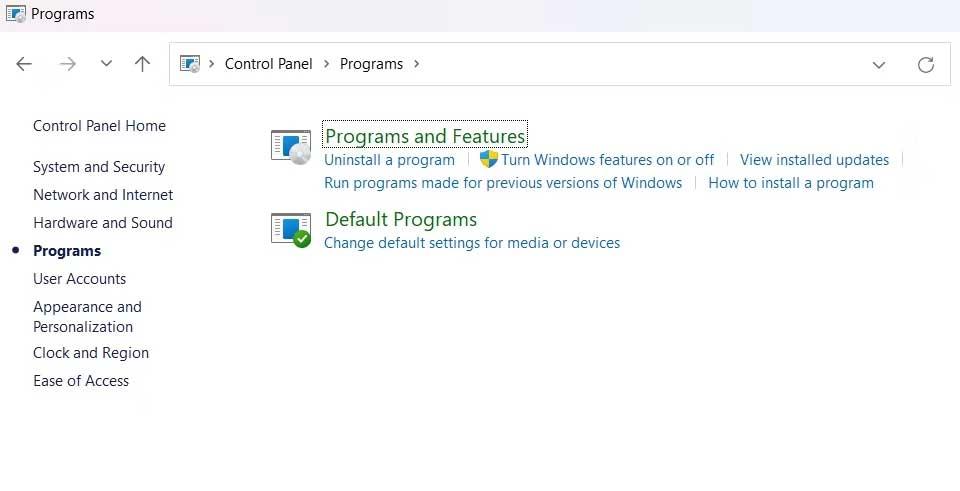
5. Locate and right-click the driver you want to uninstall.
6. Select Uninstall / Change from the context menu.
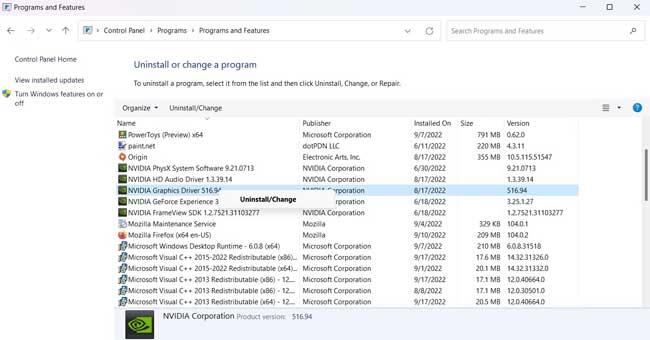
7. Click Yes for UAC to appear.
Next follow the on-screen instructions to uninstall the driver on your computer.
How to uninstall drivers using Command Prompt
Windows Command Processor, abbreviated as Command Prompt, is the command line interface of Windows computers. It provides a way to interact with the system via text commands.
You can use Command Prompt to perform various tasks, including uninstalling drivers on your PC. Here's how:
1. Open the Start menu by pressing the Win key.
2. On the search bar, type Command Prompt and click Run as administrator in the right-hand panel.
3. Type the following command and press Enter . This command will display all third-party drivers installed on the system.
Dism /online /Get-Drivers /Format:Table
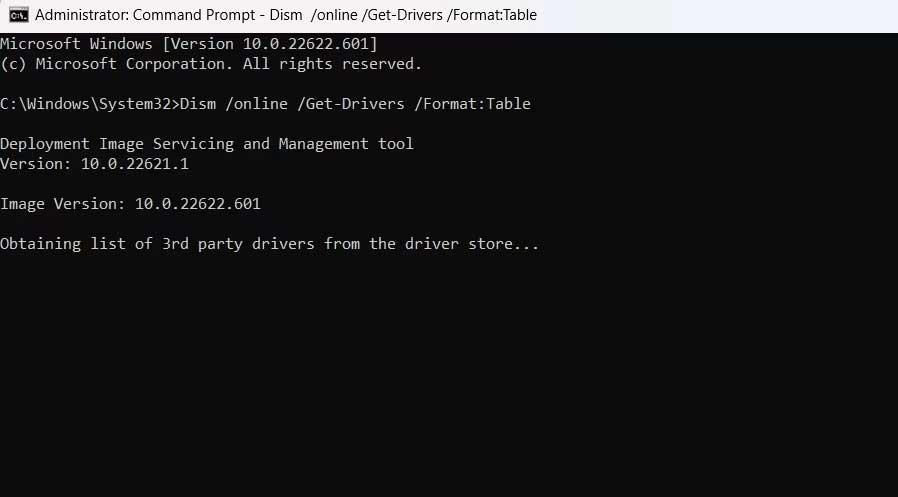
4. To view third-party drivers and your computer's system, type the following command and press Enter .
Dism /online /Get-Drivers / all /Format:Table
5. Note down the published name of the driver you want to uninstall. For example, if you want to uninstall the NVIDIA driver , its published name is oem28.inf .
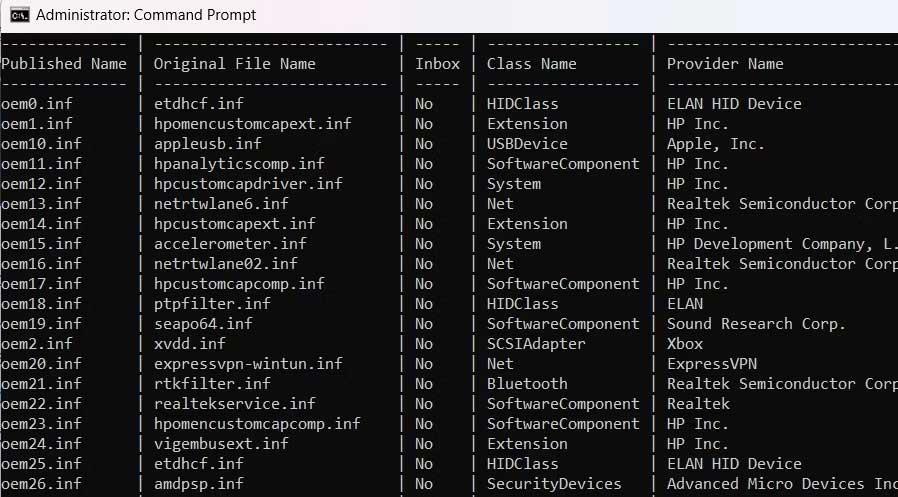
6. To uninstall this driver, enter the following command and press Enter . Replace with the name of the driver you want to uninstall.
pnputil /delete-driver /uninstall /force

Running these commands will uninstall the driver you want on your computer.
The third-party driver list contains the names of drivers that are no longer installed on the computer. You will encounter errors if you try to uninstall those drivers using the above steps.
How to uninstall drivers using Autoruns
Autoruns is a system utility that displays all programs currently running on the computer. You can use it to close background applications, management services, and even uninstall drivers.
Here's how to uninstall drivers using Autoruns:
- Open your browser and go to the Microsoft Autoruns page.
- Scroll down and click Download Autoruns and Autorunsc link .
- Unzip the downloaded file.
- Locate and double-click Autoruns64.exe .
- Select Run from the prompt window that appears. The Autoruns window appears.
- Click the Drivers tab .
- Identify and right-click the driver you want to uninstall.
- Select Delete from the context menu.
- Click Yes to confirm.
Above are ways to uninstall drivers on Windows 11 . Hope the article is useful to you.