How to Check Purchase History on Apple App Store

Through your purchase history on the App Store, you will know when you downloaded that app or game, and how much you paid for the paid app.
As part of iOS 18 , Apple announced the biggest redesign ever for the Photos app. With a single-pane interface, the new Photos app highlights collections and curations while remaining fully customizable to your liking.
However, the Photos app's rollout has been met with mixed reviews. Apple has made some tweaks in subsequent iOS 18 updates to address some of the most common complaints. It has also added some notable new features.
iOS 18 beta
When it was first unveiled at WWDC in June, the new Photos app design featured an ambitious Carousel interface. This view allowed users to swipe left and right to see highlights that updated each day and featured favorite people, pets, places, and more.
However, Apple completely abandoned this Carousel view when it released iOS 18 beta 5 in August. This was Apple's most significant structural change to the Photos app redesign.
iOS 18.1

iOS 18.1 is the first major update to iOS 18. This update focuses primarily on implementing Apple Intelligence features, including changes to the Photos app.
iOS 18.1 also includes a fix for the Photos app:
iOS 18.2
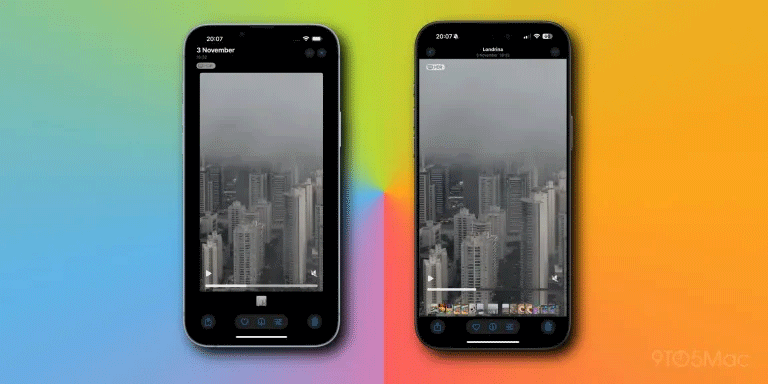
While iOS 18.1 focused on upgrading the Photos app with Apple Intelligence, Apple used iOS 18.2 to refine the new design with some key changes.
The ability to swipe back is one of the most useful navigation changes introduced to the Photos app since iOS 18. It makes navigation significantly quicker and easier.
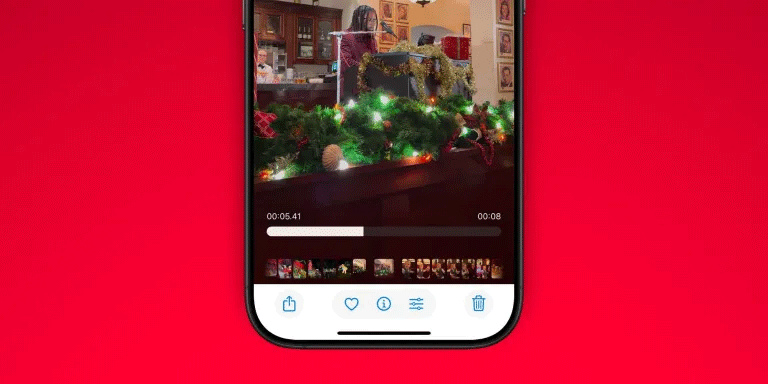
Many users are very fond of the new Photos app design. While such a dramatic redesign of one of the most used iPhone apps can be frustrating, Apple has struck a good balance between customization and control.
The number one tip for those frustrated with the new Photos app is to take advantage of the customization options.
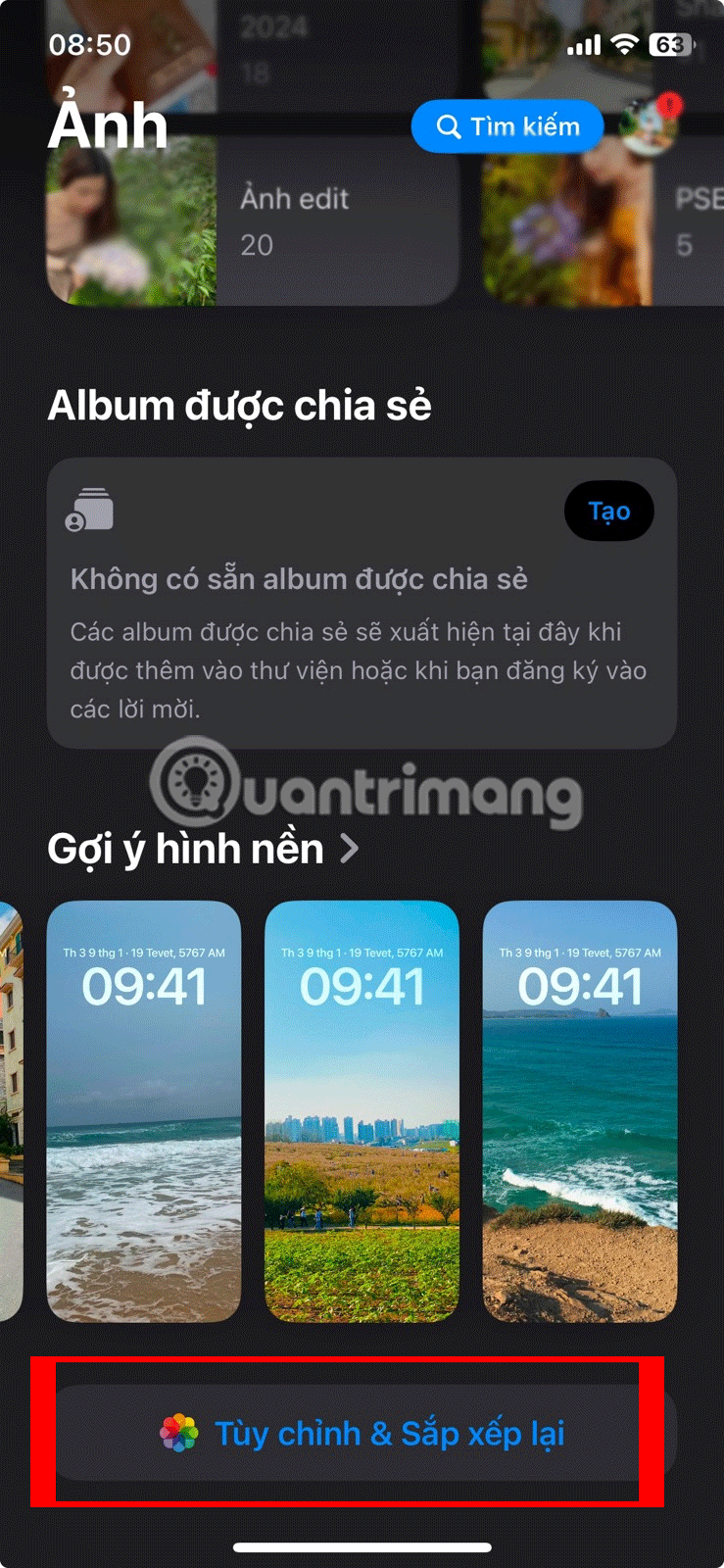
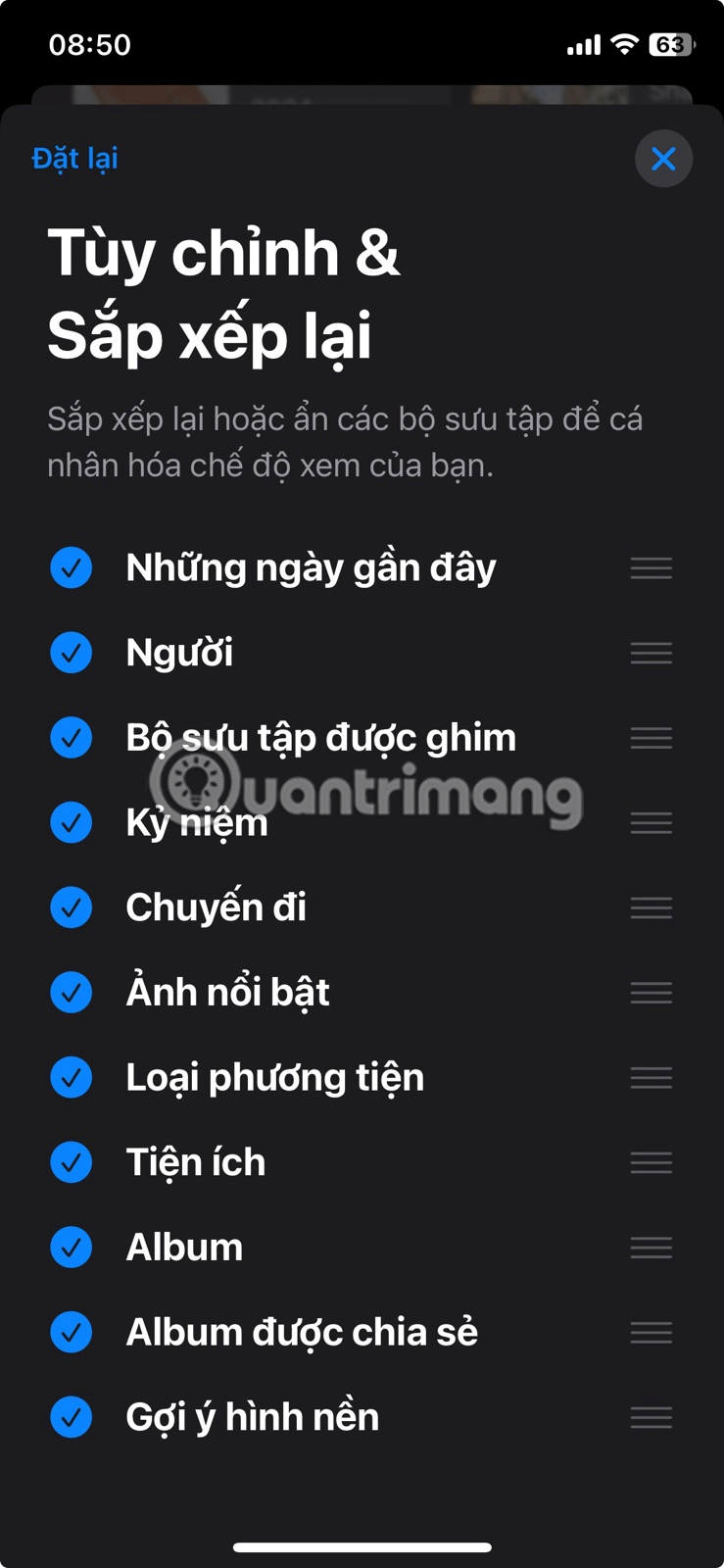
The new Photos app also includes one of Apple's most useful intelligence features: Clean Up. Clean Up is a powerful and easy way to remove distracting elements from your photos, whether it's an object or a person that's ruining your shot.
What do you think of the new Photos app design introduced in iOS 18? Has Apple addressed your concerns in future software updates? What else do you hope will be fixed? Share your thoughts in the comments below!
Through your purchase history on the App Store, you will know when you downloaded that app or game, and how much you paid for the paid app.
iPhone mutes iPhone from unknown callers and on iOS 26, iPhone automatically receives incoming calls from an unknown number and asks for the reason for the call. If you want to receive unknown calls on iPhone, follow the instructions below.
Apple makes it easy to find out if a WiFi network is safe before you connect. You don't need any software or other tools to help, just use the built-in settings on your iPhone.
iPhone has a speaker volume limit setting to control the sound. However, in some situations you need to increase the volume on your iPhone to be able to hear the content.
ADB is a powerful set of tools that give you more control over your Android device. Although ADB is intended for Android developers, you don't need any programming knowledge to uninstall Android apps with it.
You might think you know how to get the most out of your phone time, but chances are you don't know how big a difference this common setting makes.
The Android System Key Verifier app comes pre-installed as a system app on Android devices running version 8.0 or later.
Despite Apple's tight ecosystem, some people have turned their Android phones into reliable remote controls for their Apple TV.
There are many reasons why your Android phone cannot connect to mobile data, such as incorrect configuration errors causing the problem. Here is a guide to fix mobile data connection errors on Android.
For years, Android gamers have dreamed of running PS3 titles on their phones – now it's a reality. aPS3e, the first PS3 emulator for Android, is now available on the Google Play Store.
The iPhone iMessage group chat feature helps us text and chat more easily with many people, instead of sending individual messages.
For ebook lovers, having a library of books at your fingertips is a great thing. And if you store your ebooks on your phone, you can enjoy them anytime, anywhere. Check out the best ebook reading apps for iPhone below.
You can use Picture in Picture (PiP) to watch YouTube videos off-screen on iOS 14, but YouTube has locked this feature on the app so you cannot use PiP directly, you have to add a few more small steps that we will guide in detail below.
On iPhone/iPad, there is a Files application to manage all files on the device, including files that users download. The article below will guide readers on how to find downloaded files on iPhone/iPad.
If you really want to protect your phone, it's time you started locking your phone to prevent theft as well as protect it from hacks and scams.













