How to Check Purchase History on Apple App Store

Through your purchase history on the App Store, you will know when you downloaded that app or game, and how much you paid for the paid app.
There are many reasons why No Service error occurs on iPhone that prevent you from using services. Some of the reasons for No Service error are no coverage, SIM card problem, iOS system error, etc. Because there are many different reasons, you can try some solutions to fix No Service problem on iPhone according to the instructions below.
Instructions to fix No Service error on iPhone
Upgrade iOS to new version
You can check the iOS version you are using and upgrade to the latest version to fix the current No Service error.
Turn on and off airplane mode on iPhone
In case your iPhone doesn't receive a network, you can try turning on airplane mode, wait a while, and then turn it off again on your iPhone. Open Control Center and then tap on the airplane icon to turn on and off airplane mode on your iPhone.
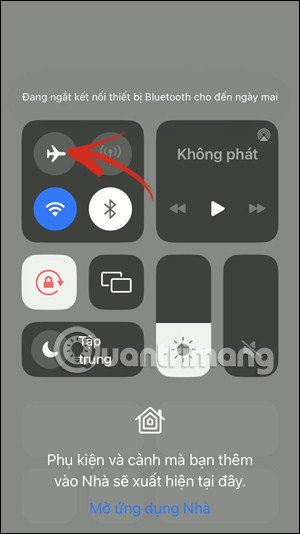
Turn cellular data on and off on iPhone
If turning on and off airplane mode does not work, you can adjust it by turning on and off mobile data. You open the Control Center interface , then tap on the mobile data icon . Then you wait a while for the phone to connect to the service, then turn off the data to fix the No Service error on iPhone.
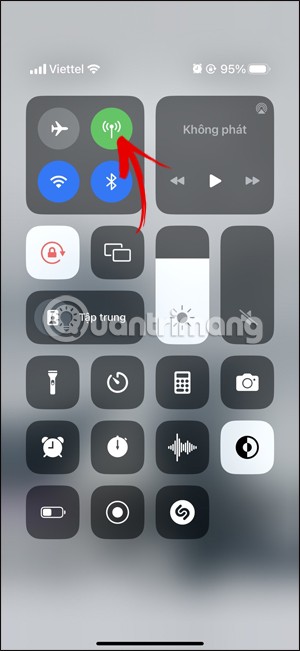
Restart iPhone to fix No Service error
This is a simple way to fix iPhone errors and is applied to fix many errors on iPhone, including this No Service error. You press and hold the power button and then slide along the display bar on the screen to turn off the phone and then also press the power button to restart the device.
For other iPhone models, you can refer to the article below.
Remove and reinsert the SIM card
The problem may be with the SIM card, the SIM is loose or not recognized, leading to the No Service message. You just need to remove the SIM tray and check then reinsert it.
Reset network settings on iPhone
Resetting network settings on iPhone will resolve some errors related to WiFi and mobile data network. Then all connected WiFi data on the phone will be deleted from the iPhone and you can reconnect from the beginning.
We access Settings on iPhone , select Transfer or reset iPhone , then click Reset and select Reset network settings .
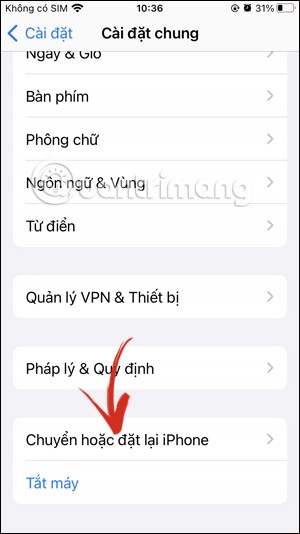
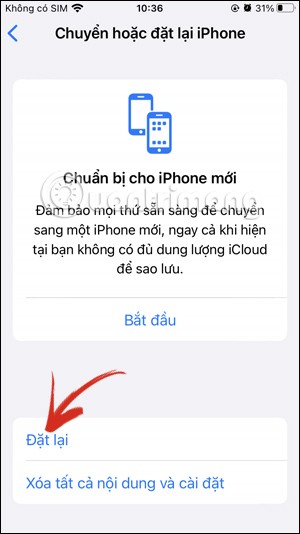
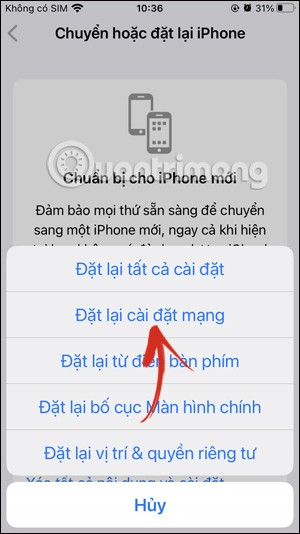
Through your purchase history on the App Store, you will know when you downloaded that app or game, and how much you paid for the paid app.
iPhone mutes iPhone from unknown callers and on iOS 26, iPhone automatically receives incoming calls from an unknown number and asks for the reason for the call. If you want to receive unknown calls on iPhone, follow the instructions below.
Apple makes it easy to find out if a WiFi network is safe before you connect. You don't need any software or other tools to help, just use the built-in settings on your iPhone.
iPhone has a speaker volume limit setting to control the sound. However, in some situations you need to increase the volume on your iPhone to be able to hear the content.
ADB is a powerful set of tools that give you more control over your Android device. Although ADB is intended for Android developers, you don't need any programming knowledge to uninstall Android apps with it.
You might think you know how to get the most out of your phone time, but chances are you don't know how big a difference this common setting makes.
The Android System Key Verifier app comes pre-installed as a system app on Android devices running version 8.0 or later.
Despite Apple's tight ecosystem, some people have turned their Android phones into reliable remote controls for their Apple TV.
There are many reasons why your Android phone cannot connect to mobile data, such as incorrect configuration errors causing the problem. Here is a guide to fix mobile data connection errors on Android.
For years, Android gamers have dreamed of running PS3 titles on their phones – now it's a reality. aPS3e, the first PS3 emulator for Android, is now available on the Google Play Store.
The iPhone iMessage group chat feature helps us text and chat more easily with many people, instead of sending individual messages.
For ebook lovers, having a library of books at your fingertips is a great thing. And if you store your ebooks on your phone, you can enjoy them anytime, anywhere. Check out the best ebook reading apps for iPhone below.
You can use Picture in Picture (PiP) to watch YouTube videos off-screen on iOS 14, but YouTube has locked this feature on the app so you cannot use PiP directly, you have to add a few more small steps that we will guide in detail below.
On iPhone/iPad, there is a Files application to manage all files on the device, including files that users download. The article below will guide readers on how to find downloaded files on iPhone/iPad.
If you really want to protect your phone, it's time you started locking your phone to prevent theft as well as protect it from hacks and scams.













