How to Check Purchase History on Apple App Store

Through your purchase history on the App Store, you will know when you downloaded that app or game, and how much you paid for the paid app.
If you just got your first iPhone, you probably don't know how to turn it off. You may have pressed the side button but didn't see the shutdown screen. But don't worry, it's easy! And there are many ways to turn off your iPhone.
1. Turn off iPhone with physical button
If you have an iPhone X or newer with Face ID, pressing the side button (aka the power button) will activate Siri on your iPhone instead of turning it off. So how do you actually turn off your iPhone?
First, press and hold the side button and either volume button. When the shutdown screen appears, release the buttons and drag the power slider to the right. According to Apple, the shutdown process takes about 30 seconds to complete.
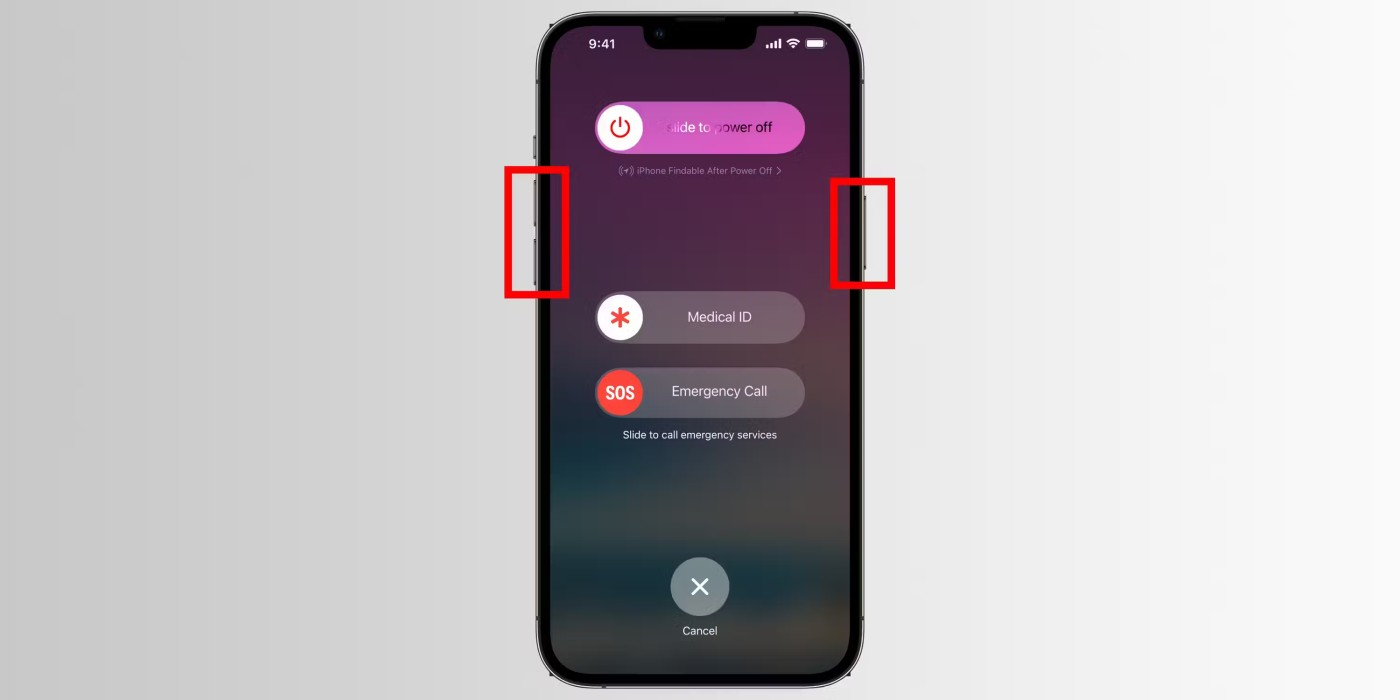
You can also press and release the volume up button, then press the volume down button, then hold the side button until you see the Apple logo. This method will immediately stop any running apps and force the iPhone to restart. It's similar to unplugging a computer, so only do this if your iPhone is frozen.
2. Turn off iPhone from Control Center
Starting with iOS 18, you can also turn off your iPhone from the new and improved Control Center. This can be useful if your iPhone's hardware buttons are malfunctioning.
To do this, just swipe down from the top-right corner of the screen to access Control Center, then press and hold the power icon in the top-right corner. When you see the power off slider, drag it to the right to turn off your iPhone.
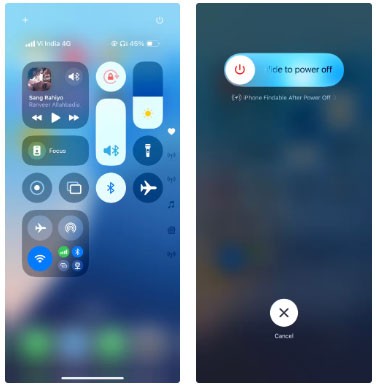
3. Use Siri to Power Off iPhone
Apple's voice assistant can turn off any iPhone with a simple command. Just say " Hey Siri, turn off my iPhone " and confirm hands-free by replying "Yes" or tapping Power Off in the prompt.
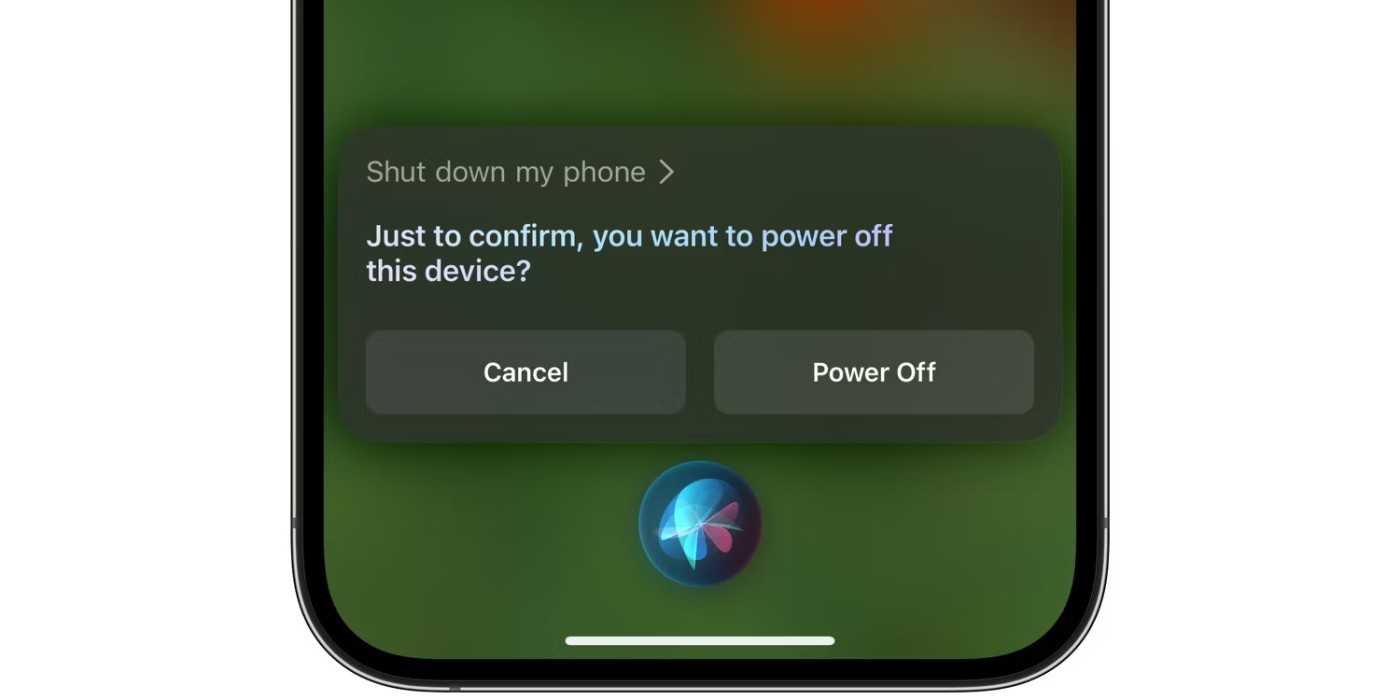
This even works with iPhones in Airplane Mode, since shutting down is one of the requests Siri can handle without an Internet connection.
4. Turn off iPhone via settings
Another way to turn off your iPhone without using the hardware buttons is to use the Settings app . Just go to Settings > General > Shut Down and then drag the power off slider to confirm the action.


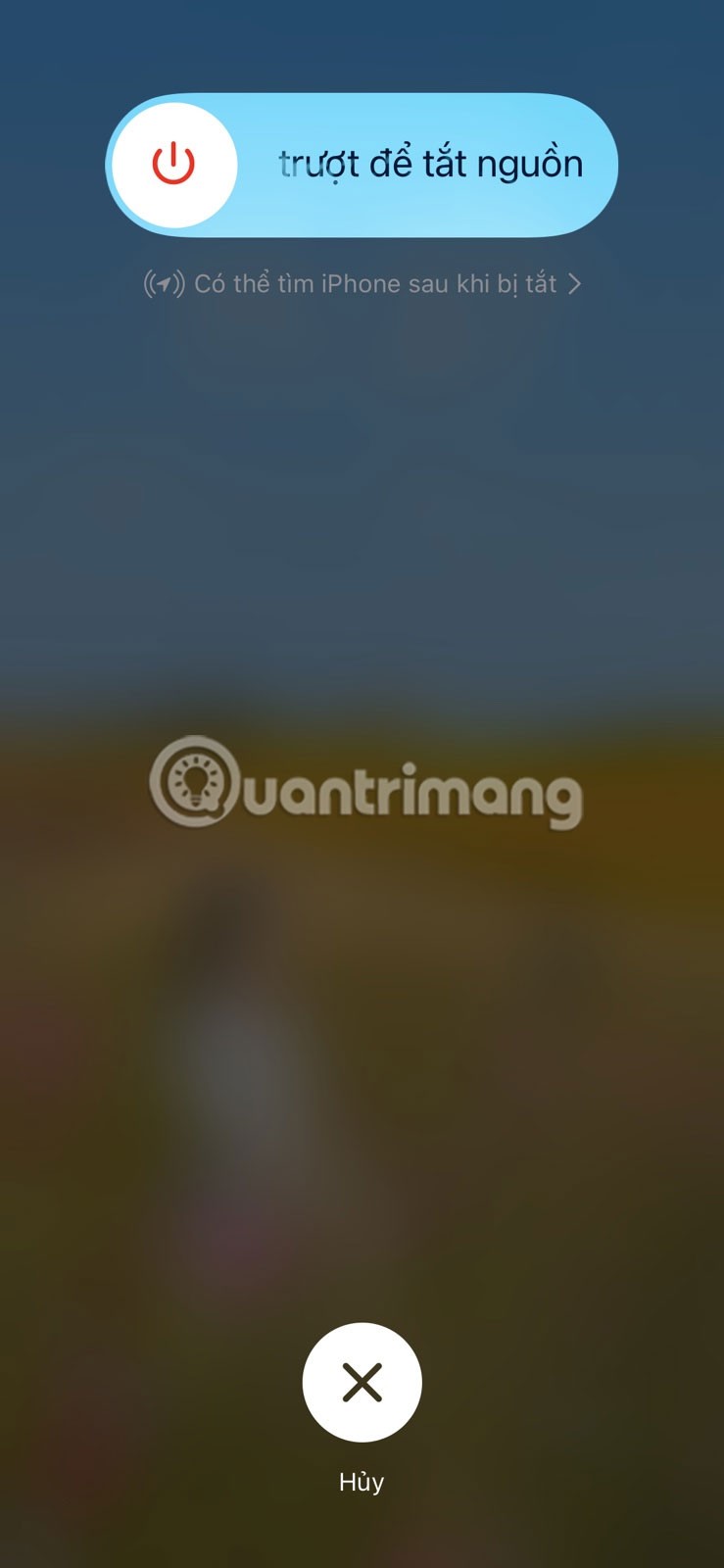
5. How to Turn Off an Unresponsive iPhone
While there are a number of ways to turn off your iPhone, you may run into trouble if your iPhone doesn't respond to button presses or the screen is frozen. In that case, you'll need to wait for the battery to drain.
If the problem persists after restarting, you should force restart your iPhone and enter Recovery mode to restore using your computer.
You don’t need to restart your iPhone regularly, but doing it at least once a week can be beneficial. A quick restart will clear out all running apps, clear memory, and reload iOS, often solving performance, battery usage, and software issues. It’s a good idea to memorize some, if not all, of the methods listed above so that shutting down your iPhone becomes a habit.
Hopefully through this article you have learned how to turn off your device.
Through your purchase history on the App Store, you will know when you downloaded that app or game, and how much you paid for the paid app.
iPhone mutes iPhone from unknown callers and on iOS 26, iPhone automatically receives incoming calls from an unknown number and asks for the reason for the call. If you want to receive unknown calls on iPhone, follow the instructions below.
Apple makes it easy to find out if a WiFi network is safe before you connect. You don't need any software or other tools to help, just use the built-in settings on your iPhone.
iPhone has a speaker volume limit setting to control the sound. However, in some situations you need to increase the volume on your iPhone to be able to hear the content.
ADB is a powerful set of tools that give you more control over your Android device. Although ADB is intended for Android developers, you don't need any programming knowledge to uninstall Android apps with it.
You might think you know how to get the most out of your phone time, but chances are you don't know how big a difference this common setting makes.
The Android System Key Verifier app comes pre-installed as a system app on Android devices running version 8.0 or later.
Despite Apple's tight ecosystem, some people have turned their Android phones into reliable remote controls for their Apple TV.
There are many reasons why your Android phone cannot connect to mobile data, such as incorrect configuration errors causing the problem. Here is a guide to fix mobile data connection errors on Android.
For years, Android gamers have dreamed of running PS3 titles on their phones – now it's a reality. aPS3e, the first PS3 emulator for Android, is now available on the Google Play Store.
The iPhone iMessage group chat feature helps us text and chat more easily with many people, instead of sending individual messages.
For ebook lovers, having a library of books at your fingertips is a great thing. And if you store your ebooks on your phone, you can enjoy them anytime, anywhere. Check out the best ebook reading apps for iPhone below.
You can use Picture in Picture (PiP) to watch YouTube videos off-screen on iOS 14, but YouTube has locked this feature on the app so you cannot use PiP directly, you have to add a few more small steps that we will guide in detail below.
On iPhone/iPad, there is a Files application to manage all files on the device, including files that users download. The article below will guide readers on how to find downloaded files on iPhone/iPad.
If you really want to protect your phone, it's time you started locking your phone to prevent theft as well as protect it from hacks and scams.













