The Best Diets for Heart Health

In addition to regular exercise and not smoking, diet is one of the best ways to protect your heart. Here are the best diets for heart health.
The gear icon is a universal symbol for settings, and Instagram utilizes it to allow users access to various essential settings within the app. This guide will walk you through the settings menu accessible via the gear icon, highlighting options that are crucial for enhancing your Instagram experience.

The gear icon is located within your profile window, and might be hidden within the three-line menu icon on your device. Follow these steps to access it:

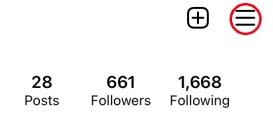
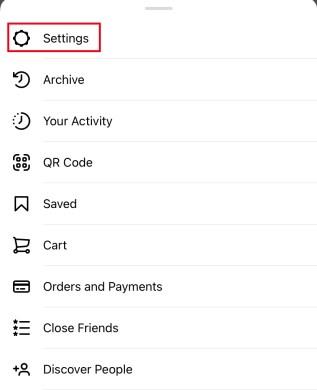
This action will take you to the Instagram settings menu, presenting a list of various options as shown below:
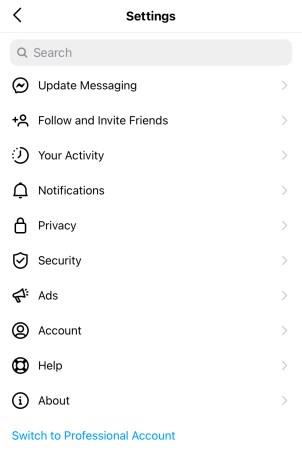
While some settings are self-explanatory, others require further exploration. Below is a detailed overview of key settings:
| Settings Category | Description |
|---|---|
| Update Messaging | Introduced in late 2020, this feature merges functionalities from Facebook Messenger. |
| Follow and Invite Friends | Manage your contacts and invite friends to join Instagram. |
| Notifications | Customize how and when you receive alerts about activities. |
| Privacy | Control interactions with your posts and manage who sees your content. |
| Security | Enable two-factor authentication, change passwords, and access your data. |
| Ads | View ads you've interacted with and understand ad targeting. |
| Payments | Manage payment methods for purchasing in-app services. |
| Account | Manage your activity, username, and other account-related data. |
| Help | Access FAQs and contact help for any issues. |
| About | Find legal information such as data policy and terms of use. |
Using the Instagram settings menu via a desktop browser differs significantly from mobile. Here's how to access it:
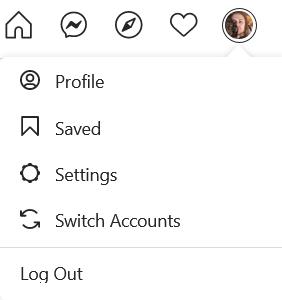
Here is a comparison of settings functions available on desktop:
| Desktop Settings Option | Description |
|---|---|
| Edit Profile | Change your personal and contact information. |
| Change Password | Update your account password easily. |
| Apps and Websites | Review third-party applications using your Instagram login. |
| Email and SMS | Manage email notifications from Instagram. |
| Privacy and Security | Control account privacy, including two-factor authentication. |
| Login Activity | Check recent login activity and locations. |
| Emails from Instagram | View recent emails sent from Instagram. |
While Instagram’s settings menu can initially feel overwhelming, exploring each option systematically will help you become familiar with the tools available for managing your account. Understanding these settings not only personalizes your user experience but also enhances your social media privacy and security.
Do you have any tips, tricks, or questions related to navigating the Instagram Gear Icon settings menu? Let us know in the comments below!
In addition to regular exercise and not smoking, diet is one of the best ways to protect your heart. Here are the best diets for heart health.
Diet is important to our health. Yet most of our meals are lacking in these six important nutrients.
At first glance, AirPods look just like any other true wireless earbuds. But that all changed when a few little-known features were discovered.
In this article, we will guide you how to regain access to your hard drive when it fails. Let's follow along!
Dental floss is a common tool for cleaning teeth, however, not everyone knows how to use it properly. Below are instructions on how to use dental floss to clean teeth effectively.
Building muscle takes time and the right training, but its something anyone can do. Heres how to build muscle, according to experts.
The third trimester is often the most difficult time to sleep during pregnancy. Here are some ways to treat insomnia in the third trimester.
There are many ways to lose weight without changing anything in your diet. Here are some scientifically proven automatic weight loss or calorie-burning methods that anyone can use.
Apple has introduced iOS 26 – a major update with a brand new frosted glass design, smarter experiences, and improvements to familiar apps.
Yoga can provide many health benefits, including better sleep. Because yoga can be relaxing and restorative, its a great way to beat insomnia after a busy day.
The flower of the other shore is a unique flower, carrying many unique meanings. So what is the flower of the other shore, is the flower of the other shore real, what is the meaning and legend of the flower of the other shore?
Craving for snacks but afraid of gaining weight? Dont worry, lets explore together many types of weight loss snacks that are high in fiber, low in calories without making you try to starve yourself.
Prioritizing a consistent sleep schedule and evening routine can help improve the quality of your sleep. Heres what you need to know to stop tossing and turning at night.
Adding a printer to Windows 10 is simple, although the process for wired devices will be different than for wireless devices.
You want to have a beautiful, shiny, healthy nail quickly. The simple tips for beautiful nails below will be useful for you.














Rosie M. -
How can I adjust the visibility of my posts only for friends? I want to keep some things private but still share with my close circle
Frank K. -
Thanks for sharing this! Navigating Instagram settings has always been frustrating for me. Now, I'm excited to check out what I've missed
Vicky T. -
The detailed breakdown of each setting is super helpful! I've already made some changes that I’d been meaning to for ages
Petunia Cat -
Wow! This is just what I needed. I always get lost in the settings and never know what I’m doing. Thank you
Jamesy H. -
I think the gear icon needs to be more visible! It took me ages to find it. Maybe Instagram should make it more prominent, like a different color or something!
Lucy Love -
The section on account controls blew my mind! I never knew I could manage my data like that. This is game-changing
Mike W. -
Just discovered this! Such a helpful post. I was lost with those settings. This will definitely help me keep my account safer
Natasha V. -
Just shared this post with my friend who always complains about Instagram’s settings! Hoping it helps her out too!
Rita M. -
Awesome read! I love how you included screenshots of each setting. It makes it super easy to follow along. Thank you
Leo J. -
Great insights! I wish I had read this before. I accidentally deleted a few important settings last week. Will definitely keep this in mind
Emily Jane -
Thank you for this guide! The gear icon can be a bit confusing sometimes, but your explanation makes it so much clearer. I finally understand how to manage my settings properly
Jenny B. -
Every time I try to change my settings, I feel overwhelmed. This guide makes it really straightforward. Thank you, thank you
Simón R. -
Fantastic guide! I love the way you explain everything so simply. I'm definitely going to refer back to this!
Annie Paws -
Omg! I didn’t know you could change your location settings like that! I’ve been putting off checking those. Thanks
Lucy L. -
Great article! I love how you broke down each section of the settings menu. The UI changes frequently, and this guide is definitely a lifesaver!
Sara C. -
Could you also share some tips on managing comments and DMs? I love the settings but I think I could use more control over my interactions
Daniel M. -
I love that you included some tips on privacy settings. It's so important these days! Keep up the great work
Chris G. -
I never really understood what “linked accounts” were. Can this help in managing my posts more effectively?
Jack S. -
I always find myself clicking the gear icon out of habit but never knew what half that stuff did. Appreciate the detailed explanations!
Mike the Explorer -
I've been using Instagram for years, but I never really paid attention to all the settings. This guide is super helpful. Can't wait to try out the privacy settings recommended
Hannah K. -
This is so informative! I especially liked the section about security settings. It’s crucial to keep our accounts safe!
Sam Y. -
Really helpful tips! But I still can't figure out why some settings seem to change randomly. Anyone else have this issue
Oliver 123 -
Honestly, I just started using Instagram. This guide is a lifesaver for someone new like me. Can’t wait to explore more features!
Katy Bee -
Ha! I thought the gear icon was just for decoration. Who knew it was so powerful? Thanks for breaking it down
Nina H -
Great insights! The way you simplified complex settings is much appreciated. I feel more confident navigating through Instagram now
John-Q -
Is there a way to reset my settings to default? I messed things up trying to tweak them, and I’d love a fresh start
Laura G. -
Thanks for making this guide! I’ve been avoiding the gear icon like the plague. Time to tackle it!
Tommy V. -
Wow, I didn't even know half of this stuff existed! Especially the hidden settings for notifications. Thanks a ton for illuminating all of this
Sunny D -
Such a helpful post! I finally figured out how to turn off those pesky notifications that disturb my peace. Much appreciated!