How to Check Purchase History on Apple App Store

Through your purchase history on the App Store, you will know when you downloaded that app or game, and how much you paid for the paid app.
It can be said that Apple's version of iOS 14 operating system is increasingly being loved by many iPhone users, because there are many new extremely useful features and one of them must be the feature that automates the Phone Mode. fly .
With this function, users can set the automatic mode on / off Airplane mode on iOS 14 thanks to the Shortcuts application. Here we will introduce how to automatically turn on / off Airplane mode on iPhone , please follow the article.
Step 1: First, open the Shortcuts application on your phone.
Step 2: At the main interface of the application, click on the Automation item at the bottom of the screen.
Step 3: Click the Create Personal Automation button .
Step 4: Click on the Time of day item .
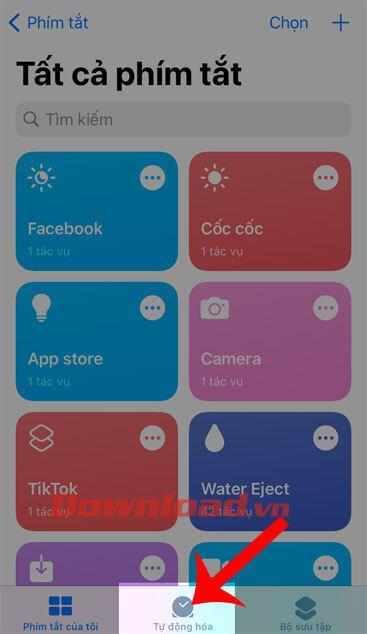
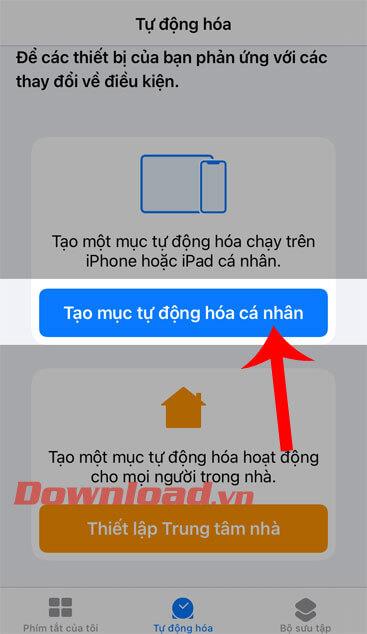
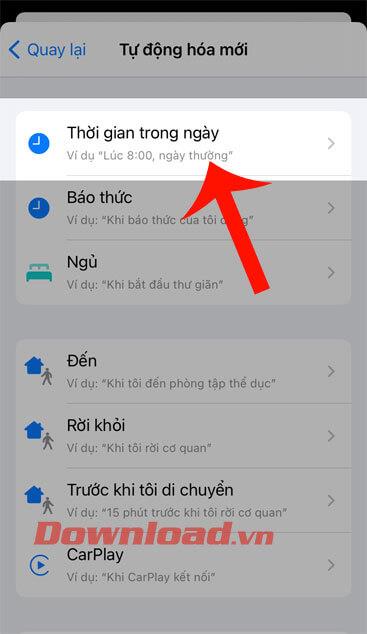
Step 5: Set the start time to turn on airplane mode on your phone, then tap the Next button .
Step 6: Next, click on Add task .
Step 7: Enter the keyword “ Airplane mode ” and add this task, then press the Next button .
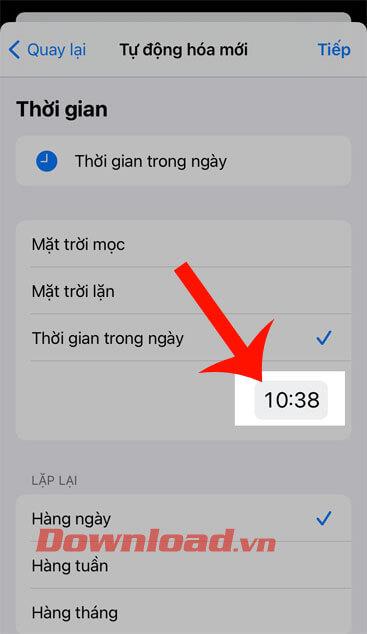
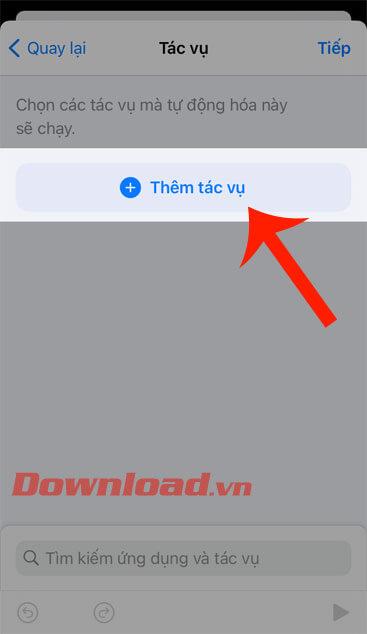
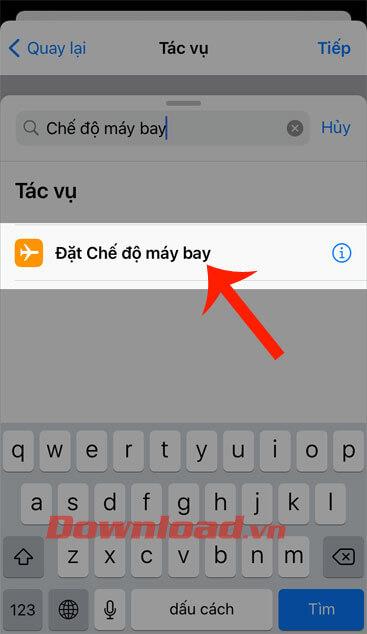
Step 8: Tap the Next button in the upper right corner of the screen.
Step 9: Press the Done button to finish setting up airplane mode for the time of day.
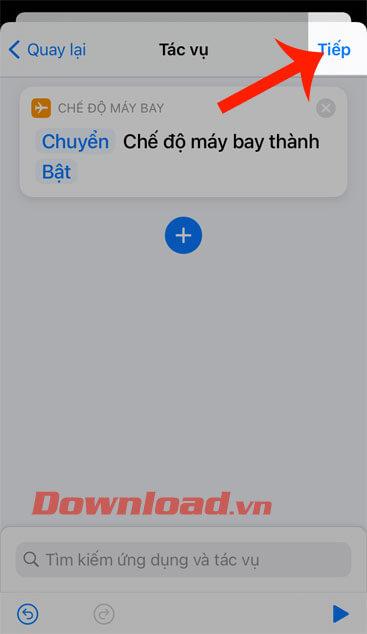
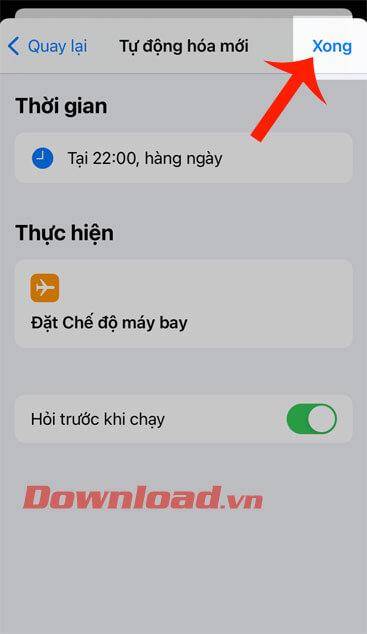
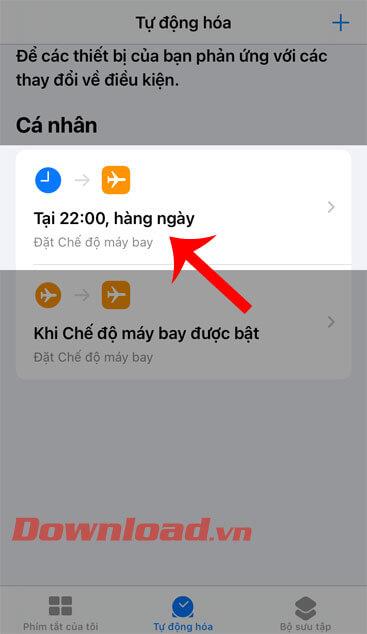
Step 10: To set the auto-off mode, please repeat Steps 1,2,3,4,5,6 . But reset the time to turn off airplane mode.
Step 11: Click the On button in the section Airplane mode to , to switch to Off mode . Then click the Next button .
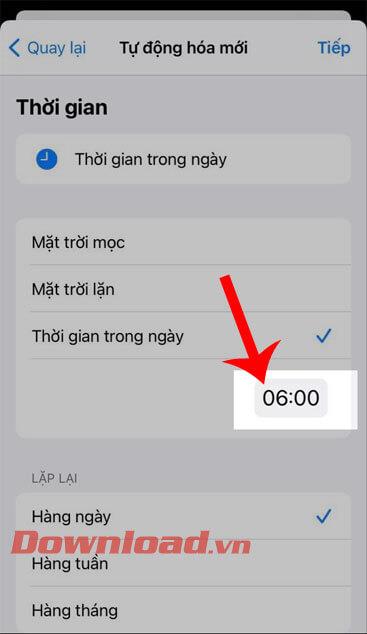
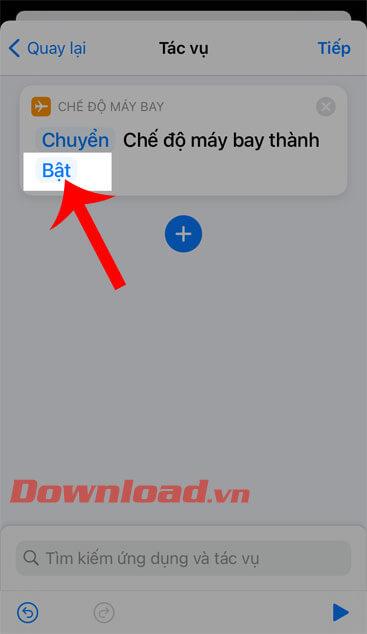
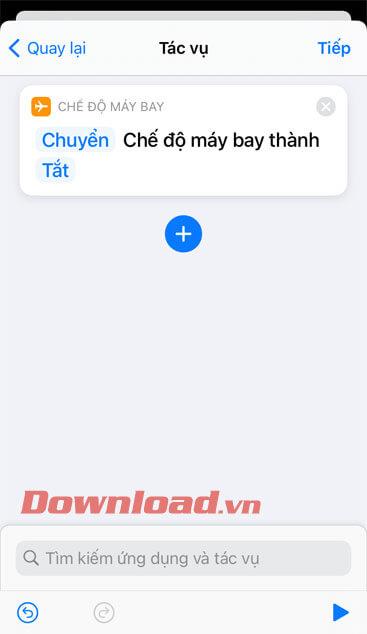
Step 12: Finally, click the Done button to finish automating airplane mode on iOS 14.
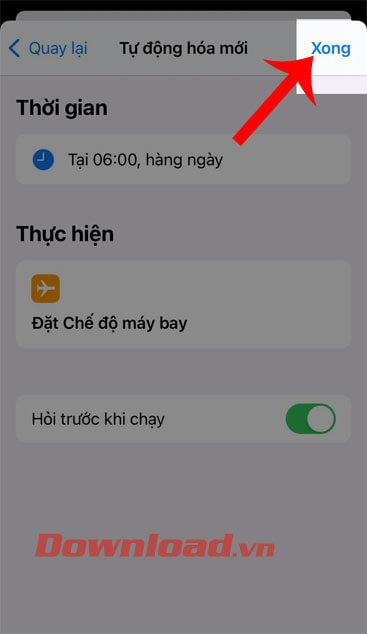
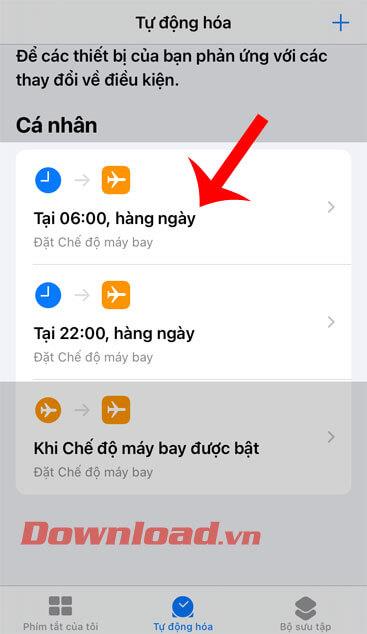
Wishing you success!
Through your purchase history on the App Store, you will know when you downloaded that app or game, and how much you paid for the paid app.
iPhone mutes iPhone from unknown callers and on iOS 26, iPhone automatically receives incoming calls from an unknown number and asks for the reason for the call. If you want to receive unknown calls on iPhone, follow the instructions below.
Apple makes it easy to find out if a WiFi network is safe before you connect. You don't need any software or other tools to help, just use the built-in settings on your iPhone.
iPhone has a speaker volume limit setting to control the sound. However, in some situations you need to increase the volume on your iPhone to be able to hear the content.
ADB is a powerful set of tools that give you more control over your Android device. Although ADB is intended for Android developers, you don't need any programming knowledge to uninstall Android apps with it.
You might think you know how to get the most out of your phone time, but chances are you don't know how big a difference this common setting makes.
The Android System Key Verifier app comes pre-installed as a system app on Android devices running version 8.0 or later.
Despite Apple's tight ecosystem, some people have turned their Android phones into reliable remote controls for their Apple TV.
There are many reasons why your Android phone cannot connect to mobile data, such as incorrect configuration errors causing the problem. Here is a guide to fix mobile data connection errors on Android.
For years, Android gamers have dreamed of running PS3 titles on their phones – now it's a reality. aPS3e, the first PS3 emulator for Android, is now available on the Google Play Store.
The iPhone iMessage group chat feature helps us text and chat more easily with many people, instead of sending individual messages.
For ebook lovers, having a library of books at your fingertips is a great thing. And if you store your ebooks on your phone, you can enjoy them anytime, anywhere. Check out the best ebook reading apps for iPhone below.
You can use Picture in Picture (PiP) to watch YouTube videos off-screen on iOS 14, but YouTube has locked this feature on the app so you cannot use PiP directly, you have to add a few more small steps that we will guide in detail below.
On iPhone/iPad, there is a Files application to manage all files on the device, including files that users download. The article below will guide readers on how to find downloaded files on iPhone/iPad.
If you really want to protect your phone, it's time you started locking your phone to prevent theft as well as protect it from hacks and scams.













