How to Check Purchase History on Apple App Store

Through your purchase history on the App Store, you will know when you downloaded that app or game, and how much you paid for the paid app.
Emojis on the iPhone and iPad keyboard have many different themes for you to choose from, but you will never find the familiar bitten apple logo emoji. Actually, there is a very simple way for you to enter the Apple logo for iPhone and iPad with quick steps. Below are instructions for entering the Apple logo on iPhone and iPad.
How to type the Apple logo on the iPhone keyboard
Step 1:
First, you access the link below to find the Apple logo emoji. Here, you click Copy to copy this icon.
https://emojipedia.org/apple-logo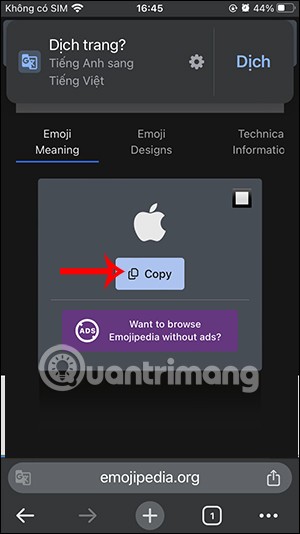
Step 2:
Return to the iPhone interface, click on Settings and then click on General Settings . Then click on Keyboard to set up.
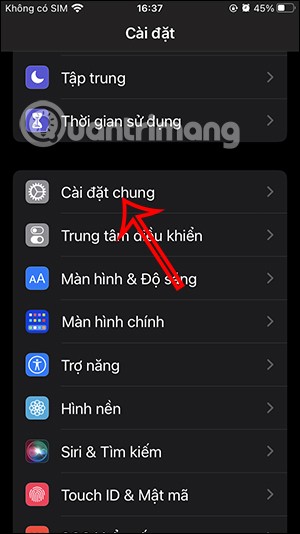
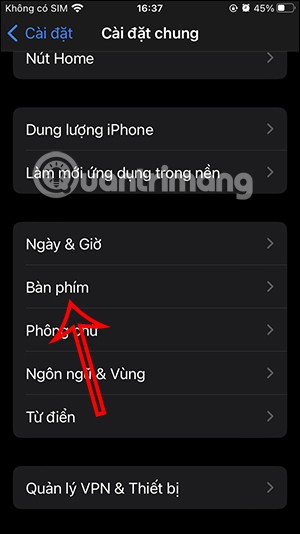
Step 3:
Next, in the interface as shown, click on the Text Replacement item. Click on the plus icon in the top right corner of the interface to add a text input shortcut on iPhone.
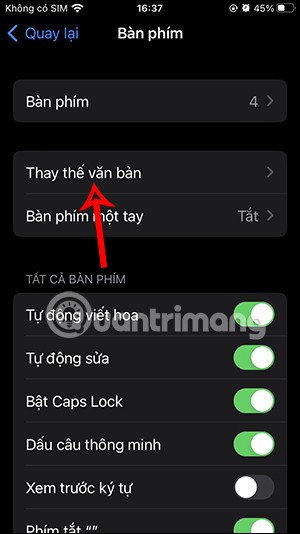
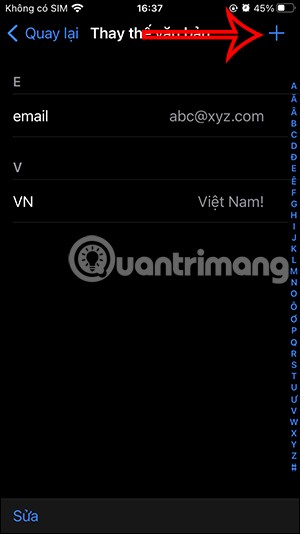
Step 4:
In this interface, in the Phrase section, paste the Apple logo emoji that you copied. Under Shortcuts, you can enter any content. After setting up, click Save in the top right corner of the interface.
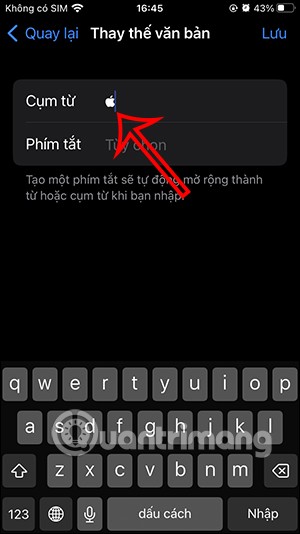
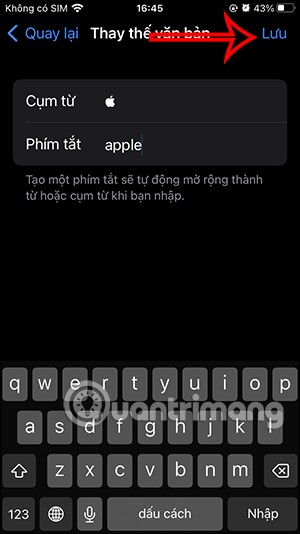
So you have set up the Apple logo shortcut on your iPhone for use.
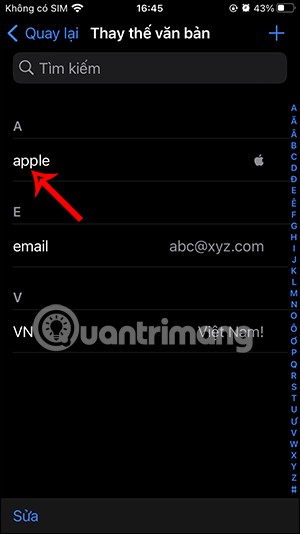
Step 5:
You open an application and then open the keyboard. Then we just need to type the shortcut to display the Apple logo on the iPhone.
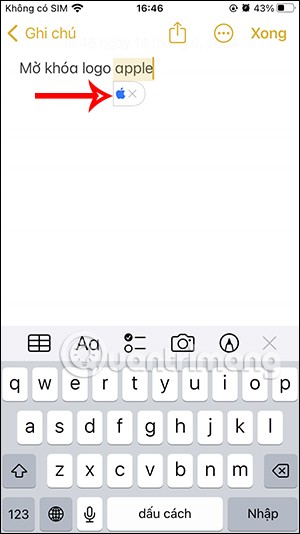
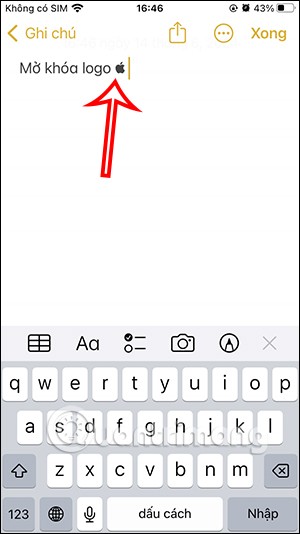
Through your purchase history on the App Store, you will know when you downloaded that app or game, and how much you paid for the paid app.
iPhone mutes iPhone from unknown callers and on iOS 26, iPhone automatically receives incoming calls from an unknown number and asks for the reason for the call. If you want to receive unknown calls on iPhone, follow the instructions below.
Apple makes it easy to find out if a WiFi network is safe before you connect. You don't need any software or other tools to help, just use the built-in settings on your iPhone.
iPhone has a speaker volume limit setting to control the sound. However, in some situations you need to increase the volume on your iPhone to be able to hear the content.
ADB is a powerful set of tools that give you more control over your Android device. Although ADB is intended for Android developers, you don't need any programming knowledge to uninstall Android apps with it.
You might think you know how to get the most out of your phone time, but chances are you don't know how big a difference this common setting makes.
The Android System Key Verifier app comes pre-installed as a system app on Android devices running version 8.0 or later.
Despite Apple's tight ecosystem, some people have turned their Android phones into reliable remote controls for their Apple TV.
There are many reasons why your Android phone cannot connect to mobile data, such as incorrect configuration errors causing the problem. Here is a guide to fix mobile data connection errors on Android.
For years, Android gamers have dreamed of running PS3 titles on their phones – now it's a reality. aPS3e, the first PS3 emulator for Android, is now available on the Google Play Store.
The iPhone iMessage group chat feature helps us text and chat more easily with many people, instead of sending individual messages.
For ebook lovers, having a library of books at your fingertips is a great thing. And if you store your ebooks on your phone, you can enjoy them anytime, anywhere. Check out the best ebook reading apps for iPhone below.
You can use Picture in Picture (PiP) to watch YouTube videos off-screen on iOS 14, but YouTube has locked this feature on the app so you cannot use PiP directly, you have to add a few more small steps that we will guide in detail below.
On iPhone/iPad, there is a Files application to manage all files on the device, including files that users download. The article below will guide readers on how to find downloaded files on iPhone/iPad.
If you really want to protect your phone, it's time you started locking your phone to prevent theft as well as protect it from hacks and scams.













