The Best Diets for Heart Health

In addition to regular exercise and not smoking, diet is one of the best ways to protect your heart. Here are the best diets for heart health.
LDPlayer is one of the most popular Android emulators available on computers today. This article will provide you with essential tips for using LDPlayer to enhance your gaming experience and streamline your use of this powerful emulator.
All versions of LDPlayer can be replaced via overlay settings without losing any data. For instance, if you have LDPlayer 3.20 installed and want to update to the latest version, simply open the new installation package and click Install Overlying. Ensure you do not change the installation path to avoid data loss.
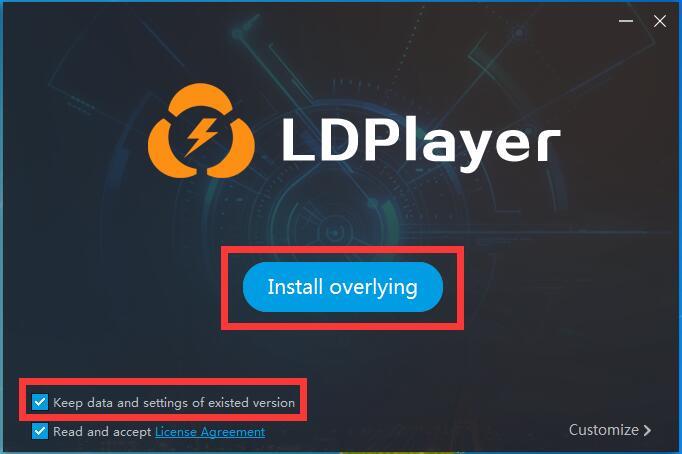
Note: There is no need to uninstall previous versions of LDPlayer.
Where are screenshots on LDPlayer saved? This is a common question. After capturing a screenshot using LDPlayer's Screenshot feature, a small notification will appear in the lower right corner:
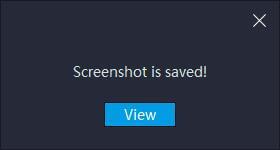
Click View to access your screenshot files.
LDPlayer features default keyboard shortcuts. Be careful not to assign keys that clash with these defaults while mapping gaming keys, as this may cause LDPlayer to crash.
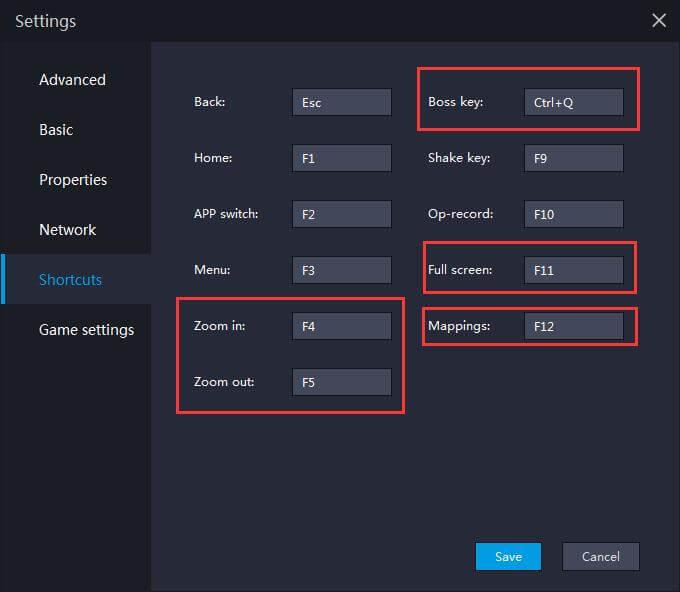
To check your PC configuration, click on Diagnosis Information from the menu in the top right corner of LDPlayer.
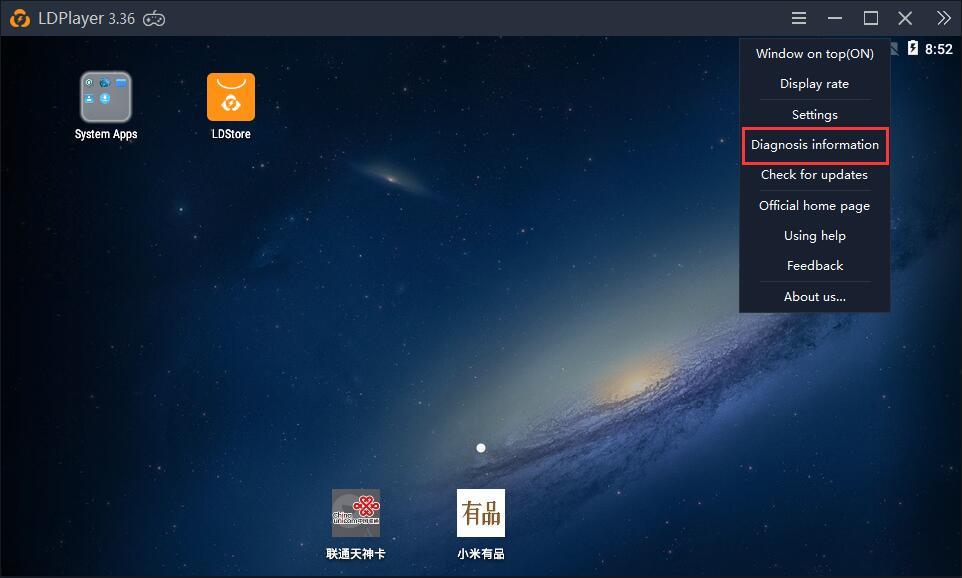
To change the language, click on Settings in the right toolbar, then select Basic. Choose your desired language from the Language dropdown menu.
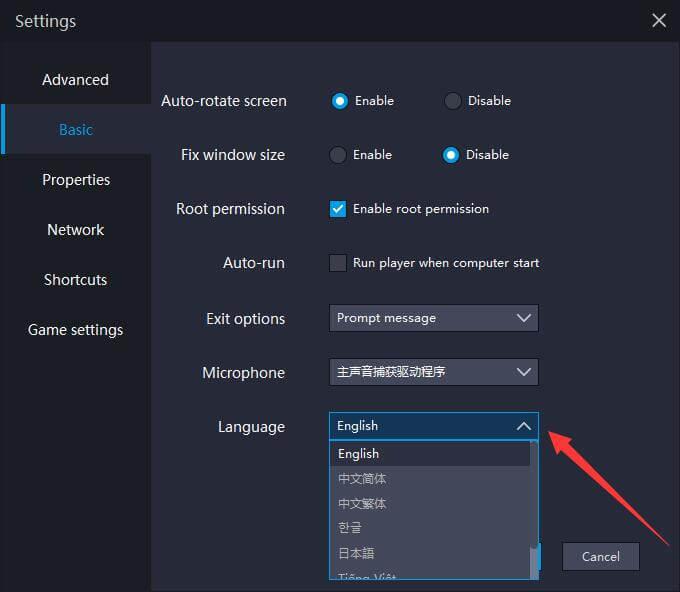
Restart LDPlayer to apply the changes.
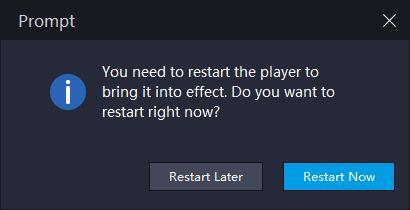
Mini Mode allows users to minimize the emulator, enabling multitasking while gaming. You'll find the Mini Mode option in the top right corner of LDPlayer.
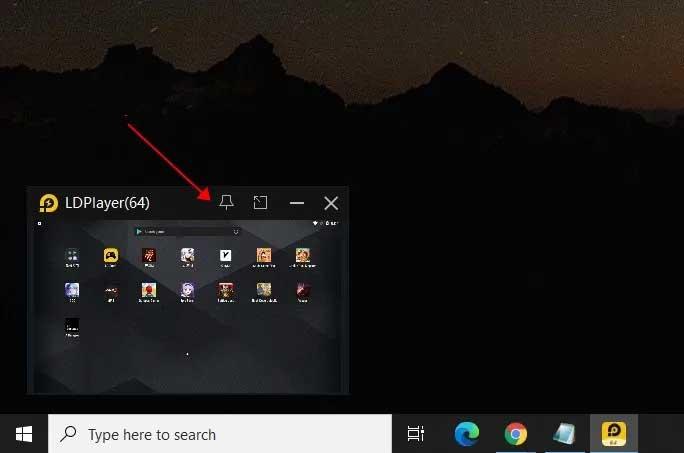
Click the Mini Mode icon or press (Ctrl+F1) to collapse LDPlayer into a small window. You can move it around your screen or pin it to keep it above other applications. To exit Mini Mode, press Ctrl + F11.
Use Virtual GPS to set your location within LDPlayer. Access this feature on the right side of the main interface or use the keyboard shortcut Ctrl + 7.
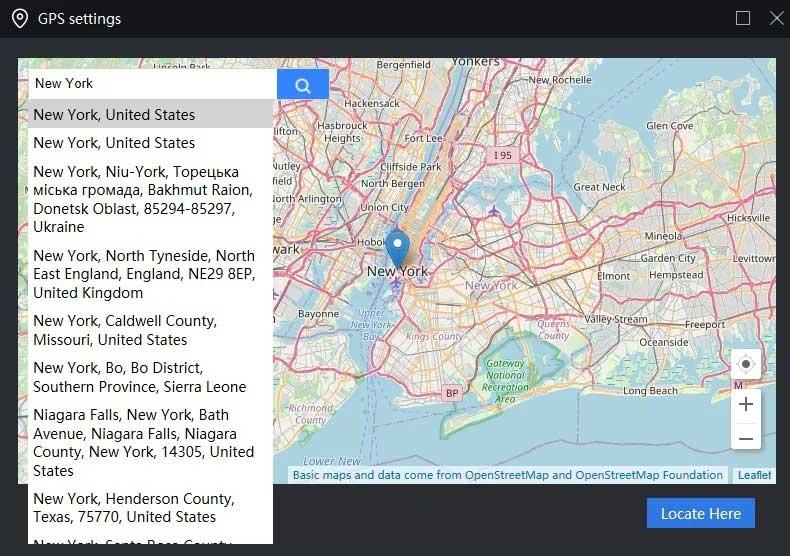
These are essential tips for using LDPlayer that every user should know. We hope this guide helps you maximize the potential of this Android emulator on your computer.
In addition to regular exercise and not smoking, diet is one of the best ways to protect your heart. Here are the best diets for heart health.
Diet is important to our health. Yet most of our meals are lacking in these six important nutrients.
At first glance, AirPods look just like any other true wireless earbuds. But that all changed when a few little-known features were discovered.
In this article, we will guide you how to regain access to your hard drive when it fails. Let's follow along!
Dental floss is a common tool for cleaning teeth, however, not everyone knows how to use it properly. Below are instructions on how to use dental floss to clean teeth effectively.
Building muscle takes time and the right training, but its something anyone can do. Heres how to build muscle, according to experts.
The third trimester is often the most difficult time to sleep during pregnancy. Here are some ways to treat insomnia in the third trimester.
There are many ways to lose weight without changing anything in your diet. Here are some scientifically proven automatic weight loss or calorie-burning methods that anyone can use.
Apple has introduced iOS 26 – a major update with a brand new frosted glass design, smarter experiences, and improvements to familiar apps.
Yoga can provide many health benefits, including better sleep. Because yoga can be relaxing and restorative, its a great way to beat insomnia after a busy day.
The flower of the other shore is a unique flower, carrying many unique meanings. So what is the flower of the other shore, is the flower of the other shore real, what is the meaning and legend of the flower of the other shore?
Craving for snacks but afraid of gaining weight? Dont worry, lets explore together many types of weight loss snacks that are high in fiber, low in calories without making you try to starve yourself.
Prioritizing a consistent sleep schedule and evening routine can help improve the quality of your sleep. Heres what you need to know to stop tossing and turning at night.
Adding a printer to Windows 10 is simple, although the process for wired devices will be different than for wireless devices.
You want to have a beautiful, shiny, healthy nail quickly. The simple tips for beautiful nails below will be useful for you.














Milo Johnson -
Great tips! I never knew about the keyboard shortcuts in LDPlayer before. They definitely enhance my gaming experience!
Mike 123 -
Great to discover these tips! I appreciate the detail on graphics settings, my games look much better now
Kira 6789 -
I love how customizable LDPlayer is! Makes my gaming experience so much better
Kevin Smith -
Anyone has experience with tweaking LDPlayer for better performance on lower-end PCs? I need some real advice
Tommy Mèo -
LOL, I just used LDPlayer for the first time and it feels like playing on a console! Thanks for the tips
Noah L. -
This made my day! LDPlayer is one of my favorites, and now I can maximize its potential!
Charlie 89 -
Wow, just found out about the recording feature! Gonna start sharing my gameplay. This is so cool
Hannah G. -
Anyone facing issues with the keyboard mapping? Sometimes it seems to glitch on me
Sophie Đà Nẵng -
Kudos for the tip about the resolution settings! It’s such a simple fix for better graphics
Sarah Duy -
I love LDPlayer! The multi-instance feature is a game changer. Anyone use it for grinding games? Would love to connect with you
Robbie Q. -
My friends talk highly about LDPlayer, but I want more proof before changing from another emulator. Do you guys recommend it
Luke 22 -
I was hesitant to try another emulator, but now I’m convinced. Thanks for the insights
Katie Lee -
Wow, I didn’t know you could customize the controls! Just did it, and it makes playing so much easier
Anna Hồng -
Here's a pro tip: don’t forget to update your LDPlayer regularly! It improves stability significantly.
Amy Nguyen -
Thks for sharing these tips! I’ve been struggling with lag issues, and the config setting suggestions were super helpful!
Quang IT -
It's nice to see such helpful tips! I like to use LDPlayer for work as well. Anyone else using it for productivity
Susie VN -
These tips are super helpful! Now I feel ready to dive into some competitive gaming. Thanks!
Lisa 45 -
This is just what I needed! I was unsure about which settings to use. You made it clear
Sandy White -
Thanks for the info! I’m now fully equipped to tackle my favorite games
Linda Hương -
This article is fantastic! I learned how to manage multiple accounts effectively. What a time-saver
Jack Brown -
I faced some issues while setting it up. Can someone help me out? I’m not tech-savvy at all
Ben The Cat -
Hahaha! I just installed this and I can’t believe how smooth it runs! Best decision ever
Eric C. -
Can someone explain how to use the Macro feature? I'm totally lost on that one
Grace T. -
I love the interface! So user-friendly. LDPlayer has made my gaming life easy!