How to Check Purchase History on Apple App Store

Through your purchase history on the App Store, you will know when you downloaded that app or game, and how much you paid for the paid app.
SnapDrop is a utility to transfer image files and data as convenient and fast as the iOS Zalo or Airdrop application. Let's learn how to use this utility through the article below.
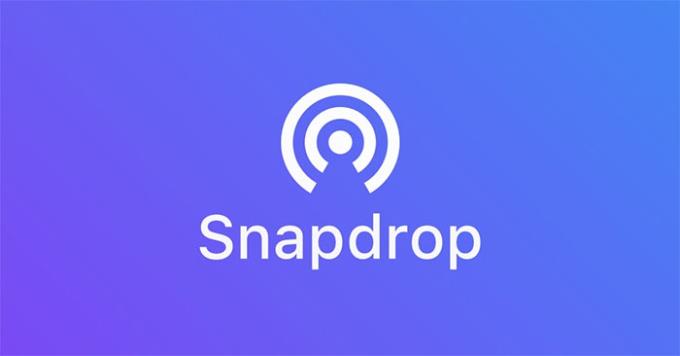
Using Snapdrop is quite simple and it can transfer data across platforms; from iOS to Android, Windows, Mac...
To get started, open a browser and go to the Snapdrop.net website on all devices that transfer and receive files. Note that these devices must be on the same wifi network.
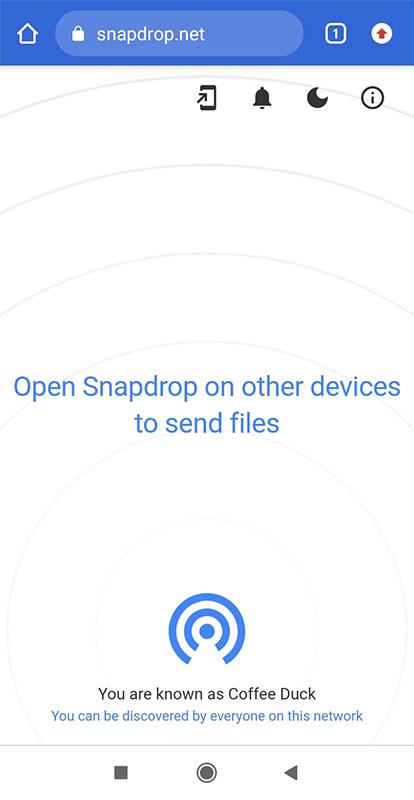
After accessing the snapdrop website with the same wifi network, you will see all the devices that are ready to transfer/receive data. Click to select one of these devices to proceed with the file transfer. The types of files that can be transferred include high-capacity image files, text files such as word, excel...
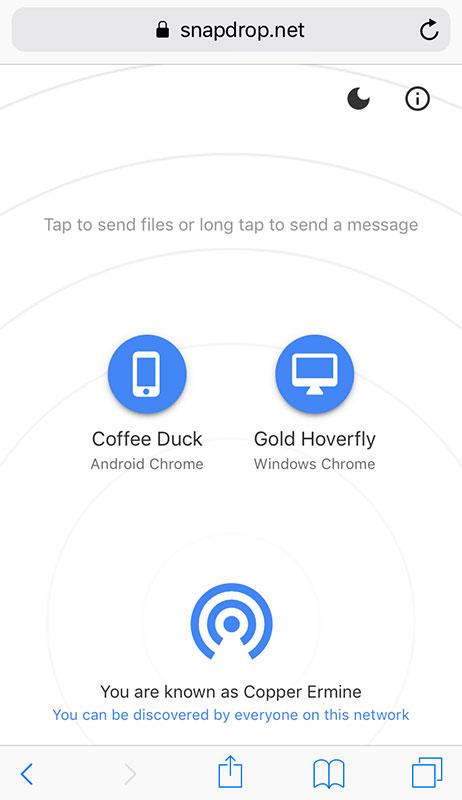
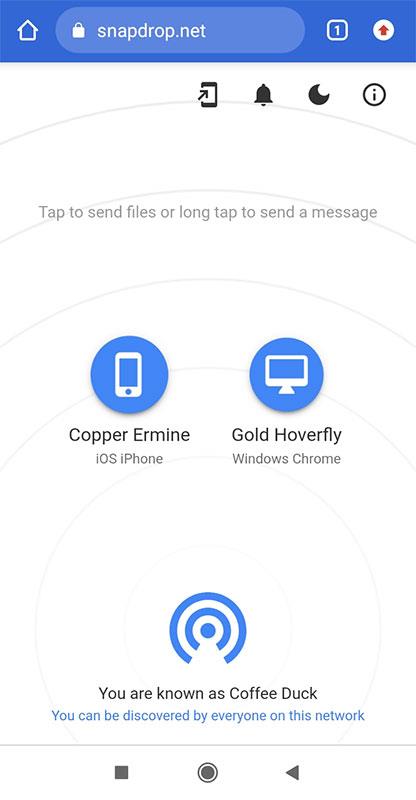
After sending the file at the receiving device will display a message, you press the button Save or Save to save the file to your computer. If you don't want to display the message anymore but want to save the file, then uncheck the Ask to save each file before downloading line .
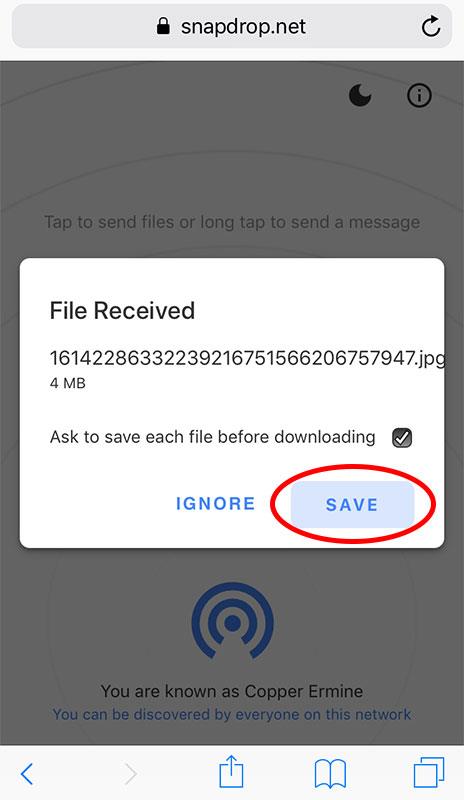
In addition to sending files, users can also send messages to devices using snapdrop by long-pressing on the device name. Type a message in the blank box then press Send .
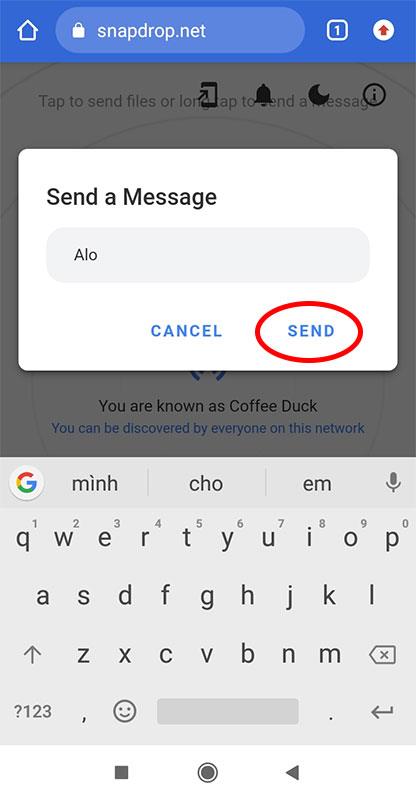
So with just a few simple steps, users can send a series of high-capacity photo or document files directly to different devices without using Zalo or Airdrop. Note again that devices need to be connected to the same wifi network to be able to use it.
Wishing you success!
Through your purchase history on the App Store, you will know when you downloaded that app or game, and how much you paid for the paid app.
iPhone mutes iPhone from unknown callers and on iOS 26, iPhone automatically receives incoming calls from an unknown number and asks for the reason for the call. If you want to receive unknown calls on iPhone, follow the instructions below.
Apple makes it easy to find out if a WiFi network is safe before you connect. You don't need any software or other tools to help, just use the built-in settings on your iPhone.
iPhone has a speaker volume limit setting to control the sound. However, in some situations you need to increase the volume on your iPhone to be able to hear the content.
ADB is a powerful set of tools that give you more control over your Android device. Although ADB is intended for Android developers, you don't need any programming knowledge to uninstall Android apps with it.
You might think you know how to get the most out of your phone time, but chances are you don't know how big a difference this common setting makes.
The Android System Key Verifier app comes pre-installed as a system app on Android devices running version 8.0 or later.
Despite Apple's tight ecosystem, some people have turned their Android phones into reliable remote controls for their Apple TV.
There are many reasons why your Android phone cannot connect to mobile data, such as incorrect configuration errors causing the problem. Here is a guide to fix mobile data connection errors on Android.
For years, Android gamers have dreamed of running PS3 titles on their phones – now it's a reality. aPS3e, the first PS3 emulator for Android, is now available on the Google Play Store.
The iPhone iMessage group chat feature helps us text and chat more easily with many people, instead of sending individual messages.
For ebook lovers, having a library of books at your fingertips is a great thing. And if you store your ebooks on your phone, you can enjoy them anytime, anywhere. Check out the best ebook reading apps for iPhone below.
You can use Picture in Picture (PiP) to watch YouTube videos off-screen on iOS 14, but YouTube has locked this feature on the app so you cannot use PiP directly, you have to add a few more small steps that we will guide in detail below.
On iPhone/iPad, there is a Files application to manage all files on the device, including files that users download. The article below will guide readers on how to find downloaded files on iPhone/iPad.
If you really want to protect your phone, it's time you started locking your phone to prevent theft as well as protect it from hacks and scams.













