How to Check Purchase History on Apple App Store

Through your purchase history on the App Store, you will know when you downloaded that app or game, and how much you paid for the paid app.
The CheckRa1n jailbreak tool needs to be installed on the macOS system. After making the jailbreak U disk with the help of 3uTools, you can use CheckRa1n to jailbreak your iPhone on a Windows computer.
Wonderful right?
Supported devices: iPhone 5S-iPhone X
Compatible system: iOS 12.3 and above
How to Make Jailbreak USB flash drive:
Prepare a USB flash drive of 1GB or more, then connect the USB flash drive to the computer, open the 3uTools on the computer, and click "Make Checkra1n jailbreak USB flash drive" in the "Flash&JB-Jailbreak", then the function description will pop up and display For the inserted U disk, select the U disk to be used for making and click the "Start Making" button.
Notice: Note that this step will clear all the data currently stored on the U disk, please be sure to back up your personal data.
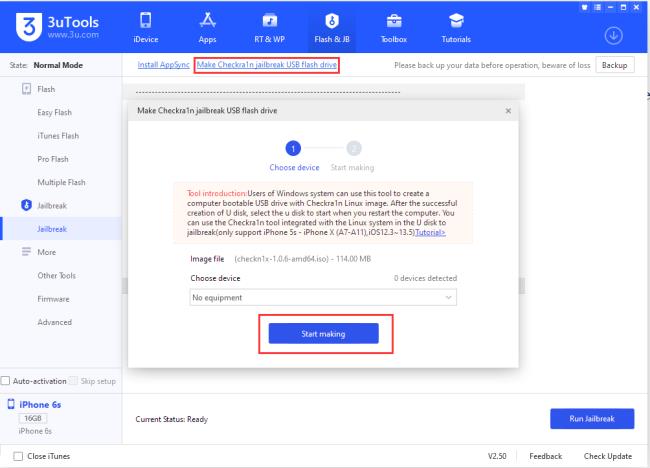
Afterwards, 3uTools will automatically create a jailbroken USB flash drive. After the creation is complete, click the "Close" button in the prompt box.
How to use this jailbreak U disk?
Use the data cable to connect the iPhone to the computer, open the 3uTools on the computer, select "Enter Recovery Mode" in the "Toolbox", and keep the connection after the iPhone enters the recovery mode, do not disconnect the data cable;
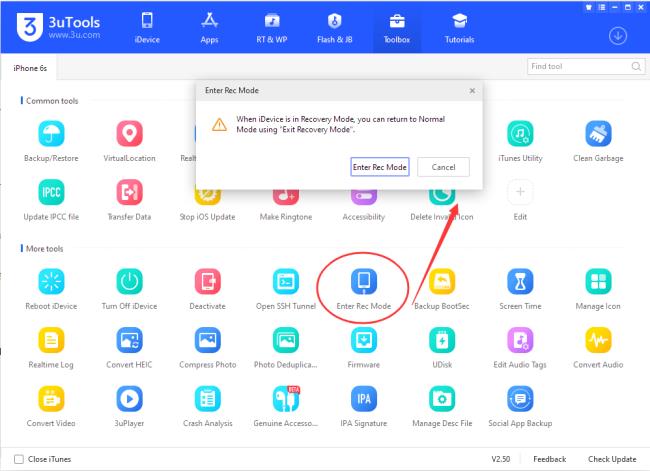
Restart the computer, enter the BIOS mode and choose to boot with U disk (choose Generic Flash Disk);
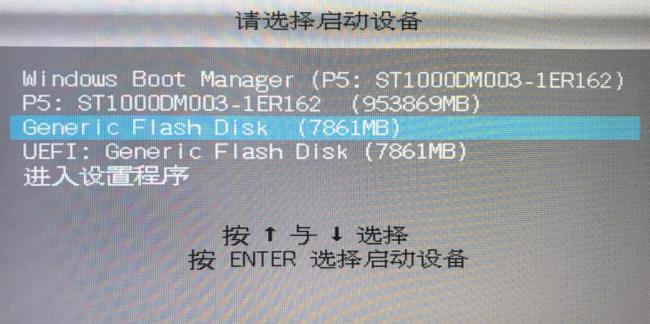
(Different models of computers and motherboards have different ways to enter the BIOS, please consult the motherboard manufacturer for details)
After starting the U disk, you can enter Checkra1n, use the keyboard arrow keys to select "Start" in the lower right corner and press Enter to start;
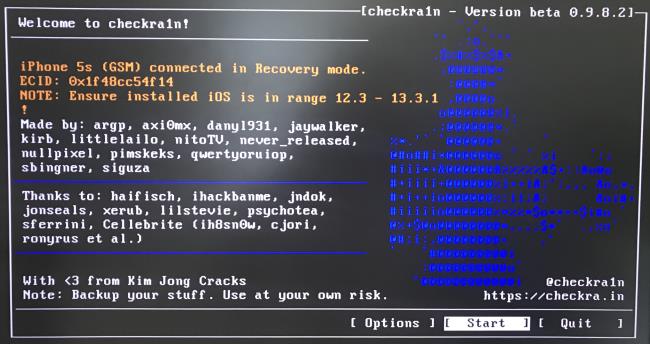
Use the keyboard arrow keys to select "Start" in the lower right corner and press Enter, and follow the on-screen instructions to enter the device into DFU mode;
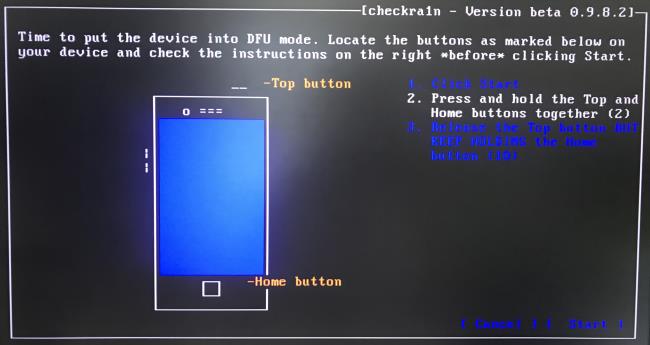
After entering the DFU mode, the jailbreak step will be executed automatically without other operations;
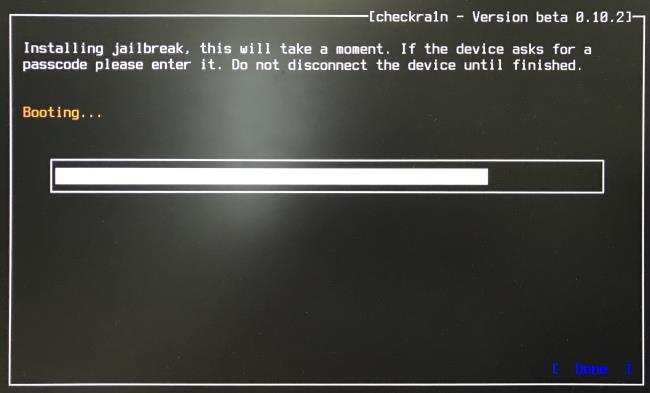
After the jailbreak is completed, Checkra1n will prompt "All Done", if the jailbreak fails, please try again;
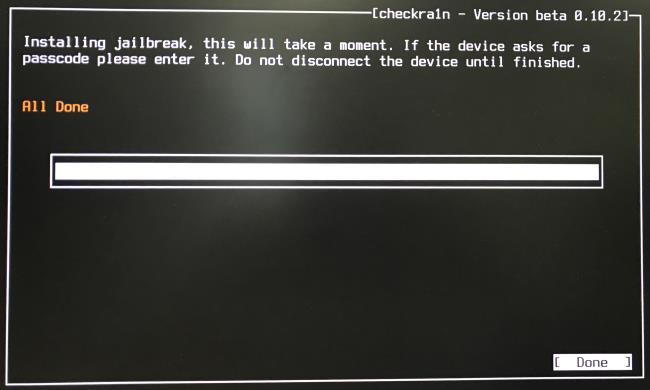
At this time, the checkra1n icon will be generated on the iPhone desktop, open checkra1n on the desktop, click Cydia and install;
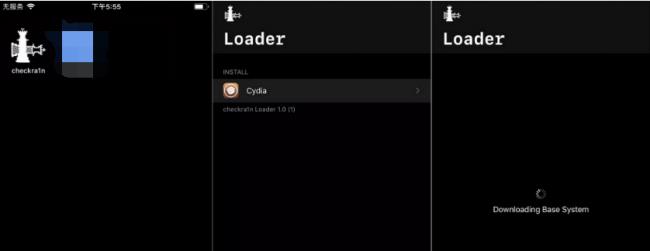
After Cydia is successfully installed, this jailbreak is completed;
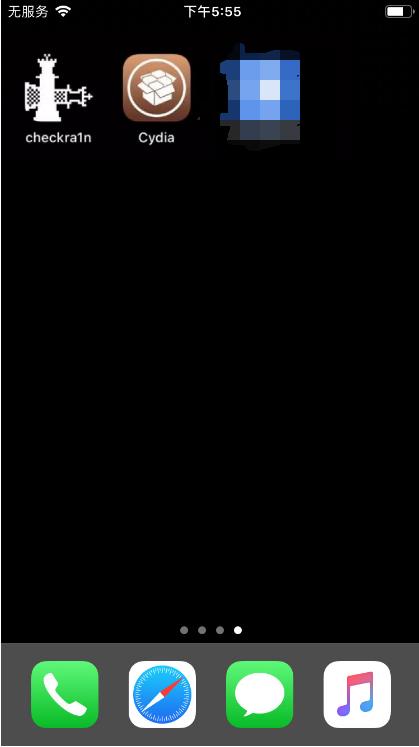
Restart the computer and disconnect the data cable and USB flash drive.
After jailbreaking according to the above method, if you restart the iPhone, jailbreak environment will be invalid, you need to follow the above steps to re-jailbreak to restore.
How to return to normal use after making a boot disk?
After making a jailbroken boot disk according to the above method, the U disk will not be able to read normally. If you need to restore it, please follow the steps below.
First, download the recovery tool: rufus-3.11p.zip on the computer, unzip it, and double-click to run it after the download is complete.
Second, insert the U disk into the computer, the recovery tool will automatically recognize the inserted device, select "FreeDOS" under "Boot Type Selection".
Finally, click "Start" to complete the recovery.
Through your purchase history on the App Store, you will know when you downloaded that app or game, and how much you paid for the paid app.
iPhone mutes iPhone from unknown callers and on iOS 26, iPhone automatically receives incoming calls from an unknown number and asks for the reason for the call. If you want to receive unknown calls on iPhone, follow the instructions below.
Apple makes it easy to find out if a WiFi network is safe before you connect. You don't need any software or other tools to help, just use the built-in settings on your iPhone.
iPhone has a speaker volume limit setting to control the sound. However, in some situations you need to increase the volume on your iPhone to be able to hear the content.
ADB is a powerful set of tools that give you more control over your Android device. Although ADB is intended for Android developers, you don't need any programming knowledge to uninstall Android apps with it.
You might think you know how to get the most out of your phone time, but chances are you don't know how big a difference this common setting makes.
The Android System Key Verifier app comes pre-installed as a system app on Android devices running version 8.0 or later.
Despite Apple's tight ecosystem, some people have turned their Android phones into reliable remote controls for their Apple TV.
There are many reasons why your Android phone cannot connect to mobile data, such as incorrect configuration errors causing the problem. Here is a guide to fix mobile data connection errors on Android.
For years, Android gamers have dreamed of running PS3 titles on their phones – now it's a reality. aPS3e, the first PS3 emulator for Android, is now available on the Google Play Store.
The iPhone iMessage group chat feature helps us text and chat more easily with many people, instead of sending individual messages.
For ebook lovers, having a library of books at your fingertips is a great thing. And if you store your ebooks on your phone, you can enjoy them anytime, anywhere. Check out the best ebook reading apps for iPhone below.
You can use Picture in Picture (PiP) to watch YouTube videos off-screen on iOS 14, but YouTube has locked this feature on the app so you cannot use PiP directly, you have to add a few more small steps that we will guide in detail below.
On iPhone/iPad, there is a Files application to manage all files on the device, including files that users download. The article below will guide readers on how to find downloaded files on iPhone/iPad.
If you really want to protect your phone, it's time you started locking your phone to prevent theft as well as protect it from hacks and scams.













