How to Check Purchase History on Apple App Store

Through your purchase history on the App Store, you will know when you downloaded that app or game, and how much you paid for the paid app.
When we make a mistake or accidentally delete important content, we can still redo it using the undo tool on iPhone . Undo is an important operation not only on iPhone but also with any software or editor to be able to return to previous content if we make a mistake. Below are 5 ways to undo on iPhone.
Shake to Undo on iPhone
Shake to Undo on iPhone is a basic method and is available on all iOS versions. This feature is always enabled by default in iPhone for you to use. You just need to go to Settings > Accessibility > Touch and check if Shake to Undo is enabled or not .
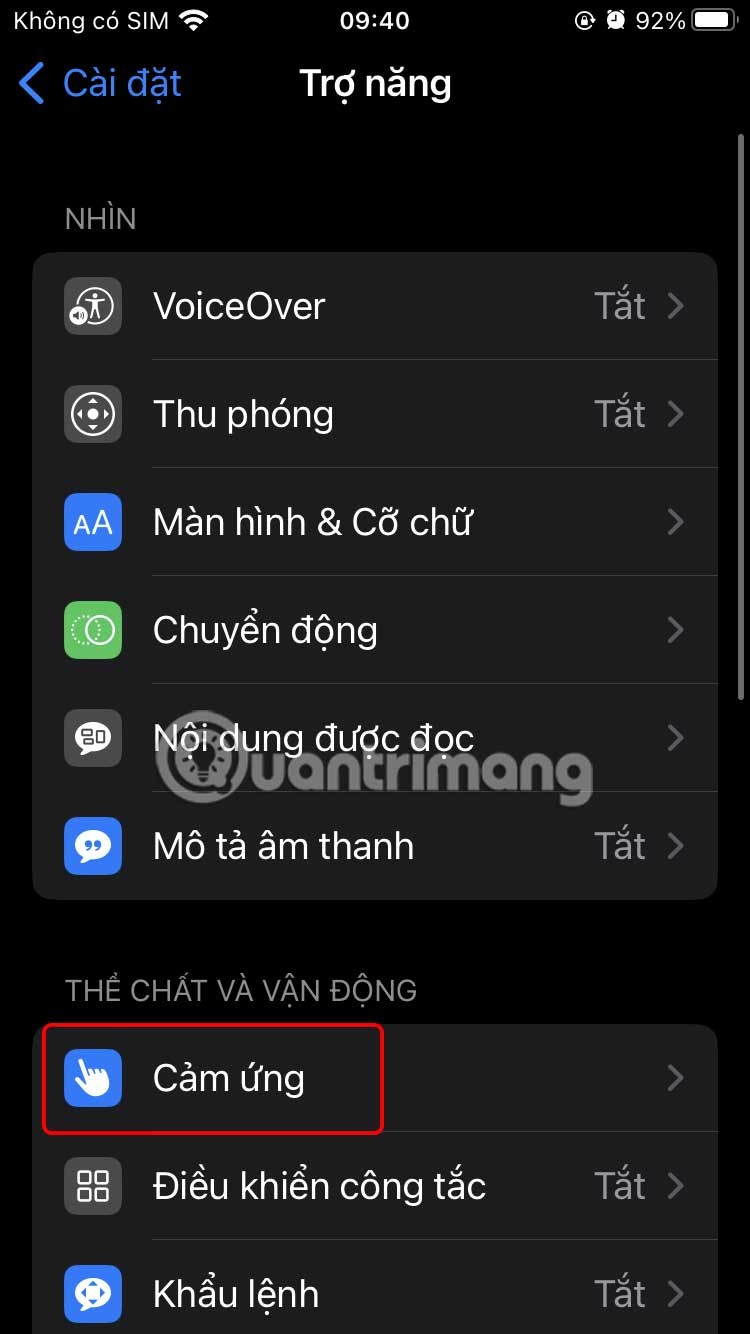
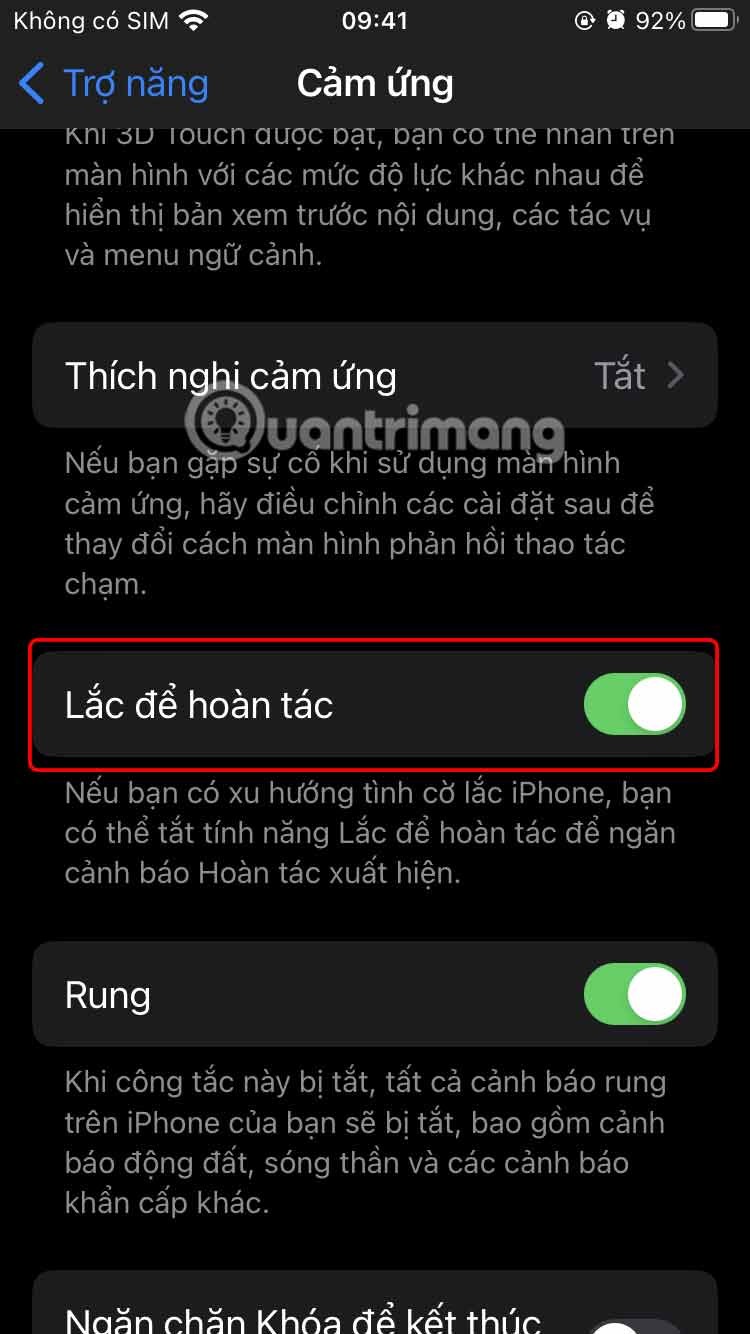
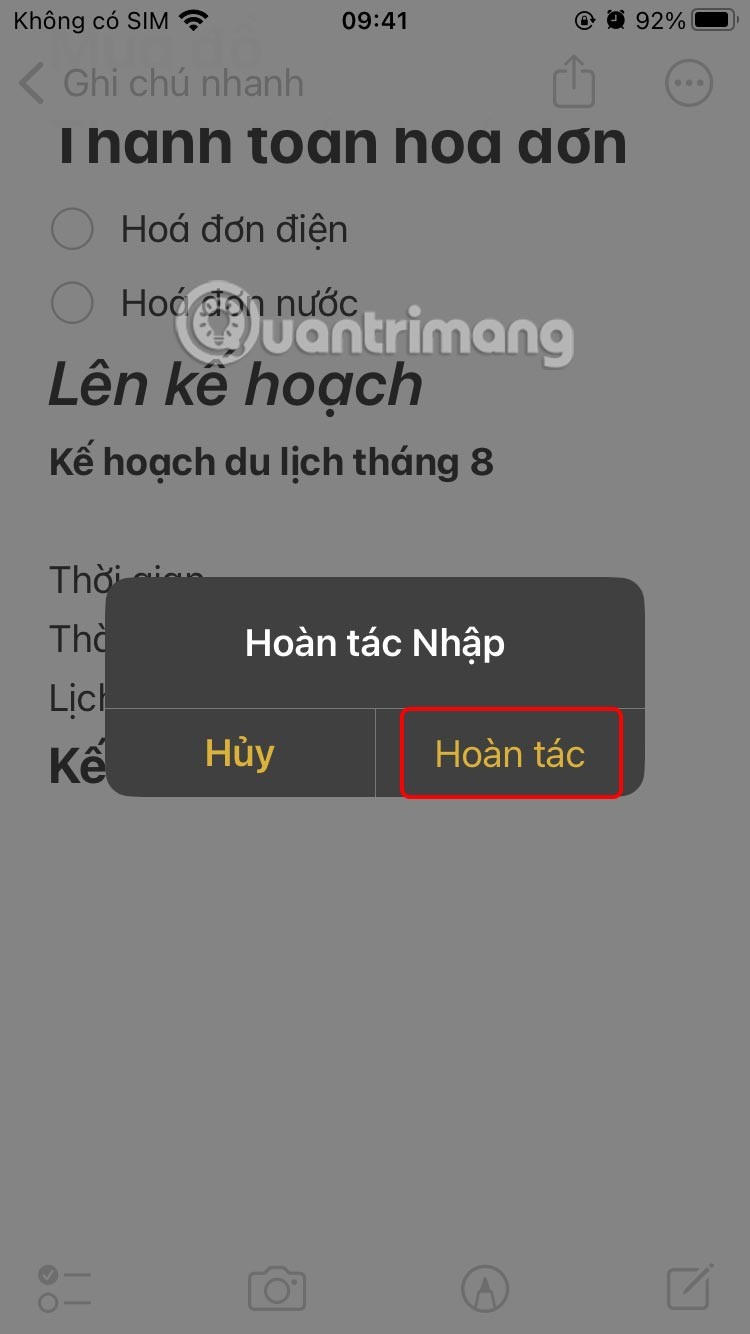
Three-finger tap to undo on iPhone
There are two tap gestures you can use to undo a typing mistake on your iPhone. While typing, double-tap the screen with three fingers . You'll see an Undo message at the top of the screen, and your last action will be undone.
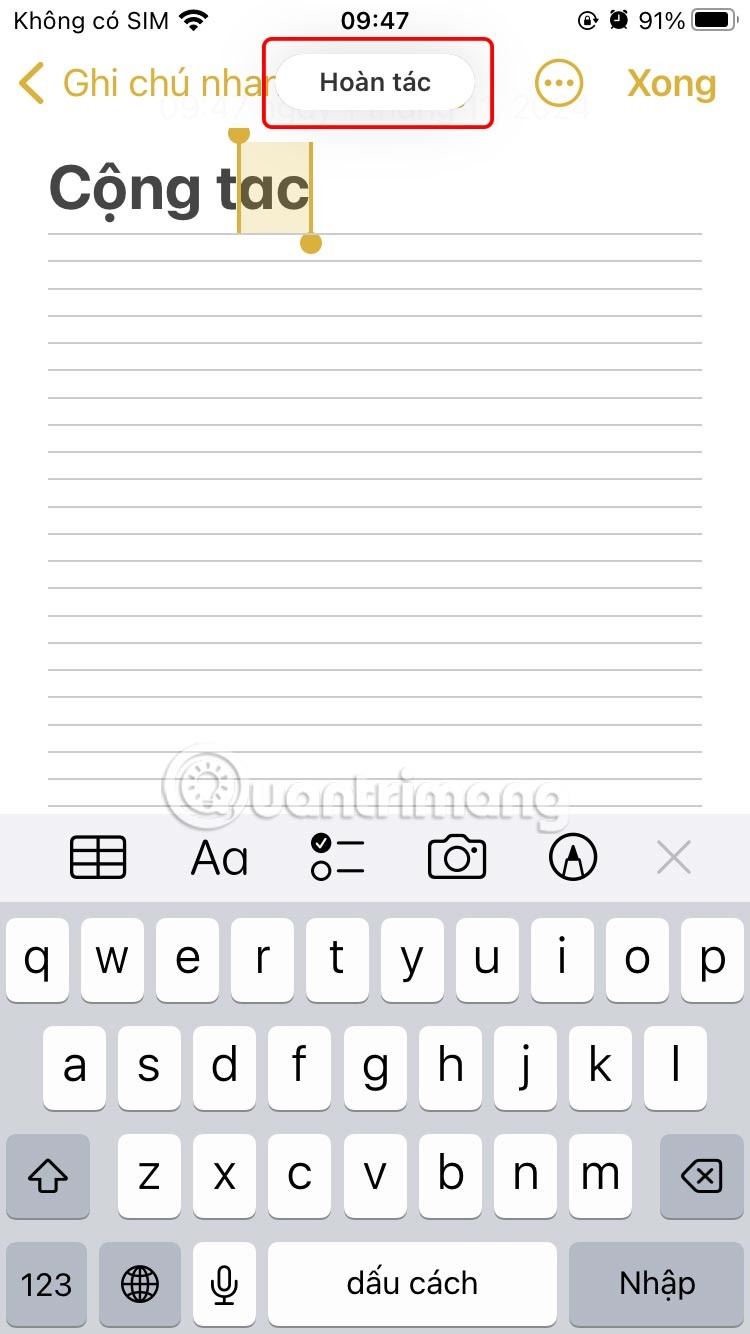
Additionally, some apps also support undo by tapping the screen with 3 fingers to display the toolbar above, with an arrow-shaped undo icon .
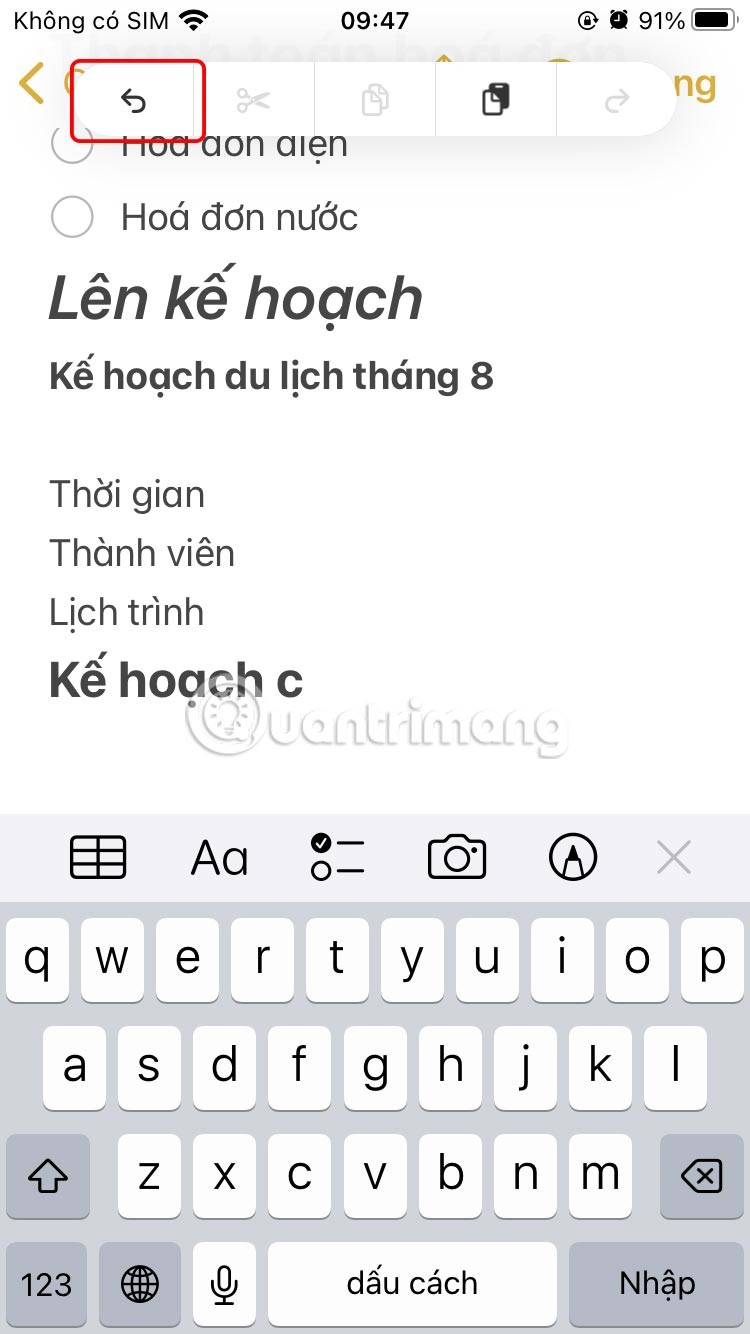
Three-finger swipe to undo
You can also undo by swiping your iPhone screen. To do this, place three fingers on the screen and quickly swipe to the left. You'll see an Undo message appear at the top of the screen and your last action will be undone.
Undo button in apps on iPhone
Even in applications, you can undo with an arrow icon rotating to the left, like the Google Docs application on your phone.
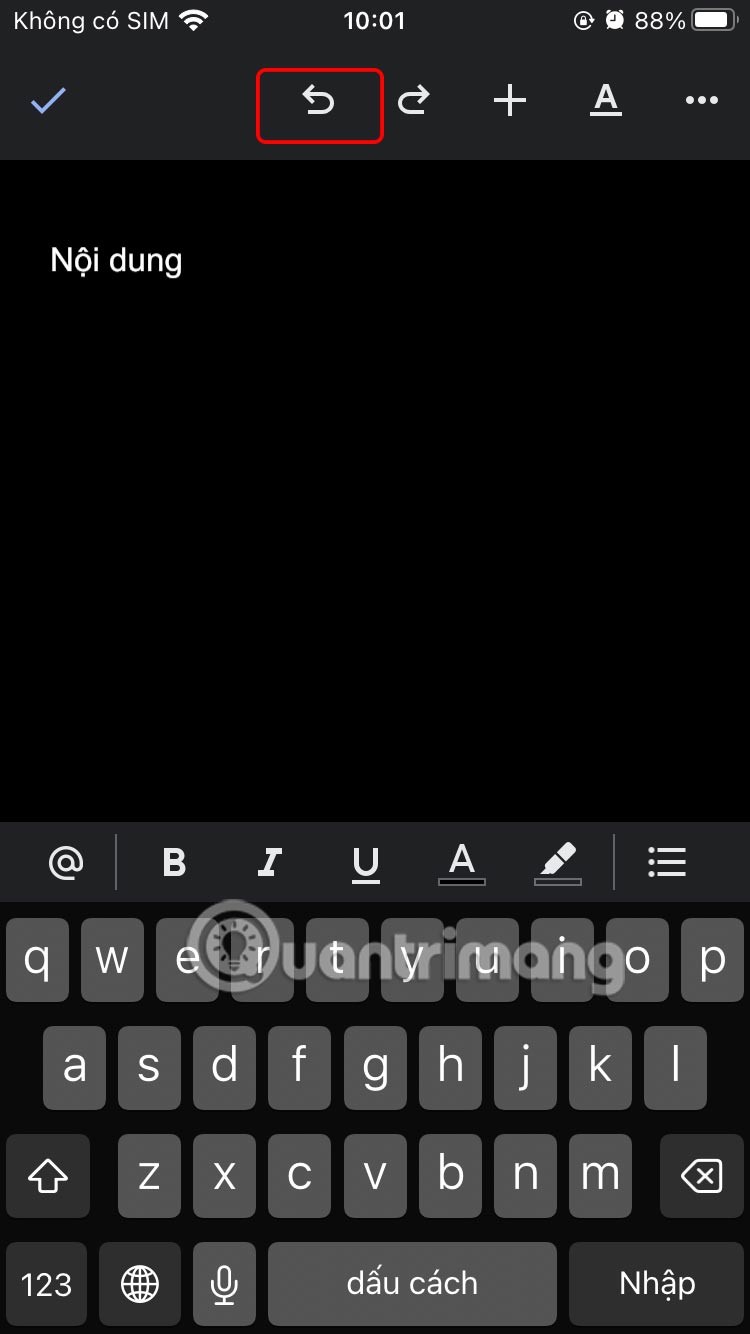
Use Command+Z on the physical keyboard
If you're using a physical keyboard connected to your iPhone, you can use Command+Z to undo your previous action. To do this, press Command+Z on your Mac keyboard to undo, and Shift+Command+Z to cancel the undo action.
Through your purchase history on the App Store, you will know when you downloaded that app or game, and how much you paid for the paid app.
iPhone mutes iPhone from unknown callers and on iOS 26, iPhone automatically receives incoming calls from an unknown number and asks for the reason for the call. If you want to receive unknown calls on iPhone, follow the instructions below.
Apple makes it easy to find out if a WiFi network is safe before you connect. You don't need any software or other tools to help, just use the built-in settings on your iPhone.
iPhone has a speaker volume limit setting to control the sound. However, in some situations you need to increase the volume on your iPhone to be able to hear the content.
ADB is a powerful set of tools that give you more control over your Android device. Although ADB is intended for Android developers, you don't need any programming knowledge to uninstall Android apps with it.
You might think you know how to get the most out of your phone time, but chances are you don't know how big a difference this common setting makes.
The Android System Key Verifier app comes pre-installed as a system app on Android devices running version 8.0 or later.
Despite Apple's tight ecosystem, some people have turned their Android phones into reliable remote controls for their Apple TV.
There are many reasons why your Android phone cannot connect to mobile data, such as incorrect configuration errors causing the problem. Here is a guide to fix mobile data connection errors on Android.
For years, Android gamers have dreamed of running PS3 titles on their phones – now it's a reality. aPS3e, the first PS3 emulator for Android, is now available on the Google Play Store.
The iPhone iMessage group chat feature helps us text and chat more easily with many people, instead of sending individual messages.
For ebook lovers, having a library of books at your fingertips is a great thing. And if you store your ebooks on your phone, you can enjoy them anytime, anywhere. Check out the best ebook reading apps for iPhone below.
You can use Picture in Picture (PiP) to watch YouTube videos off-screen on iOS 14, but YouTube has locked this feature on the app so you cannot use PiP directly, you have to add a few more small steps that we will guide in detail below.
On iPhone/iPad, there is a Files application to manage all files on the device, including files that users download. The article below will guide readers on how to find downloaded files on iPhone/iPad.
If you really want to protect your phone, it's time you started locking your phone to prevent theft as well as protect it from hacks and scams.













