The most commonly deficient nutrients in the diet

Diet is important to our health. Yet most of our meals are lacking in these six important nutrients.
LG air conditioner is one of the popular air conditioner brands on the market and is trusted by many people. Nowadays, air conditioners are equipped with many modern technologies with many convenient features. Therefore, many users do not clearly understand how to use LG air conditioner remote control as well as the buttons on the remote control. The following article will help you understand the meaning of the buttons on the LG air conditioner remote control and thereby understand how to use it.
Table of Contents
1. Power on/off button.
2. LIGHT OFF: To set the screen brightness.
3. FAN SPEED: Adjust fan speed.
4. COMFORT AIR: Turn on/off comfortable wind mode, not supported when you press MODE or JET MODE.
5. MODE: Select the operating mode (cooling/drying/fan/auto).
6. ENERGY CTL: Power saving mode.
7. TEMP: Adjust the air conditioner temperature.
8. JET MODE: Turn on fast cooling mode. This mode allows the air conditioner to reach maximum capacity to cool as quickly as possible.
9. SWING: Adjust the wind direction to the position you want. To finish, press Swing until the icon on the Remote disappears.
10. ROOM TEMP: Displays room temperature.
11. SET|CANCEL: Set or cancel a mode.
12. CANCEL: Cancel installation.
13. FUNC: Function button. Add functions to the air conditioner: Purify the air by removing dust in the air conditioner, create ions to moisturize the skin, automatically dry the air conditioner to remove musty odors.
14 +15. TIMER: Set the timer to turn on the air conditioner.
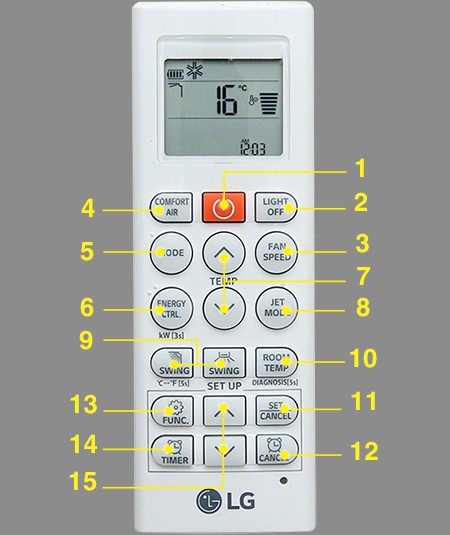

Button 1: Represented by a mosquito image with a red line, it is used to repel mosquitoes using ultrasonic waves.
Pen 2: WAIT OPTION has an active energy control function. It allows users to change the power consumption as well as the cooling capacity of the air conditioner at any time at 4 levels: 100%, 80%, 60%, 40% to suit the number of people using the air conditioner.
Button 3: AUTO CLEAN helps clean the air conditioner automatically, helps remove bacteria, mold, and dry condensation in the radiator.
Button 4: The LG air conditioner on/off button is red.
Button 5: Temp to adjust the temperature, up arrow to increase heat, down arrow to decrease heat.
Button 6: Mode helps you select the operating mode (Cooling/Automatic switching/Dehumidifying/Fan).
Button 7: Jet Mode is the button to select the fast cooling mode.
Button 8: Fan Speed to adjust fan speed.
Button 9: Swing is used to adjust the wind direction horizontally or vertically.
Button 10: Sleep automatic sleep mode, you can set the time for the air conditioner to turn off (for example turn off when it is almost dawn or turn off after midnight)
Button 11: Light selects the brightness of the light on the display screen.
Button 12: Set/ Clear press to set/unset a feature.
Button 13: Touch Soft Air to activate the gentle contact wind mode, avoiding the wind blowing directly on the person being too cold or too hot.
Button 14: OFF to turn off the air conditioner.
Button 15: ON to turn on the air conditioner.
Button 16: Room Temp shows you what the room temperature is in degrees.

Step 1: Press the on/off button to turn on the air conditioner.
Step 2: Press the MODE button and select one of the modes as shown below.
Step 3: Press the Temp button to set the room temperature.
Step 4: After selecting Cool mode, press the Jet Mode button to select fast cooling mode.
Step 5: Adjust the fan speed at the Fan Speed button with the levels as below.
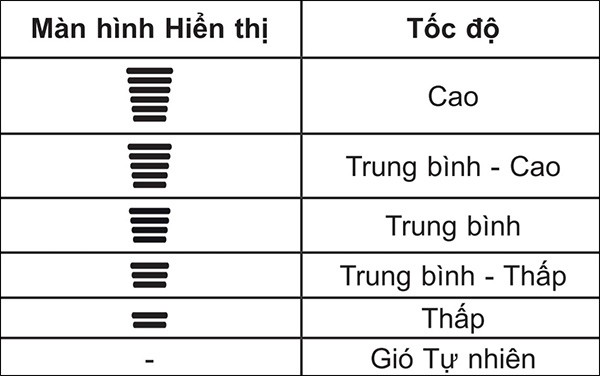
Step 6: Adjust the wind direction at Swing.
Step 7: Use Invert mode by pressing the Energy Ctrl button. This mode has 3 levels of power consumption depending on the number of people in the air-conditioned room: using 80% of the capacity level, using 60% of the capacity level, using 40% of the capacity level for a room with only 1 person.
To set the timer to turn on the LG air conditioner, press the Time on button on the remote control, then press the up and down arrows to select the time and press Set/Cancel to complete.
To set the timer to turn off the LG air conditioner, press the Timer off button and select the time you want to turn off the air conditioner, also press Set/ Cancel to complete.
In addition, some other features when using LG air conditioner remote that you can see in the image below.

The energy control function is only available in cool mode. To use this function on the LG air conditioner remote control, press the ENERGY CTRL button on the remote control.
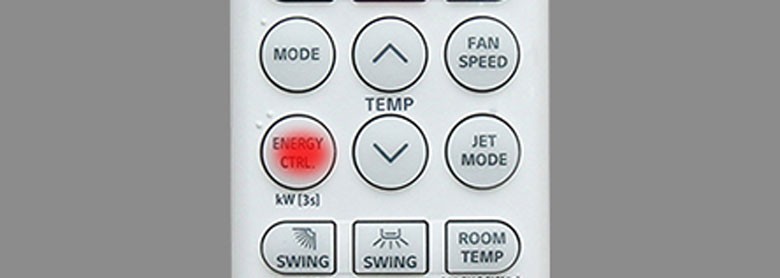
Note: Power may be reduced when selecting Power Control mode.

See also:
Diet is important to our health. Yet most of our meals are lacking in these six important nutrients.
At first glance, AirPods look just like any other true wireless earbuds. But that all changed when a few little-known features were discovered.
In this article, we will guide you how to regain access to your hard drive when it fails. Let's follow along!
Dental floss is a common tool for cleaning teeth, however, not everyone knows how to use it properly. Below are instructions on how to use dental floss to clean teeth effectively.
Building muscle takes time and the right training, but its something anyone can do. Heres how to build muscle, according to experts.
In addition to regular exercise and not smoking, diet is one of the best ways to protect your heart. Here are the best diets for heart health.
The third trimester is often the most difficult time to sleep during pregnancy. Here are some ways to treat insomnia in the third trimester.
There are many ways to lose weight without changing anything in your diet. Here are some scientifically proven automatic weight loss or calorie-burning methods that anyone can use.
Apple has introduced iOS 26 – a major update with a brand new frosted glass design, smarter experiences, and improvements to familiar apps.
Yoga can provide many health benefits, including better sleep. Because yoga can be relaxing and restorative, its a great way to beat insomnia after a busy day.
The flower of the other shore is a unique flower, carrying many unique meanings. So what is the flower of the other shore, is the flower of the other shore real, what is the meaning and legend of the flower of the other shore?
Craving for snacks but afraid of gaining weight? Dont worry, lets explore together many types of weight loss snacks that are high in fiber, low in calories without making you try to starve yourself.
Prioritizing a consistent sleep schedule and evening routine can help improve the quality of your sleep. Heres what you need to know to stop tossing and turning at night.
Adding a printer to Windows 10 is simple, although the process for wired devices will be different than for wireless devices.
You want to have a beautiful, shiny, healthy nail quickly. The simple tips for beautiful nails below will be useful for you.













