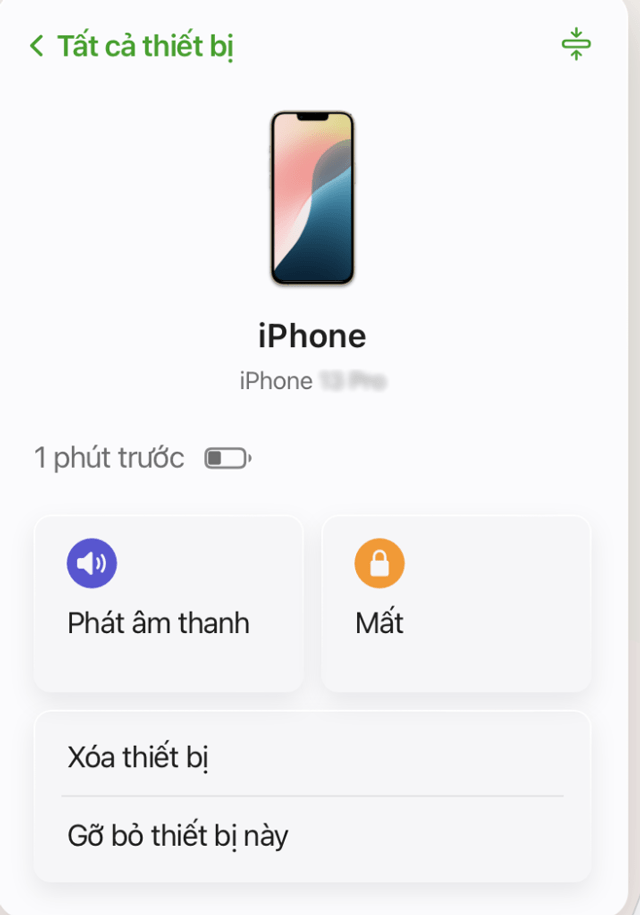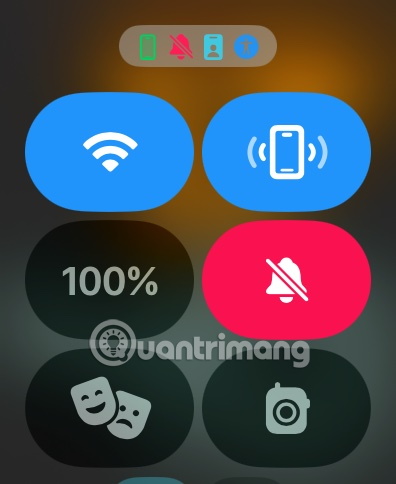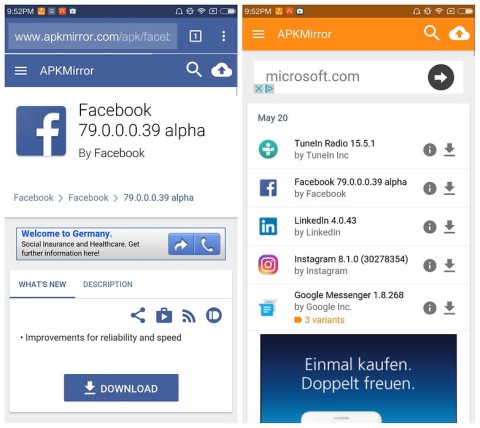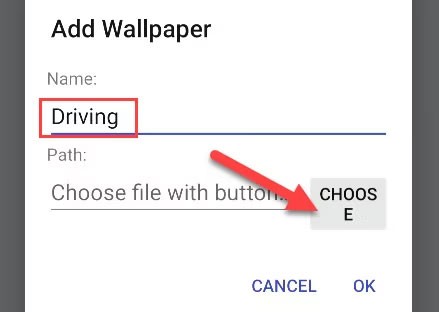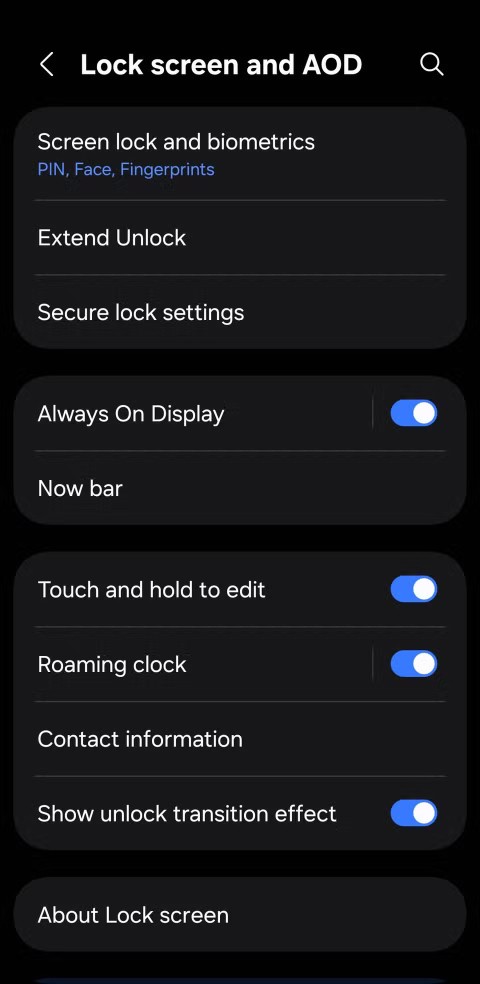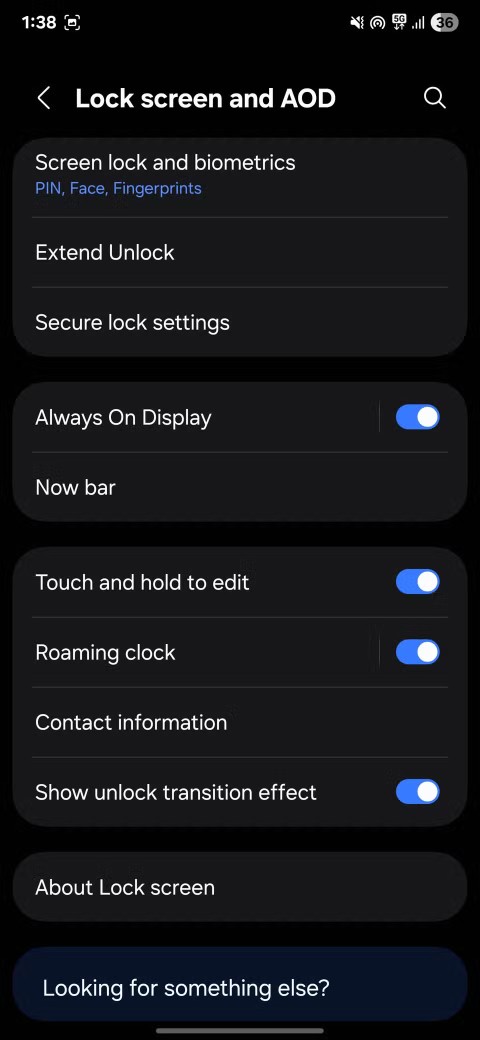If you’re reading this, chances are you’ve left your iPhone somewhere and are scrambling to find it. Or you may have left it in your house and can’t remember where it is, like it’s stuck between the sofas.
Worse, if your iPhone is on silent mode, you can’t use another smartphone to call your number to find it. But don’t worry, there is still a way to force your iPhone to play a sound even if you have activated silent mode.
So what is iPhone "Ping"?
If you're familiar with Apple products, the term "ping" is probably familiar. But if you haven't heard it, don't worry. "Ping" isn't Apple's failed social networking feature in iTunes or the network ping, but rather a way to make your iPhone emit a high-pitched sound that makes it easy to locate, no matter where it is.

Benefits of pinging:
- Regardless of silent mode: Even if you have silent mode turned on, the "ping" will still make a sound.
- No need to rely on other phones: If you don't have friends or it's inconvenient to borrow a stranger's phone to call, you can completely "ping" yourself.
Apple offers a variety of ways to "ping" your iPhone, as long as you're in the company's ecosystem. Here are three quick ways to find your lost iPhone.
How to "ping" an iPhone using Find My
The Find My app not only lets you ping your iPhone, but it can also locate many other Apple devices. If your phone is still connected to the network, you can see its location on a map without making a sound.
How to do:
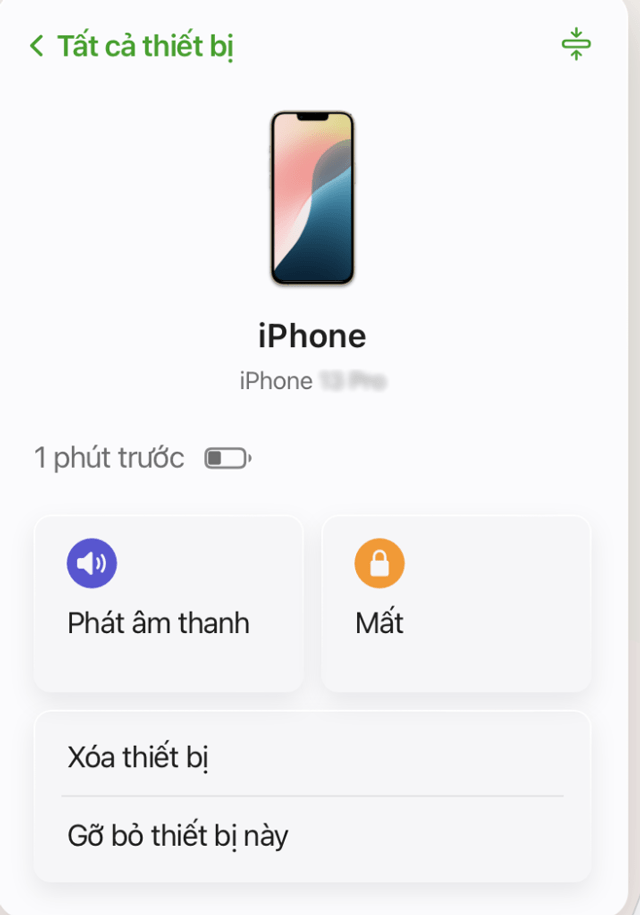
- Open the Find My app on another Apple device (MacBook, iPad).
- If you don't have a device nearby, you can sign in to icloud.com from a browser.
- Select iPhone from the list of devices, then tap Play Sound.
Note that when you enable that option, the sound will continue to play until you find your phone and turn it off on the screen. If you use Family Sharing , family members can also "ping" your iPhone without knowing its exact location.
How to "ping" iPhone with Apple Watch
If you also have an Apple Watch, finding your iPhone is a lot quicker than opening the Find My app.
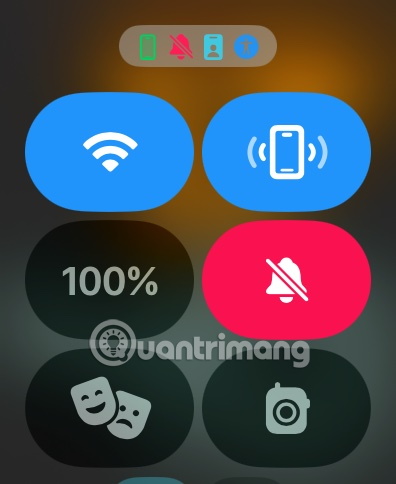
Swipe up from the Apple Watch home screen to access Control Center. Tap the iPhone icon with a ping sound. Your iPhone will make a sound for a few seconds. You can also hold the ping icon instead of tapping it, and your iPhone will not only make a sound but also turn on the LED flash, making it easier to find if you're stuck in a dark corner or have the speaker covered.
How to "ping" iPhone using Siri
If you don't have an Apple Watch, you can ask Siri for help. Just use another Apple device like a MacBook, iPad... and ask Siri to find your iPhone for you. For example, you just need to ask "Siri, ping my iPhone", your iPhone will make a sound until you find it and press the hardware button.
You can also use this trick to find your Macbook on your iPhone. It's quick, efficient, and doesn't require you to go through apps or browsers.
Losing your iPhone can be a panic attack, but with the tools Apple provides, finding your device is easier than ever. The next time your iPhone is lost, remember these three ways to quickly retrieve it without needing help from others.