How to Check Purchase History on Apple App Store

Through your purchase history on the App Store, you will know when you downloaded that app or game, and how much you paid for the paid app.
Face ID errors on iPhone can be caused by many different reasons, affecting the ability to unlock iPhone without pressing the power button as well as phone security or security of applications using Face ID such as Messenger message security . Face ID may encounter some errors such as not being able to use, not recognizing faces,... The following article will guide you to fix Face ID errors.
How to fix Face ID error on iPhone
Currently, Face ID is the latest and best security feature on the iPhone X/XS/XS Max/Xr and iPad Pro lines. Face ID errors can be caused by software version errors, camera errors, scratches, water damage, or when you replace a faulty iPhone screen. Depending on the type of error, you will use some of the fixes below.
Face ID not available error will not be able to unlock the screen by facial recognition, now you will have to use Touch ID method to unlock the device.
The unavailability error can be due to software or hardware. If it is due to a software error, we can reset it on the device. You access General Settings , select Reset , then press Reset All Settings .
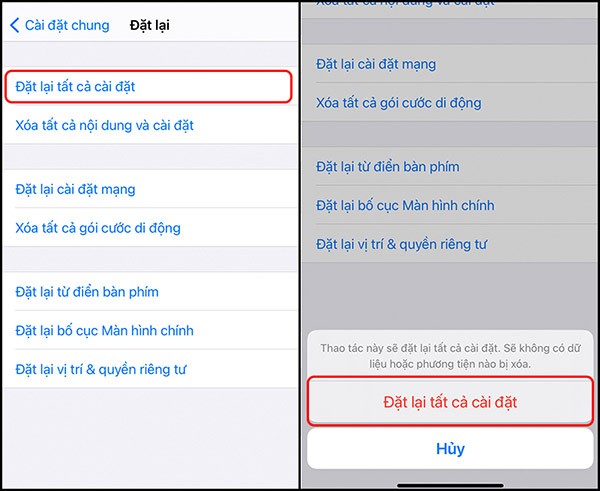
When Face ID is not working, use a soft cloth to clean the front camera cluster. Then turn off the device and restart it. Next, reset Face ID on the device.
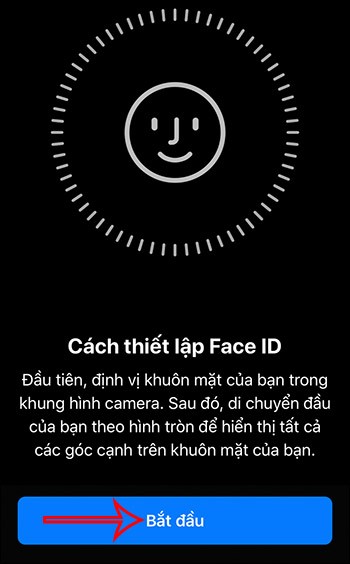
Turn off your iPhone and wait about a minute before turning it back on to see if Face ID works.
To turn off your iPhone, go to Settings > General , scroll down and tap Shut Down .
To turn your iPhone back on, press the Power button on the side.
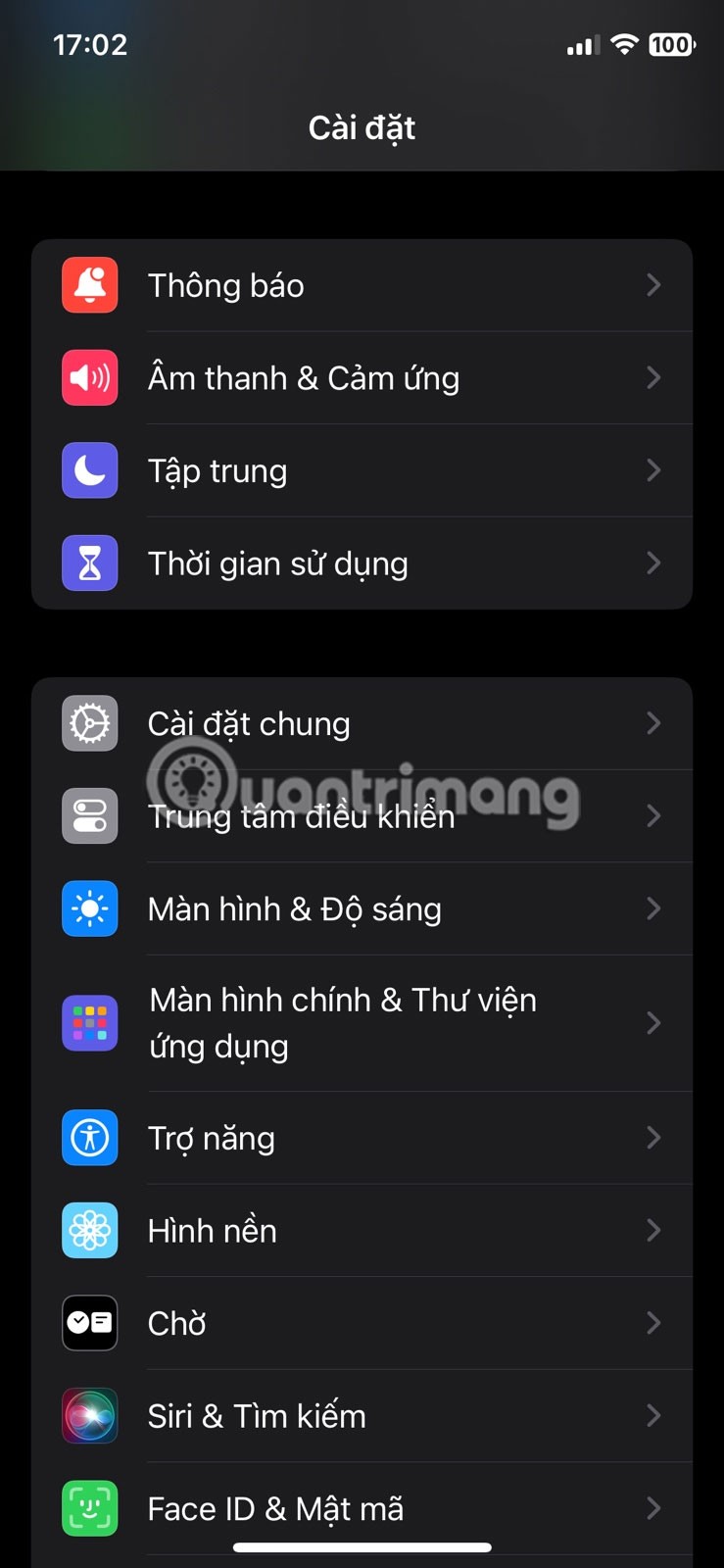
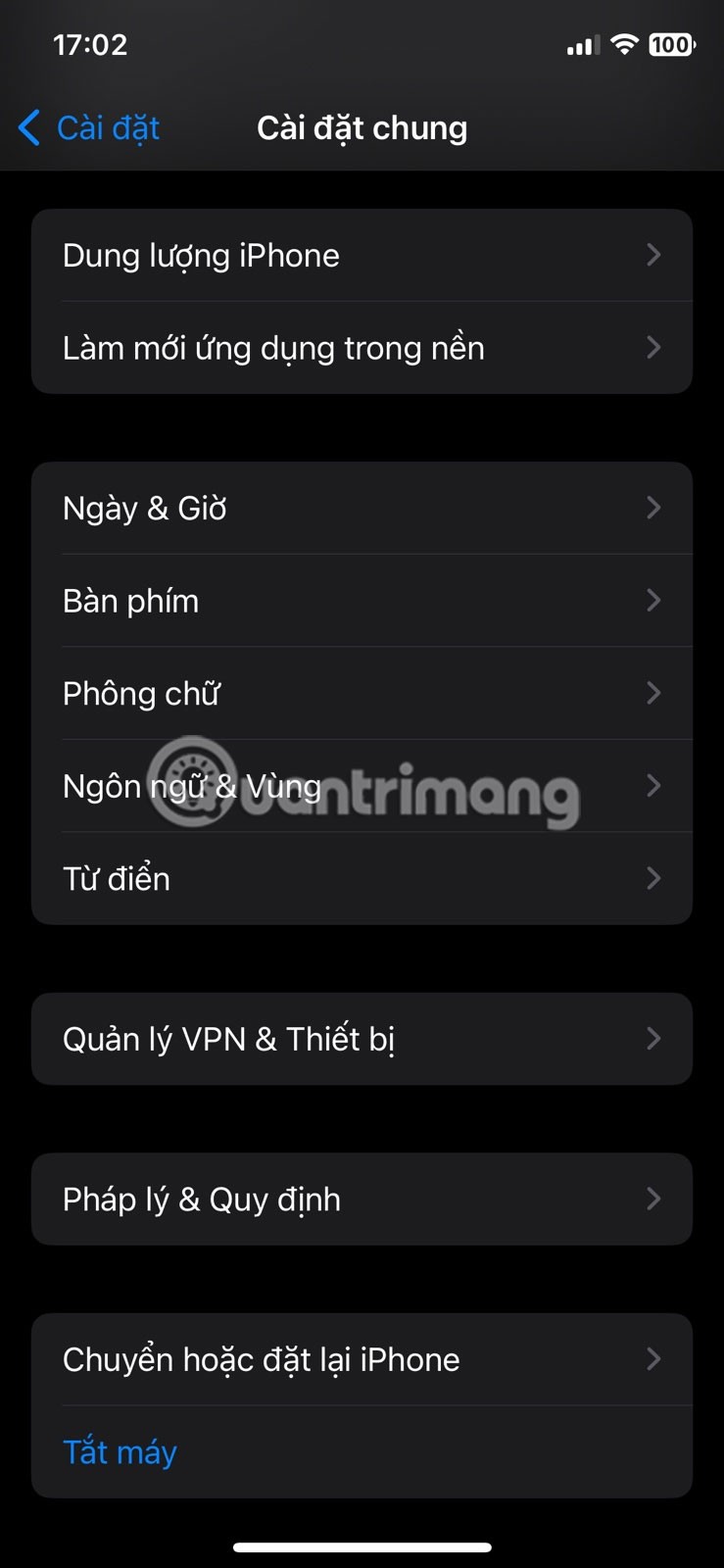
Restart iPhone
If restarting doesn't work, try resetting your Face ID. To reset Face ID, do the following:
Go to Settings > Face ID & Passcode .
Tap Reset Face ID , then tap Set Up Face ID to reset.

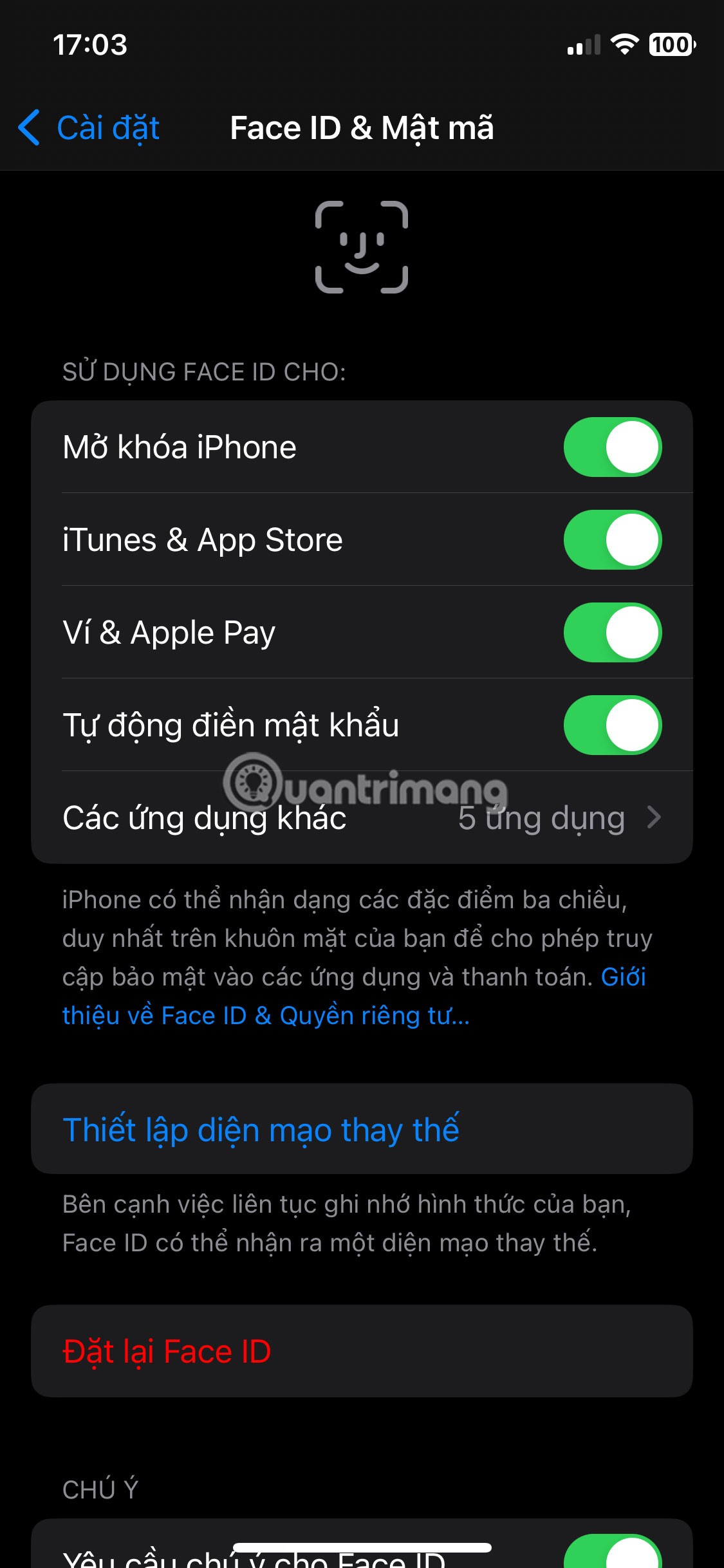
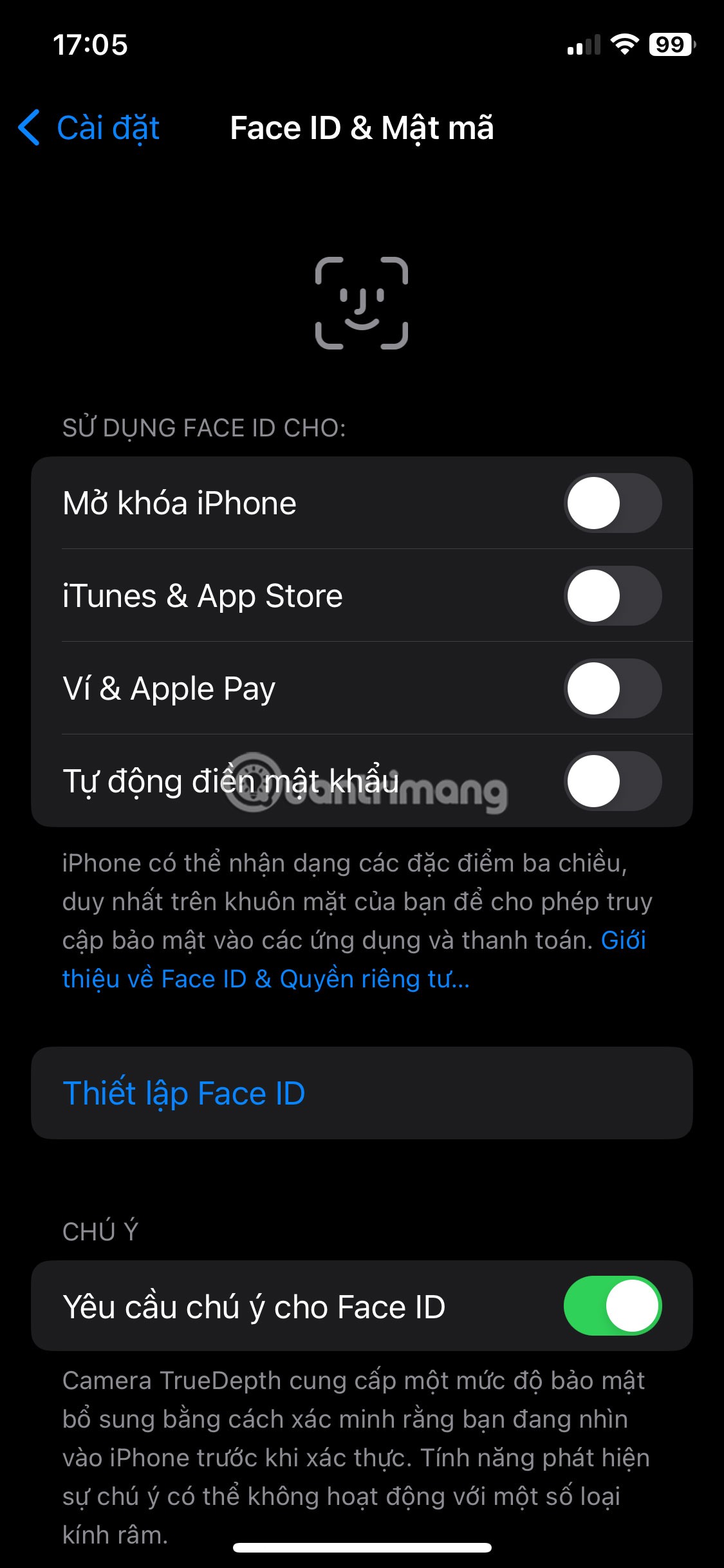
Reset Face ID
If the above methods don't work, you may need to restore your iPhone. However, be cautious and make sure you back up your iPhone before doing so.
Step 1. Back up iPhone
For Mac users, you can back up via iCloud (make sure you have enough storage) or via your Mac using Finder.
You can back up your iPhone using Finder as follows:
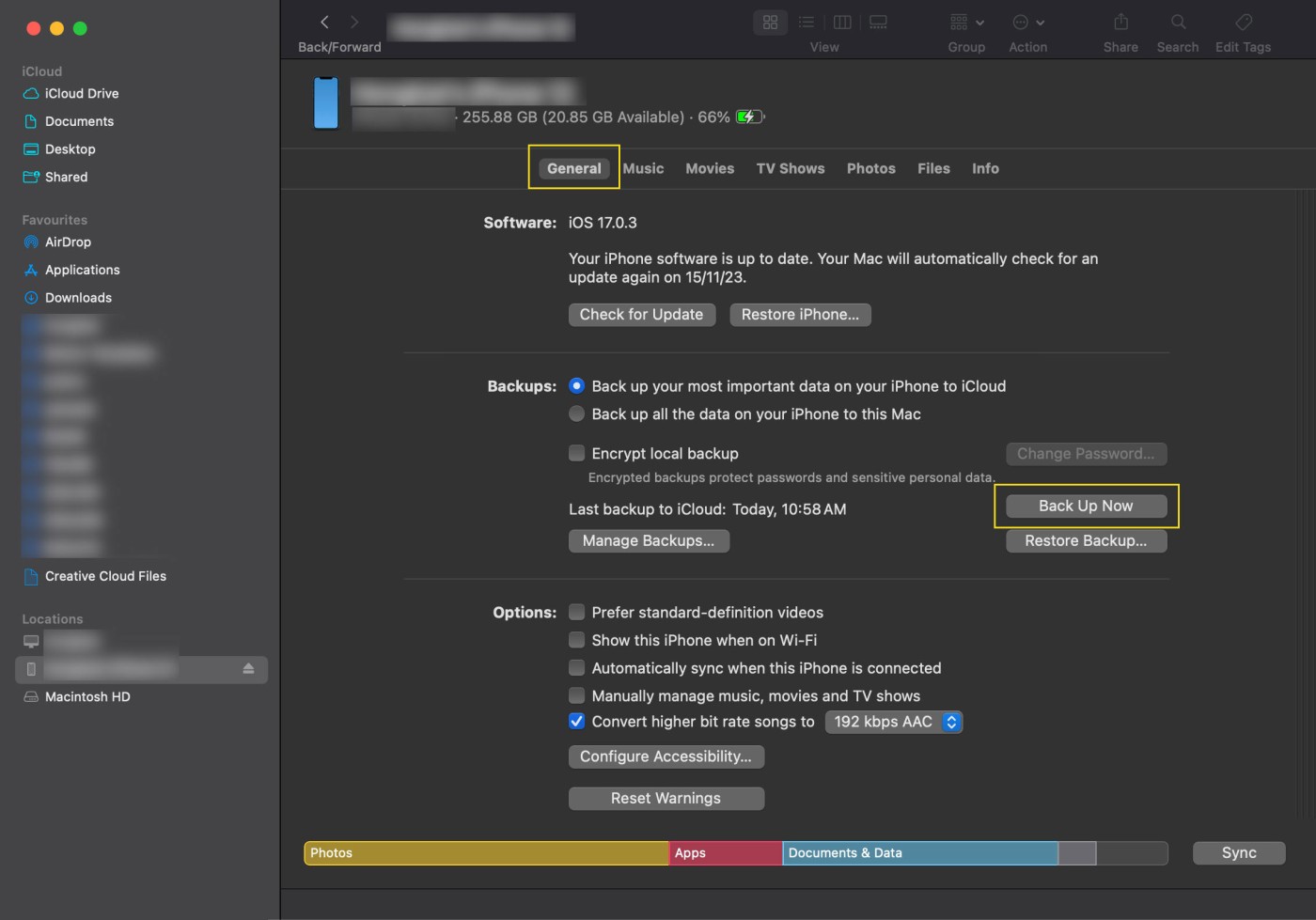
Step 2. Restore iPhone
There are two parts to the restore process: First, you'll reset your iPhone , and once that's done, you'll need to restore your existing apps and data from your existing backup.
Once the reset is complete, you'll see the "Hello" screen . Follow the on-screen instructions until you reach the "Transfer Your Apps and Data" screen , then tap "Restore from iCloud Backup ." You'll need to sign in to iCloud with your Apple ID and select the most recent backup version you have.
Face ID has a feature setting that requires attention for Face ID, unlocking only when the user looks directly at the phone. By default, this feature is always on, so many people have problems using Face ID while wearing sunglasses. If so, we can turn this feature off to use Face ID while wearing sunglasses.
Go to Settings > Face ID & Passcode , enter your passcode, and turn off Require Attention for Face ID .
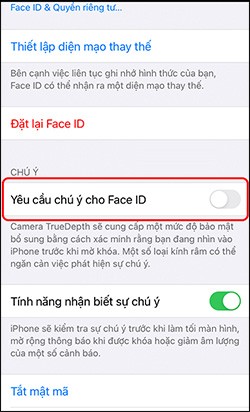
If you want to set up password mode when installing applications from the App Store but Face ID does not appear, we need to check again to see if this feature is enabled.
Go to Settings > Face ID & Passcode and enter your passcode. You will now see the Face ID settings for the following content, or enable all of these items.
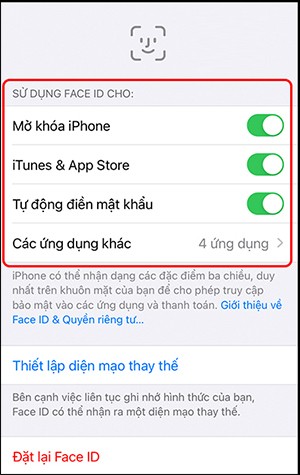
Adding a second Face ID face also helps us fix the error of Face ID not being able to recognize your face, such as when you lie down or change your appearance.
We access Face ID & Passcode and enter your phone password and then select Set up an alternative appearance . Then we also proceed to set up the second face as usual.
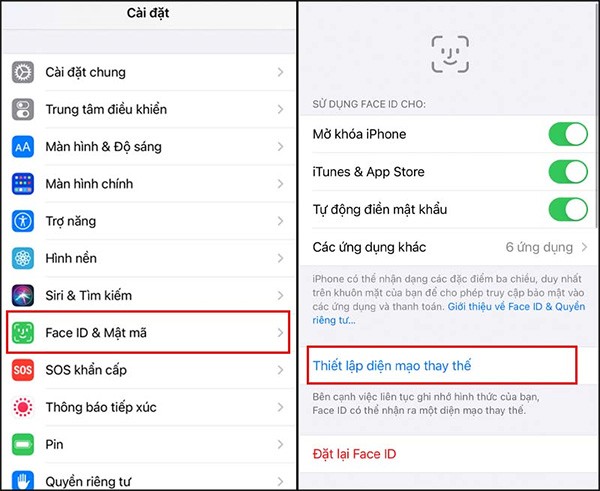
If you have tried all of the above methods but cannot fix the Face ID error, you need to bring it to a reputable repair center for staff to check.
Through your purchase history on the App Store, you will know when you downloaded that app or game, and how much you paid for the paid app.
iPhone mutes iPhone from unknown callers and on iOS 26, iPhone automatically receives incoming calls from an unknown number and asks for the reason for the call. If you want to receive unknown calls on iPhone, follow the instructions below.
Apple makes it easy to find out if a WiFi network is safe before you connect. You don't need any software or other tools to help, just use the built-in settings on your iPhone.
iPhone has a speaker volume limit setting to control the sound. However, in some situations you need to increase the volume on your iPhone to be able to hear the content.
ADB is a powerful set of tools that give you more control over your Android device. Although ADB is intended for Android developers, you don't need any programming knowledge to uninstall Android apps with it.
You might think you know how to get the most out of your phone time, but chances are you don't know how big a difference this common setting makes.
The Android System Key Verifier app comes pre-installed as a system app on Android devices running version 8.0 or later.
Despite Apple's tight ecosystem, some people have turned their Android phones into reliable remote controls for their Apple TV.
There are many reasons why your Android phone cannot connect to mobile data, such as incorrect configuration errors causing the problem. Here is a guide to fix mobile data connection errors on Android.
For years, Android gamers have dreamed of running PS3 titles on their phones – now it's a reality. aPS3e, the first PS3 emulator for Android, is now available on the Google Play Store.
The iPhone iMessage group chat feature helps us text and chat more easily with many people, instead of sending individual messages.
For ebook lovers, having a library of books at your fingertips is a great thing. And if you store your ebooks on your phone, you can enjoy them anytime, anywhere. Check out the best ebook reading apps for iPhone below.
You can use Picture in Picture (PiP) to watch YouTube videos off-screen on iOS 14, but YouTube has locked this feature on the app so you cannot use PiP directly, you have to add a few more small steps that we will guide in detail below.
On iPhone/iPad, there is a Files application to manage all files on the device, including files that users download. The article below will guide readers on how to find downloaded files on iPhone/iPad.
If you really want to protect your phone, it's time you started locking your phone to prevent theft as well as protect it from hacks and scams.













