Hair Bob 2020 Summer: 80 beautiful trendy cuts

2020 summer bob haircuts most beautiful and trendy worn by the stars and proposed by famous hairdressers. Lots of images and ideas to inspire you!
HDMI is a digital connection standard, capable of transmitting high quality picture and sound signals on the same cable.

Currently, on most TV standards, Panasonic is equipped with at least 1 HDMI port, so because they are easy to operate, allowing the TV to connect to a variety of external devices such as laptops, smartphones. Intelligent, camcorder, receiver ... Can be easily recognized on the Panasonic TH-32A402V LED TV or Panasonic TH-40A402V LED TV are all equipped with this connection port.
USB connection is a connection standard that allows information transfer from storage devices such as USB or hard drive via TV ( How to view data from USB on TV ).

The USB connection allows transfer of a variety of image formats to audio, so you can view photos, listen to music or watch movies on the big screen from previously stored content. With Panasonic TVs currently on the market, the number of USB ports on each TV line is also different, such as Panasonic TH-32A410V LED TV with 1 USB port, and Panasonic TH-48A402V LED TV with 2 USB ports. .
Display Mirroring is a smart wireless connection that allows you to display images directly from a mobile device on the big screen of the TV directly. With this connection, you will be able to view all the contents of your phone such as applications, video images, etc. on the TV screen without any complicated cables.
Rated as the most popular connection on TVs today, it is not too difficult to understand when it only appears on Panasonic Smart TVs , in order to enhance the usability of these smart TVs . It seems that Smart TV 3D LED Panasonic TH-50AS700V or Smart TV 3D LED Panasonic TH-60AS700V are all equipped with this modern technology.
DLNA is a technology solution that allows sharing of high-quality content such as movies, music, pictures in the home network between DLNA supported devices.
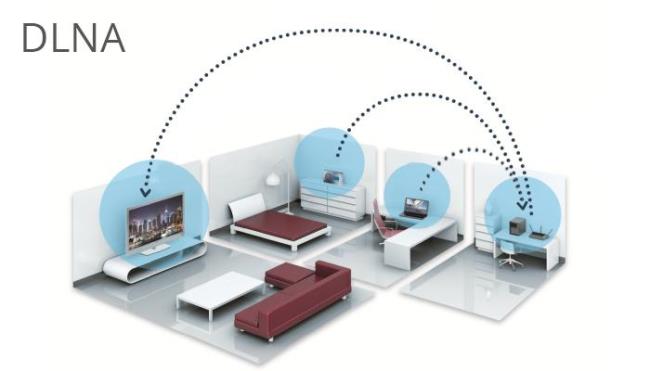
For example, say you have a video that has just been saved on a computer in your office and want to play it on a Panasonic TV in the living room. In the old fashion, you would need to bring the computer close to the TV and use a cable, such as HDMI, or copy the video to a hard drive and connect to the TV via USB to watch the video. With DLNA, everything will be a lot simpler, all you need to do is select the video from a DLNA-certified storage drive to watch on TV, and that's it.
This feature requires the support of a wifi connection, so it appears on Panasonic Smart TVs such as Panasonic TH-50AS700V Smart 3D LED TV or Panasonic TH-60AS700V Smart 3D LED TV .
One of the smart sharing to mention on Panasonic TVs is the remote sharing feature, also known as Remote Sharing. With this feature, when your phone or tablet is connected to the internet, you can easily share content on the TV's screen including video memos or text messages even when you're outside. me. Now, the television is no longer simple to watch entertainment programs but is a place to keep in touch between family members.
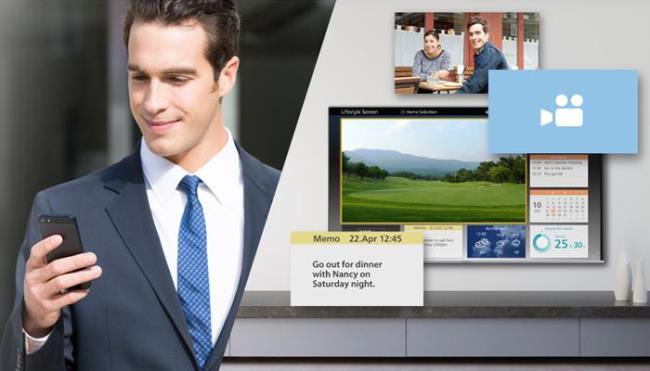
If you are a fan of this feature, you can try to experience them on the Panasonic TH-42AS620V Smart TV LED TV currently on display at DienmayXANH.com.
Swipe & Share is a new connectivity feature exclusive to Panasonic TVs. This feature allows you to easily share photo or video content from mobile devices such as video phones or tablets to the TV with easy operation, you just need to swipe with one finger to share and 2 fingers for storage. However, the minimum requirement is that you must own a wifi connection and download to your phone the Panasonic Remote 2 application ( Swipe and Share feature guide ).
Swipe & Share feature appeared with Panasonic Viera television series launched in 2014, currently at DienmayXANH.com, you can directly come to experience this smart connection on Smart TV Panasonic TH- 42AS620V is impressive.
Not simply watching TV on television anymore, now, with supportive connections, Panasonic is sure to bring you a new turning point in home entertainment.
Basic connections on Samsung TV
2020 summer bob haircuts most beautiful and trendy worn by the stars and proposed by famous hairdressers. Lots of images and ideas to inspire you!
Many hairstyles for straight hair to be copied and the tutorials to learn how to make them in a few simple steps. Here are the most beautiful hairstyles.
Does eating durian while breastfeeding affect breast milk taste or cause digestive issues? Find out whether nursing mothers should eat durian.
Learn how to replicate Renée Zellweger’s beautiful makeup from the BAFTAs, featuring useful tips and a list of products for an elegant and luminous look.
Discover the best washing machine brands such as Hitachi, Candy, Midea, Beko, and Whirlpool with our detailed reviews. WebTech360 helps you choose the best washing machine that suits your needs.
Available in the Vietnamese market since 2001, Darling TV is gradually becoming familiar to users. Discover if Darling TV is good and durable, alongside the top 3 models worth buying.
Deciding whether to buy a Hitachi or Samsung refrigerator is challenging, as both brands are synonymous with quality and luxury.
Discover how to effectively use the Toshiba AW-A800SV washing machine control panel with our detailed guide!
WebTech360 provides simple steps for updating software on your Toshiba Smart TV to enhance performance and access new features.
Are longans harmful for pregnant women? Discover safe consumption practices for longan during pregnancy and the potential risks involved.
Discover the trendy men
Learn how to use Skype on your Smart TV TCL for seamless communication. This guide covers installation, login, camera connection, and more.
Learn how to bookmark websites on your Skyworth Smart TV for easy access to your favorite content with WebTech360.
When running a newly purchased refrigerator, you notice the sides heating up, raising concerns about a potential fault. This article from WebTech360 provides insights into this phenomenon.
Discover why buying a Panasonic refrigerator could be the right choice for you. Learn about its advantages, technologies, and energy efficiency.
Through your purchase history on the App Store, you will know when you downloaded that app or game, and how much you paid for the paid app.
iPhone mutes iPhone from unknown callers and on iOS 26, iPhone automatically receives incoming calls from an unknown number and asks for the reason for the call. If you want to receive unknown calls on iPhone, follow the instructions below.
Apple makes it easy to find out if a WiFi network is safe before you connect. You don't need any software or other tools to help, just use the built-in settings on your iPhone.
iPhone has a speaker volume limit setting to control the sound. However, in some situations you need to increase the volume on your iPhone to be able to hear the content.
ADB is a powerful set of tools that give you more control over your Android device. Although ADB is intended for Android developers, you don't need any programming knowledge to uninstall Android apps with it.
You might think you know how to get the most out of your phone time, but chances are you don't know how big a difference this common setting makes.
The Android System Key Verifier app comes pre-installed as a system app on Android devices running version 8.0 or later.
Despite Apple's tight ecosystem, some people have turned their Android phones into reliable remote controls for their Apple TV.
There are many reasons why your Android phone cannot connect to mobile data, such as incorrect configuration errors causing the problem. Here is a guide to fix mobile data connection errors on Android.
For years, Android gamers have dreamed of running PS3 titles on their phones – now it's a reality. aPS3e, the first PS3 emulator for Android, is now available on the Google Play Store.
The iPhone iMessage group chat feature helps us text and chat more easily with many people, instead of sending individual messages.
For ebook lovers, having a library of books at your fingertips is a great thing. And if you store your ebooks on your phone, you can enjoy them anytime, anywhere. Check out the best ebook reading apps for iPhone below.
You can use Picture in Picture (PiP) to watch YouTube videos off-screen on iOS 14, but YouTube has locked this feature on the app so you cannot use PiP directly, you have to add a few more small steps that we will guide in detail below.
On iPhone/iPad, there is a Files application to manage all files on the device, including files that users download. The article below will guide readers on how to find downloaded files on iPhone/iPad.
If you really want to protect your phone, it's time you started locking your phone to prevent theft as well as protect it from hacks and scams.




























