How to Check Purchase History on Apple App Store

Through your purchase history on the App Store, you will know when you downloaded that app or game, and how much you paid for the paid app.
Sure, the default iPhone Weather app is a great way to check what's going on outside. But there's a much better way to keep track of the weather. Here's why Carrot Weather is the best alternative weather app to the default iPhone tool!
Carrot Weather makes weather information fun
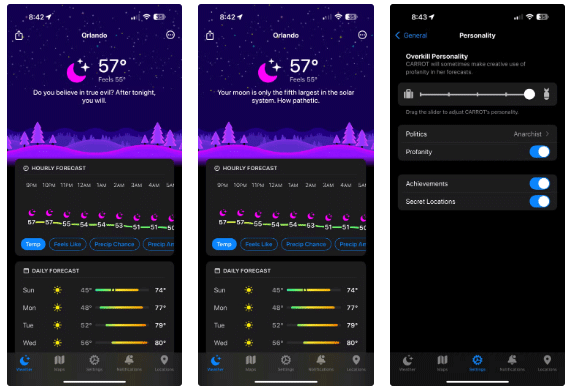
Usually, people don't describe the weather as fun or exciting. But Carrot Weather is sure to change that. Thanks to the witty and funny AI Carrot, you can change the personality of the app and what's displayed on the main forecast page.
If you're just here for the information, you can set the personality to Professional or Friendly . But the real fun starts when you change the slider to the Snarky, Homicidal , or Overkill personality.
Along with the witty quotes, Carrot can even add commentary to match your political views. You can choose from conservative, liberal, or more unique options. To make things even more interesting, you can also discover some achievements and secret locations while using the app.
Carrot is fully customizable
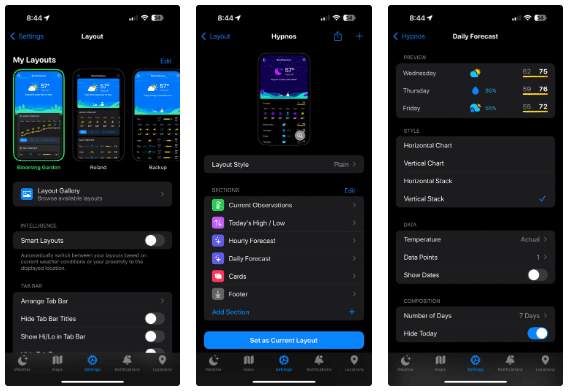
Another reason why Carrot Weather stands out as one of the best weather apps for iPhone is the variety of customization options. The entire app can be customized to display the weather information you want. You’ll probably spend most of your time in the Weather section, which displays information about your current location or any other location you choose.
To start, you can choose from seven different layouts in the Layout Gallery . You can then choose exactly what you want to see and in what order. Within each section, you can also further customize the weather data. For example, in Precipitation , you can choose to view the information in a chart or icon, and choose a title style.
Before you finalize, you can quickly preview with different weather types to make sure the page provides exactly what you want. Select Smart Layouts and it will switch between the layouts you choose based on the current weather or proximity to a specific location. With a little effort, you can create the weather app you want.
The weather map is awesome
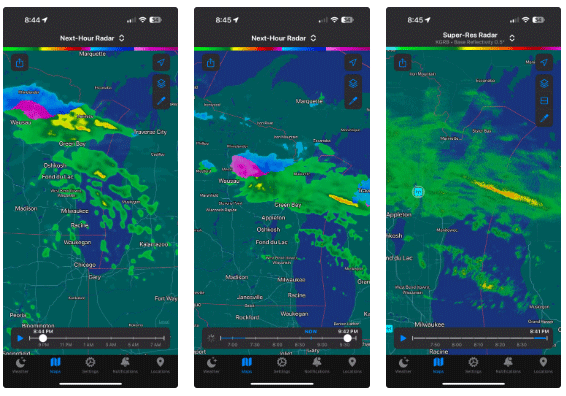
When you use the map in any weather app, you’re probably looking for information about when rain or snow is expected to hit your location. Carrot Weather provides that information and more. Along with precipitation, you can also view map layers with temperature, wind speed, and other data like humidity and precipitation totals.
With radar, you can choose to see precipitation for the next hour, a half-day forecast, or a multi-day forecast. There's also the option to view high-resolution radar from stations across the United States.
There are many weather sources to choose from.
A weather app is only as good as its data source. Apple’s default Weather app only has one source – Apple Weather. Depending on where you are, that may not be the most accurate option. That’s not a problem with Carrot Weather. There are six global data sources to choose from, along with a few regional providers depending on where you are. You can try different sources and find the one that works best for you.
Carrot Weather works great on Apple Watch
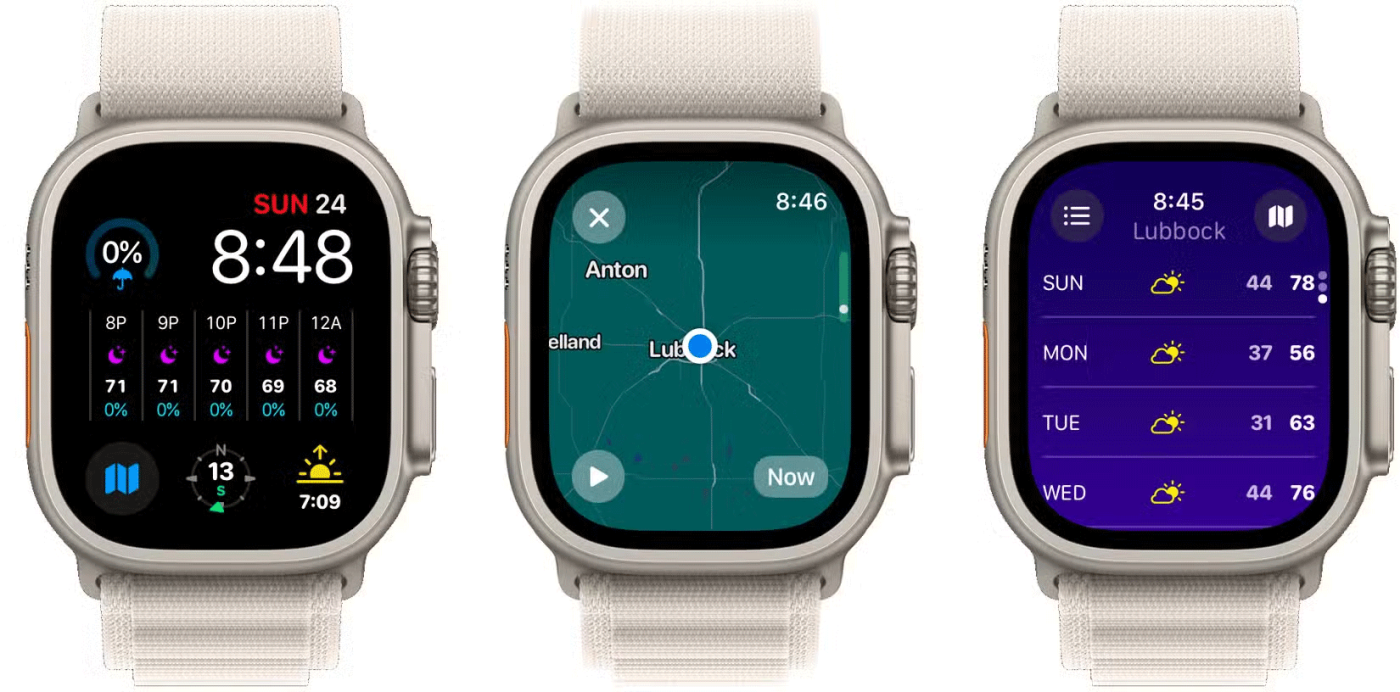
Carrot Weather works just as well on the Apple Watch as it does on the iPhone. The app packs a surprisingly dense amount of weather data into the small screen. For your current location or saved locations, you can see the current weather, the forecast for the next 24 hours, and a 7-day forecast.
My favorite feature on the Apple Watch is the radar screen for your current location, where you can zoom in and out, and even animate it to see exactly where the precipitation is moving. When you’re not using the app, its complications are some of the best available for the Apple Watch. You can add custom weather information directly to any watch face.
If you want to get away from the default iPhone Weather app, try Carrot Weather. While you need to sign up to unlock some of the app's features, you'll always have a smile on your face every time you check the weather.
Through your purchase history on the App Store, you will know when you downloaded that app or game, and how much you paid for the paid app.
iPhone mutes iPhone from unknown callers and on iOS 26, iPhone automatically receives incoming calls from an unknown number and asks for the reason for the call. If you want to receive unknown calls on iPhone, follow the instructions below.
Apple makes it easy to find out if a WiFi network is safe before you connect. You don't need any software or other tools to help, just use the built-in settings on your iPhone.
iPhone has a speaker volume limit setting to control the sound. However, in some situations you need to increase the volume on your iPhone to be able to hear the content.
ADB is a powerful set of tools that give you more control over your Android device. Although ADB is intended for Android developers, you don't need any programming knowledge to uninstall Android apps with it.
You might think you know how to get the most out of your phone time, but chances are you don't know how big a difference this common setting makes.
The Android System Key Verifier app comes pre-installed as a system app on Android devices running version 8.0 or later.
Despite Apple's tight ecosystem, some people have turned their Android phones into reliable remote controls for their Apple TV.
There are many reasons why your Android phone cannot connect to mobile data, such as incorrect configuration errors causing the problem. Here is a guide to fix mobile data connection errors on Android.
For years, Android gamers have dreamed of running PS3 titles on their phones – now it's a reality. aPS3e, the first PS3 emulator for Android, is now available on the Google Play Store.
The iPhone iMessage group chat feature helps us text and chat more easily with many people, instead of sending individual messages.
For ebook lovers, having a library of books at your fingertips is a great thing. And if you store your ebooks on your phone, you can enjoy them anytime, anywhere. Check out the best ebook reading apps for iPhone below.
You can use Picture in Picture (PiP) to watch YouTube videos off-screen on iOS 14, but YouTube has locked this feature on the app so you cannot use PiP directly, you have to add a few more small steps that we will guide in detail below.
On iPhone/iPad, there is a Files application to manage all files on the device, including files that users download. The article below will guide readers on how to find downloaded files on iPhone/iPad.
If you really want to protect your phone, it's time you started locking your phone to prevent theft as well as protect it from hacks and scams.













