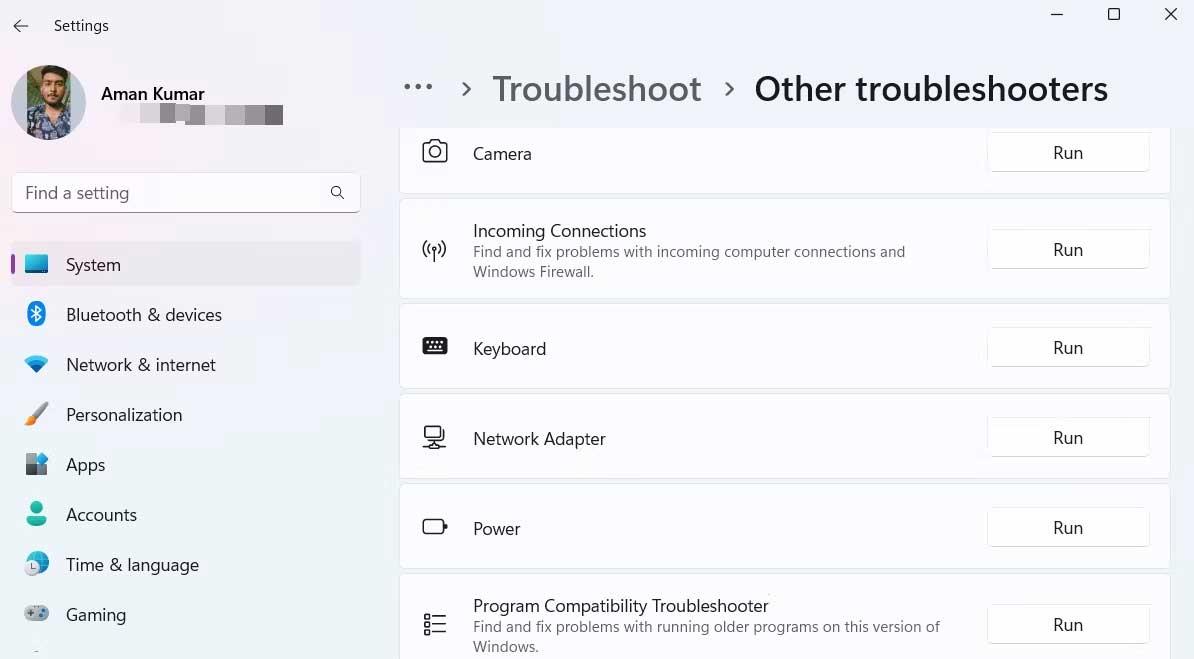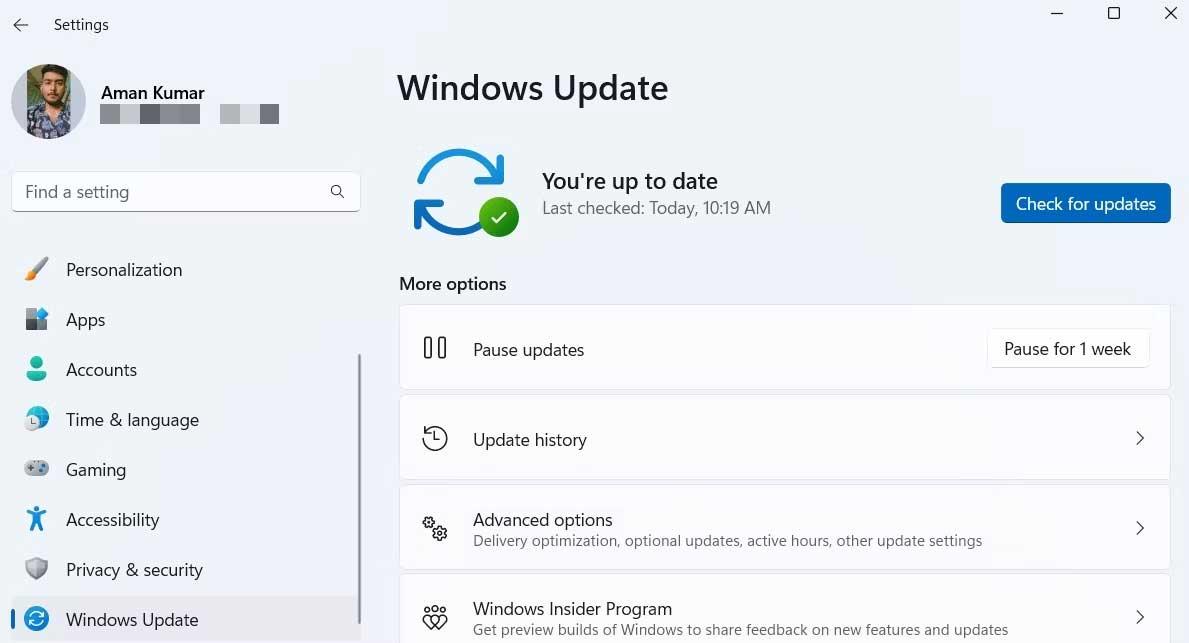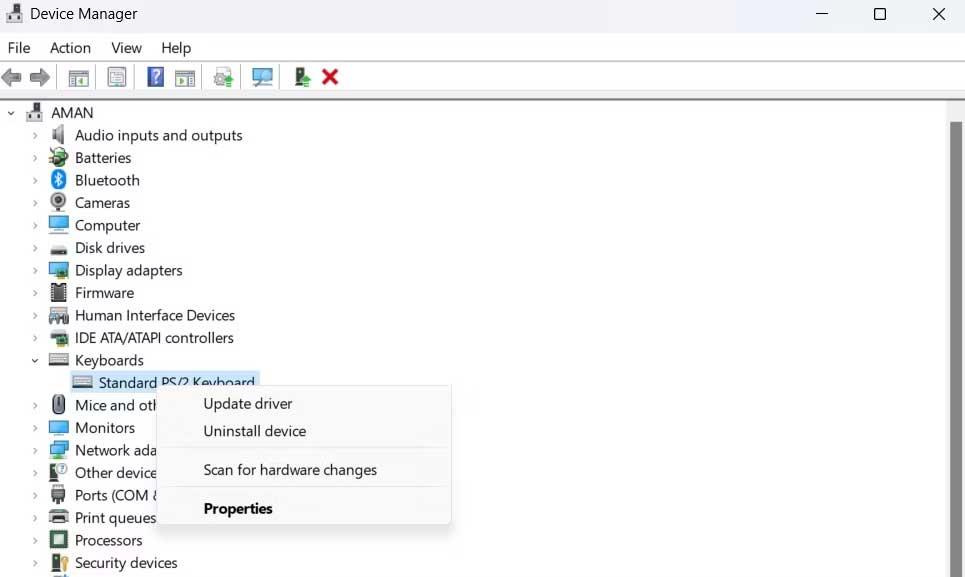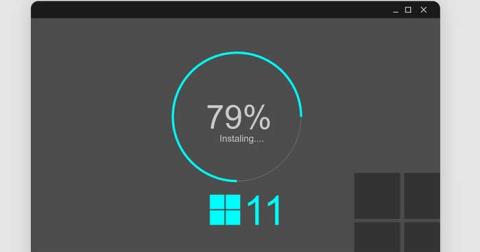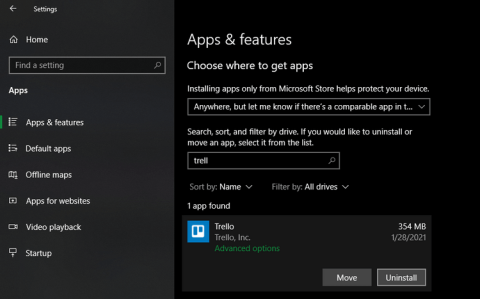What to do when the keyboard keeps disconnecting from the PC? Very simple. Here's how to fix disconnected keyboard error on Windows .

How to fix keyboard keeps disconnecting error on Windows
Restart the system
Restarting the system is the first thing you must consider whenever you encounter computer problems. This is extremely easy to do but could solve the problem you're having with your keyboard.
The good news is that you don't need the keyboard to reboot the system. You can do this with the help of a mouse or touchpad if using a laptop.
To restart the system with the mouse, click the Windows icon in the taskbar to open the Start menu . Then, click the Power icon and select Restart from the context menu.
Check the USB port
Sometimes problems can arise due to the USB port. You need to make sure this port is still working properly. To test the USB port, connect another device to the same port that the keyboard is having problems with, and check if it is working properly. If the device runs normally, the problem arises with the keyboard. However, if other devices also continuously disconnect from the computer, the USB port is definitely faulty.
You can try cleaning the USB port with a soft brush and see if any difference occurs. Remember to sweep the dust off the table. If there are stains that cannot be removed, you can use a can of compressed air to get the job done.
Cleaning the USB port cannot fix underlying errors, but it will help if dirt is causing the problem.
Use the keyboard troubleshooter
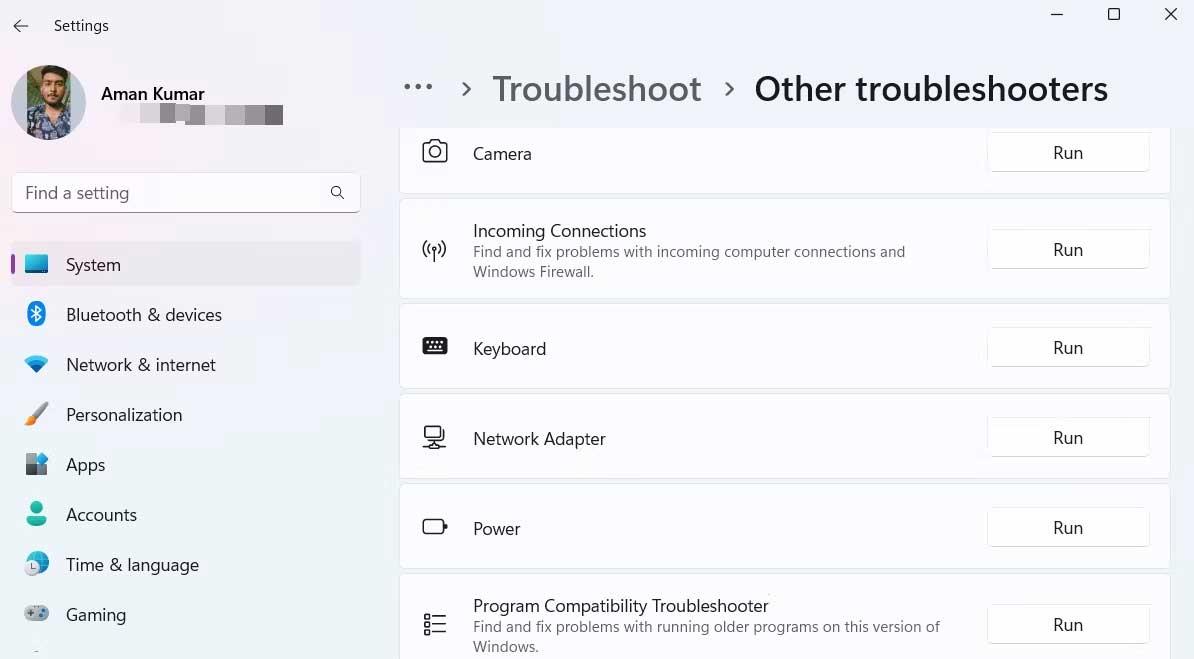
If the above methods confirm that the error is with the keyboard, you must now run the keyboard troubleshooter to resolve the issue quickly. Basically, you just need to follow these steps:
- Open the Settings menu .
- On the System tab , select Troubleshoot .
- Click Other troubleshooters .
- Click Run next to Keyboard .
The troubleshooter will find existing errors, then provide the appropriate solution to fix the problem.
Download the latest Windows update
Each Windows update brings new features and fixes many existing problems on the system. Downloading the latest Windows update can also fix the error of keyboard losing connection to PC.
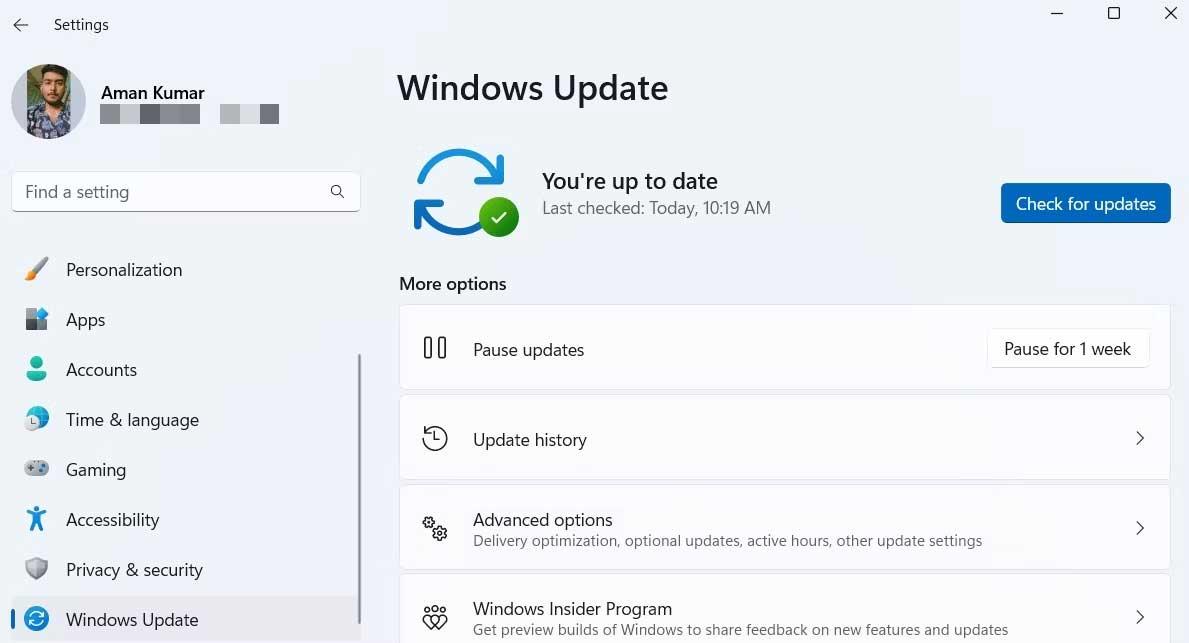
To update Windows to the latest version, follow these instructions:
- Open the Settings menu .
- Select Windows Update from the left panel.
- Click Check for updates .
- Windows will now find and download the latest update. You will have to restart your computer to install the downloaded updates.
After upgrading the system, check to see if the keyboard connection loss error has been resolved. If it persists, try the next solution on this list.
Update keyboard driver
Driver is software that communicates with hardware so it operates on the operating system. If your keyboard keeps losing connection to your PC, the keyboard driver needs to be updated.
You can download the latest keyboard driver update by following these steps:
- Press Win + X to open the Power menu , and select Device Manager from the context menu.
- Double click on the Keyboard option .
- Right-click on the keyboard name and select Update driver .
- Select Search automatically for drivers in the window in the window that appears.
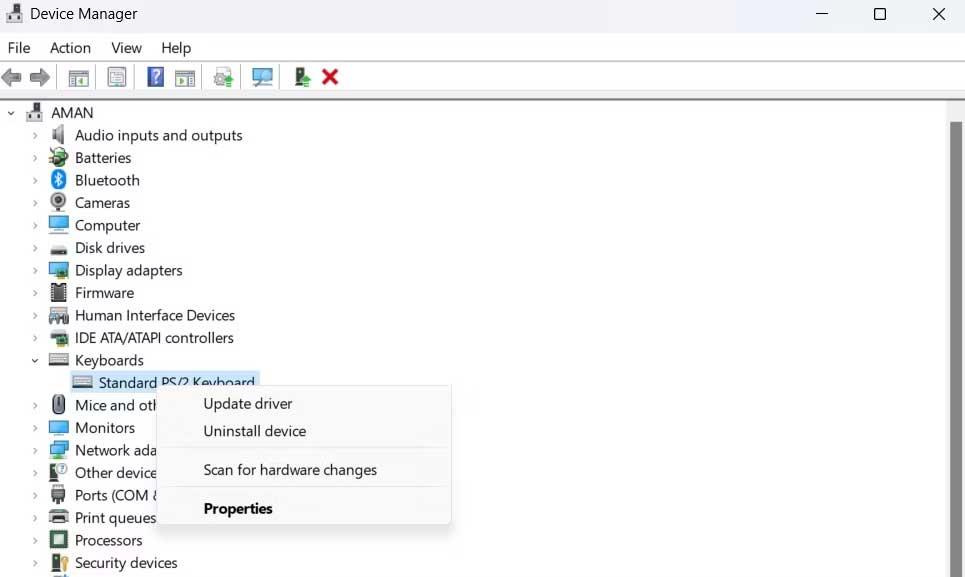
Windows will now download and install the latest keyboard driver update on your computer. You can also use driver update tools for Windows to periodically update the entire system.
Above are some ways to fix the error of constantly losing keyboard connection on PC . Hope the article is useful to you.